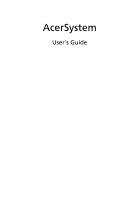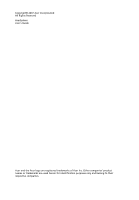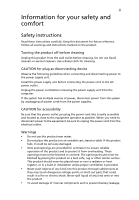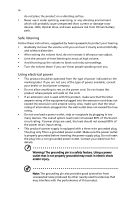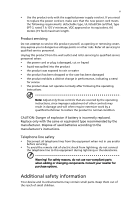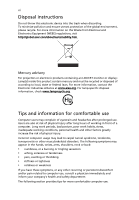Acer Aspire M5630 AspireM series User Guide EN
Acer Aspire M5630 Manual
 |
View all Acer Aspire M5630 manuals
Add to My Manuals
Save this manual to your list of manuals |
Acer Aspire M5630 manual content summary:
- Acer Aspire M5630 | AspireM series User Guide EN - Page 1
AcerSystem User's Guide - Acer Aspire M5630 | AspireM series User Guide EN - Page 2
Copyright© 2007 Acer Incorporated All Rights Reserved AcerSystem User's Guide Acer and the Acer logo are registered trademarks of Acer Inc. Other companies' product names or trademarks are used herein for identification purposes only and belong to their respective companies. - Acer Aspire M5630 | AspireM series User Guide EN - Page 3
iii Information for your safety and comfort Safety instructions Read these instructions carefully. Keep this document for future reference. Follow all warnings and instructions marked on the product. Turning the product off before cleaning Unplug this product from the wall outlet before cleaning. Do - Acer Aspire M5630 | AspireM series User Guide EN - Page 4
unexpected short current or damage rotor devices, HDD, Optical drive, and even exposure risk from lithium battery pack. Safe listening Follow these instructions, suggested by hearing experts,to protect your hearing. • Gradually increase the volume until you can hear it clearly and comfortably and - Acer Aspire M5630 | AspireM series User Guide EN - Page 5
change in performance, indicating a need for service • the product does not operate normally after following the operating instructions Note: Adjust only those controls that are covered by the operating instructions, since improper adjustment of other controls may result in damage and will often - Acer Aspire M5630 | AspireM series User Guide EN - Page 6
instructions Do not throw this electronic device into the trash when discarding. To minimize pollution and ensure utmost protection of the global environment, please recycle. For more information on the Waste from Electrical and Electronics Equipment (WEEE) regulations, visit http://global.acer - Acer Aspire M5630 | AspireM series User Guide EN - Page 7
enhanced text readability and graphics clarity. • Eliminate glare and reflections by: • placing your display in such a way that the side faces the window or any light source • minimizing room light by using drapes, shades or blinds • using a task light • changing the display's viewing angle • using - Acer Aspire M5630 | AspireM series User Guide EN - Page 8
, take breaks regularly, and do some stretching exercises. Note: For more information, please refer to "Regulations and safety notices" on page 9 in the AcerSystem User's Guide. - Acer Aspire M5630 | AspireM series User Guide EN - Page 9
for your safety and comfort iii Safety instructions iii Additional safety information v Disposal instructions vi Tips and information for comfortable to contact a service technician 8 Asking for technical assistance 8 Regulations and safety notices 9 FCC notice 9 Modem notices 10 - Acer Aspire M5630 | AspireM series User Guide EN - Page 10
Declaration of Conformity 17 Remark: All images are for reference purposes only. Actual configuration may vary. - Acer Aspire M5630 | AspireM series User Guide EN - Page 11
drive (selected models only) Optical drive (selected models only) Media card reader (selected models only) USB port IEEE 1394 port (selected models selected models only) USB port Microphone-in jack RJ-45 Ethernet connector Line-in jack HDMI HDMI port (selected models only) Line-out / - Acer Aspire M5630 | AspireM series User Guide EN - Page 12
peripheral equipment through these I/O ports. Your system can also support an optional high-speed fax/data modem or an additional LAN (local area network) card. Furthermore, the system is compatible with Microsoft® Windows® or Linux-based operating systems. Necessary to know before setup Selecting - Acer Aspire M5630 | AspireM series User Guide EN - Page 13
• Wireless keyboard with pointing function • Remote control for Microsoft® Windows® Vista / Microsoft® Windows® XP Media Center Edition Note: Mouse, keyboard, wireless keyboard or remote control configuration may vary by selected models • User's Guide and Starter poster Other user documentation and - Acer Aspire M5630 | AspireM series User Guide EN - Page 14
new components. Probable upgrades are: - Upgrade to high-capacity HDD - Expand high-level memory - Upgrade from a CD-ROM drive to CD-RW, DVD-ROM, DVD/CDRW combo or DVD write (selected models only)r - Install additional interface cards in empty PCI slots, e.g., PCI fax/modem card (selected models - Acer Aspire M5630 | AspireM series User Guide EN - Page 15
or missing. Insert the startup disk you created during Windows setup into the floppy drive problem, then you may have to perform the recovery process to restore your system to its original default factory settings. Note: For more information about recovering your system, refers to the RCD instruction - Acer Aspire M5630 | AspireM series User Guide EN - Page 16
press the volume control/mute knob on disk. • Make sure the CD or DVD is inserted into the drive correctly. • Check if the CD or DVD is clean and not scratched. • Check your drive by using a good (i.e., undamaged) disk. If your drive cannot read the information on the good disc there may be a problem - Acer Aspire M5630 | AspireM series User Guide EN - Page 17
your computer Please read the important instructions listed in this section. Following these instructions will help you maximize the durability into a single wall outlet should not exceed the fuse rating. Cleaning and servicing To clean your computer and keyboard 1 Turn off the computer and unplug - Acer Aspire M5630 | AspireM series User Guide EN - Page 18
or upgrade any of your computer's internal components Asking for technical assistance For technical assistance, contact your local dealer or distributor. You may also access the Web site (http://global.acer.com/support/index.htm) for information on how and where to contact the service centers - Acer Aspire M5630 | AspireM series User Guide EN - Page 19
installation. This device generates, uses, and can radiate radio frequency energy and, if not installed and used in accordance with the instructions, may cause harmful interference to radio communications. However, there is no guarantee that interference will not occur in a particular installation - Acer Aspire M5630 | AspireM series User Guide EN - Page 20
visit http://global.acer.com/support/certificate.htm for complete documents.) Compliant with Russian regulatory certification Modem notices Notice causes harm to the telephone network, the telephone company may discontinue your service temporarily. If possible, they will notify you in advance. But, - Acer Aspire M5630 | AspireM series User Guide EN - Page 21
advance to give you an opportunity to maintain uninterrupted telephone service. If this equipment should fail to operate properly, disconnect the equipment from the phone line to determine if it is causing the problem. If the problem is with the equipment, discontinue use and contact your dealer or - Acer Aspire M5630 | AspireM series User Guide EN - Page 22
Specifications: a There shall be no more than 10 call attempts to the same number within any 30 minute period for any single manual that Telecom lines will always continue to support pulse dialing. 7 Use of pulse Should such problems occur, the user should NOT contact the telecom Fault Service. 8 This - Acer Aspire M5630 | AspireM series User Guide EN - Page 23
Laser compliance statement The CD or DVD drive used with this computer is a laser product. The CD or DVD drive's classification label ( ÅLING NAR DEKSEL ÅPNESSTIRR IKKE INN I STRÅLEN Digital audio output statement The optical connector contains no laser or light emitting LAN and/or Bluetooth only. - Acer Aspire M5630 | AspireM series User Guide EN - Page 24
it has been approved for wireless use. Depending on configurations, this product may or may not contain wireless radio devices (such as wireless LAN and/or Bluetooth modules). Below information is for products with such devices. European Union (EU) R&TTE Directive 1999/5/EC as attested by conformity - Acer Aspire M5630 | AspireM series User Guide EN - Page 25
antenna for the integrated wireless LAN Card and all persons. Note: The Acer wireless adapter implements a transmission diversity function. The function does not emit radio frequencies simultaneously from both antennas. One of the antennas is selected automatically or manually (by users) to ensure - Acer Aspire M5630 | AspireM series User Guide EN - Page 26
any interference, including interference that may cause undesired operation of the device. b Operation in 2.4 GHz band To prevent radio interference to the licensed service, this device is intended to be operated indoors and installation outdoors is subject to licensing. c Operation in 5 GHz band - Acer Aspire M5630 | AspireM series User Guide EN - Page 27
undesired operation. The following local Manufacturer /Importer is responsible for this declaration: Product: Personal Computer Model number: Acer Name of responsible party: Acer America Corporation Address of responsible party: 333 West San Carlos St. San Jose, CA 95110 U. S. A. Contact - Acer Aspire M5630 | AspireM series User Guide EN - Page 28
China Contact Person: Mr. Easy Lai Tel: 886-2-8691-3089 Fax: 886-2-8691-3000 E-mail: [email protected] Hereby declare that: Product: Personal Computer Trade Name: Acer Model Number: Acer Is compliant with the essential requirements and other relevant provisions of the following EC directives, and - Acer Aspire M5630 | AspireM series User Guide EN - Page 29
English English 19 RoHS Directive 2002/95/EC on the Restriction of the Use of certain Hazardous Substances in Electrical and Electronic Equipment. R&TTE Directive 1999/5/EC as attested by conformity with the following harmonized standard: • Article 3.1(a) Health and Safety • -. EN60950-1:2001 • -. - Acer Aspire M5630 | AspireM series User Guide EN - Page 30
English 20 V07A3
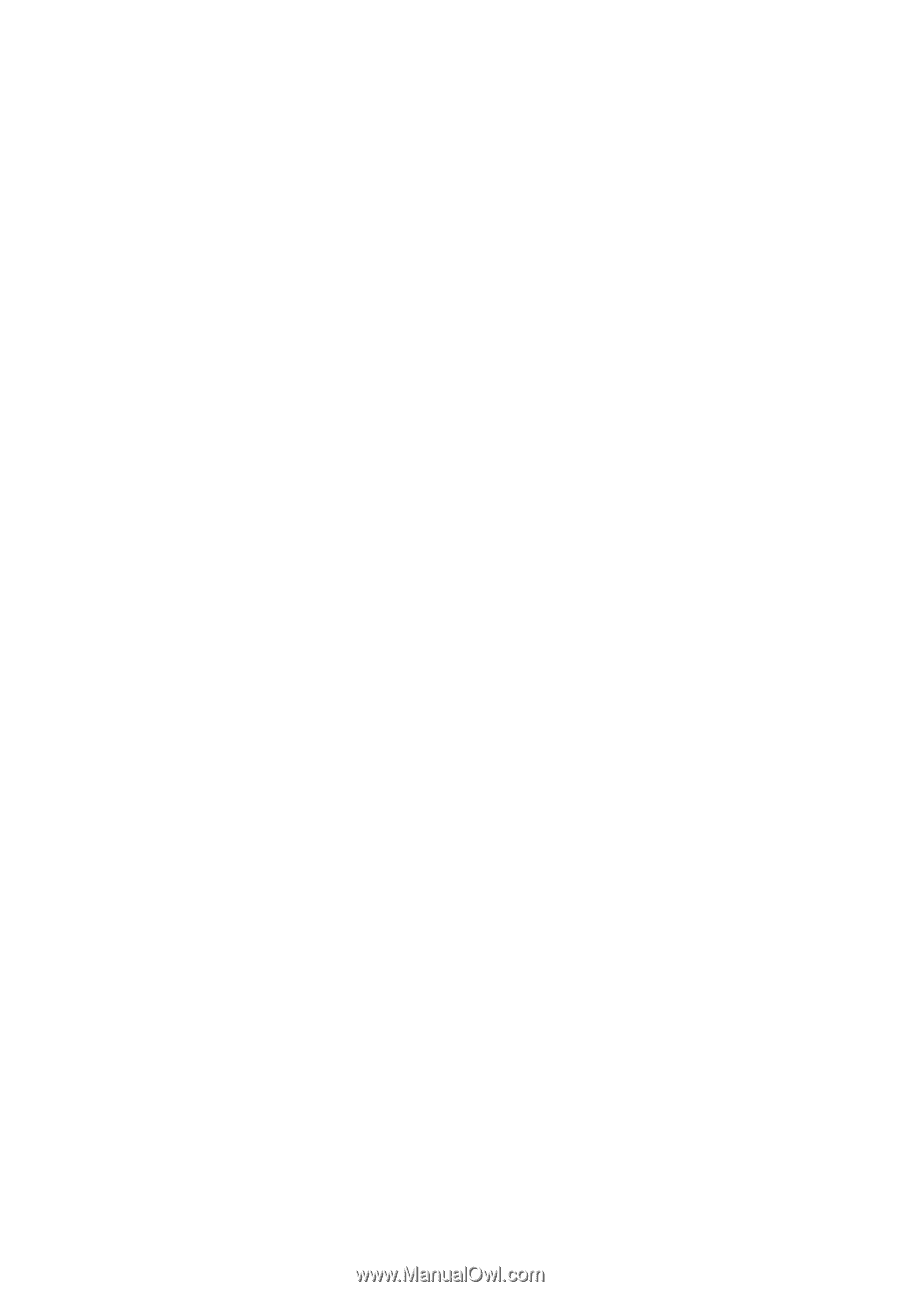
AcerSystem
User's Guide