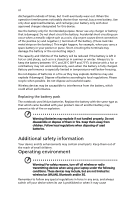Acer Aspire One AO752 User Guide
Acer Aspire One AO752 Manual
 |
View all Acer Aspire One AO752 manuals
Add to My Manuals
Save this manual to your list of manuals |
Acer Aspire One AO752 manual content summary:
- Acer Aspire One AO752 | User Guide - Page 1
Aspire one Series User Guide - Acer Aspire One AO752 | User Guide - Page 2
Acer Incorporated. All Rights Reserved. Aspire one Series User Guide Original Issue: 02/2009 Changes may be made periodically to the information in this publication without obligation to notify any person of such revisions or changes. Such changes will be incorporated in new editions of this manual - Acer Aspire One AO752 | User Guide - Page 3
unused slots from dust, metal object, or other particles. Save the dummy for use when no memory card is installed in the slot. CAUTION for Listening To protect your hearing, follow these instructions. • Increase the volume gradually until you can hear clearly and comfortably. • Do not increase the - Acer Aspire One AO752 | User Guide - Page 4
, exercising, or any vibrating environment which will probably cause unexpected short current or damage rotor devices, HDD, Optical drive, and even exposure risk from lithium battery pack. Using electrical power • This product should be operated from the type of power indicated on the marking label - Acer Aspire One AO752 | User Guide - Page 5
you need to replace the power cord set instructions, since improper adjustment of other controls may result in damage and will often require extensive work by a qualified technician to restore the product to normal condition. Guidelines for safe battery usage This notebook uses a Lithium-ion battery - Acer Aspire One AO752 | User Guide - Page 6
. Replacing the battery pack The notebook uses lithium batteries. Replace the battery with the same type as that which came bundled with your product. Use of another battery may present a risk of fire or explosion. Warning! Batteries may explode if not handled properly. Do not disassemble or - Acer Aspire One AO752 | User Guide - Page 7
your device in health care facilities when any regulations posted in these areas instruct you to do so. Hospitals or health care facilities may be using with some hearing aids. If interference occurs, consult your service provider. Vehicles RF signals may affect improperly installed or inadequately - Acer Aspire One AO752 | User Guide - Page 8
atmosphere and obey all signs and instructions. Potentially explosive atmospheres include areas refueling points such as near gas pumps at service stations. Observe restrictions on the use of radio , dust or metal powders. Do not switch the notebook on when wireless phone use is prohibited or when - Acer Aspire One AO752 | User Guide - Page 9
reducing energy cost and protecting the environment without sacrificing features or performance. Acer is proud to offer our customers products with the ENERGY STAR mark. Note: The statement above is applicable only to Acer notebooks with an ENERGY STAR sticker located in the bottom right-hand corner - Acer Aspire One AO752 | User Guide - Page 10
by the U.S. Environmental Protection Agency. Acer is committed to offer products and services worldwide that help customers save money, maximum comfort. Observe the following tips: • refrain from staying too long in one fixed posture • avoid slouching forward and/or leaning backward • stand up and - Acer Aspire One AO752 | User Guide - Page 11
the display's top front edge • Avoid adjusting your display to an awkward viewing angle. • Avoid looking at bright light sources, such as open windows, for extended periods of time. Developing good work habits Develop the following work habits to make your computer use more relaxing and productive - Acer Aspire One AO752 | User Guide - Page 12
xii Warning! We do not recommend using the computer on a couch or bed. If this is unavoidable, work for only short periods, take breaks regularly, and do some stretching exercises. Note: For more information, please refer to "Regulations and safety notices" on page 28 in the AcerSystem User Guide. - Acer Aspire One AO752 | User Guide - Page 13
To help you use your Acer notebook, we have designed a set of guides: First off, the Just for Starters...poster helps you get started with setting up your computer. The printed Aspire one Series User Guide contains useful information applying to all models in the Aspire one product series. It covers - Acer Aspire One AO752 | User Guide - Page 14
xiv To turn the power off, do any of the following: • Use the Windows shutdown command Click on Start then click on Shut Down. • Use the power button You can also put the computer in sleep mode by pressing - Acer Aspire One AO752 | User Guide - Page 15
of the same kind as replacements. Turn the power off before removing or replacing batteries. • Do not tamper with batteries. Keep them away from children. • Dispose of used batteries according to local regulations. Recycle if possible. Cleaning and servicing When cleaning the computer, follow - Acer Aspire One AO752 | User Guide - Page 16
xvi - Acer Aspire One AO752 | User Guide - Page 17
xiii Your guides xiii Basic care and tips for using your computer xiii Turning your computer on and off xiii Taking care of your computer xiv Taking care of your AC adapter xiv Taking care of your battery pack xv Cleaning and servicing xv Acer eRecovery Management 1 Acer eRecovery - Acer Aspire One AO752 | User Guide - Page 18
options 23 Built-in network feature 23 Universal Serial Bus (USB) 24 BIOS utility 24 Boot sequence 24 Enable disk-to-disk recovery 24 Password 25 Power management 25 Troubleshooting 26 Troubleshooting tips 26 Error messages 26 Regulations and safety notices 28 FCC notice 28 - Acer Aspire One AO752 | User Guide - Page 19
Management backs up and recovers data flexibly, reliably and completely. Acer eRecovery Management Acer eRecovery Management allows you to restore or reinstall applications and drivers. Acer eRecovery Management provides you with: • Create Factory Default Disc • Create Drivers and Applications Disc - Acer Aspire One AO752 | User Guide - Page 20
icon if you have created a desktop shortcut. 2 You can choose to restore the system from a factory default image or reinstall applications and drivers. 3 Follow the instructions on screen to complete the process. Note: External optical disc drive required. Please see your retailer for more details. - Acer Aspire One AO752 | User Guide - Page 21
HDD Indicates when the hard disk drive is active. Num Lock Lights up when Num Lock is activated. Caps Lock Battery Lights up when Caps Lock is activated. Indicates the computer's batttery status. 1. Charging: The light shows amber when the battery is charging. 2. Fully charged: The light shows - Acer Aspire One AO752 | User Guide - Page 22
the cursor responds as you move your finger across the surface of the touchpad. The central location on the palmrest provides optimum comfort and support. Touchpad basics (with two-click buttons) The following items show you how to use the touchpad with two-click buttons. 1 2 3 • Move your finger - Acer Aspire One AO752 | User Guide - Page 23
default, vertical and horizontal scrolling is enabled on your touchpad. It can be disabled under Mouse settings in Windows Control Panel. Using a computer security lock The notebook comes with a Kensington-compatible security slot for a security lock. Wrap the computer security lock cable around an - Acer Aspire One AO752 | User Guide - Page 24
keys and an embedded numeric keypad, separate cursor, lock, Windows, function and special keys. Lock keys and embedded numeric keypad models. Scroll Lock + When Scroll Lock is on, the screen moves one line up or down when you press the up or down arrow keys respectively. Scroll Lock - Acer Aspire One AO752 | User Guide - Page 25
>: Cycle through programs on the taskbar + < network) > + : Search for computers (if you are on a Application key Note: Depending on your edition of Windows XP, some shortcuts may not function as described. This key has the same effect as clicking the right mouse button; it opens the - Acer Aspire One AO752 | User Guide - Page 26
English 8 Hotkeys The computer employs hotkeys or key combinations to access most of the computer's controls like screen brightness, volume output and the BIOS utility. To activate hotkeys, press and hold the key before pressing the other key in the hotkey combination. Hotkey Icon + < - Acer Aspire One AO752 | User Guide - Page 27
or word processor. 2 Hold and then press the key at the upper-center of the keyboard. Note: Some fonts and software do not support the Euro symbol. Please refer to www.microsoft.com/typography/faq/faq12.htm for more information. The US dollar sign 1 Open a text editor or word - Acer Aspire One AO752 | User Guide - Page 28
for each one. I battery pack. • Make sure that the AC adapter is properly plugged into the computer and to the power outlet. • If it is lit, check the following: • Is a non-bootable (non-system) disk in the external USB floppy drive? Remove or replace it with a system disk muted. In Windows, look - Acer Aspire One AO752 | User Guide - Page 29
to its original settings without recovery CDs. Note: D2D Recovery is only available in notebook models fitted with a hard drive. Note: If your system BIOS settings. 1 Check to see if Acer disk-to-disk recovery is enabled or not. 2 Make sure the D2D Recovery setting in Main is Enabled. 3 Exit the BIOS - Acer Aspire One AO752 | User Guide - Page 30
, press + at the same time to enter the recovery process. 3 Refer to the onscreen instructions to perform system recovery. Important! This feature occupies 6 GB in a hidden partition on your hard disk Requesting service International Travelers Warranty (ITW) Your computer is backed by an - Acer Aspire One AO752 | User Guide - Page 31
use between charges. Battery pack characteristics The battery pack has the following characteristics: • Employs current battery technology standards. • Delivers a battery-low warning. The battery is recharged whenever you connect the computer to the AC adapter. Your computer supports charge-in-use - Acer Aspire One AO752 | User Guide - Page 32
, the faster it will reach the end of its effective life. A standard computer battery has a life span of about 300 charges. Installing and removing the battery pack Important! Before removing the battery from the unit, connect the AC adapter if you want to continue using your computer. Otherwise - Acer Aspire One AO752 | User Guide - Page 33
the next day with a fully charged battery. Checking the battery level The Windows power meter indicates the current battery level. Rest the cursor over the battery/power icon on the taskbar to see the battery's present charge level. Optimising battery life Optimizing battery life helps you get the - Acer Aspire One AO752 | User Guide - Page 34
off the computer if you want to recharge the battery rapidly. An extra fully charged battery pack is available. 1. Save all necessary files. 2. Close all applications. 3. Shut down the operating system to turn off the computer. 4. Replace the battery pack. 5. Turn on the computer and resume work - Acer Aspire One AO752 | User Guide - Page 35
disks from the drive(s). 3 Shut down the computer. 4 Close the display cover. 5 Disconnect the cord from the AC adapter. 6 Disconnect the keyboard, pointing device, printer, external monitor and other external devices. 7 Disconnect the Kensington lock if you are using one Turn Off (Windows XP). Or: - Acer Aspire One AO752 | User Guide - Page 36
your computer. If your meeting will be longer, or if your battery is not fully charged, you may want to bring the AC adapter with you to that you have removed all media and compact disks from the drive(s). Failure to remove the media can damage the drive head. • Pack the computer in a User's Guide - Acer Aspire One AO752 | User Guide - Page 37
in the computer is charged. Airport security may require you to turn on your computer when carrying it into the gate area. What to take with you Take the following items with you: • AC adapter • Spare, fully-charged battery pack(s) • Additional printer driver files if you plan to use another printer - Acer Aspire One AO752 | User Guide - Page 38
the computer through a metal detector. • Avoid exposing floppy disks to hand-held metal detectors. Traveling internationally with the computer the country to which you are traveling • Spare, fully-charged battery packs • Additional printer driver files if you plan to use another printer • Proof of - Acer Aspire One AO752 | User Guide - Page 39
- a security notch and passwords. Using a computer security lock The notebook comes with a Kensington-compatible Password prevents unauthorized entry into the BIOS utility. Once set, you must enter this password to gain access to the BIOS utility. See "BIOS utility" on page 24. • User Password - Acer Aspire One AO752 | User Guide - Page 40
center of the display screen. • When the Supervisor Password is set, a prompt appears when you press to enter the BIOS utility at boot-up. • Type the Supervisor Password and press to access the BIOS utility. If you enter the password incorrectly, a warning message appears. Try again and - Acer Aspire One AO752 | User Guide - Page 41
English 23 Expanding through options Your notebook PC offers you a complete mobile computing experience. Connectivity options Ports allow you to connect peripheral devices to your computer as you would with a desktop PC. For instructions on how to connect different external devices to the computer, - Acer Aspire One AO752 | User Guide - Page 42
while the notebook PC logo is being displayed. Boot sequence To set the boot sequence in the BIOS utility, activate the BIOS utility, then select Boot from the categories listed at the top of the screen. Enable disk-to-disk recovery To enable disk-to-disk recovery (hard disk recovery), activate the - Acer Aspire One AO752 | User Guide - Page 43
involving one or more of the following devices: keyboard, mouse, hard disk, peripherals connected to the computer, and video memory. If supports the advanced configuration and power interface (ACPI), which allows for maximum power conservation and maximum performance at the same time. Windows - Acer Aspire One AO752 | User Guide - Page 44
attempt to open the computer yourself; contact your dealer or authorized service center for assistance. Troubleshooting tips This notebook PC incorporates an advanced design that delivers onscreen error message reports to help you solve problems. If the system reports an error message or an error - Acer Aspire One AO752 | User Guide - Page 45
27 If you still encounter problems after going through the corrective measures, please contact your dealer or an authorized service center for assistance. Some problems may be solved using the BIOS utility. English - Acer Aspire One AO752 | User Guide - Page 46
and, if not installed and used in accordance with the instructions, may cause harmful interference to radio communications. However, there is off and on, the user is encouraged to try to correct the interference by one or more of the following measures: • Reorient or relocate the receiving antenna. - Acer Aspire One AO752 | User Guide - Page 47
numérique de la classe B est conforme a la norme NMB-003 du Canada. Declaration of Conformity for EU countries Hereby, Acer, declares that this notebook PC series is in compliance with the essential requirements and other relevant provisions of Directive 1999/5/EC. Compliant with Russian regulatory - Acer Aspire One AO752 | User Guide - Page 48
limits. Nevertheless, the notebook PC series shall be used in such a manner that the potential for human contact during normal operation is minimized as follows: 1 Users are requested to follow the RF safety instructions on wireless option devices that are included in the user's manual of each RF - Acer Aspire One AO752 | User Guide - Page 49
built in to the screen section and all persons. Note: The Acer wireless Mini PCI adapter implements a transmission diversity function. The function emit radio frequencies simultaneously from both antennas. One of the antennas is selected automatically or manually (by users) to ensure good quality - Acer Aspire One AO752 | User Guide - Page 50
b Operation in 2.4 GHz band To prevent radio interference to the licensed service, this device is intended to be operated indoors and installation outdoors is subject α = 85° • Color: Source D65 • Ordinary LCD: Class I • Protective or Acer CrystalBrite™ LCD: Class III Both • Yn • u'n • v'n Class II - Acer Aspire One AO752 | User Guide - Page 51
adapter caring for xiv audio troubleshooting 10 B battery pack battery-low warning 16 caring for xv characteristics 13 charging 15 checking charge level 15 installing 14 low conditions 16 maximizing life 13 optimizing 15 removing 15 using the first time 13 BIOS utility 24 brightness hotkeys 8 C caps - Acer Aspire One AO752 | User Guide - Page 52
34 S scroll lock 6 security keylock 5, 21 passwords 21 speakers hotkey 8 troubleshooting 10 support information 12 T touchpad 4 hotkey 8 travel international flights 20 local trips 19 troubleshooting 26 tips 26 U universal serial bus 24 W Windows keys 7

Aspire one Series
User Guide