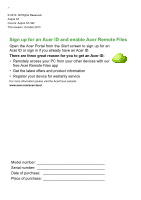Acer Aspire S7-392 InstantGo User Manual (Windows 8.1)
Acer Aspire S7-392 InstantGo Manual
 |
View all Acer Aspire S7-392 InstantGo manuals
Add to My Manuals
Save this manual to your list of manuals |
Acer Aspire S7-392 InstantGo manual content summary:
- Acer Aspire S7-392 InstantGo | User Manual (Windows 8.1) - Page 1
- 1 User's Manual - Acer Aspire S7-392 InstantGo | User Manual (Windows 8.1) - Page 2
from your other devices with our free Acer Remote Files app • Get the latest offers and product information • Register your device for warranty service For more information please visit the AcerCloud website: www.acer.com/acercloud Model number Serial number Date of purchase Place of purchase - Acer Aspire S7-392 InstantGo | User Manual (Windows 8.1) - Page 3
Table of contents - 3 First things first 6 Your guides 6 Basic care and tips for using your computer 6 Turning your computer on and off 6 Taking care of your computer 7 Taking care of your AC adapter 7 Cleaning and servicing 8 Your Acer notebook tour 9 Screen view 9 Keyboard - Acer Aspire S7-392 InstantGo | User Manual (Windows 8.1) - Page 4
79 How do I add a favorite to Internet Explorer 80 How do I check for Windows updates?..... 80 Where can I get more information 80 Troubleshooting 81 Troubleshooting tips 81 Error messages 81 Internet and online security 83 First steps on the net 83 Protecting your computer 83 Choose an - Acer Aspire S7-392 InstantGo | User Manual (Windows 8.1) - Page 5
- 5 Getting started... In this section you will find: • Useful information on caring for your computer and your health • Where to find the power button, ports and connectors • Tips and tricks for using the touchpad and keyboard • How to create recovery backups • Guidelines for connecting to a - Acer Aspire S7-392 InstantGo | User Manual (Windows 8.1) - Page 6
computer can help you to be more productive, please refer to the User's Manual. This guide contains detailed information on such subjects as system utilities, data recovery, expansion options and troubleshooting. In addition it contains general regulations and safety notices for your notebook. It - Acer Aspire S7-392 InstantGo | User Manual (Windows 8.1) - Page 7
First things first - 7 You can also put the computer in sleep mode by pressing the sleep hotkey + . Note If you cannot power off the computer normally, press and hold the power button for more than four seconds to shut down the computer. If you turn off the computer and want to turn it on - Acer Aspire S7-392 InstantGo | User Manual (Windows 8.1) - Page 8
first cord. Also, the total current rating of all equipment plugged into a single wall outlet should not exceed the fuse rating. Cleaning and servicing When cleaning the computer, follow these steps: 1. Turn off the computer. 2. Disconnect the AC adapter. 3. Use a soft, moist cloth. Do not use - Acer Aspire S7-392 InstantGo | User Manual (Windows 8.1) - Page 9
show you around your new Acer notebook. Screen view 1 4 2 3 # Icon Item Description 1 Ambient light sensor Controls the keyboard and monitor backlights. 2 Touchscreen Displays computer output, supports multi-touch input. - Acer Aspire S7-392 InstantGo | User Manual (Windows 8.1) - Page 10
10 - Your Acer notebook tour # Icon Item Description Indicates the computer's power status. Blue: The computer is turned on. Amber, slow flash: The computer is in Standby. Power indicator Amber, fast flash: The computer is 3 entering Hibernate / Deep Sleep. LED off: The computer is turned - Acer Aspire S7-392 InstantGo | User Manual (Windows 8.1) - Page 11
Keyboard view Your Acer notebook tour - 11 1 2 # Icon Item 1 Keyboard 2 Touchpad Description For entering data into your computer. Do not use a keyboard protector or similar cover as the keyboard includes ventilation intakes for cooling. Touch-sensitive pointing device. The touchpad and - Acer Aspire S7-392 InstantGo | User Manual (Windows 8.1) - Page 12
12 - Your Acer notebook tour Front view # Icon 1 Item Microphones 1 Description Internal stereo microphones for sound recording. Left view 12 3 4 # Icon Item 1 DC-in jack 2 Power button 3 USB port 4 SD card reader Description Connects to an AC adapter. Turns the computer on and off. - Acer Aspire S7-392 InstantGo | User Manual (Windows 8.1) - Page 13
Acer Converter port 12 34 Description Connects to audio devices (e.g., speakers, headphones) or a headset with microphone. Connects to USB devices. Supports high-definition digital video connections. Connects to the Acer Converter cable, allowing for easy connection to a LAN, an external display or - Acer Aspire S7-392 InstantGo | User Manual (Windows 8.1) - Page 14
14 - Your Acer notebook tour Base view 1 # Icon Item 1 Battery reset pinhole 2 Speakers 2 Description Simulates removing and reinstalling the battery. Insert a paperclip into the hole and press for four seconds to reset the computer. Deliver stereo audio output. - Acer Aspire S7-392 InstantGo | User Manual (Windows 8.1) - Page 15
Using the keyboard - 15 USING THE KEYBOARD The keyboard has full-sized keys and separate cursor, Windows, function, and special keys. Hotkeys The computer employs hotkeys or key combinations to access most of the computer's controls like screen brightness and volume output. To activate hotkeys, - Acer Aspire S7-392 InstantGo | User Manual (Windows 8.1) - Page 16
16 - Using the keyboard Hotkey Icon + + + + + + + Function Backlight toggle Rotate screen Brightness up Brightness down Description Turns the keyboard backlight on and off. Note: This function is disabled if the light sensor detects a bright - Acer Aspire S7-392 InstantGo | User Manual (Windows 8.1) - Page 17
twice anywhere on the touchtap, then slide a second finger across the touchpad to select all items in an area. Touchpad gestures Windows 8.1 and many applications support touchpad gestures that use one or more fingers. Note Support for touchpad gestures depends on the active application. - Acer Aspire S7-392 InstantGo | User Manual (Windows 8.1) - Page 18
18 - Touchpad This allows you to control applications with a few simple gestures, such as: • Swipe in from edge: Access Windows tools by swiping into the center of the touchpad from the right, top or left. • Swipe in from right edge: Toggle the charms. • Swipe in from top edge: Toggle the app - Acer Aspire S7-392 InstantGo | User Manual (Windows 8.1) - Page 19
RECOVERY Recovery - 19 If you are having trouble with your computer, and the frequently asked questions (see Frequently asked questions on page 60) do not help, you can 'recover' your computer - i.e. return it - Acer Aspire S7-392 InstantGo | User Manual (Windows 8.1) - Page 20
20 - Recovery 1. From Start, type 'Recovery' and then click Acer Recovery Management in the list of apps. 2. Click Create Factory Default Backup. The Recovery Drive window opens. Make sure Copy contents from the recovery partition to the recovery drive is selected. This provides the most complete - Acer Aspire S7-392 InstantGo | User Manual (Windows 8.1) - Page 21
Recovery - 21 • Since the recovery backup requires at least 16 GB of storage after formatting, it is recommended to use a USB drive with a capacity of 32 GB or larger. 4. You will be shown the backup progress on the screen. 5. Follow the process until it completes. 6. After creating the recovery - Acer Aspire S7-392 InstantGo | User Manual (Windows 8.1) - Page 22
22 - Recovery may use either a USB storage drive or, if your computer features a DVD recorder, one or more blank recordable DVDs. 1. From Start, type 'Recovery' and then click Acer Recovery Management in the list of apps. 2. Click Create Drivers and Applications Backup. Plug in the USB drive or - Acer Aspire S7-392 InstantGo | User Manual (Windows 8.1) - Page 23
applications on page 23. For instructions on reinstalling software and drivers that were not pre-installed, see that product's documentation or support Web site. 2. Revert to a previous system condition. If reinstalling software or drivers does not help, then the problem may be solved by returning - Acer Aspire S7-392 InstantGo | User Manual (Windows 8.1) - Page 24
. • Other applications - If you need to reinstall software that did not come pre-installed on your computer, you need to follow that software's installation instructions. • New device drivers - If you need to reinstall device drivers that did not come pre-installed on your computer, follow the - Acer Aspire S7-392 InstantGo | User Manual (Windows 8.1) - Page 25
install icon for the item you want to install, then follow the onscreen instructions to complete the installation. Repeat this step for each item you want to reinstall In most cases of hard-to-resolve software problems, you can return to one of these restore points to get your system running again. - Acer Aspire S7-392 InstantGo | User Manual (Windows 8.1) - Page 26
using Microsoft System Restore, from Start, type 'Help' and then click Help and Support in the list of apps. Type 'Windows system restore' in the Search Help Returning your system to its factory condition If your computer experiences problems that are not recoverable by other methods, you may need to - Acer Aspire S7-392 InstantGo | User Manual (Windows 8.1) - Page 27
Recovery - 27 Two options are available, Restore Factory Settings (Reset my PC) or Customized Restore (Refresh my PC). Restore Factory Settings deletes everything on your hard drive, then reinstalls Windows and all software and drivers that were pre-installed on your system. If you can access - Acer Aspire S7-392 InstantGo | User Manual (Windows 8.1) - Page 28
on your computer and press + during startup. A screen appears asking you to choose the keyboard layout. 2. Several options are now presented. Click Troubleshoot. 3. Click either Refresh your PC or Reset your PC. Note "Refresh your PC" enables you to restore your computer to the default - Acer Aspire S7-392 InstantGo | User Manual (Windows 8.1) - Page 29
Customized Restore with Acer Recovery Management 1. Click Customized Restore (Retain User Data). Recovery - 29 2. The Refresh your PC window opens. Images for reference only. 3. Click Next, then Refresh. 4. The recovery process begins by restarting your computer, then continues by copying files to - Acer Aspire S7-392 InstantGo | User Manual (Windows 8.1) - Page 30
of the normal startup process. 6. Select your keyboard type. 7. Select Troubleshoot and then choose the type of recovery to use: a. Click Advanced and saves them as restore points. In most cases of hard-to-resolve software problems, you can return to one of these restore points to get your system - Acer Aspire S7-392 InstantGo | User Manual (Windows 8.1) - Page 31
Reset your PC from the recovery backup Important Reset your PC will erase all files on your hard drive. 1. The Reset your PC window opens. Recovery - 31 Images for reference only. 2. Click Next. 3. Select the operating system to recover (normally only one option is available). 4. Choose to keep - Acer Aspire S7-392 InstantGo | User Manual (Windows 8.1) - Page 32
32 - Recovery Refresh your PC from the recovery backup 1. The Refresh your PC window opens. 2. Click Next. 3. Select the operating system to recover (normally only one option is available). 4. Click Refresh. 5. The recovery process begins by restarting your computer, then continues by copying files - Acer Aspire S7-392 InstantGo | User Manual (Windows 8.1) - Page 33
to the Internet using a cable. But first, an Internet Service Provider (ISP) -- usually a phone or cable company -- will have to go to your home or office to set up Internet service. The ISP will install a small box, called a router, that will allow you - Acer Aspire S7-392 InstantGo | User Manual (Windows 8.1) - Page 34
. From the Start screen, start typing 'wireless' then select Connect to a network or Change Wi-Fi settings. Otherwise, open Internet Explorer and follow the instructions. Note Please refer to your Internet Service Provider (ISP) or router documentation for details on connecting to the Internet. - Acer Aspire S7-392 InstantGo | User Manual (Windows 8.1) - Page 35
Connecting to the Internet - 35 Connecting to a 3G network If your computer has a SIM slot, you can connect to the Internet using a 3G (cellular phone) network. To do this, you must have a compatible SIM card and a data contract with your cellular provider. Note Please contact your cellular provider - Acer Aspire S7-392 InstantGo | User Manual (Windows 8.1) - Page 36
a separate Bluetooth dongle plugged into the computer's USB port (if no internal Bluetooth adapter is available). Note Please check your devices owner's manual to determine how to turn on its Bluetooth adapter. Enabling Bluetooth from Windows 8.1 Bluetooth on your computer is disabled by default. To - Acer Aspire S7-392 InstantGo | User Manual (Windows 8.1) - Page 37
Using a Bluetooth connection - 37 4. Select the Allow Bluetooth devices to find this computer check box, click Apply, and then click OK. Adding a Bluetooth device Every new device must first be "paired" with your computer's Bluetooth adapter. This means it must first be authenticated for security - Acer Aspire S7-392 InstantGo | User Manual (Windows 8.1) - Page 38
the devices not having any inputs (as in a headset), the passcode is hardcoded into the device (usually "0000" or "1234"). Consult your device's user manual for more information. Your device will show up in the list of devices if it was successfully paired. Open the Control Panel and under Hardware - Acer Aspire S7-392 InstantGo | User Manual (Windows 8.1) - Page 39
Using a Bluetooth connection - 39 click on View devices and printers. Right click on your device and select Advanced Operations > Connect to operation window. The operation window enables you to play music and audio from your device through your computer, send files to your device and change - Acer Aspire S7-392 InstantGo | User Manual (Windows 8.1) - Page 40
40 - Acer Touch Tools ACER TOUCH TOOLS Acer Touch Tools makes using your Windows device easier and more convenient. You can select, drag or tap on small items in the user interface. You can run Acer Touch Tools, from Start or from the Desktop taskbar. Touch tool controls The Touch Tools control - Acer Aspire S7-392 InstantGo | User Manual (Windows 8.1) - Page 41
Acer Touch Tools - 41 No. Item Description Turns the multi-select feature on and off. Tap the 3 Multi-select multi-select icon to turn it on. Tap it again to turn multi-select off. 4 ESC simulation Tap on the ESC icon to send an Escape command to the system. 5 Touch Tools Tap to open the - Acer Aspire S7-392 InstantGo | User Manual (Windows 8.1) - Page 42
42 - Acer Touch Tools • Text edit: You can select text in supported programs by tapping on a word or text block to select it or insert the cursor. You can then type or perform other operations on the - Acer Aspire S7-392 InstantGo | User Manual (Windows 8.1) - Page 43
Acer Touch Tools - 43 or left-hand operation, which optimizes pointer orientation for the selected mode. - Acer Aspire S7-392 InstantGo | User Manual (Windows 8.1) - Page 44
44 - Acer Screen Grasp ACER SCREEN GRASP Acer Screen Grasp is a handy screen capture tool that allows you to capture all or part of anything that's displayed on your computer's screen. It works for both the desktop and Start screen applications. To launch Acer Screen Grasp, press + + - Acer Aspire S7-392 InstantGo | User Manual (Windows 8.1) - Page 45
Acer Screen Grasp - 45 Adjusting the Settings Tap the Settings icon to adjust the defaults for Acer Screen Grasp. You can enable or disable the launch gesture (tap the screen with three fingers), set the app to launch the editing tool after capturing, pin the program to the taskbar, view a short - Acer Aspire S7-392 InstantGo | User Manual (Windows 8.1) - Page 46
46 - Acer Screen Grasp No. Description 4 Marker tool. 5 Text tool. 6 Eraser. 7 Mosaic effect. 8 Lasso tool. Share capture to... • Windows clipboard • Facebook 9 • Acer Scrapboard • Word • PowerPoint • Outlook 10 Save. 11 Pin/unpin the toolbars. - Acer Aspire S7-392 InstantGo | User Manual (Windows 8.1) - Page 47
ACER SCRAPBOARD Acer Scrapboard - 47 Acer Scrapboard is a useful tool to manage your screen captures. Screen captures are automatically sorted by date. Tap the icon on the screen capture to open the website in Internet Explorer. You can also create tags to assist in sorting your images. 1. Tap - Acer Aspire S7-392 InstantGo | User Manual (Windows 8.1) - Page 48
48 - Keeping your computer and data safe... In this section you will find: • How to secure your computer • Setting passwords • What you need to prepare when you're traveling • How to get the most out of your battery - Acer Aspire S7-392 InstantGo | User Manual (Windows 8.1) - Page 49
's BIOS. Your computer is already properly configured and optimized, and you do not normally need to run this utility. However, if you encounter configuration problems, you may need to run it. To activate the BIOS utility, press + during the POST while the computer logo is being displayed - Acer Aspire S7-392 InstantGo | User Manual (Windows 8.1) - Page 50
security. Important Do not forget your Supervisor Password! If you forget your password, please get in touch with your dealer or an authorized service center. Entering passwords When a password is set, a password prompt appears in the center of the display screen. • When the Supervisor Password is - Acer Aspire S7-392 InstantGo | User Manual (Windows 8.1) - Page 51
Securing your computer - 51 • Type the User Password and press to use the computer. If you enter the password incorrectly, a warning message appears. Try again and press . Important You have three chances to enter a password. If you fail to enter the password correctly after three - Acer Aspire S7-392 InstantGo | User Manual (Windows 8.1) - Page 52
If Fast startup is off, your computer will take longer to start from Sleep. Your computer will also not start if it receives an instruction to start over a network (Wake on LAN). 1. Open the desktop. 2. Click Power Options in the Notification area. 3. Select More Power Options. 4. Select Choose what - Acer Aspire S7-392 InstantGo | User Manual (Windows 8.1) - Page 53
Power management - 53 5. To access Shutdown Settings, select Change settings that are currently unavailable. 6. Scroll down and disable Turn on fast startup. 7. Select Save changes. - Acer Aspire S7-392 InstantGo | User Manual (Windows 8.1) - Page 54
you long use between charges. Battery characteristics The battery is recharged whenever you connect the computer to the AC adapter. Your computer supports charge-in-use, enabling you to recharge the battery while you continue to operate the computer. However, recharging with the computer turned - Acer Aspire S7-392 InstantGo | User Manual (Windows 8.1) - Page 55
Battery pack - 55 Use this conditioning process for all new batteries, or if a battery hasn't been used for a long time. Warning Do not expose battery packs to temperatures below 0° C (32° F) or above 45° C (113° F). Extreme temperatures may adversely affect the battery pack. The battery - Acer Aspire S7-392 InstantGo | User Manual (Windows 8.1) - Page 56
56 - Battery pack Checking the battery level The power meter indicates the current battery level. Rest the cursor over the battery/power icon on the taskbar to see the battery's present charge level. Battery-low warning When using battery power pay attention to the power meter. Important Connect - Acer Aspire S7-392 InstantGo | User Manual (Windows 8.1) - Page 57
Traveling with your computer - 57 TRAVELING WITH YOUR COMPUTER This section gives you tips and hints to consider when moving around or traveling with your computer. Disconnecting from the desktop Follow these steps to disconnect your computer from external accessories: 1. Save any open files. 2. - Acer Aspire S7-392 InstantGo | User Manual (Windows 8.1) - Page 58
58 - Traveling with your computer You can put the computer in Sleep mode by pressing + or by closing the display. When you are ready to use the computer again, open the display and, if necessary, press and release the power button. Note The computer may enter Hibernation or Deep Sleep mode - Acer Aspire S7-392 InstantGo | User Manual (Windows 8.1) - Page 59
with you Unless you have some items at home, take the following items with you: • AC adapter and power cord. • The printed Setup Guide. Special considerations Follow these guidelines to protect your computer while traveling to and from work: • Minimize the effects of temperature changes by keeping - Acer Aspire S7-392 InstantGo | User Manual (Windows 8.1) - Page 60
60 - Traveling with your computer When you are moving within a larger distance, for instance, from your office building to a client's office building or traveling locally. Preparing the computer Prepare the computer as if you were taking it home. Make sure that the battery in the computer is charged - Acer Aspire S7-392 InstantGo | User Manual (Windows 8.1) - Page 61
Traveling with your computer - 61 What to bring with you Bring the following items with you: • AC adapter. • Power cords that are appropriate for your destination(s). • Additional printer driver files if you plan to use another printer. • Proof of purchase, in case you need to show it to customs - Acer Aspire S7-392 InstantGo | User Manual (Windows 8.1) - Page 62
62 - Ports and connectors... In this section you will find: • Information on the ports and connectors fitted to your computer - Acer Aspire S7-392 InstantGo | User Manual (Windows 8.1) - Page 63
Converter Port is a proprietary port that allows you to extend the connectivity options of your computer using a single cable. The Acer Converter Port supports one or more of the following through a dedicated cable: A LAN connection, an external display (VGA) port and an additional USB port. You may - Acer Aspire S7-392 InstantGo | User Manual (Windows 8.1) - Page 64
Connectivity options Your computer has a card reader and other ports/jacks that allow you to connect peripheral devices to your computer. For instructions on how to connect different external devices to the computer, read the following section. Memory card reader Memory cards are used in a wide - Acer Aspire S7-392 InstantGo | User Manual (Windows 8.1) - Page 65
Memory card reader - 65 (2 TB). Your computer provides an SDHC or SDXC compatible card reader. Note SDXC memory cards can only be used in an SDXC-compatible reader; SD and SDHC cards can be used in either type. Removing a card from a memory card reader 1. Click on Show hidden icons arrow in the - Acer Aspire S7-392 InstantGo | User Manual (Windows 8.1) - Page 66
monitor with a VGA or DVI port (the type of connection supported depends on your computer's configuration). The appropriate cable is usually into a properly grounded wall outlet. 4. Follow any setup instructions in the monitor's user's guide. 5. Turn on power to the monitor, then the computer - Acer Aspire S7-392 InstantGo | User Manual (Windows 8.1) - Page 67
HDMI HDMI - 67 HDMI (High-Definition Multimedia Interface) is a high-quality, digital audio/video interface. HDMI allows you to connect any compatible digital audio/video source, such as your computer, a set-top box, DVD player, and audio/video receiver to any compatible digital audio and/or video - Acer Aspire S7-392 InstantGo | User Manual (Windows 8.1) - Page 68
3.0 ports have a blue tongue. For best performance, USB 3.0 devices should always be plugged into USB 3.0 ports. Consult your device's documentation to see which standard it supports. You can also charge devices such as tablets, smartphones, or other devices through a USB port. Some USB 3.0 ports - Acer Aspire S7-392 InstantGo | User Manual (Windows 8.1) - Page 69
- 69 Got a question? In this section you will find: • Frequently asked questions • Tips for using Windows 8.1 • Troubleshooting information • How to protect yourself while online • Where to find Acer service center contact information - Acer Aspire S7-392 InstantGo | User Manual (Windows 8.1) - Page 70
70 - Frequently asked questions FREQUENTLY ASKED QUESTIONS The following is a list of possible situations that may arise during the use of your computer. Easy solutions are provided for each one. I turned on the power, but the computer does not start or boot up. Look at the power indicator: • If it - Acer Aspire S7-392 InstantGo | User Manual (Windows 8.1) - Page 71
The keyboard does not respond. Try attaching an external keyboard to a USB port on the computer. If it works, contact your dealer or an authorized service center as the internal keyboard cable may be loose. The printer does not work. Check the following: • Make sure that the printer is connected to - Acer Aspire S7-392 InstantGo | User Manual (Windows 8.1) - Page 72
call Please have the following information available when you call Acer for online service, and please be at your computer when you call. With your support, we can reduce the amount of time a call takes and help solve your problems efficiently. If there are error messages or beeps reported by your - Acer Aspire S7-392 InstantGo | User Manual (Windows 8.1) - Page 73
Frequently asked questions - 73 Serial number Date of purchase - Acer Aspire S7-392 InstantGo | User Manual (Windows 8.1) - Page 74
74 - Frequently asked questions Frequently ask Tips and hints for using Windows 8.1 We know this is a new operating system that will take some getting used to, so we've created a few pointers to help you get started. How do I get to Start? Press the Windows key; tap the Start button on the - Acer Aspire S7-392 InstantGo | User Manual (Windows 8.1) - Page 75
Frequently asked questions - 75 Can I boot directly to the desktop? Yes, you can, just follow these steps: 1. Go to the desktop. 2. Tap and hold the taskbar until you see the square outline. Select Properties from the menu that opens when you remove your finger. 3. From the Navigation tab, check Go - Acer Aspire S7-392 InstantGo | User Manual (Windows 8.1) - Page 76
76 - Frequently asked questions Can I personalize the Lock screen? You can personalize the lock screen with a different image, to run a slideshow of images, or to show you quick status and notifications to suit your personal needs. To change the background, swipe the right-hand edge of the screen - Acer Aspire S7-392 InstantGo | User Manual (Windows 8.1) - Page 77
Frequently asked questions - 77 3. Choose which days the alarm should go off. 4. Select the notification. 5. Save the alarm by tapping the Save icon in the upper right-hand corner. Delete Save Hour Minutes Note The alarm will only sound if your computer is awake at the set time. How do I move tiles? - Acer Aspire S7-392 InstantGo | User Manual (Windows 8.1) - Page 78
78 - Frequently asked questions How do I close an app? Swipe the window downwards from the top to the bottom of the screen. You need to swipe the window past the half-way point of the screen. Can I change the screen resolution? Swipe the right-hand edge of the screen inwards and tap Search, tap the - Acer Aspire S7-392 InstantGo | User Manual (Windows 8.1) - Page 79
Frequently asked questions - 79 How do I install apps? You can download Windows Store apps from Store. You will need to have a Microsoft ID to purchase and download apps from Store. I can't find apps like Notepad and Paint! Where are they? Swipe the right-hand edge of the screen inwards and tap - Acer Aspire S7-392 InstantGo | User Manual (Windows 8.1) - Page 80
> Change PC settings > Accounts > Connect to a Microsoft account, and follow the onscreen instructions. How do I add a favorite to Internet Explorer? Internet Explorer 10 doesn't have traditional pages: • Windows 8 and 8.1 tutorials: www.acer.com/windows8-tutorial • Support FAQs: support.acer.com - Acer Aspire S7-392 InstantGo | User Manual (Windows 8.1) - Page 81
to open the computer yourself; contact your dealer or authorized service center for assistance. Troubleshooting tips This computer incorporates an advanced design that delivers onscreen error message reports to help you solve problems. If the system reports an error message or an error symptom - Acer Aspire S7-392 InstantGo | User Manual (Windows 8.1) - Page 82
Keyboard interface Contact your dealer or an authorized service error center. Memory size mismatch Press + (during POST) to enter the BIOS utility, then press Exit in the BIOS utility to reboot. If you still encounter problems after going through the corrective measures, please contact - Acer Aspire S7-392 InstantGo | User Manual (Windows 8.1) - Page 83
possible, certainly before you connect to the Internet. Choose an Internet Service Provider Using the Internet has become a natural part of daily computing to check reviews and consumer reports. The ISP you select will provide instructions on how to connect to the Internet (you may need additional - Acer Aspire S7-392 InstantGo | User Manual (Windows 8.1) - Page 84
of these modems include an 'router' that provides network and Wi-Fi access. Cable A cable connection provides fast and always-on Internet service via a cable television line. This service is generally available in large cities. You can use your telephone and watch cable TV at the same time you are - Acer Aspire S7-392 InstantGo | User Manual (Windows 8.1) - Page 85
wired and wireless network. Most routers have a built-in DSL modem that will allow you access to a high speed DSL internet connection. The ISP (Internet Service Provider) you have chosen normally supplies a modem/router with the subscription to their - Acer Aspire S7-392 InstantGo | User Manual (Windows 8.1) - Page 86
86 - Internet and online security services. Read carefully the documentation supplied with your Access point/router for detailed setup instructions. Network cable (RJ45) A network cable (also called RJ45 cable) is used to connect the host computer to the access point (see illustration below); this - Acer Aspire S7-392 InstantGo | User Manual (Windows 8.1) - Page 87
www.acer.com. Acer is dedicated to provide you with on-going personalied support. Check out our Support section to get help tailored to your needs. www.acer.com is your portal to a world of online activities and services: visit us regularly for the latest information and downloads! Security You are - Acer Aspire S7-392 InstantGo | User Manual (Windows 8.1) - Page 88
88 - Internet and online security computer in various ways, using up resources or clogging up a network. Note Acer guarantees that your computer was 100% virus free at the time of purchase and does not cover damages due to viruses. What is spyware? Spyware refers to generally unwanted programs that - Acer Aspire S7-392 InstantGo | User Manual (Windows 8.1) - Page 89
Internet and online security - 89 would allow it (i.e. a game connecting to a multi-player server or an encyclopaedia making a content update). How to protect your computer Cybercrime prevention can be straight-forward - when armed with a little technical advice and common sense, many attacks can be - Acer Aspire S7-392 InstantGo | User Manual (Windows 8.1) - Page 90
, unique passwords for protecting activities like online banking. • Keep your passwords in a safe place and try not to use the same password for every service you use online. • Change passwords on a regular basis, at least every 90 days. This can limit the damage caused by someone who has already - Acer Aspire S7-392 InstantGo | User Manual (Windows 8.1) - Page 91
when sharing personal information such as your name, home address, phone number, and email address online. To take advantage of many online services, you will inevitably have to provide personal information in order to handle billing and shipping of purchased goods. Since not divulging any personal - Acer Aspire S7-392 InstantGo | User Manual (Windows 8.1) - Page 92
reviewing the monthly statements provided by your bank and credit card companies for anything out of the ordinary. Additionally, many banks and services use fraud prevention systems that call out unusual purchasing behavior (i.e. if you live in Texas and all of the sudden start buying refrigerators - Acer Aspire S7-392 InstantGo | User Manual (Windows 8.1) - Page 93
unexpectedly or if some of your programs do not work correctly, your computer may be infected by malicious software. However, do not blame every computer problem on a virus! If you suspect your computer is infected, the first thing to do is update, if you have not already done so, and run

User’s Manual