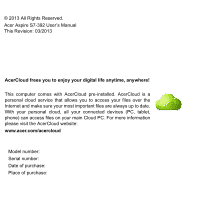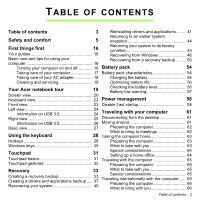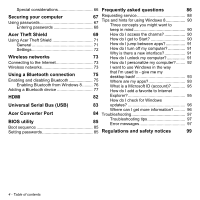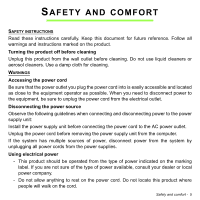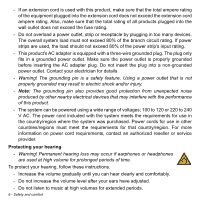Acer Aspire S7-392 User Manual
Acer Aspire S7-392 Manual
 |
View all Acer Aspire S7-392 manuals
Add to My Manuals
Save this manual to your list of manuals |
Acer Aspire S7-392 manual content summary:
- Acer Aspire S7-392 | User Manual - Page 1
Acer Aspire S7-392 User's Manual - Acer Aspire S7-392 | User Manual - Page 2
© 2013 All Rights Reserved. Acer Aspire S7-392 User's Manual This Revision: 03/2013 AcerCloud frees you to enjoy your digital life anytime, anywhere! This computer comes with AcerCloud pre-installed. AcerCloud is a personal cloud service that allows you to access your files over the Internet and - Acer Aspire S7-392 | User Manual - Page 3
54 Taking care of your AC adapter 18 Charging the battery 54 Cleaning and servicing 18 Optimizing battery life 56 Your Acer notebook tour 19 Checking the battery level 56 Battery-low warning 57 Screen view 20 Keyboard view 22 Power management 58 Front view 23 Disable - Acer Aspire S7-392 | User Manual - Page 4
is a Microsoft ID (account 95 How do I add a favorite to Internet HDMI Universal Serial Bus (USB) Acer Converter Port 82 Explorer 95 How do I check for Windows 83 updates 96 Where can I get more information?.......... 96 84 Troubleshooting 97 BIOS utility 85 Troubleshooting tips 97 - Acer Aspire S7-392 | User Manual - Page 5
multiple sources of power, disconnect power from the system by unplugging all power cords from the power supplies. Using electrical power - This product should be operated from the type of power indicated on the marking label. If you are not sure of the type of power available, consult your dealer - Acer Aspire S7-392 | User Manual - Page 6
branch circuit rating. If power strips are used, the load should not exceed 80% of the power strip's input rating. - This product's AC adapter is equipped with a /region. For more information on power cord requirements, contact an authorized reseller or service provider. Protecting your hearing - - Acer Aspire S7-392 | User Manual - Page 7
of any kind into this product through cabinet slots as they may touch dangerous voltage points or short-out parts that could result in a battery pack. - The bottom surface, areas around ventilation openings and AC adapter may get hot. To avoid injury, ensure they do not come in contact with your skin - Acer Aspire S7-392 | User Manual - Page 8
covers may expose you to dangerous voltage points or other risks. Refer all servicing to qualified service personnel. Unplug this product from the wall outlet and refer servicing to qualified service personnel when: - The power cord or plug is damaged, cut or frayed. - Liquid was spilled into the - Acer Aspire S7-392 | User Manual - Page 9
service personnel. Use only the approved batteries, and recharge your battery only with the approved chargers designated for this device. Never use any charger or battery www.acer.com for battery shipping documents. - Warning! Batteries may when using your laptop under the following conditions - Acer Aspire S7-392 | User Manual - Page 10
until such a connection is available. Ensure that the above separation distance instructions are followed until the transmission is other magnetic storage media near the device, because information stored on them may be erased. MEDICAL DEVICES Operation of service provider. 10 - Safety and comfort - Acer Aspire S7-392 | User Manual - Page 11
service may be dangerous and may invalidate any warranty that may apply to the device. Check regularly that all wireless equipment in your vehicle is mounted and operating properly. Do not store signs and instructions. Potentially near gas pumps at service stations. Observe restrictions on the - Acer Aspire S7-392 | User Manual - Page 12
out through your mobile phone or other telephone call system. DISPOSAL INSTRUCTIONS Do not throw this electronic device into the trash when discarding. set by the U.S. Environmental Protection Agency. Acer is committed to offering products and services worldwide that help customers save money, - Acer Aspire S7-392 | User Manual - Page 13
Note: Information in this section may not apply to your computer. Acer ENERGY STAR qualified products: - produce less heat and reduce cooling 10 and 30 minutes of inactivity, respectively. - wake from "Sleep" mode if the keyboard is pressed or mouse is moved. - save more than 80% energy when in " - Acer Aspire S7-392 | User Manual - Page 14
muscles. - Take short rests to relax your neck and shoulders. - Avoid tensing your muscles or shrugging your shoulders. - Install the external display, keyboard and mouse properly and within comfortable reach. - If you view your monitor more than your documents, place the display at the center of - Acer Aspire S7-392 | User Manual - Page 15
- Adjust the display brightness and/or contrast to a comfortable level for enhanced text readability and graphics clarity. - Eliminate glare and reflections by: placing your display in such a way that the side faces the window or any light source, minimizing room light by using drapes, shades or - Acer Aspire S7-392 | User Manual - Page 16
, please refer to the User's Manual. This guide contains detailed information on such subjects as system utilities, data recovery, expansion options and troubleshooting. In addition it contains general regulations and safety notices for your notebook. It is available from Desktop; double-click the - Acer Aspire S7-392 | User Manual - Page 17
seconds to shut down the computer. If you turn off the computer and want to turn it on again, wait at least two seconds before powering up. Taking care of your computer Your computer will serve you well if you take care of it. • Do not expose the computer to direct - Acer Aspire S7-392 | User Manual - Page 18
take care of your AC adapter: • Do not connect the adapter to any other device. • Do not step on the power cord or place heavy objects on top of it. Carefully route the power cord and any cables away from foot traffic. • When unplugging the power cord, do not pull on the cord itself but pull on the - Acer Aspire S7-392 | User Manual - Page 19
YOUR ACER NOTEBOOK TOUR After setting up your computer as illustrated in the setup poster, let us show you around your new Acer computer. Aspire S7-392 Your Acer notebook tour - 19 - Acer Aspire S7-392 | User Manual - Page 20
Screen view 1 4 2 3 # Icon 1 2 Item Ambient light sensor Touchscreen Description Controls the keyboard and monitor backlights. Displays computer output, supports multi-touch input. 20 - Your Acer notebook tour - Acer Aspire S7-392 | User Manual - Page 21
Description Indicates the computer's power status. Blue: The computer is turned on. Amber, slow flash: The computer is in Standby. Amber, fast flash: The computer is entering Hibernate / Deep Sleep. Indicates battery status. Amber: The battery is charging. Blue: The battery is fully charged. Web - Acer Aspire S7-392 | User Manual - Page 22
Keyboard view 1 2 # Icon Item 1 Keyboard Description For entering data into your computer. Caution: Do not use a keyboard protector or similar cover as the keyboard includes ventilation intakes for cooling. 22 - Your Acer notebook tour - Acer Aspire S7-392 | User Manual - Page 23
# Icon Item 2 Touchpad Front view Description Touch-sensitive pointing device. The touchpad and selection buttons form a single surface. Press down firmly a right click. # Icon 1 Item Microphones 1 Description Internal stereo microphones for sound recording. Your Acer notebook tour - 23 - Acer Aspire S7-392 | User Manual - Page 24
Left view 12 3 4 # Icon Item 1 DC-in jack 2 Power button 3 USB port 4 SD card reader Description Connects to an AC adapter. Turns the computer on and off. Note: The computer will also turn on by opening the lid. Connects to USB devices. Accepts one Secure Digital - Acer Aspire S7-392 | User Manual - Page 25
to USB devices. HDMI port Supports high-definition digital video connections. Connects to the Acer Converter cable, allowing for easy connection to a LAN, an external display or an additional Acer Converter port USB device. Note: There are different cables available. Please check with your - Acer Aspire S7-392 | User Manual - Page 26
USB 3.0 • USB 3.0 compatible ports are blue. • Compatible with USB 3.0 and earlier devices. • For optimal performance, use USB 3.0-certified devices. • Defined by the USB 3.0 specification (SuperSpeed USB). • Supports power-off USB charging, allowing you to charge supported mobile devices while the - Acer Aspire S7-392 | User Manual - Page 27
Base view 1 # Icon Item 1 Battery reset pinhole 2 Speakers 2 Description Simulates removing and reinstalling the battery Insert a paperclip into the hole and press for four seconds to reset the computer. Deliver stereo audio output. Your Acer notebook tour - 27 - Acer Aspire S7-392 | User Manual - Page 28
USING THE KEYBOARD The keyboard has full-sized keys and separate cursor, Windows, function, and special keys. Hotkeys The computer display screen, external monitor (if connected) and both. Turns the display screen backlight off to save power. Press any key to return. 28 - Using the keyboard - Acer Aspire S7-392 | User Manual - Page 29
+ < > + < > + < > Decrease backlight brightness Decreases the brightness of the keyboard backlight. Increase backlight brightness Increases the brightness of the keyboard backlight. Turns the keyboard backlight on and off. Backlight toggle Note: This function is disabled if the - Acer Aspire S7-392 | User Manual - Page 30
F1, F2 ...) press and the corresponding number key. Thus, + for etc. During boot up, press + to access BIOS. Windows keys The keyboard has two keys that perform Windows-specific functions. Key Description Pressed alone it returns to the Start screen. Windows key It - Acer Aspire S7-392 | User Manual - Page 31
. As you slide your finger across the touchpad, the cursor will follow this movement. Note: The touchpad is sensitive to finger movement; the lighter the touch, the better the response. Please keep the touchpad and your fingers dry and clean. The cursor is controlled by some basic gestures: • Single - Acer Aspire S7-392 | User Manual - Page 32
second finger across the touchpad to select all items in an area. Touchpad gestures Windows 8 and many applications support touchpad gestures that use one or more fingers. Note: Support for touchpad gestures depends on the active application. This allows you to control applications with a few simple - Acer Aspire S7-392 | User Manual - Page 33
computer - i.e. return it to an earlier state. This section describes the recovery tools available on your computer. Acer provides Acer Recovery Management, which allows you to create a recovery backup, a drivers and applications backup, and to start recovery options, either using Windows tools, or - Acer Aspire S7-392 | User Manual - Page 34
Note: Since the recovery backup requires at least 16 GB of storage, it is recommended to use a USB drive with a capacity of 32 GB or larger. 1. From Start, type 'Recovery' and then click Acer Recovery Management in the list of apps. 34 - Recovery - Acer Aspire S7-392 | User Manual - Page 35
2. Click Create Factory Default Backup. The Recovery Drive window opens. Make sure Copy contents from the recovery partition to the recovery drive is selected. This provides the most complete and safest recovery backup. 3. Plug in the USB drive then click Next. Recovery - 35 - Acer Aspire S7-392 | User Manual - Page 36
• Since the recovery backup requires at least 16 GB of storage, it is recommended to use a USB drive with a capacity of 32 GB or larger. 4. You will be shown the backup progress on the screen. 5. Follow the process until it completes. 6. After creating the recovery backup, you can choose to delete - Acer Aspire S7-392 | User Manual - Page 37
'. Make sure you keep the backup in a safe place that you will remember. Creating a drivers and applications backup To create a Drivers and Applications Backup, that contains the factoryloaded software and drivers needed by your computer, you may use either a USB storage drive or, if your computer - Acer Aspire S7-392 | User Manual - Page 38
1. From Start, type 'Recovery' and then click Acer Recovery Management in the list of apps. 2. Click Create Drivers and Applications Backup. Plug in the USB drive or insert a blank DVD into the optical drive, then click Next. 38 - Recovery - Acer Aspire S7-392 | User Manual - Page 39
• If you are using a USB drive, make sure your USB drive has enough capacity before continuing. • If using DVDs, it will also show the number of blank, recordable discs you will need to complete the recovery discs. Make sure that you have the required number of identical, blank discs. Recovery - 39 - Acer Aspire S7-392 | User Manual - Page 40
software or the device drivers. To reinstall software and drivers that were pre-installed at the factory, see "Reinstalling drivers and applications" on page 41. For instructions on reinstalling software and drivers that were not preinstalled, see that product's documentation or support Web site. 40 - Acer Aspire S7-392 | User Manual - Page 41
to its factory condition. If nothing else has solved the problem and you want to reset your system to factory condition, see "Returning your system to its factory condition" on page 45. Reinstalling drivers and applications As a troubleshooting step, you may need to reinstall the applications and - Acer Aspire S7-392 | User Manual - Page 42
need to reinstall device drivers that did not come pre-installed on your computer, follow the instructions provided with the device. If you are reinstalling using Windows and the recovery information stored on your computer: • From Start, type 'Recovery' and then click Acer Recovery Management in - Acer Aspire S7-392 | User Manual - Page 43
and Applications Backup on a DVD or USB drive: 1. Insert the Drivers and Applications Backup into the disc drive or connect it to a free USB port. • If you inserted a DVD wait for Acer Resource Center to start. • If Acer Resource Center does not start automatically, press the Windows key + , then - Acer Aspire S7-392 | User Manual - Page 44
for each item you want to reinstall. Returning to an earlier system snapshot Microsoft System Restore periodically takes a 'snapshot' of your system settings and saves them as restore points. In most cases of hard-toresolve software problems, you can return to one of these restore points to get your - Acer Aspire S7-392 | User Manual - Page 45
Note: For more information about using Microsoft System Restore, from Start, type 'Help' and then click Help and Support in the list of apps. Type ' . Returning your system to its factory condition If your computer experiences problems that are not recoverable by other methods, you may need to - Acer Aspire S7-392 | User Manual - Page 46
Restore will attempt to retain your files (user data) but will reinstall all software and drivers. Software installed since you purchased your PC will be removed (except software installed from the Windows Store). See "Customized Restore with Acer Recovery Management" on page 49. 46 - Recovery - Acer Aspire S7-392 | User Manual - Page 47
Restore Factory Settings with Acer Recovery Management 1. Click Restore Factory Settings. Caution: 'Restore Factory Settings' will erase all files on your hard drive. 2. The Reset your PC window opens. Images for reference only. Recovery - 47 - Acer Aspire S7-392 | User Manual - Page 48
and press + or + (the zero key) during startup. A screen appears asking you to choose the keyboard layout. 2. Several options are now presented. Click Troubleshoot. 3. Click either Refresh your PC or Reset your PC. Note: "Refresh your PC" enables you to restore your computer to - Acer Aspire S7-392 | User Manual - Page 49
Customized Restore with Acer Recovery Management 1. Click Customized Restore (Retain User Data). 2. The Refresh your PC window opens. 3. Click Next, then Refresh. 4. The recovery process begins by restarting your - Acer Aspire S7-392 | User Manual - Page 50
. d. Use the left or right arrow keys to select the Exit menu. e. Depending on the type of BIOS your computer uses, select Save Changes and Exit or Exit Saving Changes and press Enter. Select OK or Yes recovery backup instead of the normal startup process. 5. Select your keyboard type. 50 - Recovery - Acer Aspire S7-392 | User Manual - Page 51
Troubleshoot and then choose the type of recovery to use: a. Click Advanced then System Restore to start Microsoft System Restore: Microsoft System Restore periodically takes a 'snapshot' of your system settings and saves them as restore points. In most cases of hard-to-resolve software problems - Acer Aspire S7-392 | User Manual - Page 52
The Reset your PC window opens. 2. Click Next. Images for reference only. 3. Select the operating system to recover (normally only one option is available). 4. Choose to keep any changes to the hard drive: a. If you have deleted the recovery partition or otherwise changed the partitions on the - Acer Aspire S7-392 | User Manual - Page 53
recovery backup 1. The Refresh your PC window opens. 2. Click Next. 3. Select the operating system to recover (normally only one option is available). 4. Click Refresh. 5. The recovery process begins by restarting your computer, then continues by copying files to your hard drive. This process takes - Acer Aspire S7-392 | User Manual - Page 54
computer supports charge-in-use, enabling you to recharge the battery while you continue to operate the computer. However, recharging with the computer turned off results in a significantly faster charge time. Charging the battery Plug the AC adapter into the computer, and connect to a mains power - Acer Aspire S7-392 | User Manual - Page 55
1. Connect the AC adapter and fully charge the battery. 2. Disconnect the AC adapter. 3. Turn on the computer and operate using battery power. 4. Fully deplete the battery until the battery-low warning appears. 5. Reconnect the AC adapter and fully charge the battery again. Follow these steps again - Acer Aspire S7-392 | User Manual - Page 56
to draw power. • Store your PC in a cool, dry place. The recommended temperature is 10° C (50° F) to 30° C (86° F). Higher temperatures cause the battery to self-discharge faster. • Excessive recharging decreases the battery life. • Look after your AC adapter and battery. Checking the battery level - Acer Aspire S7-392 | User Manual - Page 57
the computer, and then The AC adapter and a power outlet are available. connect to the main power supply. 2. Save all necessary files. 3. Resume work. Turn off the computer if you want to recharge the battery rapidly. The AC adapter or 1. Save all necessary files. a power outlet is 2. Close all - Acer Aspire S7-392 | User Manual - Page 58
drain your computer's battery. If you prefer to reduce your computer's power requirements and environmental impact, turn off Fast startup: Note: If Fast startup is off, your computer will take longer to start from Sleep. Your computer will also not start if it receives an instruction to start over - Acer Aspire S7-392 | User Manual - Page 59
1. Open the Desktop. 2. Click Power Options in the Notification area. 3. Select More Power Options. 4. Select Choose what the power buttons do. 5. To access Shutdown Settings, select Change settings that are currently unavailable. Power management - 59 - Acer Aspire S7-392 | User Manual - Page 60
6. Scroll down and disable Turn on fast startup. 7. Select Save changes. 60 - Power management - Acer Aspire S7-392 | User Manual - Page 61
steps to disconnect your computer from external accessories: 1. Save any open files. 2. Remove discs from optical drive(s). 3. Shut down the computer. 4. Close the display cover. 5. Disconnect the cord from the AC adapter. 6. Disconnect the keyboard, pointing device, printer, external monitor and - Acer Aspire S7-392 | User Manual - Page 62
bring the computer out of Sleep mode, open the display; then press and release the power button. If you are taking the computer to a client's office or a your meeting will be longer, or if your battery is not fully charged, you may want to bring the AC adapter with you to plug in your computer in - Acer Aspire S7-392 | User Manual - Page 63
the meeting room does not have an electrical outlet, reduce the drain on the battery by putting the computer in Sleep mode. Press + or close the some items at home, take the following items with you: • AC adapter and power cord. • The printed setup poster. Traveling with your computer - 63 - Acer Aspire S7-392 | User Manual - Page 64
temperature. Setting up a home office If you frequently work on your computer at home, you may want to purchase a second AC adapter for use at home. With a second AC adapter, you can avoid carrying the extra weight to and from home. If you use your computer at home for significant periods of - Acer Aspire S7-392 | User Manual - Page 65
the computer as if you were taking it home. Make sure that the battery in the computer is charged. Airport security may require you to turn on take with you Take the following items with you: • AC adapter • Additional printer driver files if you plan to use another printer Special considerations In - Acer Aspire S7-392 | User Manual - Page 66
normally prepare it for traveling. What to bring with you Bring the following items with you: • AC adapter. • Power cords that are appropriate for the country to which you are traveling. • Additional printer driver files if you plan to use another printer. • Proof of purchase, in case you need to - Acer Aspire S7-392 | User Manual - Page 67
entry into the BIOS utility. Once set, you must enter this password to gain access to the BIOS utility. See "BIOS utility" on available) for maximum security. Important: Do not forget your Supervisor Password! If you forget your password, please get in touch with your dealer or an authorized service - Acer Aspire S7-392 | User Manual - Page 68
+ to enter the BIOS utility at boot-up. • Type the Supervisor Password and press to access the BIOS utility. If you enter the password after three tries, the system halts. Press and hold the power button for four seconds to shut down the computer. Then turn on the computer - Acer Aspire S7-392 | User Manual - Page 69
feature is only available on certain models. Acer Theft Shield is a tool for your computer that helps prevent theft by alerting you if your computer is moved out of range of your Android cellphone or the selected wireless network. To start Acer Theft Shield, double-click the Acer Theft Shield icon - Acer Aspire S7-392 | User Manual - Page 70
to use an Android phone at this stage, you can select to use an Android phone at any time from "Settings" on page 72. 70 - Acer Theft Shield - Acer Aspire S7-392 | User Manual - Page 71
download one before you can scan the QR code. Once you have downloaded the Android app to your phone, click Next to start setting up Acer Theft Shield. Click Start to turn on your notebook's Wi-Fi hotspot feature, this will allow your phone to detect the notebook. Using - Acer Aspire S7-392 | User Manual - Page 72
from the drop-down menu under Alarm mode settings. Tip: To view the QR code to download the Android app again, click the icon. 72 - Acer Theft Shield - Acer Aspire S7-392 | User Manual - Page 73
is turned on by default. Windows will detect and display a list of available networks during setup. Select your network and enter the password if required. Otherwise, open Internet Explorer and follow the instructions. Please refer to your ISP or router documentation. Wireless networks A wireless - Acer Aspire S7-392 | User Manual - Page 74
to a high speed DSL internet connection. The ISP (Internet Service Provider) you have chosen normally supplies a modem/router with the subscription to their services. Read carefully the documentation supplied with your Access point/router for detailed setup instructions. 74 - Wireless networks - Acer Aspire S7-392 | User Manual - Page 75
devices include computers, cell phones, tablets, wireless headsets, and keyboards. To use Bluetooth, you must ensure the following: 1. plugged into the computer's USB port (if no internal Bluetooth adapter is available). Note: Please check your devices owner's manual to determine how to turn - Acer Aspire S7-392 | User Manual - Page 76
Enabling Bluetooth from Windows 8 Bluetooth on your computer is disabled by default. To enable your computer's Bluetooth adapter, do the following: 1. Open the Charms and select Settings > Change PC Settings > Wireless, or press the Windows key + and then type 'Wireless'; in the results, - Acer Aspire S7-392 | User Manual - Page 77
this computer check box, click Apply, and then click OK. Adding a Bluetooth device Every new device must first be "paired" with your computer's Bluetooth adapter. This means it must first be authenticated for security purposes. You only need to pair once. After that, simply turning on the Bluetooth - Acer Aspire S7-392 | User Manual - Page 78
From the notification area, click the Bluetooth icon, and select Add a Bluetooth Device. Click on the device you want to add. 78 - Using a Bluetooth connection - Acer Aspire S7-392 | User Manual - Page 79
of the devices not having any inputs (as in a headset), the passcode is hardcoded into the device (usually "0000" or "1234"). Consult your device's user manual for more information. Using a Bluetooth connection - 79 - Acer Aspire S7-392 | User Manual - Page 80
Your device will show up in the list of devices if it was successfully paired. Open the Control Panel and under Hardware and Sound click on View devices and printers. Right click on your device and select Advanced Operations > Connect to operation window. 80 - Using a Bluetooth connection - Acer Aspire S7-392 | User Manual - Page 81
The operation window enables you to play music and audio from your device through your computer, send files to your device and change Bluetooth settings. Using a Bluetooth connection - 81 - Acer Aspire S7-392 | User Manual - Page 82
HDMI (High-Definition Multimedia Interface) is an industry-supported, uncompressed, all-digital audio/video interface. HDMI , such as a digital television (DTV), over a single cable. Use the HDMI port on your computer to connect with high-end audio and video equipment. Single cable implementation - Acer Aspire S7-392 | User Manual - Page 83
UNIVERSAL SERIAL BUS (USB) The USB port is a high-speed serial bus which allows you to connect USB peripherals without taking up system resources. Universal Serial Bus (USB) - 83 - Acer Aspire S7-392 | User Manual - Page 84
are different cables available. Please check with your retailer to see which are compatible with your computer. The Acer Converter Port is a proprietary port that allows you to extend the connectivity options of your computer using a single cable. The Acer Converter Port supports one or more of - Acer Aspire S7-392 | User Manual - Page 85
is already properly configured and optimized, and you do not need to run this utility. However, if you encounter configuration problems, you may need to run it. To activate the BIOS utility, press + during the POST while the computer logo is being displayed. Boot sequence To set the boot - Acer Aspire S7-392 | User Manual - Page 86
. Check the following: • If you are using on the battery, it may be low and unable to power the computer. Connect the AC adapter to recharge the battery pack. • Make sure that the AC adapter is properly plugged into the computer and to the power outlet. • If it is lit, check the following: • Is - Acer Aspire S7-392 | User Manual - Page 87
the Sleep indicator is lit, the computer is in Sleep mode. Press and release the power button to resume. No audio is heard from the computer Check the following or external speakers are connected to the line-out port on the computer, the internal speakers automatically turn off. I want - Acer Aspire S7-392 | User Manual - Page 88
keyboard to a USB port on the computer. If it works, contact your dealer or an authorized service center as the internal keyboard cable may be loose. The printer does not work Check the following: • Make sure that the printer is connected to a power list of available, authorized service centers is - Acer Aspire S7-392 | User Manual - Page 89
available when you call Acer for online service, and please be at your computer when you call. With your support, we can reduce the amount of time a call takes and help solve your problems : Telephone number: Machine and model type: Serial number: Date of purchase: Frequently asked questions - 89 - Acer Aspire S7-392 | User Manual - Page 90
've created a few pointers to help you get started. Three concepts you might want to keep in mind 1. Start The Start button is no longer available; you can launch apps from the Start screen. 2. Tiles Live tiles are similar to thumbnails of the apps. 3. Charms Charms allow you to perform useful - Acer Aspire S7-392 | User Manual - Page 91
the right-hand edge of the screen inwards, tap Settings > Power and select the action you'd like to take. Why is there a new interface? The new interface for Windows 8 is designed to work well with touch input. Windows Store apps will automatically use the whole screen and don't require closing - Acer Aspire S7-392 | User Manual - Page 92
tiles will be moved to accommodate the tile in its new location. Can I make tiles bigger or smaller? Tap and drag the tile downwards and release it. Select Smaller or Larger from the menu that appears at the bottom of the screen. How do I personalize the Lock screen? You can personalize - Acer Aspire S7-392 | User Manual - Page 93
the screen inwards and tap Search, tap the text box to open the onscreen keyboard and start typing 'Control Panel' to display the results; tap Control Panel > easily open them. If you click a app that is not a Windows Store app, Windows will automatically open the app using Desktop. Where are my apps - Acer Aspire S7-392 | User Manual - Page 94
drag the app downwards and release it. Select Pin to taskbar from the menu that appears at the bottom of the screen. How do I install apps? You can download Windows Store apps from Store. You will need to have a Microsoft ID to purchase and download apps from Store. I can't find apps like Notepad - Acer Aspire S7-392 | User Manual - Page 95
do not need a Microsoft ID to use Windows 8, but it makes life easier because you can sync data across different machines you sign in to using a Microsoft ID. How do I Change PC settings > Users > Switch to a Microsoft account, and follow the onscreen instructions. How do I add a favorite to Internet - Acer Aspire S7-392 | User Manual - Page 96
PC settings > Windows Updates. Tap Check for updates now. Where can I get more information? For more information please visit the following pages: • Windows 8 tutorials: www.acer.com/windows8-tutorial • Support FAQs: www.acer.com/support 96 - Frequently asked questions - Acer Aspire S7-392 | User Manual - Page 97
how to deal with common system problems. Read it before calling a technician if a problem occurs. Solutions to more serious problems require opening up the computer. Do not attempt to open the computer yourself; contact your dealer or authorized service center for assistance. Troubleshooting tips - Acer Aspire S7-392 | User Manual - Page 98
authorized service keyboard connected center. Keyboard interface Contact your dealer or an authorized service error center. Memory size mismatch Press + (during POST) to enter the BIOS utility, then press Exit in the BIOS utility to reboot. If you still encounter problems after going - Acer Aspire S7-392 | User Manual - Page 99
installation. This device generates, uses, and can radiate radio frequency energy and, if not installed and used in accordance with the instructions, may cause harmful interference to radio communications. However, there is no guarantee that interference will not occur in a particular installation - Acer Aspire S7-392 | User Manual - Page 100
NOTICES Note: Below regulatory information is for models with wireless LAN and / or Bluetooth only. To prevent radio interference to the licensed service, this device is intended to be operated indoors. This product complies with the radio frequency and safety standards of any country or region - Acer Aspire S7-392 | User Manual - Page 101
-2.472 GHz Ch01 through Ch13 France: Restricted wireless frequency bands Some areas of France have a restricted frequency band. The worst case maximum authorized power indoors is: - 10 mW for the entire 2.4 GHz band (2400 MHz - 2483.5 MHz) - 100 mW for frequencies between 2446.5 MHz and 2483.5 MHz - Acer Aspire S7-392 | User Manual - Page 102
Departments in which the use of the 2400 - 2483.5 MHz band is permitted with an EIRP of less than 100 mW indoors and less than 10 mW outdoors: 01 Ain Orientales 02 Aisne 03 Allier 05 Hautes Alpes 08 Ardennes 09 Ariege 11 Aude 12 Aveyron 16 Charente 24 Dordogne 25 Doubs 26 Drome 32 Gers 36 Indre 37 - Acer Aspire S7-392 | User Manual - Page 103
Luxembourg LU Turkey ISO 3166 2 letter code MT NT PL PT SK SL ES SE GB IS LI NO CH BG RO TR CANADA - LOW-POWER LICENSE-EXEMPT RADIO COMMUNICATION DEVICES (RSS-210) Exposure of humans to RF fields (RSS-102) The computer employs low gain integral antennas that do not - Acer Aspire S7-392 | User Manual - Page 104
2000) et No 5 (Nov 2001). « Pour empêcher que cet appareil cause du brouillage au service faisant l'objet d'une licence, il doit être utilisé a l'intérieur et devrait être High power radar is allocated as the primary user of the 5.25 to 5.35 GHz and 5.65 to 5.85-GHz bands. These radar stations can - Acer Aspire S7-392 | User Manual - Page 105
power instructions on wireless option devices that are included in the user's manual Note: The wireless Mini PCI adapter implements a transmission diversity function. is selected automatically or manually (by users) to Satellite systems. 2. High power radar is allocated as the primary user of the - Acer Aspire S7-392 | User Manual - Page 106
2000) et No 5 (Nov 2001). « Pour empêcher que cet appareil cause du brouillage au service faisant l'objet d'une licence, il doit être utilisé a l'intérieur et devrait être High power radar is allocated as the primary user of the 5.25 to 5.35 GHz and 5.65 to 5.85-GHz bands. These radar stations can

Acer Aspire S7-392
User’s Manual