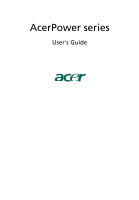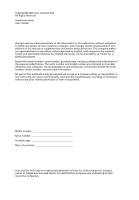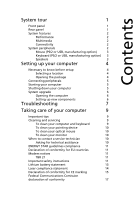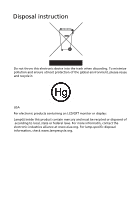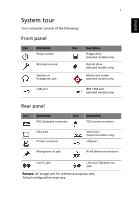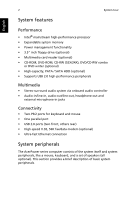Acer Aspire SA85 Aspire SA85/Power S285 User's Guide EN
Acer Aspire SA85 Manual
 |
View all Acer Aspire SA85 manuals
Add to My Manuals
Save this manual to your list of manuals |
Acer Aspire SA85 manual content summary:
- Acer Aspire SA85 | Aspire SA85/Power S285 User's Guide EN - Page 1
AcerPower series User's Guide - Acer Aspire SA85 | Aspire SA85/Power S285 User's Guide EN - Page 2
Copyright© 2005 Acer Incorporated All Rights Reserved AcerPower series User's Guide Changes may be made periodically to the information in this publication without obligation to notify any person of such revisions or changes. Such changes will be incorporated in new editions of this manual or - Acer Aspire SA85 | Aspire SA85/Power S285 User's Guide EN - Page 3
your monitor 10 When to contact a service technician 10 Asking for technical assistance 10 ENERGY STAR guidelines compliance 11 Declaration of conformity for EU countries 11 Modem notices 11 TBR 21 11 Important safety instructions 11 Lithium battery statement 13 Laser compliance - Acer Aspire SA85 | Aspire SA85/Power S285 User's Guide EN - Page 4
25 nmenDisposal instruction Do not throw this electronic device into the trash when discarding. To minimize pollution and ensure utmost or federal laws. For more informatin, contact the electronic industries alliance at www.eiae.org. For lamp-specific disposal information, check www.lamprecycle.org. - Acer Aspire SA85 | Aspire SA85/Power S285 User's Guide EN - Page 5
models only) Rear panel Icon Description Icon PS/2 keyboard connector Description PS/2 mouse connector VGA port Printer connector Serial port (selected models only) USB port Microphone-in jack RJ-45 Ethernet connector Line-in jack Line-out / Speaker-out jack Remark: All images are for - Acer Aspire SA85 | Aspire SA85/Power S285 User's Guide EN - Page 6
tour English System features Performance • Intel® mainstream high-performance processor • Expandable system memory • Power management functionality • 3.5" inch floppy drive (optional) • Multimedia card reader (optional) • CD-ROM, DVD-ROM, CD-RW (52X/24X), DVD/CD-RW combo or DVD writer (optional - Acer Aspire SA85 | Aspire SA85/Power S285 User's Guide EN - Page 7
back panel of the system. Keyboard (PS/2 or USB, manufacturing option) Connect the keyboard to the PS/2 keyboard port or USB port on the back panel of the system. Speakers For systems bundled with speakers, before powering on the system, connect the speaker cable to the audio-out (external speaker - Acer Aspire SA85 | Aspire SA85/Power S285 User's Guide EN - Page 8
can accommodate extra peripheral equipment through these I/O ports. Your system can also support an optional high-speed fax/data modem or an additional LAN (local area network) card. Furthermore, the system is compatible with Microsoft® Windows® XP operating systems. Necessary to know before setup - Acer Aspire SA85 | Aspire SA85/Power S285 User's Guide EN - Page 9
(manufacturing option) • Speakers (selected models only) • User's Guide and Starter poster Other user documentation and third-party software. Connecting In the event of a system crash, press and hold the power button on the front of the system for four seconds. After the system has shut down - Acer Aspire SA85 | Aspire SA85/Power S285 User's Guide EN - Page 10
Acer dealer whether the part will operate within your AcerPower series system. In order to ensure proper setup and installation, please refer to the instructions provided with your new components. Probable upgrades are: - Upgrade to high-capacity HDD - Expand high-level memory - Upgrade from a CD - Acer Aspire SA85 | Aspire SA85/Power S285 User's Guide EN - Page 11
floppy drive? If yes, remove or replace it with a system floppy disk and press + + to restart your computer. Q: Nothing appears on the screen. A: Your computer's power management function automatically blanks the screen to save power. Press any key to turn the display back on. If - Acer Aspire SA85 | Aspire SA85/Power S285 User's Guide EN - Page 12
English 8 Troubleshooting A: Check the following: • The volume may be muted. Look the good floppy disk, CD or DVD, there may be a problem with the drive. Contact your dealer or technical support center for assistance. Q: System cannot write to floppy disk, hard disk or optical disk. A: Check the - Acer Aspire SA85 | Aspire SA85/Power S285 User's Guide EN - Page 13
Please read the instructions listed in this section. Following these instructions will help you drivers to see if you can select other settings to make viewing the screen more comfortable. Cleaning and servicing To clean your computer and keyboard 1 Turn off the computer and unplug the power - Acer Aspire SA85 | Aspire SA85/Power S285 User's Guide EN - Page 14
keep your screen clean. For cleaning instructions, refer to the documentation that came with your monitor. When to contact a service technician • If you drop and may also access the Acer Web site (www.acersupport.com) for information on how and where to contact the service centers available in your - Acer Aspire SA85 | Aspire SA85/Power S285 User's Guide EN - Page 15
conformity for EU countries Acer hereby declares that this result in interference to radio and TV reception. Modem notices TBR 21 This equipment has been approved [ problems, you should contact your equipment supplier in the first instance. Important safety instructions Read these instructions - Acer Aspire SA85 | Aspire SA85/Power S285 User's Guide EN - Page 16
servicing to qualified service personnel under the following conditions: a When the power cord or plug is damaged or frayed. b If liquid has been spilled into the product. c If the product has been exposed to rain or water. d If the product does not operate normally when the operating instructions - Acer Aspire SA85 | Aspire SA85/Power S285 User's Guide EN - Page 17
English 13 certified, type SPT-2, rated 7A 125V minimum, VDE approved or its equivalent. Maximum length is 15 feet (4.6 meters). 13 Always disconnect all telephone lines from the wall outlet before serving or disassembling this equipment. 14 Avoid using a telephone line (other than the cordless - Acer Aspire SA85 | Aspire SA85/Power S285 User's Guide EN - Page 18
English 14 Lithium battery statement CAUTION Danger of explosion if battery is incorrectly replaced. Replace only with the same or equivalent type recommended by the manufacturer. Dispose of used batteries according to local regulations. Recycle if possible. ADVARSEL! Lithiumbatteri - - Acer Aspire SA85 | Aspire SA85/Power S285 User's Guide EN - Page 19
DVD drive used with this computer is a laser product. The CD or DVD drive's classification label (content shown below) is located on the drive. CLASS 1 LASER PRODUCT CAUTION: INVISIBLE LASER RADIATION WHEN OPEN. AVOID EXPOSURE TO - Acer Aspire SA85 | Aspire SA85/Power S285 User's Guide EN - Page 20
marking Name of manufacturer: Address of manufacturer: Declares that product: Model: Acer Inc. 8F, 88, Sec. 1, Hsin Tai Wu Rd. Hsichih .4.6: 1999 Conductive disturbance EN61000-4-8: 1993/A1: 2001 AS/NZS 61000.4.8: 2002 Power frequency magnetic field EN61000-4-11: 1994/A1: 2001 AS/NZS 61000.4.11 - Acer Aspire SA85 | Aspire SA85/Power S285 User's Guide EN - Page 21
approved by Council Decision 98/482/EC (CTR21) for pan-European single terminal connection to the Public Switched Telephone Network (PSTN). We, Acer Inc., hereby declare that the equipment bearing the trade name and model number specified above was tested conforming to the applicable rules under - Acer Aspire SA85 | Aspire SA85/Power S285 User's Guide EN - Page 22
/Importer is responsible for this declaration: Product name: Model: Name of responsible party: Address of responsible party: Contact person: Tel: Fax: Personal computer AcerPower series Acer America Corporation 2641 Orchard Parkway San Jose, CA 95134 USA Mr. Young Kim 408-922-2909 408-922-2606 - Acer Aspire SA85 | Aspire SA85/Power S285 User's Guide EN - Page 23
14001 Environmental Management System (EMS). Do not throw this electronic device into the trash when discarding. To reduce the environmental impact of WEEE (Waste Electrical and Electronic Equipment) and minimize the volume of WEEE entering landfills, please reuse and recycle. Refer to www.acer.com
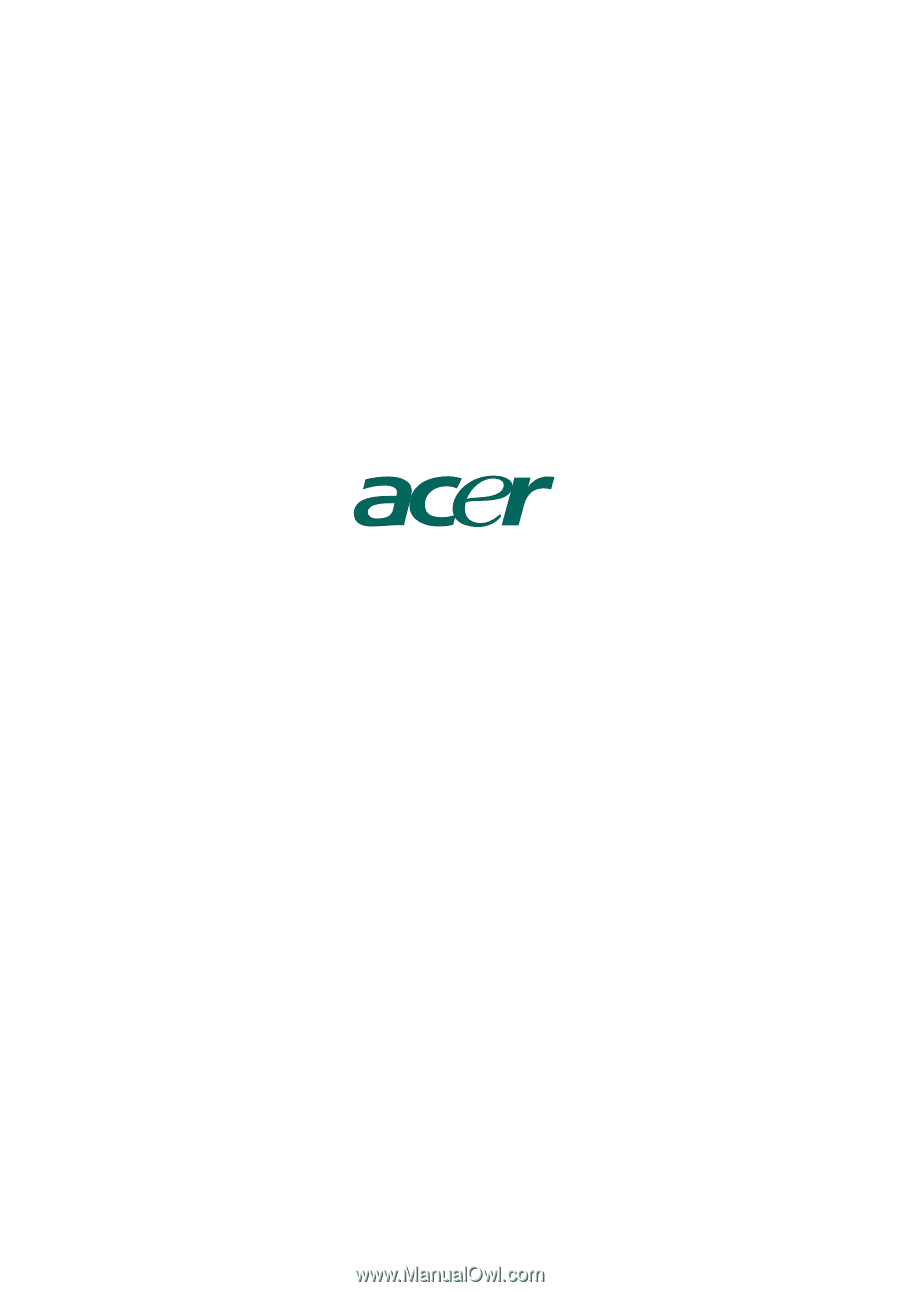
AcerPower series
User's Guide