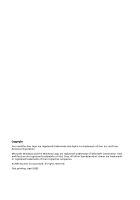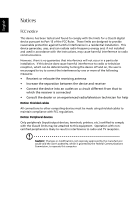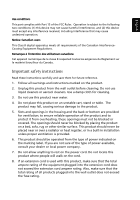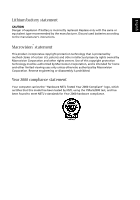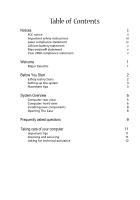Acer Aspire T160 Aspire E360 User Guide EN
Acer Aspire T160 Manual
 |
View all Acer Aspire T160 manuals
Add to My Manuals
Save this manual to your list of manuals |
Acer Aspire T160 manual content summary:
- Acer Aspire T160 | Aspire E360 User Guide EN - Page 1
logo are registered trademarks and Aspire is a trademark of Acer Inc. and Acer America Corporation. Microsoft Windows and the Windows Logo are registered trademarks of Microsoft Corporation. Intel and Pentium are registered trademarks of Intel Corp. All other brands/product names are trademarks or - Acer Aspire T160 | Aspire E360 User Guide EN - Page 2
with the instructions, may cause harmful interference to radio communications. However, there is no guarantee that interference will not occur • Consult the dealer or an experienced radio/television technician for help Notice: Shielded cables All connections to other computing devices must - Acer Aspire T160 | Aspire E360 User Guide EN - Page 3
safety instructions Read these instructions carefully and save them for future reference. 1. Follow all warnings and instructions marked power available, consult your dealer or local power company. 7. Do not allow anything to rest on the power cord. Do not locate this product where people will walk - Acer Aspire T160 | Aspire E360 User Guide EN - Page 4
type of power supply cord set (provided in your accessories box) for this unit. It should be a detachable type: UL listed/ CSA certified, type SVT, rated 7A 125V minimum, VDE approved or its equivalent. Maximum length is 15 feet (4.6 meters). Laser compliance statement The CD or DVD drive in this - Acer Aspire T160 | Aspire E360 User Guide EN - Page 5
. Replace only with the same or equivalent type recommended by the manufacturer. Discard used batteries according to the manufacturer's instructions. Macrovision® statement This product incorporates copyright protection technology that is protected by method claims of certain U.S. patents and other - Acer Aspire T160 | Aspire E360 User Guide EN - Page 6
compliance statement v Welcome 1 Major benefits 1 Before You Start 2 Safety instructions 2 Setting up the system 3 Placement tips 3 System Overview 5 Computer rear 9 Taking care of your computer 11 Important tips 11 Cleaning and servicing 11 Asking for technical assistance 12 - Acer Aspire T160 | Aspire E360 User Guide EN - Page 7
Incorporating the latest Microsoft® Windows® XP operating system, your Aspire offers a host of functions designed to improve your computing experience. Major benefits Your new Aspire computer enables you to do the following: • Use the latest Acer - Acer Aspire T160 | Aspire E360 User Guide EN - Page 8
before you start. For future reference, keep this user guide handy at all times. Safety instructions • Follow all warnings and instructions marked on your computer. • Do not attempt to service your computer yourself. Refer servicing to qualified personnel. • Unplug your computer and monitor from - Acer Aspire T160 | Aspire E360 User Guide EN - Page 9
to which the radio or television is connected. - Consult your dealer or an experienced radio/TV technician for more help. Setting up the system It only takes a few minutes to set up your new Aspire system. Start by preparing your workspace. Make sure that the surface is stable, level and clean. Open - Acer Aspire T160 | Aspire E360 User Guide EN - Page 10
English 4 - Acer Aspire T160 | Aspire E360 User Guide EN - Page 11
English 5 System Overview Take a few moments to study your new Aspire computer system. Learn the locations of the buttons, ports and other /2 keyboard port Serial port Parallel port VGA port IEEE 1394 port LAN port USB ports Audio jacks Note: Configuration may varied by different country. - Acer Aspire T160 | Aspire E360 User Guide EN - Page 12
English 6 Computer front view E series Description 1 Optical drive 2 Eject button for optical drive 3 Power button 4 USB ports 5 Speaker/ Headphone jack 6 Microphone-in jack 7 Indicators 8 FDD drive 9 Media card readers* 10 IEEE 1394 port Caution : Please insert the media - Acer Aspire T160 | Aspire E360 User Guide EN - Page 13
7 Aspire E series English - Acer Aspire T160 | Aspire E360 User Guide EN - Page 14
are compatible with your Aspire computer. Consult your dealer upgrade options include the following: • Replace the HDD with a higher capacity model, or add a second HDD. • Install additional memory. • Install a graphics card as a substitute for the embedded graphics subsystem. • Replace the CD drive - Acer Aspire T160 | Aspire E360 User Guide EN - Page 15
disk you created during Windows setup into the floppy drive and press Ctrl + Alt + Del to restart your computer. This will automatically diagnose your system and make necessary fixes. However, if the diagnostic utility still reports a problem, then you may have to perform the recovery process - Acer Aspire T160 | Aspire E360 User Guide EN - Page 16
on the good disc there may be a problem with the drive. Contact your dealer or technical support center for assistance. Q: System cannot write data on the hard disk or writeable/re-writeable disk. A: Check the following: • Make sure the diskette or hard disk is not write-protected. • Make sure that - Acer Aspire T160 | Aspire E360 User Guide EN - Page 17
your computer Please read the important instructions listed in this section. Following these instructions will help you maximize the durability of your exceed the fuse rating. Cleaning and servicing To clean your computer and keyboard 1 Turn off the computer and unplug the power cord. 2 Use a soft - Acer Aspire T160 | Aspire E360 User Guide EN - Page 18
or upgrade any of your computer's internal components Asking for technical assistance For technical assistance, contact your local dealer or distributor. You may also access the Web site (http://global.acer.com/support/index.htm) for information on how and where to contact the service centers - Acer Aspire T160 | Aspire E360 User Guide EN - Page 19
entering landfills, please reuse and recycle. Refer to www.acer.com for further information regarding Acer's environmental protection practices. Environmental Labels:. Do not throw this ELECTRONIC INDUSTRIES ALLIANCE AT WWW.EIAE.ORG. FOR LAMP-SPECIFIC DISPOSAL INFORMATION, CHECK WWW.LAMPRECYCLE.ORG.
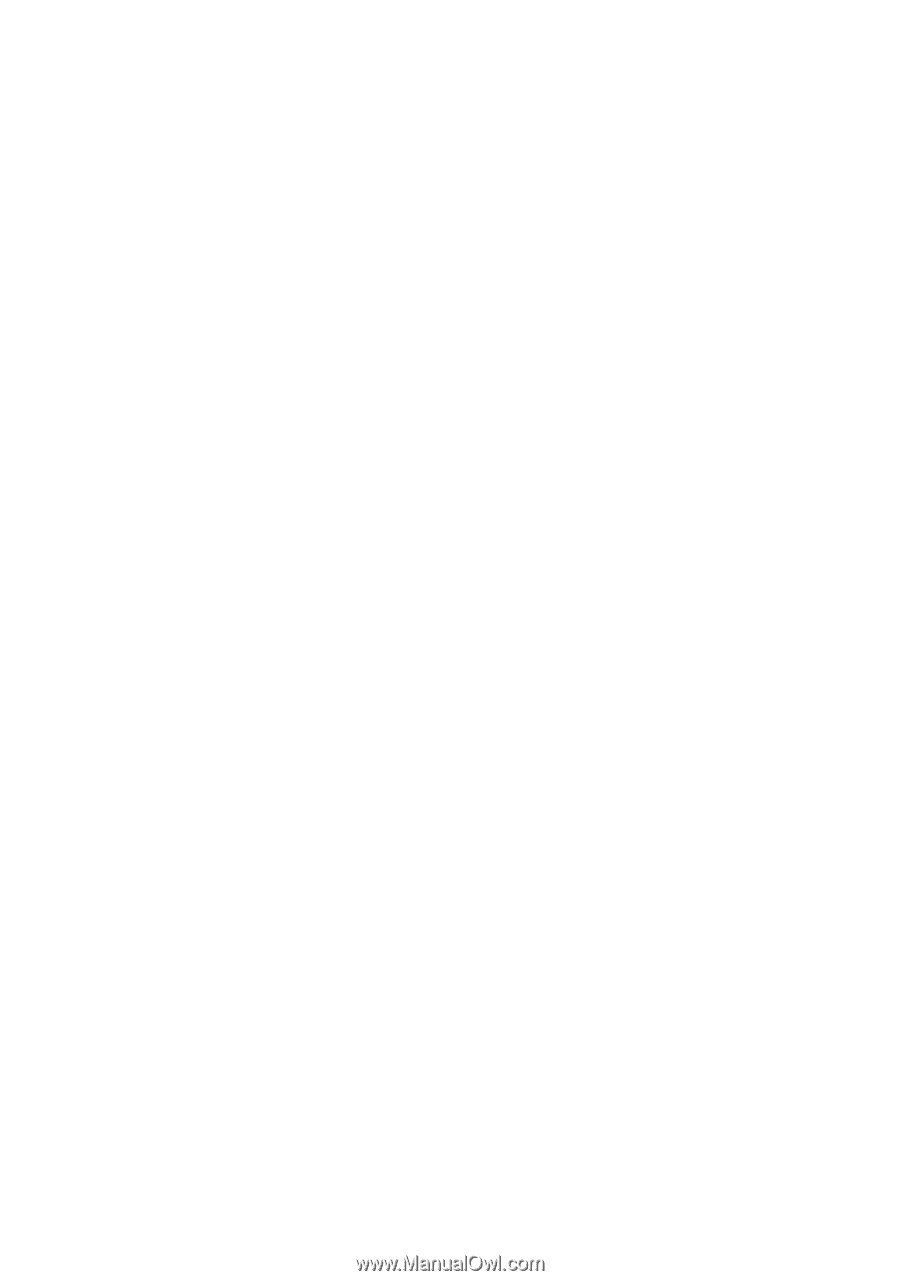
Copyright
Acer and the Acer logo are registered trademarks and Aspire is a trademark of Acer Inc. and Acer
America Corporation.
Microsoft Windows and the Windows Logo are registered trademarks of Microsoft Corporation. Intel
and Pentium are registered trademarks of Intel Corp. All other brands/product names are trademarks
or registered trademarks of their respective companies.
© 2005 by Acer Incorporated. All rights reserved.
First printing: April 2005