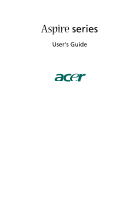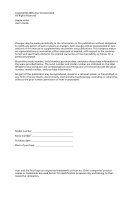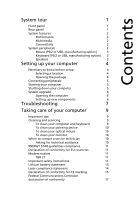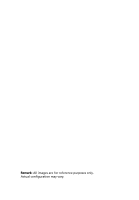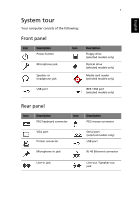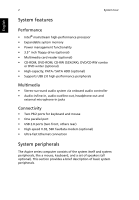Acer Aspire T670 Aspire T690 User's Guide EN
Acer Aspire T670 Manual
 |
View all Acer Aspire T670 manuals
Add to My Manuals
Save this manual to your list of manuals |
Acer Aspire T670 manual content summary:
- Acer Aspire T670 | Aspire T690 User's Guide EN - Page 1
Aspire series User's Guide - Acer Aspire T670 | Aspire T690 User's Guide EN - Page 2
Copyright© 2005 Acer Incorporated All Rights Reserved Aspire series User's Guide Changes may be made periodically to the information in this publication without obligation to notify any person of such revisions or changes. Such changes will be incorporated in new editions of this manual or - Acer Aspire T670 | Aspire T690 User's Guide EN - Page 3
peripherals 5 Starting your computer 5 Shutting down your computer 5 System upgrade 6 Opening the computer 6 Setting up new components 6 Troubleshooting 7 Taking care of your computer 9 Important tips 9 Cleaning and servicing 9 To clean your computer and keyboard 9 To - Acer Aspire T670 | Aspire T690 User's Guide EN - Page 4
Remark: All images are for reference purposes only. Actual configuration may vary. - Acer Aspire T670 | Aspire T690 User's Guide EN - Page 5
English 1 System tour Your computer consists of the following: Front panel Icon Description Power button Microphone jack Speaker or headphone jack Icon Description Floppy drive (selected models only) Optical drive (selected models only) Media card reader (selected models only) - Acer Aspire T670 | Aspire T690 User's Guide EN - Page 6
system memory • Power management functionality • 3.5" inch floppy drive (optional) • Multimedia card reader (optional) • CD-ROM, DVD-ROM, CD-RW (52X/24X), DVD/CD-RW combo or DVD writer (optional) • High-capacity, PATA / SATA HDD (optional) • Supports The Aspire series computer consists - Acer Aspire T670 | Aspire T690 User's Guide EN - Page 7
) Connect the keyboard to the PS/2 keyboard port or USB port on the back panel of the system. Speakers For systems bundled with speakers, before powering on the system, connect the speaker cable to the audio-out (external speaker) port on the back panel of the system. Note: All images are - Acer Aspire T670 | Aspire T690 User's Guide EN - Page 8
refer to the included operating instructions. English Note: Speakers are optional and the appearance might be different, depending on the actual product. Setting up your computer The Aspire series is a versatile and powerful system, supporting an Intel® CPU. The computer uses a state-of-the-art - Acer Aspire T670 | Aspire T690 User's Guide EN - Page 9
Aspire Guide and Starter poster Other user documentation and third-party software. Connecting peripherals After everything is connected, plug the power computer. Shutting down your computer From the "Start" menu, select "Shut Down" and click OK. In the event of a system crash, press and hold the power - Acer Aspire T670 | Aspire T690 User's Guide EN - Page 10
authorized Acer dealer whether the part will operate within your Aspire series system. In order to ensure proper setup and installation, please refer to the instructions provided with your new components. Probable upgrades are: - Upgrade to high-capacity HDD - Expand high-level memory - Upgrade from - Acer Aspire T670 | Aspire T690 User's Guide EN - Page 11
7 Troubleshooting The following are possible situations that may arise during the use of your computer, and each is followed by simple answers and solutions. Q: I pressed the power switch but the system did not boot up. A: Check the LED located above the power switch. If the LED is not lit, no power - Acer Aspire T670 | Aspire T690 User's Guide EN - Page 12
Troubleshooting or external speakers are connected to the line-out jack of your computer, the internal or built-in speakers are automatically turned off. disk, CD or DVD, there may be a problem with the drive. Contact your dealer or technical support center for assistance. Q: System cannot write to - Acer Aspire T670 | Aspire T690 User's Guide EN - Page 13
the documentation that came with your software and/or drivers to see if you can select other settings to make viewing the screen more comfortable. Cleaning and servicing To clean your computer and keyboard 1 Turn off the computer and unplug the power cord. 2 Use a soft cloth moistened with water and - Acer Aspire T670 | Aspire T690 User's Guide EN - Page 14
keep your screen clean. For cleaning instructions, refer to the documentation that came with your monitor. When to contact a service technician • If you drop and damage the computer. • If liquid has been spilled into the computer. • If the computer is not operating normally. Asking for technical - Acer Aspire T670 | Aspire T690 User's Guide EN - Page 15
. Declaration of conformity for EU countries Acer hereby declares that this personal computer is in compliance with the essential requirements event of problems, you should contact your equipment supplier in the first instance. Important safety instructions Read these instructions carefully. Save - Acer Aspire T670 | Aspire T690 User's Guide EN - Page 16
touch dangerous voltage points or short-out parts that could result in a fire or electric instructions are followed. Adjust only those controls that are covered by the operating instructions performance, indicating a need for service. 12 Use only the proper type of power supply cord set (provided in your - Acer Aspire T670 | Aspire T690 User's Guide EN - Page 17
English 13 certified, type SPT-2, rated 7A 125V minimum, VDE approved or its equivalent. Maximum length is 15 feet (4.6 meters). 13 Always disconnect all telephone lines from the wall outlet before serving or disassembling this equipment. 14 Avoid using a telephone line (other than the cordless - Acer Aspire T670 | Aspire T690 User's Guide EN - Page 18
English 14 Lithium battery statement CAUTION Danger of explosion if battery is incorrectly replaced. Replace only with the same or equivalent type recommended by the manufacturer. Dispose of used batteries according to local regulations. Recycle if possible. ADVARSEL! Lithiumbatteri - - Acer Aspire T670 | Aspire T690 User's Guide EN - Page 19
English 15 Laser compliance statement The CD or DVD drive used with this computer is a laser product. The CD or DVD drive's classification label (content shown below) is located on the drive. CLASS 1 LASER PRODUCT CAUTION: INVISIBLE LASER RADIATION - Acer Aspire T670 | Aspire T690 User's Guide EN - Page 20
product: Model: Acer Inc. 8F, 88, Sec. 1, Hsin Tai Wu Rd. Hsichih, Taipei Hsien 221 Taipei, Taiwan Personal computer Aspire series Conforms to 1999 Conductive disturbance EN61000-4-8: 1993/A1: 2001 AS/NZS 61000.4.8: 2002 Power frequency magnetic field EN61000-4-11: 1994/A1: 2001 AS/NZS 61000 - Acer Aspire T670 | Aspire T690 User's Guide EN - Page 21
.3.3: 1998 Limits for voltage fluctuations and flicker in Pass low-voltage supply systems Conforms to the Low Voltage Directive 73/23/EEC as attested terminal connection to the Public Switched Telephone Network (PSTN). We, Acer Inc., hereby declare that the equipment bearing the trade name and - Acer Aspire T670 | Aspire T690 User's Guide EN - Page 22
Comission declaration of conformity English This device complies with Part 15 of the FCC Rules. Operation is subject to party: Address of responsible party: Contact person: Tel: Fax: Personal computer Aspire series Acer America Corporation 2641 Orchard Parkway San Jose, CA 95134 USA Mr.
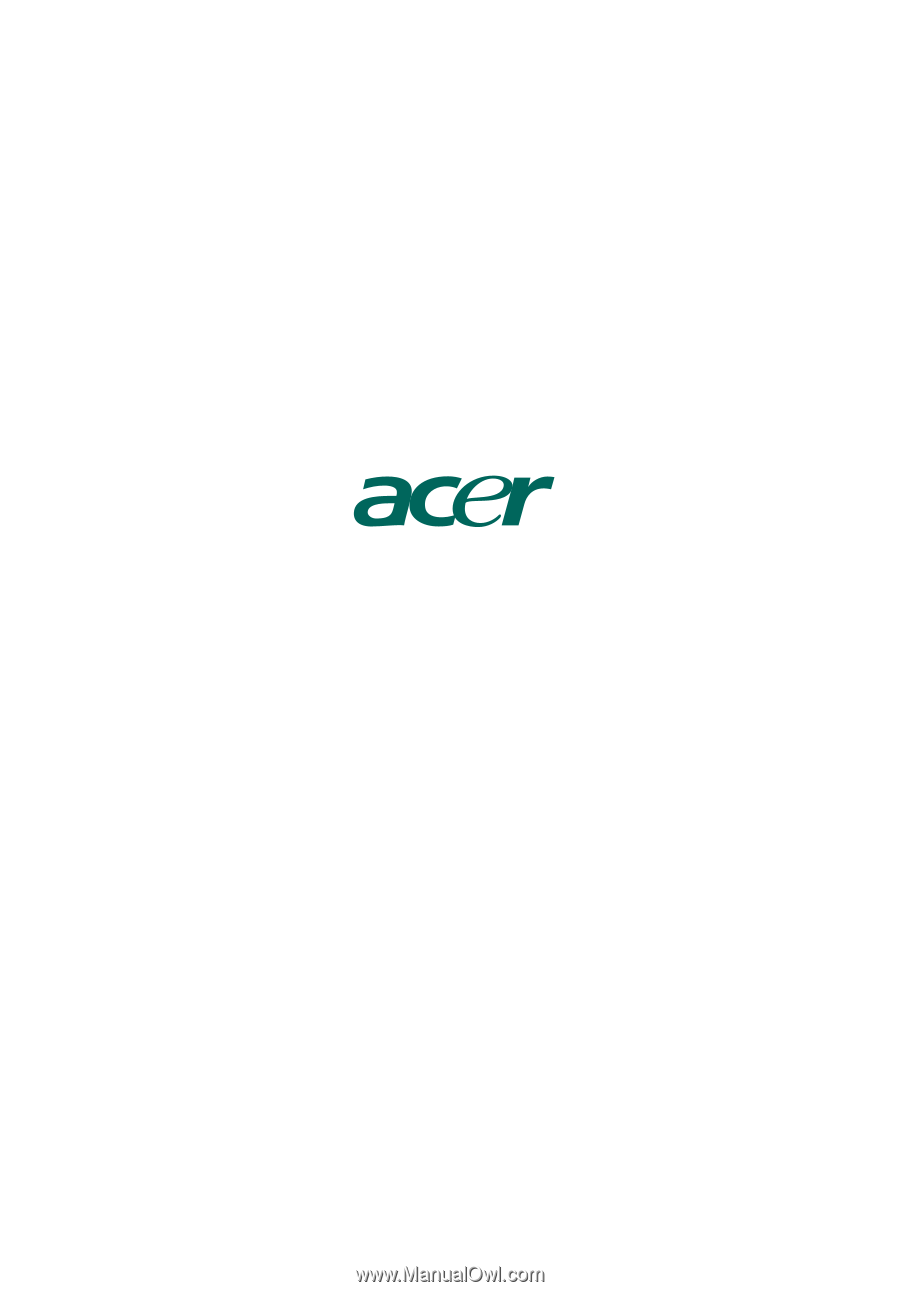
Aspire
series
User's Guide