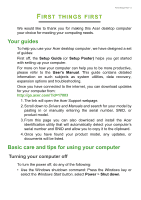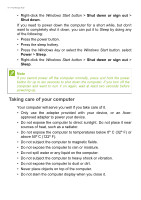Acer Aspire TC-895 User Manual
Acer Aspire TC-895 Manual
 |
View all Acer Aspire TC-895 manuals
Add to My Manuals
Save this manual to your list of manuals |
Acer Aspire TC-895 manual content summary:
- Acer Aspire TC-895 | User Manual - Page 1
- 1 Aspire Desktop Computer User's Manual - Acer Aspire TC-895 | User Manual - Page 2
contains proprietary information that is protected by copyright laws. The information contained in this manual is subject to change without notice. Some features described in this manual may not be supported depending on the Operating System version. Images provided herein are for reference only and - Acer Aspire TC-895 | User Manual - Page 3
39 Troubleshooting tips 39 Error messages 39 Internet and online security 41 First steps on the net 41 Protecting your computer 41 Choose an Internet Service Provider ........ 41 Network connections 42 Surf the Net 44 Internet security software 44 Playing Blu-Ray or DVD - Acer Aspire TC-895 | User Manual - Page 4
Getting started... In this section you will find: • Useful information on caring for your computer and your health • How to create recovery backups • Guidelines for connecting to a network • Information on using Acer's bundled software - Acer Aspire TC-895 | User Manual - Page 5
's Manual. This guide contains detailed information on such subjects as system utilities, data recovery, expansion options and troubleshooting. will open the Acer Support webpage. 2. Scroll down to Drivers and Manuals and search for your model by pasting in or manually entering the serial number, - Acer Aspire TC-895 | User Manual - Page 6
6 - First things first • Right-click the Windows Start button > Shut down or sign out > Shut down. If you need to power down the computer for a short while, but don't want to completely shut it down, you can put it to Sleep by doing any of the following: • Press the power button. • Press the sleep - Acer Aspire TC-895 | User Manual - Page 7
extension cord. Also, the total current rating of all equipment plugged into a single wall outlet should not exceed the fuse rating. Cleaning and servicing When cleaning the computer, follow these steps: 1. Turn off the computer. 2. Disconnect the AC adapter. 3. Use a soft, moist cloth. Do not use - Acer Aspire TC-895 | User Manual - Page 8
8 - Recovery RECOVERY If you are having trouble with your computer, and the frequently asked questions (see Got a question? on page 30) do not help, you can recover your computer. This section describes - Acer Aspire TC-895 | User Manual - Page 9
Recovery - 9 Backing up your wireless and LAN drivers Back up your wireless and LAN drivers. You can use these backups to install the wireless and LAN drivers if you install another operating system. 1. From Start, select Care Center then Recovery Management. 2. Select the Backup tab and click Get - Acer Aspire TC-895 | User Manual - Page 10
10 - Recovery Important Write a unique, descriptive label on the backup, such as 'Windows Recovery Backup'. Make sure you keep the backup in a safe place that you will remember. Note Since the recovery backup requires at least 8 GB of storage after formatting, it is recommended to use a USB drive - Acer Aspire TC-895 | User Manual - Page 11
Recovery - 11 4. Resetting the PC will reinstall Windows, change settings back to their factory defaults and remove all preinstalled apps and programs without removing your personal files. Click Reset to continue. This will take a while and your PC will restart. 5. You will be shown the reset - Acer Aspire TC-895 | User Manual - Page 12
12 - Recovery 10.When your PC has completed the reset process, Windows will use factory default settings. - Acer Aspire TC-895 | User Manual - Page 13
, or a separate Bluetooth dongle plugged into the computer's USB port (if no internal Bluetooth adapter is available). Note Please check your devices owner's manual to determine how to turn on its Bluetooth adapter. Enable Bluetooth and add a device Every new device must first be "paired" with your - Acer Aspire TC-895 | User Manual - Page 14
devices not having any inputs (as in a headset), the passcode is hardcoded into the device (usually "0000" or "1234"). Consult your device's user manual for more information. You can also enter the Bluetooth settings by selecting the Notifications icon in the lower right-hand corner of the screen to - Acer Aspire TC-895 | User Manual - Page 15
to the internet using a cable or a wireless connection. First though, in order to connect to the internet, you'll need to sign up for internet services from an ISP (Internet Service Provider) -- usually a phone or cable company -- that will have to go to your home or office to set up internet - Acer Aspire TC-895 | User Manual - Page 16
16 - Connecting to the Internet 2. Click Network icon in the notification area. Note If Wi-Fi is turned off, please click Wi-Fi tile to turn it on. 3. You will see a list of available wireless networks. Select the one you wish to use. 4. Once you select a wireless network, select Connect. 5. If - Acer Aspire TC-895 | User Manual - Page 17
Keeping your computer and data safe... In this section you will find: • How to secure your computer • Setting passwords - Acer Aspire TC-895 | User Manual - Page 18
security. Important Do not forget your Supervisor Password! If you forget your password, please get in touch with your dealer or an authorized service center. Entering passwords When a password is set, a password prompt appears in the center of the display screen. • When the Supervisor Password is - Acer Aspire TC-895 | User Manual - Page 19
Securing your computer - 19 • Type the User Password and press Enter to use the computer. If you enter the password incorrectly, a warning message appears. Try again and press Enter. Important You have three chances to enter a password. If you fail to enter the password correctly after three tries, - Acer Aspire TC-895 | User Manual - Page 20
's BIOS. Your computer is already properly configured and optimized, and you do not normally need to run this utility. However, if you encounter configuration problems, you may need to run it. To activate the BIOS utility, press F2 while the computer logo is being displayed. Boot sequence To set the - Acer Aspire TC-895 | User Manual - Page 21
Note If Fast startup is off, your computer will take longer to start from Sleep. Your computer will also not start if it receives an instruction to start over a network (Wake on LAN). 1. Press the Windows key or select the Windows Start button then select Settings > System > Power & sleep. 2. Select - Acer Aspire TC-895 | User Manual - Page 22
Ports and connectors... In this section you will find: • Information on the ports and connectors fitted to your computer - Acer Aspire TC-895 | User Manual - Page 23
Ports and connectors - 23 PORTS AND CONNECTORS The tables below indicate what the different icons represent. Note The ports and connectors listed below may not be available on all models. Icon Item Power button Icon Item Serial port Microphone jack Speaker or headphone jack USB port - Acer Aspire TC-895 | User Manual - Page 24
24 - Ports and connectors • Defined by the 3.2 Gen 1 specification (SuperSpeed USB). USB 3.2 Gen 2 information • USB 3.2 Gen 2 compatible ports are red. • Compatible with 3.2 Gen 2 and earlier devices. • For optimal performance, use 3.2 Gen 2-certified devices. • Defined by the 3.2 Gen 2 - Acer Aspire TC-895 | User Manual - Page 25
a blue tongue. For best performance, USB 3.2 Gen 1 devices should always be plugged into USB 3.2 Gen 1 ports. Consult your device's documentation to see which standard it supports. You can also charge devices such as tablets, smartphones, or other devices through a USB port. Some USB 3.2 Gen 1 ports - Acer Aspire TC-895 | User Manual - Page 26
; connectors may be inserted with either side up. Note On Acer computers USB Type-C ports support up to USB 3.2 (SuperSpeed USB, 10 Gbps). Other USB devices with a USB Type-C connector are supported, but transfer speed may be reduced and certain functions will be disabled (such as Thunderbolt video - Acer Aspire TC-895 | User Manual - Page 27
HDMI HDMI - 27 HDMI (High-Definition Multimedia Interface) is a high-quality, digital audio/video interface. HDMI allows you to connect any compatible digital audio/video source, such as your computer, a set-top box, DVD player, and audio/video receiver to any compatible digital audio and/or video - Acer Aspire TC-895 | User Manual - Page 28
28 - SD card reader SD CARD READER SD (Secure Digital) cards are used in a wide selection of digital cameras, tablets, media players and cellular phones. Inserting an SD card 1. Align the card so that the connector points towards the port, with the connectors facing down. 2. Carefully slide the - Acer Aspire TC-895 | User Manual - Page 29
on the computer. 3. Connect the monitor power cable and plug it into a properly grounded wall outlet. 4. Follow any setup instructions in the monitor's user's guide. 5. Turn on power to the monitor, then the computer. 6. The correct resolution and refresh rate should be detected automatically. If - Acer Aspire TC-895 | User Manual - Page 30
Got a question? In this section you will find: • Frequently asked questions • Tips for using Windows 10 • Troubleshooting information • How to protect yourself while online • Where to find Acer service center contact information - Acer Aspire TC-895 | User Manual - Page 31
Frequently asked questions - 31 FREQUENTLY ASKED QUESTIONS The following is a list of possible situations that may arise during the use of your computer. Easy solutions are provided for each one. I turned on the power, but the computer does not start or boot up. Check if power is being supplied to - Acer Aspire TC-895 | User Manual - Page 32
. The keyboard does not respond. Try attaching an external keyboard to a USB port on the computer. If it works, contact your dealer or an authorized service center as the internal keyboard cable may be loose. The printer does not work. • Make sure that the printer is connected to a power outlet and - Acer Aspire TC-895 | User Manual - Page 33
call Please have the following information available when you call Acer for online service, and please be at your computer when you call. With your support, we can reduce the amount of time a call takes and help solve your problems efficiently. If there are error messages or beeps reported by your - Acer Aspire TC-895 | User Manual - Page 34
34 - Frequently asked questions Frequently ask Tips and hints for using Windows 10 We know this is a new operating system that will take some getting used to, so we've created a few pointers to help you get started. How do I get to Start? Press the Windows key or select the Windows Start button - Acer Aspire TC-895 | User Manual - Page 35
Frequently asked questions - 35 Can I personalize the Lock screen? You can personalize the lock screen with a different image, to run a slideshow of images, or to show you quick status and notifications to suit your personal needs. To change the background, press the Windows key or select the - Acer Aspire TC-895 | User Manual - Page 36
36 - Frequently asked questions Can I change the screen resolution? Yes, you can. Move your cursor to the lower left-hand corner of the screen and type 'Resolution' in the text box to display the results; select Change the resolution of the display. Alternatively, you can also right-click anywhere - Acer Aspire TC-895 | User Manual - Page 37
to get one, press the Windows key or select the Windows Start button > Settings > Accounts > Sign in with a Microsoft account instead, and follow the onscreen instructions. - Acer Aspire TC-895 | User Manual - Page 38
Advanced options to configure the settings. Where can I get more information? For more information please visit the following pages: • Windows 10 information: www.microsoft.com • Support FAQs: support.acer.com - Acer Aspire TC-895 | User Manual - Page 39
to open the computer yourself; contact your dealer or authorized service center for assistance. Troubleshooting tips This computer incorporates an advanced design that delivers onscreen error message reports to help you solve problems. If the system reports an error message or an error symptom - Acer Aspire TC-895 | User Manual - Page 40
. Keyboard interface Contact your dealer or an authorized service error center. Memory size mismatch Press F2 (during POST) to enter the BIOS utility, then press Exit in the BIOS utility to reboot. If you still encounter problems after going through the corrective measures, please contact - Acer Aspire TC-895 | User Manual - Page 41
possible, certainly before you connect to the internet. Choose an Internet Service Provider Using the internet has become a natural part of daily computing to check reviews and consumer reports. The ISP you select will provide instructions on how to connect to the internet (you may need additional - Acer Aspire TC-895 | User Manual - Page 42
of these modems include an 'router' that provides network and Wi-Fi access. Cable A cable connection provides fast and always-on internet service via a cable television line. This service is generally available in large cities. You can use your telephone and watch cable TV at the same time you are - Acer Aspire TC-895 | User Manual - Page 43
Provider) you have chosen normally supplies a modem/router with the subscription to their services. Read carefully the documentation supplied with your Access point/router for detailed setup instructions. Network cable (RJ45) A network cable (also called RJ45 cable) is used to connect the host - Acer Aspire TC-895 | User Manual - Page 44
.acer.com. Acer is dedicated to provide you with on-going personalized support. Check out our Support section to get help tailored to your needs. www.acer.com is your portal to a world of online activities and services: visit us regularly for the latest information and downloads! Internet security - Acer Aspire TC-895 | User Manual - Page 45
looks strange, don't click on anything and delete it immediately. Instead manually launch a browser and type in your bank's website address and log-in your phone A tech support scam is a form of online fraud where people call you on the phone saying they're Technical Support from a trusted company - Acer Aspire TC-895 | User Manual - Page 46
become compromised! What to do if you're infected: If you're infected you probably don't realize it as bots are notoriously quiet. Your Internet Service Provider might send you a notification alerting you that they found a threat on your network and that you need to remove the bot. If you have - Acer Aspire TC-895 | User Manual - Page 47
credentials and passwords. Use a virtual private network (VPN) to ensure your privacy and anonymity are protected when you use public Wi-Fi. VPN services can encrypt all the data that you send and receive while using a public Wi-Fi hotspot, securing your information from hackers and other users of - Acer Aspire TC-895 | User Manual - Page 48
unexpectedly or if some of your programs do not work correctly, your computer may be infected by malicious software. However, do not blame every computer problem on a virus! If you suspect your computer is infected, the first thing to do is update, if you have not already done so, and run - Acer Aspire TC-895 | User Manual - Page 49
Playing Blu-Ray or DVD movies - 49 PLAYING BLU-RAY OR DVD MOVIES If your computer is equipped with a Blu-Ray or DVD drive, you can play movies on your computer or on a high-definition TV via HDMI. 1. Insert the disc into the drive. 2. After a few seconds, the movie will start playing. 3. If the

Aspire Desktop Computer
User’s Manual