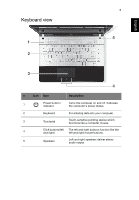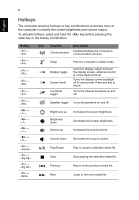Acer Aspire V3-431 Quick Guide
Acer Aspire V3-431 Manual
 |
View all Acer Aspire V3-431 manuals
Add to My Manuals
Save this manual to your list of manuals |
Acer Aspire V3-431 manual content summary:
- Acer Aspire V3-431 | Quick Guide - Page 1
Aspire Notebook Series Quick Guide Product registration When using your product for the first time, it is recommended that you immediately register it. This will give you access to some useful benefits, such as: • Faster service from our trained representatives. • Membership in the Acer community: - Acer Aspire V3-431 | Quick Guide - Page 2
2012. All Rights Reserved. Aspire Notebook Series Quick Guide Original Issue: 03/2012 Model number Serial number Date of purchase Place of purchase Acer recommends... Productivity Software Work Great with Microsoft® Office 2010 - Express your ideas, solve problems and simplify everyday projects - Acer Aspire V3-431 | Quick Guide - Page 3
To help you use your Acer notebook, we have designed a set of guides: First off, the setup poster helps you get started with setting up your computer. The Aspire Generic User Guide contains useful information applying to all models in the Aspire product series. It covers basic topics such as - Acer Aspire V3-431 | Quick Guide - Page 4
tour After setting up your computer as illustrated in the setup poster, let us show you around your new Acer notebook. Top cover view 1 3 2 # Icon Item Description 1 Microphone Internal microphone for sound recording. 2 Display screen Also called Liquid-Crystal Display (LCD), displays - Acer Aspire V3-431 | Quick Guide - Page 5
English 5 Keyboard view 5 1 2 3 4 # Icon Item Description 1 Power button / indicator Turns the computer on and off. Indicates the computer's power status. 2 Keyboard For entering data into your computer. 3 Touchpad Touch-sensitive pointing device which functions like a computer mouse. - Acer Aspire V3-431 | Quick Guide - Page 6
6 English Hotkeys The computer employs hotkeys or key combinations to access most of the computer's controls like screen brightness and volume output. To activate hotkeys, press and hold the key before pressing the other key in the hotkey combination. Hotkey + + + < - Acer Aspire V3-431 | Quick Guide - Page 7
7 Closed front view English 12 # Icon Item 1 Multi-in-1 card reader HDD indicator Communication indicator 2 Power indicator Battery indicator Description Accepts Secure Digital (SD), MultiMediaCard (MMC), Memory Stick PRO (MS PRO), xD-Picture Card (xD). Note: Push to remove/install the - Acer Aspire V3-431 | Quick Guide - Page 8
's battery pack. 12 # Icon Item 1 DC-in jack 3 45 6 Description Connects to an AC adapter. 2 Ethernet (RJ-45) port Connects to an Ethernet 10/100/1000based network. 3 External display (VGA) port Connects to a display device (e.g., external monitor, LCD projector). 4 HDMI port Supports - Acer Aspire V3-431 | Quick Guide - Page 9
English 9 # Icon Item 5 USB port with power-off charging Microphone jack 6 Headphones/ speaker jack Description Connects to USB devices. If a port is black it is USB 2.0 compatible, if it is blue it is also USB 3.0 compatible (see below). Accepts inputs from external microphones. Connects to - Acer Aspire V3-431 | Quick Guide - Page 10
drawer. Insert the lock into the notch and turn the key to secure the lock. Some keyless models are also available. Base view 3 1 2 # Icon Item 1 Battery release latch/lock Description Releases the battery for removal. Insert a suitable tool into the latch and slide to release. - Acer Aspire V3-431 | Quick Guide - Page 11
11 Description Houses the computer's main memory. Houses the computer's hard disk (secured with screws). Houses the computer's battery pack. Environment • Temperature: • Operating: 5 °C to 35 °C • Non-operating: -20 °C to 65 °C • Humidity (non-condensing): • Operating: 20% to 80% • Non-operating

Aspire Notebook Series
Quick Guide
Product registration
When using your product for the first time, it is recommended that you immediately
register it. This will give you access to some useful benefits, such as:
•
Faster service from our trained representatives.
•
Membership in the Acer community: receive promotions and participate in customer
surveys.
•
The latest news from Acer.
Hurry and register, as other advantages await you!
How to register
To register your Acer product, please visit
www.acer.com
. Select your country, click
PRODUCT REGISTRATION
and follow the simple instructions.
You will also be asked to register your product during the setup process, or you can
double-click the Registration icon on the desktop.
After we receive your product registration, you will be sent a confirmation email with
important data that you should keep in a safe place.
Obtaining Acer accessories
We are happy to inform you that Acer's warranty extension program and Notebook
accessories are available online. Come and visit our online shop and find what you need
at
store.acer.com
.
The Acer store is being progressively rolled out, and, unfortunately may not be available
in some regions. Please check back regularly to see when it will be available in your
country.