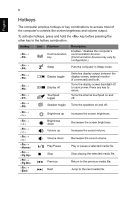Acer Aspire V3-7710 Quick Guide
Acer Aspire V3-7710 Manual
 |
View all Acer Aspire V3-7710 manuals
Add to My Manuals
Save this manual to your list of manuals |
Acer Aspire V3-7710 manual content summary:
- Acer Aspire V3-7710 | Quick Guide - Page 1
Aspire Notebook Series Quick Guide Product registration When using your product for the first time, it is recommended that you immediately register it. This will give you access to some useful benefits, such as: • Faster service from our trained representatives. • Membership in the Acer community: - Acer Aspire V3-7710 | Quick Guide - Page 2
2012. All Rights Reserved. Aspire Notebook Series Quick Guide Original Issue: 02/2012 Model number Serial number Date of purchase Place of purchase Acer recommends... Productivity Software Work Great with Microsoft® Office 2010 - Express your ideas, solve problems and simplify everyday projects - Acer Aspire V3-7710 | Quick Guide - Page 3
can help you to be more productive, please refer to the Aspire Generic User Guide. This guide contains detailed information on such subjects as system utilities, data recovery, expansion options and troubleshooting. In addition it contains warranty information and the general regulations and - Acer Aspire V3-7710 | Quick Guide - Page 4
notebook tour After setting up your computer as illustrated in the poster, let us show you around your new Acer notebook. Top cover view 1 3 2 # Icon Item 1 Microphone 2 Screen 3 Webcam Description Internal microphone for recording sound. Also called Liquid-Crystal Display (LCD), displays - Acer Aspire V3-7710 | Quick Guide - Page 5
5 Keyboard view English 5 1 2 3 4 # Icon Item Description 1 Power button Turns the computer on and off. 2 Keyboard For entering data into your computer. 3 Touchpad Touch-sensitive pointing device which functions like a computer mouse. 4 Click buttons (left The left and right buttons - Acer Aspire V3-7710 | Quick Guide - Page 6
6 English Hotkeys The computer employs hotkeys or key combinations to access most of the computer's controls like screen brightness and volume output. To activate hotkeys, press and hold the key before pressing the other key in the hotkey combination. Hotkey + + + - Acer Aspire V3-7710 | Quick Guide - Page 7
English 7 Closed front view 12 # Icon Item Description Power Indicates the computer's power status. Indicates the computer's battery status. 1. Charging: The light shows amber when Battery the battery is charging. 1 2. Fully charged: The light shows blue when in AC mode. HDD - Acer Aspire V3-7710 | Quick Guide - Page 8
10/100/1000- port based network. External display Connects to a display device (VGA) port (e.g., external monitor, LCD projector). HDMI port USB ports Supports high definition digital video connections. Connect to USB devices. If a port is black, it is USB 2.0 compatible; if it is blue it is - Acer Aspire V3-7710 | Quick Guide - Page 9
English 9 # Icon 3 4 5 6 7 Item Description Optical drive Internal optical drive; accepts CDs or DVDs. Optical disk access indicator Lights up when the optical drive is active. Optical drive eject button Ejects the optical disk from the drive. Emergency eject hole Ejects the optical - Acer Aspire V3-7710 | Quick Guide - Page 10
refer to the detailed specifications to determine which processor your computer uses. If you're unsure, please contact an authorized Acer service center. Environment • Temperature: • Operating: 5 °C to 35 °C • Non-operating: -20 °C to 65 °C • Humidity (non-condensing): • Operating: 20% to 80% • Non

Aspire Notebook Series
Quick Guide
Product registration
When using your product for the first time, it is recommended that you immediately
register it. This will give you access to some useful benefits, such as:
•
Faster service from our trained representatives.
•
Membership in the Acer community: receive promotions and participate in customer
surveys.
•
The latest news from Acer.
Hurry and register, as other advantages await you!
How to register
To register your Acer product, please visit
www.acer.com
. Select your country, click
PRODUCT REGISTRATION
and follow the simple instructions.
You will also be asked to register your product during the setup process, or you can
double-click the Registration icon on the desktop.
After we receive your product registration, you will be sent a confirmation email with
important data that you should keep in a safe place.
Obtaining Acer accessories
We are happy to inform you that Acer's warranty extension program and Notebook
accessories are available online. Come and visit our online shop and find what you need
at
store.acer.com
.
The Acer store is being progressively rolled out, and, unfortunately may not be available
in some regions. Please check back regularly to see when it will be available in your
country.