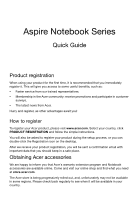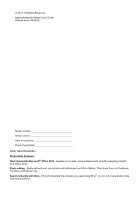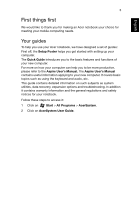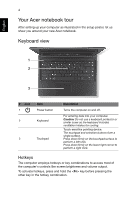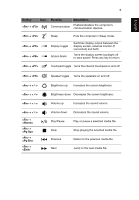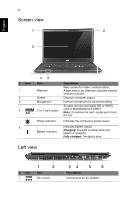Acer Aspire V5-471G Quick Guide
Acer Aspire V5-471G Manual
 |
View all Acer Aspire V5-471G manuals
Add to My Manuals
Save this manual to your list of manuals |
Acer Aspire V5-471G manual content summary:
- Acer Aspire V5-471G | Quick Guide - Page 1
Aspire Notebook Series Quick Guide Product registration When using your product for the first time, it is recommended that you immediately register it. This will give you access to some useful benefits, such as: • Faster service from our trained representatives. • Membership in the Acer community: - Acer Aspire V5-471G | Quick Guide - Page 2
2012. All Rights Reserved. Aspire Notebook Series Quick Guide Original Issue: 04/2012 Model number Serial number Date of purchase Place of purchase Acer recommends... Productivity Software Work Great with Microsoft® Office 2010 - Express your ideas, solve problems and simplify everyday projects - Acer Aspire V5-471G | Quick Guide - Page 3
User's Manual. The Aspire User's Manual contains useful information applying to your new computer. It covers basic topics such as using the keyboard and audio, etc. This guide contains detailed information on such subjects as system utilities, data recovery, expansion options and troubleshooting - Acer Aspire V5-471G | Quick Guide - Page 4
After setting up your computer as illustrated in the setup poster, let us show you around your new Acer notebook. Keyboard view 1 2 3 # Icon corner to perform a right click. Hotkeys The computer employs hotkeys or key combinations to access most of the computer's controls like screen brightness - Acer Aspire V5-471G | Quick Guide - Page 5
display output between the display screen, external monitor (if connected) and both. Turns the display screen backlight off to save power. Press any key to return. + Touchpad toggle Turns the internal touchpad on and off. + Speaker toggle Turns the speakers on and off - Acer Aspire V5-471G | Quick Guide - Page 6
one Secure Digital (SD or SDHC) card or MultiMediaCard (MMC). Note: To remove the card, simply pull it from the slot. Indicates the computer's power status. Indicates battery status. Charging: The light is amber when the battery is charging. Fully charged: The light is blue. Left view # Icon - Acer Aspire V5-471G | Quick Guide - Page 7
display, from one place. The provided LAN/VGA combo cable is hot-swappable so you can plug it in and out even when the notebook is on. HDMI port Supports high-definition digital video connections. USB ports Connects to USB devices. If a port is black it is USB 2.0 compatible, if it is blue it is - Acer Aspire V5-471G | Quick Guide - Page 8
lock into the notch and turn the key to secure the lock. Keyless models are also available. Base view 3 1 4 2 # Icon 1 2 3 4 5 Item Battery release latch 5 Description Releases the battery for removal. Insert a suitable tool and slide to release. Memory compartment Houses the computer's main - Acer Aspire V5-471G | Quick Guide - Page 9
setup. Select your network and enter the password if required. To turn your computer's Bluetooth /Bluetooth connection. Click Off to disable. Otherwise, open Internet Explorer and follow the instructions. peripherals connected to the computer, and video memory. If no activity is detected for a period

Aspire Notebook Series
Quick Guide
Product registration
When using your product for the first time, it is recommended that you immediately
register it. This will give you access to some useful benefits, such as:
•
Faster service from our trained representatives.
•
Membership in the Acer community: receive promotions and participate in customer
surveys.
•
The latest news from Acer.
Hurry and register, as other advantages await you!
How to register
To register your Acer product, please visit
www.acer.com
. Select your country, click
PRODUCT REGISTRATION
and follow the simple instructions.
You will also be asked to register your product during the setup process, or you can
double-click the Registration icon on the desktop.
After we receive your product registration, you will be sent a confirmation email with
important data that you should keep in a safe place.
Obtaining Acer accessories
We are happy to inform you that Acer's warranty extension program and Notebook
accessories are available online. Come and visit our online shop and find what you need
at
store.acer.com
.
The Acer store is being progressively rolled out, and, unfortunately may not be available
in some regions. Please check back regularly to see when it will be available in your
country.