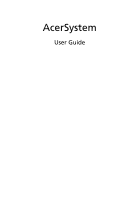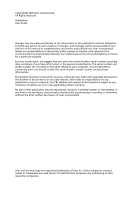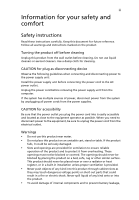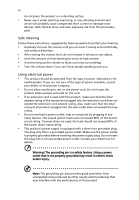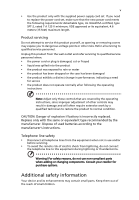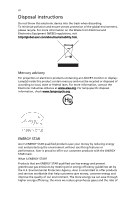Acer Aspire X3300 Acer Desktop User's Guide
Acer Aspire X3300 Manual
 |
View all Acer Aspire X3300 manuals
Add to My Manuals
Save this manual to your list of manuals |
Acer Aspire X3300 manual content summary:
- Acer Aspire X3300 | Acer Desktop User's Guide - Page 1
AcerSystem User Guide - Acer Aspire X3300 | Acer Desktop User's Guide - Page 2
publications. Acer Incorporated makes no representations or warranties, either express or implied, with respect to the contents hereof and specifically disclaims any implied warranties of merchantability or fitness for a particular purpose. For your convenience, we suggest that you enter the model - Acer Aspire X3300 | Acer Desktop User's Guide - Page 3
iii Information for your safety and comfort Safety instructions Read these instructions carefully. Keep this document for future reference. Follow all warnings and instructions marked on the product. Turning the product off before cleaning Unplug this product from the wall outlet before cleaning. Do - Acer Aspire X3300 | Acer Desktop User's Guide - Page 4
unexpected short current or damage rotor devices, HDD, Optical drive, and even exposure risk from lithium battery pack. Safe listening Follow these instructions, suggested by hearing experts,to protect your hearing. • Gradually increase the volume until you can hear it clearly and comfortably and - Acer Aspire X3300 | Acer Desktop User's Guide - Page 5
change in performance, indicating a need for service • the product does not operate normally after following the operating instructions Note: Adjust only those controls that are covered by the operating instructions, since improper adjustment of other controls may result in damage and will often - Acer Aspire X3300 | Acer Desktop User's Guide - Page 6
at www.eiae.org. For lamp-specific disposal information, check www.lamprecycle.org. ENERGY STAR Acer's ENERGY STAR qualified products save your money set by the U.S. Environmental Protection Agency. Acer is committed to offer products and services worldwide that help customers save money, conserve - Acer Aspire X3300 | Acer Desktop User's Guide - Page 7
to http://www.energystar.gov or http:/ /www.energystar.gov/powermangement. Note: The statement above is applicable only to Acer system with an ENERGY STAR sticker. Acer ENERGY STAR qualified products: • Produce less heat and reduce cooling loads, and warmer climates. • Automatically go into "display - Acer Aspire X3300 | Acer Desktop User's Guide - Page 8
viii • install the external display, keyboard and mouse properly and within comfortable reach • if you view your monitor more than your documents, place the display at the center of your desk to minimize neck strain Taking care of your vision Long viewing hours, wearing incorrect glasses or contact - Acer Aspire X3300 | Acer Desktop User's Guide - Page 9
ix Warning! We do not recommend using the computer on a couch or bed. If this is unavoidable, work for only short periods, take breaks regularly, and do some stretching exercises. Note: For more information, please refer to "Regulations and safety notices" on page 9 in the AcerSystem User Guide. - Acer Aspire X3300 | Acer Desktop User's Guide - Page 10
x - Acer Aspire X3300 | Acer Desktop User's Guide - Page 11
your safety and comfortiii Safety instructions iii Additional safety information v Disposal instructions vi Tips and information for 5 Taking care of your computer 7 Important tips 7 Cleaning and servicing 7 To clean your computer and keyboard 7 To clean your pointing device - Acer Aspire X3300 | Acer Desktop User's Guide - Page 12
Remark: All images are for reference purposes only. Actual configuration may vary. - Acer Aspire X3300 | Acer Desktop User's Guide - Page 13
(selected models only) PS/2 mouse connector VGA port Printer connector (selected models only) Microphone-in jack Serial port (selected models only) USB port RJ-45 Ethernet connector Line-in jack HDMI port (selected models only) Line-out / Speaker-out jack ESATA port (selected models only) - Acer Aspire X3300 | Acer Desktop User's Guide - Page 14
Setting up your computer English Note: The specifications listed above are for reference only. The exact configuration of your PC depends on the model purchased. Setting up your computer The AcerSystem is a versatile and powerful system, supporting a mainstream performance CPU. The computer uses - Acer Aspire X3300 | Acer Desktop User's Guide - Page 15
• Wireless keyboard with pointing function • Remote control for Microsoft® Windows® Vista / Microsoft® Windows® XP Media Center Edition Note: Mouse, keyboard, wireless keyboard or remote control configuration may vary by selected models • User's Guide and Starter poster Other user documentation and - Acer Aspire X3300 | Acer Desktop User's Guide - Page 16
computers. Before you choose new components, please ask your authorized Acer dealer whether the part will operate within your AcerSystem system. In order to ensure proper setup and installation, please refer to the instructions provided with your new components. Probable upgrades are: • Upgrade to - Acer Aspire X3300 | Acer Desktop User's Guide - Page 17
problem, then you may have to perform the recovery process to restore your system to its original default factory settings. Note: For more information about recovering your system, refers to the RCD instruction your dealer or the technical support center for assistance. Q: The printer does not work. - Acer Aspire X3300 | Acer Desktop User's Guide - Page 18
the icon and deselect the Mute option. You can also press the volume control/mute knob on your USB keyboard to toggle from mute to sound on. information on the good disc there may be a problem with the drive. Contact your dealer or technical support center for assistance. Q: System cannot write data - Acer Aspire X3300 | Acer Desktop User's Guide - Page 19
your computer Please read the important instructions listed in this section. Following these instructions will help you maximize the durability into a single wall outlet should not exceed the fuse rating. Cleaning and servicing To clean your computer and keyboard 1 Turn off the computer and unplug - Acer Aspire X3300 | Acer Desktop User's Guide - Page 20
your monitor. When to contact a service technician • If you dropped and damaged the computer • If liquid has been spilled into the computer • If the computer is not operating normally • If a computer problem persists even after you have checked and applied the troubleshooting tips discussed in the - Acer Aspire X3300 | Acer Desktop User's Guide - Page 21
9 Regulations and safety notices FCC notice This device has been tested and found to comply with the limits for a Class B radio frequency energy and, if not installed and used in accordance with the instructions, may cause harmful interference to radio communications. However, there is no guarantee - Acer Aspire X3300 | Acer Desktop User's Guide - Page 22
PC series is in compliance with the essential requirements and other relevant provisions of Directive 1999/5/EC. (Please visit http://global.acer.com/support harm to the telephone network, the telephone company may discontinue your service temporarily. If possible, they will notify you in advance. - Acer Aspire X3300 | Acer Desktop User's Guide - Page 23
advance to give you an opportunity to maintain uninterrupted telephone service. If this equipment should fail to operate properly, disconnect the equipment from the phone line to determine if it is causing the problem. If the problem is with the equipment, discontinue use and contact your dealer or - Acer Aspire X3300 | Acer Desktop User's Guide - Page 24
Specifications: a There shall be no more than 10 call attempts to the same number within any 30 minute period for any single manual that Telecom lines will always continue to support pulse dialing. 7 Use of pulse Should such problems occur, the user should NOT contact the telecom Fault Service. 8 This - Acer Aspire X3300 | Acer Desktop User's Guide - Page 25
English English 13 Laser compliance statement The CD or DVD drive used with this computer is a laser product. The CD or DVD drive's classification label (shown below) is located on the drive. CLASS 1 LASER PRODUCT CAUTION: INVISIBLE LASER RADIATION WHEN OPEN. AVOID EXPOSURE TO BEAM. APPAREIL A - Acer Aspire X3300 | Acer Desktop User's Guide - Page 26
English 14 General This product complies with the radio frequency and safety standards of any country or region in which it has been approved for wireless use. Depending on configurations, this product may or may not contain wireless radio devices (such as wireless LAN and/or Bluetooth modules). - Acer Aspire X3300 | Acer Desktop User's Guide - Page 27
far below the FCC radio frequency exposure limits. Nevertheless, the PC series shall be used in such a manner that the potential for 2.4 GHz band To prevent radio interference to the licensed service, this device is intended to be operated indoors and installation AcerSystem Acer America Corporation - Acer Aspire X3300 | Acer Desktop User's Guide - Page 28
221, Taiwan Contact Person: Mr. Easy Lai Tel: 886-2-8691-3089 Fax: 886-2-8691-3120 E-mail: [email protected] Hereby declare that: Product: Personal Computer Trade Name: Acer Model Number: AcerSystem Is compliant with the essential requirements and other relevant provisions of the following EC - Acer Aspire X3300 | Acer Desktop User's Guide - Page 29
328 V1.7.1 • EN301 893 V1.4.1 (Applicable to 5GHz high performance RLAN). Year to begin affixing CE marking 2009. Feb.9. 2009 Easy Lai, Manager Regulation Center, Acer Inc. Date Remark: All images are for reference purposes only. Actual configuration may vary. V09A1 - Acer Aspire X3300 | Acer Desktop User's Guide - Page 30
English 18
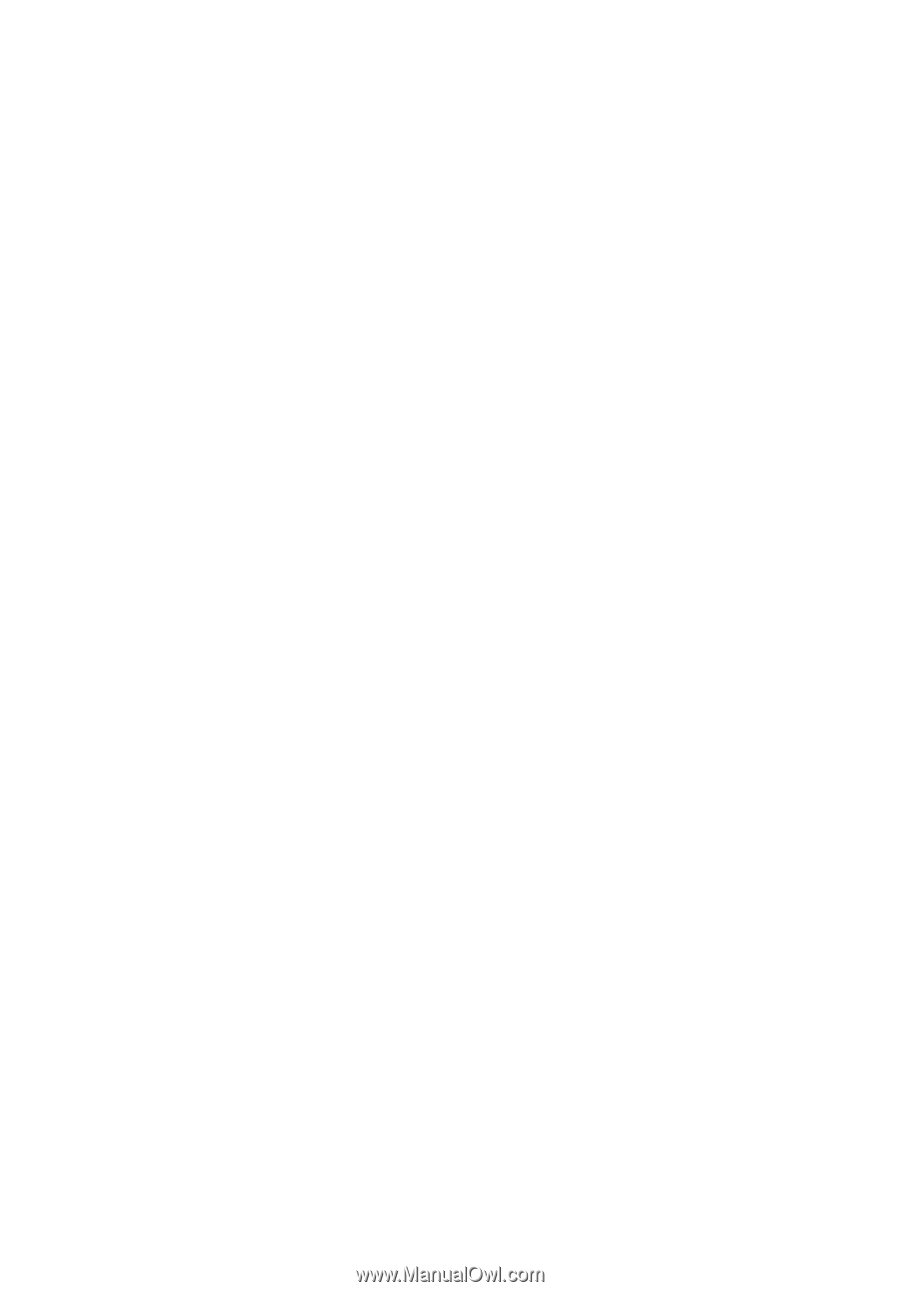
AcerSystem
User Guide