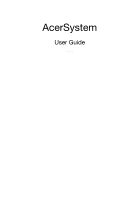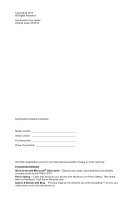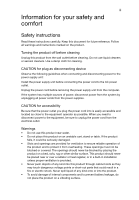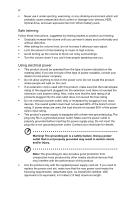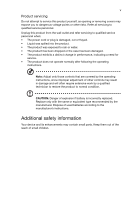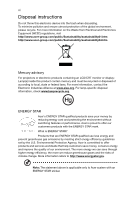Acer Aspire X3995 User Guide
Acer Aspire X3995 Manual
 |
View all Acer Aspire X3995 manuals
Add to My Manuals
Save this manual to your list of manuals |
Acer Aspire X3995 manual content summary:
- Acer Aspire X3995 | User Guide - Page 1
AcerSystem User Guide AS002 - Acer Aspire X3995 | User Guide - Page 2
Copyright© 2012 All Rights Reserved AcerSystem User Guide Original Issue: 03/2012 AcerSystem Desktop Computer Model number Serial number Purchase date Place of purchase Visit http://registration.acer.com and discover the benefits of being an Acer customer. Productivity Software Work Great with - Acer Aspire X3995 | User Guide - Page 3
instructions Read these instructions carefully. Keep this document for future reference. Follow all warnings and instructions power to the power supply unit: Install the power supply unit before connecting the power cord to the AC power outlet. Unplug the power cord before removing the power supply - Acer Aspire X3995 | User Guide - Page 4
exposure risk from lithium battery pack. Safe listening Follow these instructions, suggested by hearing experts,to protect your hearing. • Gradually product only with the supplied power supply cord set. If you need to replace the power cord set, make sure that the new power cord meets the following - Acer Aspire X3995 | User Guide - Page 5
all servicing to qualified service personnel. Unplug this product from the wall outlet and refer servicing to qualified service personnel when: • The power cord Dispose of used batteries according to the manufacturer's instructions. Additional safety information Your device and its enhancements may - Acer Aspire X3995 | User Guide - Page 6
at www.eiae.org. For lamp-specific disposal information, check www.lamprecycle.org. ENERGY STAR Acer's ENERGY STAR qualified products save your money set by the U.S. Environmental Protection Agency. Acer is committed to offer products and services worldwide that help customers save money, conserve - Acer Aspire X3995 | User Guide - Page 7
vii Acer ENERGY STAR qualified products: • Produce less heat and reduce cooling loads, and warmer climates. • Automatically go into "display sleep" and "computer sleep" mode after 10 and 30 minute of inactivity respectively. • Wake the computer from sleep mode by pushing keyboard or moving mouse. • - Acer Aspire X3995 | User Guide - Page 8
the display brightness and/or contrast to a comfortable level for enhanced text readability and graphics clarity. • Eliminate glare and reflections by: • Placing your display in such a way that the side faces the window or any light source. • Minimizing room light by using drapes, shades or blinds - Acer Aspire X3995 | User Guide - Page 9
Set up Procedures 5 Acer clear.fi (only for certain models) 8 Navigating media and photos 8 Shared files 8 Which devices are compatible? 9 Playing to another device 9 Frequently asked questions 10 Taking care of your computer 12 Important tips 12 Cleaning and servicing 12 To clean - Acer Aspire X3995 | User Guide - Page 10
Laser compliance statement 18 Digital audio output statement 18 Radio device regulatory notice 18 Canada - Low-power license-exempt radio communication devices (RSS-210) 18 Federal Communications Commission 21 Remark: All images are for reference purposes only. Actual configuration may - Acer Aspire X3995 | User Guide - Page 11
the following: Icon Description Power button Icon Microphone jack only) Optical drive (selected models only) Media card reader (selected models only) IEEE 1394/FireWire jack Serial port (selected models only) USB port RJ-45 Ethernet connector Line-in jack HDMI port (selected models only) Line - Acer Aspire X3995 | User Guide - Page 12
2 System tour English Note: The specifications listed above are for reference only. The exact configuration of your PC depends on the model purchased. Environment • Temperature: • Operating: 5 °C to 35 °C • Non-operating: -20 °C to 65 °C • Humidity (non-condensing): • Operating: 20% to 80% • Non- - Acer Aspire X3995 | User Guide - Page 13
extra peripheral equipment through these I/O ports. Your system can also support an optional high-speed fax/data modem or an additional LAN (local area network) card. Furthermore, the system is compatible with Microsoft® Windows® or Linux-based operating systems. Necessary to know before setup - Acer Aspire X3995 | User Guide - Page 14
Wireless keyboard with pointing function • Remote control for Microsoft® Windows Media Center Edition Note: Mouse, keyboard, wireless keyboard or remote Guide and Starter poster • Other user documentation and third-party software. Connecting peripherals After everything is connected, plug the power - Acer Aspire X3995 | User Guide - Page 15
new components, please ask your authorized Acer dealer whether the part will operate within your AcerSystem system. In order to ensure proper setup and installation, please refer to the instructions provided with your new components. Probable upgrades are: • Upgrade to high-capacity HDD • Expand - Acer Aspire X3995 | User Guide - Page 16
shown in the table below. • USB speakers and HDMI devices can support hot-plugging. Analog speakers will always be listed in the output device icon in the taskbar Notification Area. • Click Playback Device to open a window that displays the available devices. • Choose the device that you want to - Acer Aspire X3995 | User Guide - Page 17
the primary monitor and check Make this my main display, then press Apply and OK to change the setting. • If you want to extend your desktop to the second monitor, select the secondary monitor, then set it to Extend or Clone, and apply your change. - Acer Aspire X3995 | User Guide - Page 18
videos, photos and music. Stream media from, or to, other devices with Acer clear.fi installed. Note: All devices must be connected to the same to allow clear.fi to access the network. Select Allow Access in each window. Navigating media and photos The list in the left panel shows your computer - Acer Aspire X3995 | User Guide - Page 19
. To add a Windows PC to this list, open Windows Media Player, select Stream and Allow remote control of my Player... 3 Select a file in the main window, then use the media controls in the bar across the bottom of the screen to control the remote device. For more help, go to http://www.acer.com/. - Acer Aspire X3995 | User Guide - Page 20
reports a problem, then you may have to perform the recovery process to restore your system to its original default factory settings. Note: For more information about recovering your system, refers to the RCD instruction sheet. Q: Nothing appears on the screen. A: Your computer's power management - Acer Aspire X3995 | User Guide - Page 21
Do the following: • Make sure that the printer is connected to a power outlet and that it is turned on. • Make sure that the the information on the good disc there may be a problem with the drive. Contact your dealer or technical support center for assistance. Q: System cannot write data on the - Acer Aspire X3995 | User Guide - Page 22
of your computer Please read the important instructions listed in this section. Following these instructions will help you maximize the durability exceed the fuse rating. Cleaning and servicing To clean your computer and keyboard 1 Turn off the computer and unplug the power cord. 2 Use a soft cloth - Acer Aspire X3995 | User Guide - Page 23
after you have checked and applied the troubleshooting tips discussed in the "Frequently asked questions" section on page 10 • If your problem is not listed in the "Frequently asked questions" section on page 10 • If you want to replace or upgrade any of your computer's internal components Asking - Acer Aspire X3995 | User Guide - Page 24
installation. This device generates, uses, and can radiate radio frequency energy and, if not installed and used in accordance with the instructions, may cause harmful interference to radio communications. However, there is no guarantee that interference will not occur in a particular installation - Acer Aspire X3995 | User Guide - Page 25
numérique de la classe B est conforme a la norme NMB-003 du Canada. Declaration of Conformity for EU countries Hereby, Acer, declares that this PC series is in compliance with the essential requirements and other relevant provisions of Directive 1999/5/EC. Compliant with Russian / Ukraine regulatory - Acer Aspire X3995 | User Guide - Page 26
to the telephone network, the telephone company may discontinue your service temporarily. If possible, they will notify you in advance. equipment from the phone line to determine if it is causing the problem. If the problem is with the equipment, discontinue use and contact your dealer or vendor - Acer Aspire X3995 | User Guide - Page 27
equipment (PC) associated with this device. The associated equipment shall be set to operate within the following limits for compliance with Telecom's Specifications: a There shall be no more than 10 call attempts to the same number within any 30 minute period for any single manual call initiation - Acer Aspire X3995 | User Guide - Page 28
Below regulatory information is for models with wireless LAN and/or Bluetooth only. List of applicable countries htm for the lastest country list. Canada - Low-power license-exempt radio communication devices (RSS-210) a interference to the licensed service, this device is intended to be - Acer Aspire X3995 | User Guide - Page 29
., Xizhi, New Taipei City 221, Taiwan Contact Person: Mr. RU Jan, e-mail: [email protected] And, Acer Italy s.r.l Via Lepetit, 40, 20020 Lainate (MI) Italy Tel: +39-02-939-921, Fax: +39-02 9399-2913, www.acer.it Hereby declare that: Product: Trade Name: Model Number: SKU Number: Personal Computer - Acer Aspire X3995 | User Guide - Page 30
mouse set). -. EN300 328 -. EN301 893 (Applicable to 5GHz high performance RLAN). Year to begin affixing CE marking 2012. RU Jan/Sr. Manager Regulation Center, Acer Inc. Mar. 13, 2012 Date - Acer Aspire X3995 | User Guide - Page 31
America Corporation 333 West San Carlos St., San Jose CA 95110, U. S. A. Tel : 254-298-4000 Fax : 254-298-4147 www.acer.com Federal Communications Commission Declaration of Conformity This device complies with Part 15 of the FCC Rules. Operation is subject to the following two conditions: (1) - Acer Aspire X3995 | User Guide - Page 32
Remark: All images are for reference purposes only. Actual configuration may vary. V12A1
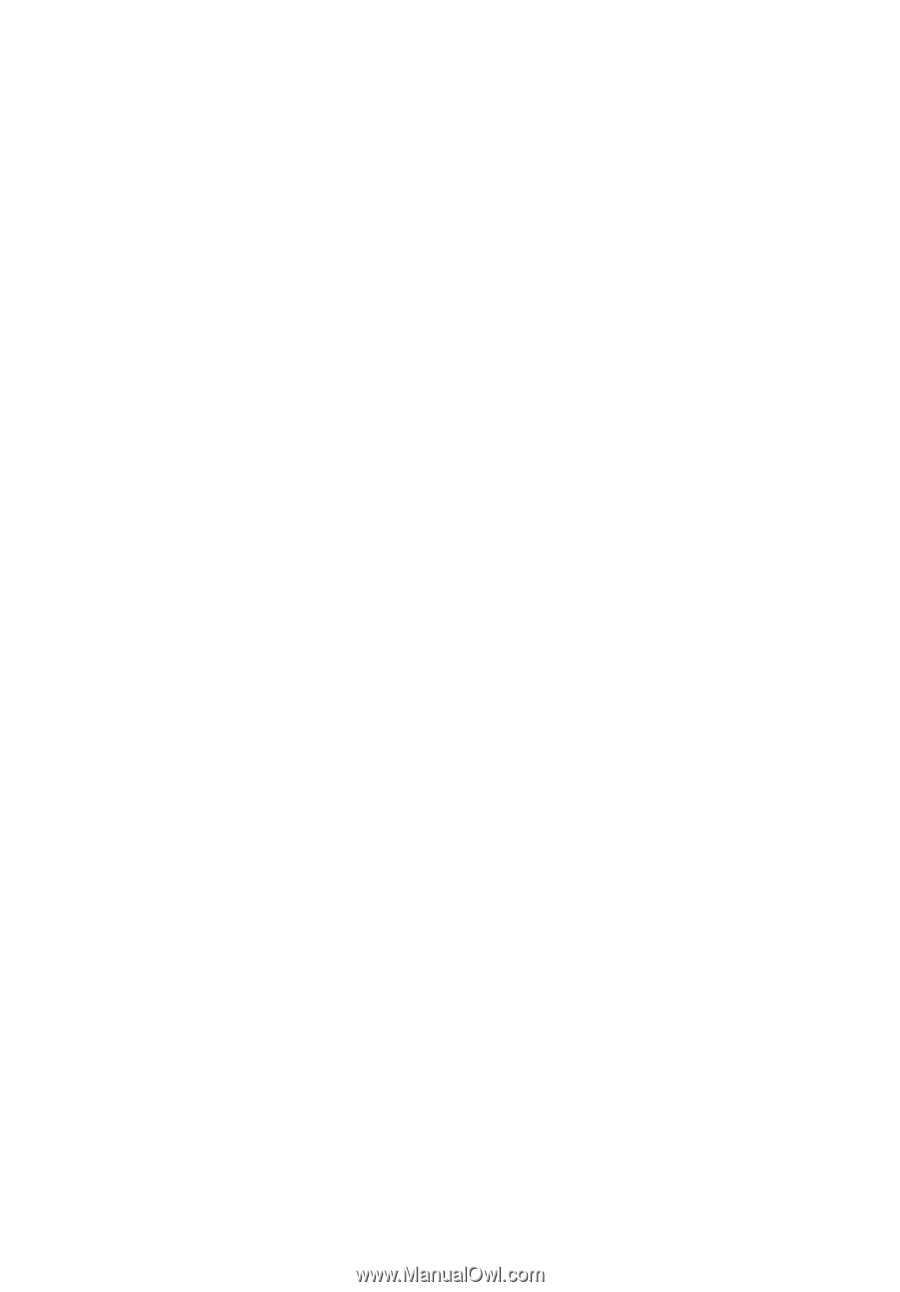
AcerSystem
User Guide
AS002