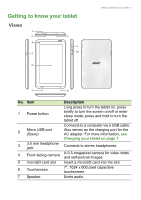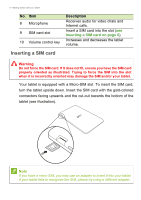Acer B1-721 User Manual
Acer B1-721 Manual
 |
View all Acer B1-721 manuals
Add to My Manuals
Save this manual to your list of manuals |
Acer B1-721 manual content summary:
- Acer B1-721 | User Manual - Page 1
- Acer B1-721 | User Manual - Page 2
for warranty service For more information, please visit the AcerCloud website: www.acer.com/acercloud Important This manual contains proprietary your computer. Acer Group shall not be liable for technical or editorial errors or omissions contained in this manual. Acer Iconia B1-721 Model number - Acer B1-721 | User Manual - Page 3
22 Browsing the Internet 22 Setting up the Email application 23 Google services 24 Playing music 28 Multimedia playback 28 Managing people and contacts 30 Resetting your tablet 43 FAQ and troubleshooting 44 Other sources of help 46 Specifications 47 End user license agreement 50 - Acer B1-721 | User Manual - Page 4
in a protective box. Carefully unpack the box and remove the contents. If any of the following items is missing or damaged, contact your dealer immediately: • Acer Iconia B1-721 tablet • Product setup and safety information • USB cable • AC adapter • Warranty card - Acer B1-721 | User Manual - Page 5
Getting to know your tablet Views 1 2 4 5 3 9 10 6 Getting started with your tablet - 5 7 8 No. Item 1 Power button 2 Micro USB port (Slave) 3 3.5 mm headphone jack 4 Front-facing camera 5 microSD card slot 6 Touchscreen 7 Speaker Description Long press to turn the tablet on, press - Acer B1-721 | User Manual - Page 6
6 - Getting started with your tablet No. Item 8 Microphone 9 SIM card slot 10 Volume control key Description Receives audio for video chats and Internet calls. Insert a SIM card into the slot (see Inserting a SIM card on page 6). Increases and decreases the tablet volume. Inserting a SIM card - Acer B1-721 | User Manual - Page 7
USING YOUR TABLET Using your tablet - 7 Using the SIM card slot Certain tablets include a SIM slot for internet access. To take full advantage of your tablet's Internet capabilities, you should install a SIM card with data subscription before turning on your tablet. Charging your tablet For first- - Acer B1-721 | User Manual - Page 8
long periods of use. Turning on for the first time To turn on your tablet, press and hold the power button until you see the Acer logo. Wait a moment for your tablet to boot up. You will then be asked some questions before you can use your tablet. - Acer B1-721 | User Manual - Page 9
select your language then tap Start. Follow the rest of the instructions as they are displayed. If the tablet's screen turns off, back up your settings to Google servers; and to take advantage of other Google services on your tablet. If you want to restore existing settings from another device with - Acer B1-721 | User Manual - Page 10
10 - Using your tablet them from the Accounts settings section. See Multiple Google accounts on page 41 Using the touchscreen Your tablet uses a touchscreen for selecting items and entering information. Use your finger to tap the screen. Tap: Touch the screen once to open items and select options. - Acer B1-721 | User Manual - Page 11
Using your tablet - 11 The Home screen already features some useful controls and information. Search Time and Status Application menu Navigation Search To search for applications, files or for information on the Internet, tap the Google icon in the top-left corner. Simply enter the text you want - Acer B1-721 | User Manual - Page 12
12 - Using your tablet Navigation To navigate through menus and options, three (or more) icons are shown in the bottom-left corner. Back Home Recent Back Tap this icon to go to the previous page, or to go up one level in a menu. This icon may be replaced with the hide icon in certain cases ( - Acer B1-721 | User Manual - Page 13
Using your tablet - 13 Adding an application to a Home screen Tap and hold an icon to add a shortcut to one of your Home screens. When you select an icon, you are taken to the initial Home screen. You can drag the selected icon to any extended home screen. Status and notification area Status and - Acer B1-721 | User Manual - Page 14
14 - Using your tablet Status and notification icons Connection icons Note The icons displayed on your device vary depending on your connection. Icon Description Icon Connected to a wireless network (waves indicate signal strength) Airplane mode (wireless connectivity disconnected) - Acer B1-721 | User Manual - Page 15
with sign-in or sync Uploading data Downloading data Description SIM card is invalid or not installed New/unread SMS/MMS Problem with sending SMS/MMS Carrier data use threshold exceeded USB tethering is activated Bluetooth tethering is activated Wireless tethering is activated Multiple tethering - Acer B1-721 | User Manual - Page 16
16 - Using your tablet The APPS menu contains a list of shortcuts to applications you can drag to a Home screen. Tap WIDGETS to see small applications and links (such as custom shortcuts, contacts or bookmarks) that you can add to a Home screen. Widgets are small applications that display - Acer B1-721 | User Manual - Page 17
Using your tablet - 17 The onscreen keyboard When you tap a text box to enter text, an onscreen keyboard will appear. Simply tap on keys to enter text. Note The layout of the keyboard varies slightly, depending on the application and information that is required. Tap the ?123 button to see numbers - Acer B1-721 | User Manual - Page 18
different application. Note Certain applications may not support text selection, or only support it in certain areas. Other applications may to select. The selected text is highlighted, with a tab at each end of the selection. 3. Drag either tab to expand or reduce the amount of selected text, - Acer B1-721 | User Manual - Page 19
Using your tablet - 19 In both cases, if you previously copied text, a PASTE button displays. 2. If the cursor is not in the desired position, simply drag it to the correct position. 3. Modify the text by typing or deleting text or tapping the PASTE button. Waking your tablet If the screen is off - Acer B1-721 | User Manual - Page 20
card to expand your device's storage space. Ensure that the microSD card is inserted all the way into the card slot. Note Your tablet only supports microSD cards that use the FAT or FAT32 file system. Check card capacity in the External SD card section of APPS > Settings > Storage. Transferring - Acer B1-721 | User Manual - Page 21
software which may add support for additional Bluetooth devices. For Bluetooth settings, tap APPS > Settings, then under WIRELESS & NETWORKS tap Bluetooth. Turn Bluetooth on and tap Search for devices to scan for nearby devices. Accessories For a complete list of accessories, visit store.acer.com. - Acer B1-721 | User Manual - Page 22
22 - Going online GOING ONLINE Managing Wi-Fi connections If you did not connect to a Wi-Fi network when you first started your tablet, or want to connect to a new network, tap APPS > Settings > Wi-Fi to manage your connection settings. Alternatively, swipe down from the top-right of the screen - Acer B1-721 | User Manual - Page 23
tabs. When a page is open, tap the small New tab button. Simply tap one of the open tabs across the top of the screen to switch pages. New tab email access. Enter your email address and password tap Manual setup to enter the parameters manually or simply tap Next to finish the setup process. The - Acer B1-721 | User Manual - Page 24
account before using Google services. The first time you access Google services, you must read and accept the Terms of Service. The contents and account address and password when you first started your tablet, follow the instructions. Composing an email 1. Make sure your tablet is connected to the - Acer B1-721 | User Manual - Page 25
Going online - 25 searches. When the Speak now prompt displays, state your command or query. Play Store Tap Play Store from the home screen or application menu to open Google Play. Here you can obtain a variety of add-on programs and applications to enhance the functionality of your tablet. You can - Acer B1-721 | User Manual - Page 26
download and install the application. You will be told which services (contact information, wireless access, GPS, etc.) the application requires access in order to function correctly. If none of these services seem unusual, tap Accept & download to proceed with the installation. - Acer B1-721 | User Manual - Page 27
shortcut. Google Hangouts Tap Hangouts from the application menu to open Google Hangouts. Here you can see a list of your contacts connected to Google Hangouts services. Tap on a contact to open a chat session. After you have connected, you can open a video chat session. - Acer B1-721 | User Manual - Page 28
28 - Playing music PLAYING MUSIC Multimedia playback Your tablet comes supplied with a variety of programs that you can use to enjoy multimedia content. Note The available option of Google Play Music varies by region. For example, in some regions, Google Play Music can serve as cloud storage for - Acer B1-721 | User Manual - Page 29
Playing music - 29 service is available in your area). Selecting "On device" displays only the music you currently have on the tablet. The Menu button in the top-right - Acer B1-721 | User Manual - Page 30
30 - Managing people and contacts MANAGING PEOPLE AND CONTACTS Your tablet features an address book that allows you to save contacts to the internal memory, SIM card or your Google account. Tap People from the application menu to view your contacts. If you don't have any contacts stored on your - Acer B1-721 | User Manual - Page 31
Managing people and contacts - 31 Adding a new contact Tap to add a new contact. If you have multiple accounts, you will be asked which account you want to use to store the contact. The contact will be synchonized with that account. You may now edit the new contact entry. Editing a contact - Acer B1-721 | User Manual - Page 32
32 - Managing people and contacts Tap Done (top-left corner) to finish and save the contact. Note Set each phone number to match the type of network as this can determine some functions, i.e. certain applications only recognize 'Mobile' numbers as they require a function only available on a mobile - Acer B1-721 | User Manual - Page 33
Using the camera and camcorder - 33 USING THE CAMERA AND CAMCORDER Your tablet features a front-facing digital camera. This section will take you through all the steps in taking photos and videos with your tablet. Note It is recommended that you insert a microSD card into the microSD slot before - Acer B1-721 | User Manual - Page 34
34 - Using the camera and camcorder In the camera window, the controls at the top of the screen allow you to change settings. The controls at the bottom allow you to take a picture, select camera or camcorder, zoom in or out, and view the last picture/video taken. Tap the Record button and the - Acer B1-721 | User Manual - Page 35
Using the camera and camcorder - 35 Settings Icon Settings Effects Mute microphone Description Camera settings • Exposure: Increase or decrease image exposure: -1, 0, +1. • White balance: Change the color balance to match the lighting: Auto, Daylight, Cloudy, Fluorescent lamp, or Incandescent. • - Acer B1-721 | User Manual - Page 36
record icon to begin recording. 4. Tap the record icon again to stop recording. Supported formats Type Image Video Audio Formats JPEG H.264 BP, MPEG-4 SP, H.263 play symbol). From the Gallery you can share the file using various services and edit the image using various options. Tap to see which - Acer B1-721 | User Manual - Page 37
ADVANCED SETTINGS Advanced settings - 37 Access Settings from the application menu. Tap APPS, then Settings. Wireless & Networks Activating or deactivating connections Tap APPS > Settings, then under WIRELESS & NETWORKS each connection has an ON/OFF switch that controls the connection. Tap an - Acer B1-721 | User Manual - Page 38
tablet's software which may add support for additional Bluetooth devices. Data Usage The Data Usage section shows how much data has been transmitted to your tablet, either in total or for each app. This information is useful if you are using a metered service. Putting your tablet in Airplane mode - Acer B1-721 | User Manual - Page 39
or disables data access over a mobile network. Enables or disables data services when roaming on other mobile networks. Network Mode Sets which type of whether to automatically connect to mobile network operators or select them manually. Device Sound Adjust the volume of your tablet using the - Acer B1-721 | User Manual - Page 40
and tapping the AUTO ROTATE button. Apps Closing an application To close an active application, go to Settings > Apps. Swipe over to the RUNNING tab, then tap the program you wish to close. Select Stop to close the program. Uninstalling an application You can remove programs installed on your tablet - Acer B1-721 | User Manual - Page 41
Advanced settings - 41 Alternatively, you can go to APPS > Settings and select Apps. Tap the application you wish to uninstall, tap Uninstall and confirm the uninstall. Important You should only remove programs if you are familiar with the Android operating system. Personal Synchronization You can - Acer B1-721 | User Manual - Page 42
a label (i.e., a name). • Set which days to repeat the alarm. • Set a ringtone. Updating your tablet's operating system Your tablet can download and install system updates, adding support for new devices or expanding software options. - Acer B1-721 | User Manual - Page 43
your network speed. Do not press the power or reset button or access your tablet in any way during a system upgrade to prevent firmware installation failure. Resetting your tablet A clean boot restores your tablet to the factory settings. Important This will erase all your personal information, any - Acer B1-721 | User Manual - Page 44
44 - FAQ and troubleshooting FAQ AND TROUBLESHOOTING This section lists frequently asked questions can't I view my picture files? You may be trying to view an image that is not supported. See Supported formats on page 36 for more information. Multimedia files Why can't I view my video files? - Acer B1-721 | User Manual - Page 45
FAQ and troubleshooting - 45 Aspect Question Answer Tap APPS > Settings > About How do I check tablet to check the OS version System information active Google account on the tablet and an Internet connection. If this option is not available, please contact your local Acer service center. - Acer B1-721 | User Manual - Page 46
46 - FAQ and troubleshooting Aspect Heat Question Answer It is normal for the playing a game. All Acer tablets are factory-tested before release. Other sources of help For information on: Up-to-date information regarding your tablet Service enquiries Refer to: www.acer.com support.acer.com - Acer B1-721 | User Manual - Page 47
Android™ operating system Display • 7" WSVGA TFT-LCD capacitive multi-touch screen • 1024 x 600 resolution Multimedia • Mono speaker • Built-in microphone Formats supported: Type Formats Audio recording AAC-LC, AMR-WB Audio playback AAC-LC, AAC, AAC+ (not raw AAC), AMR-NB, AMR-WB, MP3, OGG - Acer B1-721 | User Manual - Page 48
48 - Specifications Power • DC power-in (5.35 V, 2 A or 5.2 V, 1.35 A) Connectivity • Bluetooth 4.0 • Wi-Fi IEEE 802.11b/g/n • GSM 850 / 900 / 1800 / 1900 MHz • WCDMA 850 / 900 / 1900 / 2100 MHz • HSPA+ / GPRS / EDGE • GPS Camera • Front camera • 0.3-megapixel • Fixed focus Expansion • microSD card - Acer B1-721 | User Manual - Page 49
Dimensions Height Width Thickness Weight 199 mm 122 mm 11.4 mm 323 g Environment Temperature Operating: 0° C to 35° C Non-operating: -20° C to 60° C Humidity (non-condensing) Operating: 20% to 80% Non-operating: 20% to 80% Specifications - 49 - Acer B1-721 | User Manual - Page 50
NEITHER INTENDED NOR SHOULD THEY BE IMPLIED. BY INSTALLING THE ACCOMPANYING SOFTWARE OR ANY PORTION THEREOF, YOU AGREE TO BE GRANT OF LICENSE Acer grants to you the following non-exclusive and non-transferable rights with respect to the Software. Under this Agreement, you may: 1. Install and - Acer B1-721 | User Manual - Page 51
, AND OF LACK OF NEGLIGENCE, ALL WITH REGARD TO THE SOFTWARE AND THE PROVISION OF OR FAILURE TO PROVIDE SUPPORT SERVICES. ALSO, prohibited by the laws or regulations of the United States. Acer (or its licensors) may automatically check the version of such software that you are using on your device - Acer B1-721 | User Manual - Page 52
TO USE THE SOFTWARE, THE PROVISION OF OR FAILURE TO PROVIDE SUPPORT SERVICES, OR OTHERWISE UNDER OR IN CONNECTION WITH ANY PROVISION OF THIS AGREEMENT must: 1. Cease all use of the Software; 2. Destroy or return to Acer the original and all copies of the Software; and 3. Delete the Software - Acer B1-721 | User Manual - Page 53
the Third Party Software and Third Party Services is also Privacy policy During registration you will be asked to submit some information to Acer. Please refer to Acer's privacy policy at www.acer.com/ worldwide/support/swa.htm or your local Acer website. subject to additional terms and conditions