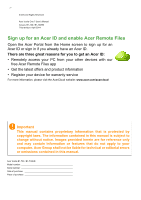Acer B1-730HD User Manual
Acer B1-730HD Manual
 |
View all Acer B1-730HD manuals
Add to My Manuals
Save this manual to your list of manuals |
Acer B1-730HD manual content summary:
- Acer B1-730HD | User Manual - Page 1
- Acer B1-730HD | User Manual - Page 2
2 - © 2014 All Rights Reserved Acer Iconia One 7 User's Manual Covers: B1-730 / B1-730HD This revision: April 2014 Sign up for an Acer ID and enable Acer Remote Files Open the Acer Portal from the Home screen to sign up for an Acer ID or sign in if you already have an Acer ID. There are three great - Acer B1-730HD | User Manual - Page 3
a photo 35 Shooting a video 36 Advanced settings 37 Wireless & Networks 37 Device 39 Personal 40 System 41 Updating your tablet's operating system 42 Resetting your tablet 42 FAQ and troubleshooting 43 Other sources of help 45 Specifications 46 End user license agreement 49 - Acer B1-730HD | User Manual - Page 4
networking applications. Unpacking your tablet Your new tablet comes packed in a protective box. Carefully unpack the box and remove the contents. If any of the following items are missing or damaged, contact your dealer immediately: • Acer Iconia B1-730 / B1-730HD tablet • Product setup and safety - Acer B1-730HD | User Manual - Page 5
port for the AC adapter. For more information, see Charging your tablet on page 7. Connects to stereo headphones. A 0.3-megapixel camera for video chats and self-portrait images. Long press to turn the tablet on, press briefly to turn the screen on/off or enter sleep mode; press and hold to turn - Acer B1-730HD | User Manual - Page 6
6 - Getting started with your tablet No. Item 7 Touchscreen 8 microSD card slot 9 Rear-facing camera 10 Speakers Description 7", 1280 x 800 pixel capacitive touchscreen. Insert a microSD card into the slot. A 2-megapixel camera for taking highresolution images. Emit audio. - Acer B1-730HD | User Manual - Page 7
for four hours. After that you can recharge the battery as needed. Assembling the power adapter Your tablet is bundled with one of two types of USB power adapters: a fixed-prong type or a removable-prong type. Both types are described in this manual. Fixed-prong type The prongs and power adapter - Acer B1-730HD | User Manual - Page 8
of the USB cable into the power adapter body (it will fit in only one direction). 1 2 OPEN OPEN CLOSE C Connecting power Connect the power connector to your tablet and plug the AC adapter into any AC outlet. Warning Only use the bundled power adapter to charge your device. Note It is normal - Acer B1-730HD | User Manual - Page 9
until you see the Acer logo. Wait a moment for your tablet to boot up. You will then be asked some questions before you can use your tablet. To start, tap to select your language then tap Start. Follow the rest of the instructions as they are displayed. If the tablet's screen turns off, it has - Acer B1-730HD | User Manual - Page 10
to Google servers; and to take advantage of other Google services on your tablet. If you want to restore existing settings from another device tap the screen. Tap: Touch the screen once to open items and select options. Drag: Hold your finger on the screen and drag across the screen to select - Acer B1-730HD | User Manual - Page 11
- 11 installed on your tablet, while others may be downloaded from Google Play. The Home screen already features some useful controls you want to find. Tap the arrow or Enter key to search the Internet, or tap one of the suggestions, applications or files shown in the list. In order to search or - Acer B1-730HD | User Manual - Page 12
previous page, or to go up one level in a menu. This icon may be replaced with the hide icon in certain cases (such as if the keyboard or the screens see Personalizing the Home screen on page 15. The application menu The application menu displays applications and widgets available on your tablet. - Acer B1-730HD | User Manual - Page 13
left to see widgets available on your tablet. See Personalizing the Home screen on page 15. Adding an application to a Home screen Tap and hold an icon to add a shortcut to one of your Home screens. When you select an icon, you are taken to the initial Home screen. You can drag the selected icon to - Acer B1-730HD | User Manual - Page 14
Battery status icons Icon Description Icon Battery is very low Battery is low Battery is partially drained Description Battery is full Battery is charging Note If your device's battery is full Description Speaker is silenced Tablet microphone is off GPS is on Receiving location data from GPS Syncing data - Acer B1-730HD | User Manual - Page 15
Icon Description Tablet is connected to PC via USB Application update available System update available Virtual private network (VPN) status Icon Description Problem with sign-in or sync Uploading data Downloading data Personalizing the Home screen You may personalize your Home screen by adding - Acer B1-730HD | User Manual - Page 16
16 - Using your tablet on each side; tap and drag a circle to change the size of the widget. Tap Back to finish. Note Not all widgets can be resized. Removing an item from the Home screen To remove an item from the Home screen, tap and hold the item until the Remove option appears - Acer B1-730HD | User Manual - Page 17
Using your tablet - 17 Tap Google keyboard settings. Tap Auto correction or Show correction suggestions and select one of the options. Editing text You can select and edit text in . Note Certain applications may not support text selection, or only support it in certain areas. Other applications may - Acer B1-730HD | User Manual - Page 18
. In both cases, if you previously copied text, a PASTE button displays. 2. If the cursor is not in the desired position, simply drag it to the correct position. 3. Modify the text by typing or deleting text or tapping the PASTE button. Waking your tablet If the screen is off and the tablet does not - Acer B1-730HD | User Manual - Page 19
> Screen lock. If you forget your unlock pattern, please refer to Unlock pattern on page 44. Shutting down your tablet If you won't use your tablet for an extended period of time, turn it off to save battery power. To turn off your tablet (even when locked), press and hold the power button for one - Acer B1-730HD | User Manual - Page 20
microSD card to expand your device's storage space. Ensure that the microSD card is inserted all the way into the card slot. Note Your tablet only supports microSD cards that use the FAT or FAT32 file system. Check card capacity in the SD CARD section of APPS > Settings > Storage. Transferring files - Acer B1-730HD | User Manual - Page 21
file explorer. Connecting a Bluetooth device Only A2DP stereo headsets (playback only, no microphone) are supported. Please check for updates to the tablet's software which may add support for additional Bluetooth devices. For Bluetooth settings, tap APPS > Settings, then under WIRELESS & NETWORKS - Acer B1-730HD | User Manual - Page 22
did not connect to a Wi-Fi network when you first started your tablet, or want to connect to a new network, tap APPS > Settings > Wi-Fi to manage your connection settings. Alternatively, swipe down from the top-right of the screen and tap the Wi-Fi button to toggle on and off the - Acer B1-730HD | User Manual - Page 23
open, tap the small New tab button. Simply tap one of the open tabs across the top of the screen to switch pages. New tab Pinch to zoom in or password tap Manual setup to enter the parameters manually or simply tap Next to finish the setup process. The combined inbox feature of your tablet allows you - Acer B1-730HD | User Manual - Page 24
menu tap Gmail. If you did not enter a Gmail account address and password when you first started your tablet, follow the instructions. Composing an email 1. Make sure your tablet is connected to the Internet. 2. Open the application menu and tap Gmail. 3. Tap . 4. Enter the recipient's email - Acer B1-730HD | User Manual - Page 25
command displays in the search box. Tap Go on the keyboard to complete the command or query. Play Store Tap Play Store from the home screen or application menu to open Google Play. Here you can obtain a variety of add-on programs and applications to enhance the functionality of your - Acer B1-730HD | User Manual - Page 26
by category or tap the search icon to search for a specific application. For the best user experience, you are advised to not download apps that use services (contact information, wireless access, GPS, etc.) the application requires access in order to function correctly. If none of these services - Acer B1-730HD | User Manual - Page 27
download progress from both the app's page and the tablet's notification area. Important Some applications may require payment before wish to uninstall and tap Uninstall. Deleting an app icon from the Home screen only deletes the shortcut. Google Hangouts Tap Hangouts from the application menu to - Acer B1-730HD | User Manual - Page 28
28 - Going online Hangouts services. Tap on a contact to open a chat session. After you have connected, you can open a video chat session. - Acer B1-730HD | User Manual - Page 29
Multimedia playback Your tablet comes supplied music collection and make it available on all your devices. Updates may change how to navigate these media apps at any time side (or tap the headphones icon in the top-left corner of the screen) to display a menu. The menu contains a list of views, such - Acer B1-730HD | User Manual - Page 30
People from the application menu to view your contacts. If you don't have any contacts stored on your tablet, you can sync with your Google account contacts, import contacts from a contact data file (vCard or csv) Import/export > Import from storage. Your contacts will download to your tablet. - Acer B1-730HD | User Manual - Page 31
, you can enter information about the contact. To modify an existing contact, from the main screen select the contact in the list on the left. Then tap . Now simply tap on select an image from your tablet's picture gallery (select Choose photo from Gallery). You may also take and crop a new photo - Acer B1-730HD | User Manual - Page 32
.google.com. Sign in to your account then select and edit contacts from the list; the next time your tablet synchronizes with your computer, these changes will also be made to your tablet's contact list. Important Back up your contacts before making any changes. Tap the Menu button and select Import - Acer B1-730HD | User Manual - Page 33
features a front- and rear-facing digital camera. This section will take you through all the steps in taking photos and videos with your tablet. Note It is recommended that you insert a microSD card into the microSD slot before using the camera. You can only save photos and videos to - Acer B1-730HD | User Manual - Page 34
34 - Using the camera and camcorder In the camera window, the controls at the top of the screen allow you to change settings. The controls at the bottom allow you to take a picture, select camera or camcorder, zoom in or out, and view - Acer B1-730HD | User Manual - Page 35
from GPS) is stored in the image information. A satellite icon appears on the screen when active. Mute microphone • Reset to default: Return camera settings to the to your preferences. 2. Frame your subject and steady your tablet. 3. Zoom in or out as needed using the zoom slider. Note When using - Acer B1-730HD | User Manual - Page 36
tablet and zoom in or out as needed. 3. Tap the record icon to begin recording. 4. Tap the record icon again to stop recording. Supported the thumbnail in the corner of the screen. Alternatively, open the application menu and can share the file using various services and edit the image using various - Acer B1-730HD | User Manual - Page 37
your connection settings. Alternatively, swipe down from the top-right side of the screen to manage connection settings. Adjusting Bluetooth settings You can use Bluetooth to exchange information between your tablet and other mobile devices. Bluetooth connections For all Bluetooth settings, tap APPS - Acer B1-730HD | User Manual - Page 38
updates to the tablet's software which may add support for additional Bluetooth devices. Data Usage The Data Usage section shows how much data has been transmitted to your tablet, either in total or for each app. This information is useful if you are using a metered service of the screen to toggle - Acer B1-730HD | User Manual - Page 39
Sets a ringtone for Notifications. Touch sounds Plays a sound whenever a screen selection is made. Screen lock sound Plays a sound when locking and unlocking the screen. Display You can adjust your tablet screen settings by tapping APPS > Settings > Display. Item Description Brightness - Acer B1-730HD | User Manual - Page 40
People, Gmail, and Calendar, can sync data from multiple accounts. Others sync data only from the first Google Account you sign in to on your tablet, or from an account associated specifically with that application. For some applications, such as People or Calendar, all changes that you make on your - Acer B1-730HD | User Manual - Page 41
network access, activate Automatic date & time from this menu. Your tablet will set the date and time based on information it receives from the network. Setting alarms There are two predefined alarms on your tablet by default. To add or edit alarm settings, tap Clock in the - Acer B1-730HD | User Manual - Page 42
Set a ringtone. Updating your tablet's operating system Your tablet can download and install system updates, adding support for new devices or expanding software options. To check for updates, tap APPS > Settings > About tablet > System updates > Check now. Note Downloading new firmware can take up - Acer B1-730HD | User Manual - Page 43
and troubleshooting - 43 FAQ AND TROUBLESHOOTING This section lists frequently asked questions that may arise during the use of your tablet, specifications reserved for system security. say? Why can't I view my picture files? You may be trying to view an image that is not supported. See Supported - Acer B1-730HD | User Manual - Page 44
About tablet > Device Information. Power I couldn't turn on the device. The battery power may be depleted. Recharge the device. See Charging your tablet on page account on the tablet and an Internet connection. If this option is not available, please contact your local Acer service center. - Acer B1-730HD | User Manual - Page 45
a heat up during long periods of long period. use, such as watching a video or playing a game. All Acer tablets are factory-tested before release. Other sources of help For information on: Up-to-date information regarding your tablet Service enquiries Refer to: www.acer.com support.acer.com - Acer B1-730HD | User Manual - Page 46
SPECIFICATIONS Performance • Intel® Atom™ processor 1.6 GHz processor • System memory: • 1 GB of RAM • 8 or 16 GB of flash memory Google Android™ operating system Display • 7" TFT-LCD capacitive multi-touch screen • 1280 x 800 resolution (for B1-730HD models) • 1024 x 600 (for B1-730 - Acer B1-730HD | User Manual - Page 47
Specifications - 47 Power • DC power-in (5.35 V, 2 A) Connectivity • Bluetooth 3.0 • Wi-Fi IEEE 802.11b/g/n • GPS Camera • Front camera • 0.3-megapixel • Fixed focus • Rear camera • 2-megapixel • 720p HD audio/video recording Expansion • microSD card slot (up to 32 GB) Battery • 14 Wh 3680 mAh 3.8 V - Acer B1-730HD | User Manual - Page 48
48 - Specifications Dimensions Height Width Thickness Weight 197.5 mm 120 mm 9.10 mm (for B1-730 models) 8.95 mm (for B1-730HD models) 320 g Environment Temperature Operating: 0° C to 35° C Non-operating: -20° C to 60° C Humidity (non-condensing) Operating: 20% to 80% Non-operating: 20% to 80% - Acer B1-730HD | User Manual - Page 49
ANY ASSOCIATED MEDIA, PRINTED MATERIALS AND RELATED USER ELECTRONIC DOCUMENTATION WHICH MAY BE BRANDED "ACER", "GATEWAY", "PACKARD BELL", OR " is licensed, not sold. 2. Make one copy of the Software solely for backup or archival purposes; 3. Make one hard copy of any electronic documents included - Acer B1-730HD | User Manual - Page 50
- End user license agreement Cuba, Iran, North Korea, Sudan and Syria; or (ii) use any Software for any use SUPPORT SERVICES Acer is not obligated to provide technical or other support for the Software. ACER LIVE UPDATE Certain software contains elements that enable the use of the Acer Live Update - Acer B1-730HD | User Manual - Page 51
user TO USE THE SOFTWARE, THE PROVISION OF OR FAILURE TO PROVIDE SUPPORT SERVICES, OR OTHERWISE UNDER OR IN CONNECTION WITH ANY PROVISION OF THIS AGREEMENT must: 1. Cease all use of the Software; 2. Destroy or return to Acer the original and all copies of the Software; and 3. Delete the Software - Acer B1-730HD | User Manual - Page 52
the Third Party Software and Third Party Services is also Privacy policy During registration you will be asked to submit some information to Acer. Please refer to Acer's privacy policy at www.acer.com/ worldwide/support/swa.htm or your local Acer website. subject to additional terms and conditions