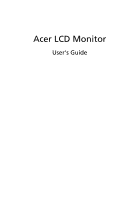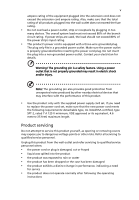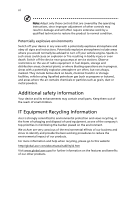Acer B203W User Manual
Acer B203W Manual
 |
View all Acer B203W manuals
Add to My Manuals
Save this manual to your list of manuals |
Acer B203W manual content summary:
- Acer B203W | User Manual - Page 1
Acer LCD Monitor User's Guide - Acer B203W | User Manual - Page 2
. All Rights Reserved. Acer LCD Monitor User's Guide Original Issue: 08/2008 Changes may be made periodically to the information in this publication without obligation to notify any person of such revisions or changes. Such changes will be incorporated in new editions of this manual or supplementary - Acer B203W | User Manual - Page 3
iii Special notes on LCD monitors The following are normal with the LCD monitor and do not indicate a problem. • Due to the nature of the fluorescent light, the screen may flicker during initial use. Unplug the power cord and then plug it again to make sure the flicker disappears. • You may find - Acer B203W | User Manual - Page 4
power cord from the electrical outlet. Safe listening To protect your hearing, follow these instructions. • Gradually increase the volume until you can hear it clearly and comfortably and without distortion. • After setting the volume level, do not increase it after your ears have adjusted. • Limit - Acer B203W | User Manual - Page 5
power cord set, make sure that the new power cord meets the following requirements: detachable type, UL listed/CSA certified, type SPT-2, rated 7 A 125 V minimum, VDE approved or its equivalent, 4.6 meters (15 feet) maximum length. Product servicing Do not attempt to service this product yourself - Acer B203W | User Manual - Page 6
and obey all signs and instructions. Potentially explosive atmospheres include areas . Switch off the device near gas pumps at service stations. Observe restrictions on the use of radio equipment burden placed on the environment. We at Acer are very conscious of the environmental effects of - Acer B203W | User Manual - Page 7
acer.com/about/sustainability.htm Mercury advisory For projectors or electronic products containing an LCD/CRT monitor specific disposal information, check www.lamprecycle.org. LCD pixel statement The LCD by meeting strict energy efficiency guidelines set by the US Environmental Protection Agency - Acer B203W | User Manual - Page 8
Inc. has determined that this product meets the ENERGY STAR guidelines for energy efficiency. Note: The statement above is applicable only to Acer LCD monitor with an ENERGY STAR logo. This product has been shipped enabled for power management: • Activate display's Sleep mode within 15 minutes of - Acer B203W | User Manual - Page 9
, excessive room lighting, poorly focused screens, very small typefaces and low-contrast Give your eyes regular breaks by looking away from the monitor and focusing on a distant point. • Blink frequently at bright light sources, such as open windows, for extended periods of time. Developing good - Acer B203W | User Manual - Page 10
District, Shanghai, China Contact Person: Mr. Easy Lai Tel: 886-2-8691-3089 Fax: 886-2-8691-3000 E-mail: [email protected] Hereby declare that: Product: LCD Monitor Trade Name: Acer Model Number: B203H SKU Number: B203Hxxxx The first x shows the front frame's ID and color. The second x shows - Acer B203W | User Manual - Page 11
importer is responsible for this declaration: Product name: 20" LCD Monitor Model number: B203H SKU number: Name of x shows the others.. Acer America Corporation Address of responsible party: 333 West San Carlos St. San Jose, CA 95110 USA Contact person: Acer Representative Tel: 1-254- - Acer B203W | User Manual - Page 12
xii - Acer B203W | User Manual - Page 13
Unpacking Attaching/removing the base Screen position adjustment Connecting the power cord Power saving Display Data Channel (DDC) Connector pin assignment Standard timing table Installation User controls How to adjust a setting Acer eColor Management User Troubleshooting VGA mode DVI mode 1 iii - Acer B203W | User Manual - Page 14
2 - Acer B203W | User Manual - Page 15
that the following items are present when you unpack the box, and save the packing materials in case you need to ship or transport the monitor in the future. LCD monitor User's guide Quick start guide D-sub cable DVI cable (only dualinput models) AC power cord Audio Cable (Option) - Acer B203W | User Manual - Page 16
English 2 - Acer B203W | User Manual - Page 17
English 3 SCREEN POSITION ADJUSTMENT In oder to optimize the best viewing position, you can adjust the height/tilt/ swivel/pivot of the monitor. • Height Adjustment After pressing the top of the monitor, push the lock button towards right, then you can adjust the height of the monitor. 80 • - Acer B203W | User Manual - Page 18
4 English • Swivel With the built-in pedestal, you can swivel the monitor for the most comfortable viewing angle. - Acer B203W | User Manual - Page 19
long as your system supports the DDC protocol, the monitor is able to plug-and-play. The DDC is a communication protocol through which the monitor automatically informs the host system about its capabilities; for example, supported resolutions and corresponding timing. The monitor supports the DDC2B - Acer B203W | User Manual - Page 20
pin assignment 1 5 6 10 11 15 15-pin color display signal cable PIN No. Description 1 Red 2 Green 3 Blue 4 Monitor ground 5 DDC-return 6 R-ground 7 G-ground 8 B-ground PIN No. Description 9 +5 V 10 Logic ground 11 Monitor ground 12 DDC-serial data 13 H-sync 14 V-sync 15 DDC-serial clock - Acer B203W | User Manual - Page 21
. Description 13 NC 14 +5 V power 15 GND (return for +5 V hsync.vsync) 16 Hot-plug detection 17 TMDS data 0- 18 TMDS data 0+ 19 TMDS data 0/5 shield 20 NC 21 NC 22 TMDS clock shield 23 TMDS clock+ 24 DDC TMDS clock- - Acer B203W | User Manual - Page 22
4 5 6 7 8 9 10 11 VESA VESA VESA VESA VESA VESA VESA VESA VESA VESA VESA RESOLUTION 640 x 480 60 640 x 480 72 640 x 480 75 800 x 600 56 800 x 600 VESA 1280 x 1024 60 1280 x 1024 75 18 VESA 1360x768 60 19 VESA 20 VESA 21 VESA 22 IBM 23 IBM 24 IBM 25 MAC 26 MAC 27 - Acer B203W | User Manual - Page 23
cord to the monitor, then to a properly grounded AC outlet. 3 Turn on the monitor and computer Turn on the monitor first, then the computer. This sequence is very important. 4 If the monitor does not function properly, please refer to the troubleshooting section to diagnose the problem. DVI D-Sub - Acer B203W | User Manual - Page 24
function, press Enter to select the function. Press < or > to change the settings of the current function. 5 Menu/Enter: Activate the OSD menu when the OSD to activate the Auto Adjustment function. The Auto Adjustment function is used to set the HPos, VPos, Clock and Focus. 7 /Exit: a. When the OSD - Acer B203W | User Manual - Page 25
1 Press the Menu button to activate the OSD window. 2 Press < or > to select the desired function. 3 Press the Menu button again to select the function that you want to adjust. 4 Press < or > to change the settings of the current function. 5 To exit and save, select the exit function. If you want - Acer B203W | User Manual - Page 26
English 10 Acer eColor Management • Operation instructions 1 Press the Empowering Key to open the Acer eColor Management OSD and access the Text mode Standard mode Graphic mode Movie mode Description User-defined. Settings can be fine-tuned to suit any situation. Optimal balance of brightness - Acer B203W | User Manual - Page 27
the foreground and background of the screen image. Adjusts the background brightness of the screen image. ACM ACM (Adaptive Contrast Management analog mode only). N/A Warm N/A Cool User/red Sets the color temperature to warm white. Sets the color temperature to cool white. Adjusts red intensity - Acer B203W | User Manual - Page 28
input signal from digital (DVI) input models) (only dual-input models). N/A DDC/CI Turns on/off DDC/CI support N/A Information Shows the resolution, H/V frequency, input port and serial number for current input. N/A Reset Clears Auto-configuration changes . N/A Exit Saves user changes - Acer B203W | User Manual - Page 29
sending your LCD monitor for servicing, please check the troubleshooting list below to see if you can self-diagnose the problem. VGA mode Problem No picture visible LED status Blue Off Remedy Using the OSD, adjust brightness and contrast to maximum or reset to their default settings. Check if - Acer B203W | User Manual - Page 30
English 14 DVI mode Problem No picture visible LED status Blue Remedy Using the OSD, adjust brightness and contrast to maximum or reset to their default settings. Off Check if the AC power cord is properly connected to the monitor. Amber Check if the video signal cable is properly connected

Acer LCD Monitor
User's Guide