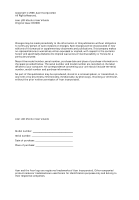Acer B243HL User Manual
Acer B243HL - 24IN Ws LCD 1920X1080 Bmdrz VGA HDmi USB Manual
 |
UPC - 884483868582
View all Acer B243HL manuals
Add to My Manuals
Save this manual to your list of manuals |
Acer B243HL manual content summary:
- Acer B243HL | User Manual - Page 1
Acer LCD Monitor User's Guide - Acer B243HL | User Manual - Page 2
. All Rights Reserved. Acer LCD Monitor User's Guide Original Issue: 03/2009 Changes may be made periodically to the information in this publication without obligation to notify any person of such revisions or changes. Such changes will be incorporated in new editions of this manual or supplementary - Acer B243HL | User Manual - Page 3
iii Special notes on LCD monitors The following are normal with the LCD monitor and do not indicate a problem. • Due to the nature of the fluorescent light, the screen may flicker during initial use. Turn off the power switch and then turn it on again to make sure the flicker disappears. • You may - Acer B243HL | User Manual - Page 4
power from the equipment, be sure to unplug the power cord from the electrical outlet. Safe listening To protect your hearing, follow these instructions. • Gradually increase the volume until you can hear it clearly and comfortably and without distortion. • After setting the volume level, do not - Acer B243HL | User Manual - Page 5
Use the product only with the supplied power supply cord set. If you need to replace the power cord set, make sure that the new power cord meets the following requirements in performance, indicating a need for service • the product does not operate normally after following the operating instructions - Acer B243HL | User Manual - Page 6
and obey all signs and instructions. Potentially explosive atmospheres include areas . Switch off the device near gas pumps at service stations. Observe restrictions on the use of radio Information Acer is strongly committed to environmental protection and views recycling, in the form of salvaging - Acer B243HL | User Manual - Page 7
acer.com/about/sustainability.htm Mercury advisory For projectors or electronic products containing an LCD/CRT monitor -specific disposal information, check www.lamprecycle.org. LCD pixel statement The LCD unit Protection Agency. Acer is committed to offer products and services worldwide that help - Acer B243HL | User Manual - Page 8
viii Acer ENERGY STAR qualified products: •Produce less heat and reduce cooling loads, and warmer climates. •Automatically go into "display sleep" and "computer sleep" mode after 15 and 30 minute of inactivity respectively. •Wake the monitor when it is in Active Off mode , move the mouse or press - Acer B243HL | User Manual - Page 9
or contact lenses, glare, excessive room lighting, poorly focused screens, very small typefaces and low-contrast displays could stress your your eyes frequently. • Give your eyes regular breaks by looking away from the monitor and focusing on a distant point. • Blink frequently to keep your eyes from - Acer B243HL | User Manual - Page 10
label. This means that your display is designed, manufactured and tested according to some of the strictest quality and environmental requirements in environment for the user and to reduce sight and strain problems. Important parameters are luminance, contrast, resolution, reflectance, colour - Acer B243HL | User Manual - Page 11
221, Taiwan Contact Person: Mr. Easy Lai Tel: 886-2-8691-3089 Fax: 886-2-8691-3120 E-mail: [email protected] Hereby declare that: Product: 24" LCD Monitor Trade Name: Acer or eMachines or Gateway or packard bell Model Number: B243H SKU Number: B243H xxx ("x" =0~9, a~ z, orA ~Z) or blank - Acer B243HL | User Manual - Page 12
following local manufacturer/importer is responsible for this declaration: Product name: 24" LCD Monitor Model number: B243H SKU number: B243Hxxx ("x" = 0 - 9, a - z, or A - Z or blank) Name of responsible party: Acer America Corporation Address of responsible party: 333 West San Carlos St - Acer B243HL | User Manual - Page 13
xi - Acer B243HL | User Manual - Page 14
LCD monitors Information for your safety and comfort Safety instructions Cleaning your monitor Connecting/disconnecting the device Accessibility Safe listening Warnings Using electrical power Product servicing Additional safety information IT equipment recycling information Disposal instructions LCD - Acer B243HL | User Manual - Page 15
2 - Acer B243HL | User Manual - Page 16
the following items are present when you unpack the box, and save the packing materials in case you need to ship or transport the monitor in the future. LCD monitor User's guide Quick start guide Slovenščina D-sub cable DVI cable (only dualinput models) AC power cord Audio cable (optional) - Acer B243HL | User Manual - Page 17
the integrated tab or a suitable coin. Removing: Reverse the steps of assemble. Slovenščina Screen position adjustment To optimize the viewing position, you can adjust the monitor tilt,height and rotate the monitor horizontally and vertically, using both of your hands to hold the edges of the - Acer B243HL | User Manual - Page 18
Slovenščina 3 b. The height of the monitor can be adjusted by 11 cm. 110 c. The monitor can be rotated through 35 degrees in either direction in the horizontal d. The monitor can be rotated through 90 degrees in the vertical plane. 90° - Acer B243HL | User Manual - Page 19
long as your system supports the DDC protocol, the monitor is able to plug-and-play. The DDC is a communication protocol through which the monitor automatically informs the host system about its capabilities; for example, supported resolutions and corresponding timing. The monitor supports the DDC2B - Acer B243HL | User Manual - Page 20
pin assignment 1 5 6 10 11 15 15-pin color display signal cable PIN No. Description 1 Red 2 Green 3 Blue 4 Monitor ground 5 DDC-return 6 R-ground 7 G-ground 8 B-ground PIN No. Description 9 +5 V 10 Logic ground 11 Monitor ground 12 DDC-serial data 13 H-sync 14 V-sync 15 DDC-serial clock - Acer B243HL | User Manual - Page 21
detection 17 TMDS data 0- 18 TMDS data 0+ 19 TMDS data 0/5 shield 20 NC 21 NC 22 TMDS clock shield 23 TMDS clock+ 24 DDC TMDS clock- 19-pin color display signal cable* 1917151311 9 7 5 3 1 1816141210 8 6 4 2 PIN No. Description 1 TMDS Data2+ 3 TMDS Data2- 5 TMDS Data1 Shield 7 TMDS - Acer B243HL | User Manual - Page 22
70 Hz 13 1024x768 75 Hz 14 MAC 1152x870 75 Hz 15 VESA 1152x864 75 Hz 16 1280x960 60 Hz 17 1280x1024 SXGA 60 Hz 18 1280x720 60 Hz 20 1280x768 60 Hz VESA 21 1280x768 75 Hz 22 1280x800 60 Hz 23 WXGA 1360x768 60 Hz 24 1440x900 75 Hz 25 WXGA+ 1440x900 60 - Acer B243HL | User Manual - Page 23
the power cord to the monitor, then to a properly grounded AC outlet. 3 Turn on the monitor and computer Turn on the monitor first, then the computer. This sequence is very important. 4 If the monitor does not function properly, please refer to the troubleshooting section to diagnose the problem. - Acer B243HL | User Manual - Page 24
Slovenščina 9 User controls Front panel controls 1 Power LED: Lights up to indicate the power is turned on. 2 Power Switch: Turn the power on or off. 3.4 < / > : Press < or > to navigate to the desired function, - Acer B243HL | User Manual - Page 25
exit function. If you want to adjust any other function, repeat steps 2 to 4. A. Acer eColor Management: If "Acer eColor Management" is selected, the Acer eColor Management OSD will appear. B. User: If "User" is selected, the standard OSD will appear. I. Only analog-input mode II. Only digital - Acer B243HL | User Manual - Page 26
ščina 11 Acer eColor Management • Operation instructions 1 Press the Empowering Key to open the Acer eColor Management OSD and access the scenario modes. 2 Press "" to select the mode. 3 Press the Auto-adjust button to confirm the mode. • Features Main menu icon Sub menu item User mode - Acer B243HL | User Manual - Page 27
User Main Sub menu menu icon icon Sub menu item Contrast Brightness Description Adjusts the contrast between the foreground and background of the screen image. Adjusts the background brightness of the screen analog mode only). N/A Warm N/A Cool User/red Sets the color temperature to warm white - Acer B243HL | User Manual - Page 28
DDC/CI N/A Information N/A Reset N/A Exit Select input signal from D-Sub or DVI-D or HDMI Select Wide mode setting for Full screen, Aspect ratio or 1:1 mode Turns on/off DDC/CI support Shows the resolution, H/V frequency, input port and serial number for current input. Clears Auto-configuration - Acer B243HL | User Manual - Page 29
Before sending your LCD monitor for servicing, please check the troubleshooting list below to see if you can self-diagnose the problem. Slovenščina VGA mode Problem No picture visible LED status Blue Off Remedy Using the OSD, adjust brightness and contrast to maximum or reset to - Acer B243HL | User Manual - Page 30
DVI mode Problem No picture visible 15 LED status Blue Off Remedy Using the OSD, adjust brightness and contrast to maximum or reset to their default settings. Check the power switch. Amber Check if the AC power cord is properly connected to the monitor. Check if the video signal cable is

Acer LCD Monitor
User's Guide