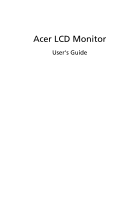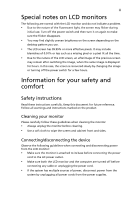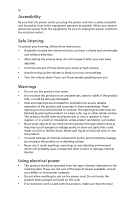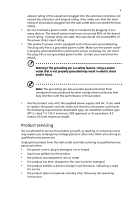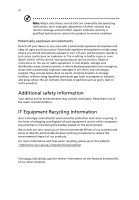Acer B246WLA User Manual
Acer B246WLA Manual
 |
View all Acer B246WLA manuals
Add to My Manuals
Save this manual to your list of manuals |
Acer B246WLA manual content summary:
- Acer B246WLA | User Manual - Page 1
Acer LCD Monitor User's Guide - Acer B246WLA | User Manual - Page 2
Guide Original Issue: 09/2016 Changes may be made periodically to the information in this publication without obligation to notify any person of such revisions or changes. Such changes will be incorporated in new editions of this manual Acer LCD Monitor User's Guide Model number Serial number Date - Acer B246WLA | User Manual - Page 3
following are normal with the LCD monitor and do not indicate a problem. • Due to the nature of the fluorescent light, the screen may safety and comfort Safety instructions Read these instructions carefully. Keep this document for future reference. Follow all warnings and instructions marked on the - Acer B246WLA | User Manual - Page 4
power from the equipment, be sure to unplug the power cord from the electrical outlet. Safe listening To protect your hearing, follow these instructions. • Gradually increase the volume until you can hear it clearly and comfortably and without distortion. • After setting the volume level, do not - Acer B246WLA | User Manual - Page 5
or its equivalent, 4.5 meters (15 feet) maximum length. Product servicing Do not attempt to service this product yourself, as opening or removing covers may expose you to performance, indicating a need for service • the product does not operate normally after following the operating instructions - Acer B246WLA | User Manual - Page 6
a potentially explosive atmosphere and obey all signs and instructions. Potentially explosive atmospheres include areas where you would normally bodily injury or even death. Switch off the device near gas pumps at service stations. Observe restrictions on the use of radio equipment in fuel depots, - Acer B246WLA | User Manual - Page 7
vii Disposal instructions Do not throw this electronic device into the trash when discarding. To minimize pollution and ensure utmost protection of the global environment, please recycle. For - Acer B246WLA | User Manual - Page 8
viii This product has been shipped enabled for power management: • Activate the Display Sleep mode within 5 minutes of user inactivity. • Wake the monitor when it is in Active Off mode, move the mouse or press any keyboard key. Tips and information for comfortable use Computer users may complain of - Acer B246WLA | User Manual - Page 9
ix Taking care of your vision Long viewing hours, wearing incorrect glasses or contact lenses, glare, excessive room lighting, poorly focused screens, very small typefaces and low-contrast displays could stress your eyes. The following sections provide suggestions on how to reduce eyestrain. Eyes • - Acer B246WLA | User Manual - Page 10
- Acer B246WLA | User Manual - Page 11
B246WL B246WL - Acer B246WLA | User Manual - Page 12
servicing Additional safety information IT equipment recycling information Disposal instructions pin assignment Standard timing table Installation User controls How to adjust a setting Acer eColor Management User Troubleshooting VGA mode DVI mode DP/HDMI mode 1 iii iii iii iii iii iv iv iv iv - Acer B246WLA | User Manual - Page 13
unpack the box, and save the packing materials in case you need to ship or transport the monitor in the future. LCD monitor Quick start guide DP cable (Option) LCD monitor D-sub cable DVI cable AC power cord Audio Cable (Option) USB Cable (Option) HDMI cable (Option) - Acer B246WLA | User Manual - Page 14
English 2 ATTACHING/REMOVING THE BASE Install: Align the base with the stand and push the base towards the top of the monitor, and then rotate the base clockwise. Tighten the screw clockwise. Remove: Reverse the steps to remove the base. - Acer B246WLA | User Manual - Page 15
English 3 SCREEN POSITION ADJUSTMENT In oder to optimize the best viewing position, you can adjust the height/tilt/ swivel/pivot of the monitor. • Height Adjustment After pressing the top of the monitor then you can adjust the height of the monitor. 1 2 150mm • Tilt Please see the - Acer B246WLA | User Manual - Page 16
4 • Swivel With the built-in pedestal, you can swivel the monitor for the most comfortable viewing angle. English 60o 60 • Monitor Pivot Before rotating the display,lift it to the top position and then push it back to the utmost degree. Rotate clockwise until the monitor stops at 90°. 35 o - Acer B246WLA | User Manual - Page 17
from "power saving" mode back to "on" is around 3 seconds. Display Data Channel (DDC) To make installation easier, so long as your system supports the DDC protocol, the monitor is able to plug-and-play. The DDC is a communication protocol through which the monitor automatically informs the host - Acer B246WLA | User Manual - Page 18
English 6 Connector pin assignment 1 5 6 10 11 15 15-pin color display signal cable PIN No. Description 1 Red 2 Green 3 Blue 4 Monitor ground 5 DDC-return 6 R-ground 7 G-ground 8 B-ground PIN No. Description 9 +5 V 10 Logic ground 11 Monitor ground 12 DDC-serial data 13 H-sync 14 V-sync 15 - Acer B246WLA | User Manual - Page 19
English 7 24-pin color display signal cable PIN No. Description 1 TMDS data 2- 2 TMDS data 2+ 3 TMDS data 2/4 shield 4 NC 5 NC 6 DDC clock 7 DDC data 8 NC 9 TMDS data 1- 10 TMDS data 1+ 11 TMDS data 1/3 shield 12 NC PIN No. Description 13 NC 14 +5 V power 15 GND (return for +5 V - Acer B246WLA | User Manual - Page 20
8 English Standard timing table Mode Resolution 1 VGA 640 x 480 60 Hz 2 VGA 640 x 480 72 Hz 3 VGA 640 x 480 75 Hz 4 MAC 640 x 480 66.66 Hz 5 VESA 720 x 400 70 Hz 6 SVGA 800 x 600 56 Hz 7 SVGA 800 x 600 60 Hz 8 SVGA 800 x 600 72 Hz 9 SVGA 800 x 600 75 - Acer B246WLA | User Manual - Page 21
English 9 Installation To install the monitor on your host system, please follow the steps below: Steps 1 Connect the video cable a Make sure both the monitor and computer are switched off. Connect the VGA video cable to the computer. b Connect the digital cable (only for dual-input models). (1) - Acer B246WLA | User Manual - Page 22
10 6 If the monitor does not function properly, please refer to the troubleshooting section to diagnose the problem. English POWER AUDIO IN POWER AUDIO IN POWER AUDIO IN POWER AUDIO IN Optional DVI-D IN D-SUB DVI-D IN DP/HDMI VGA IN DP DVI-D - Acer B246WLA | User Manual - Page 23
USER CONTROLS Power Switch / Power LED: To turn the monitor ON or OFF. Lights up to indicate the power is turned ON. Using the Shortcut Menu Press the function button to open the shortcut menu. The shortcut menu lets you quickly select the most commonly accessed settings. Empowering: Press the - Acer B246WLA | User Manual - Page 24
Acer eColor Management Operation instructions Step 1: Press " " Key to open the Acer eColor Management OSD and access the scenario modes Step 2: Press " " or " " to select the mode Step 3: Press " AUTO " - Acer B246WLA | User Manual - Page 25
Adjusting the OSD settings Note: The following content is for general reference only. Actual product specifications may vary. The OSD can be used for adjusting the settings of your LCD Monitor. Press the MENU key to open the OSD. You can use the OSD to adjust the picture quality, OSD position and - Acer B246WLA | User Manual - Page 26
Adjusting the OSD position 1 Press the MENU key to bring up the OSD. 2 Using the directional keys, select OSD from the on screen display. Then navigate to the feature you wish to adjust. EN-16 - Acer B246WLA | User Manual - Page 27
/ , including Input and OD level. DP mode selection, the default out of DP signal setting is DP 1.2. User can follow the setting message to confirm selection of DP 1.2 or DP 1.1. Select Power-off USB charge ON/OFF to enable/disable Power-off USB charge function. - Acer B246WLA | User Manual - Page 28
Product information 1 Press the MENU key to bring up the OSD. 2 Using the / keys, select Information from the OSD. Then the basic information of LCD monitor will show up for current input. EN-18 - Acer B246WLA | User Manual - Page 29
Before sending your LCD monitor for servicing, please check the troubleshooting list below to see if you can self-diagnose the problem. VGA mode Problem No picture visible LED status Blue Off Remedy Using the OSD, adjust brightness and contrast to maximum or reset to their default - Acer B246WLA | User Manual - Page 30
properly connected at the back of monitor. Check that the computer system is switched on and in power saving/ standby mode. DP/HDMI mode Problem No picture visible LED status Blue Off Remedy Using the OSD, adjust brightness and contrast to maximum or reset to their default settings. Check the - Acer B246WLA | User Manual - Page 31
gas emissions by meeting strict energy efficiency guidelines set by the U.S. Environmental Protection Agency. Acer is committed to offer products and services worldwide that help customers save money, conserve energy and improve the quality of our environment. The more energy we can save through
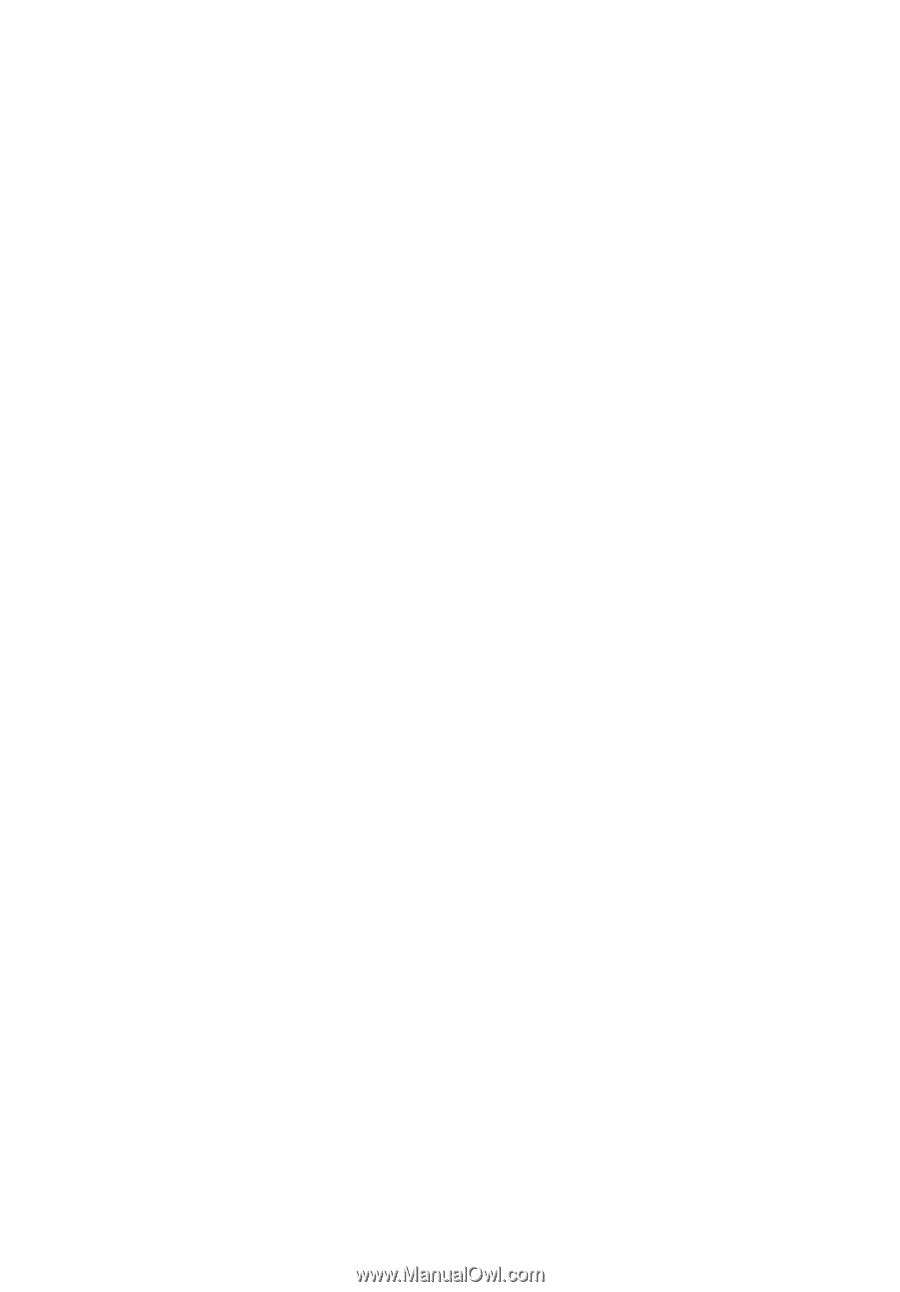
Acer LCD Monitor
User's Guide