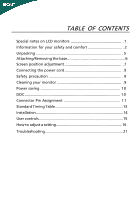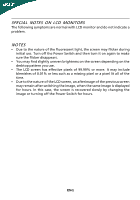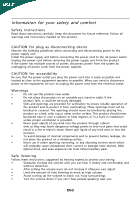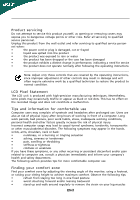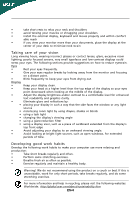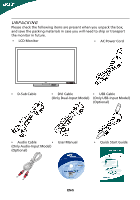Acer B273HU User Manual
Acer B273HU - Bmidhz - 27" LCD Monitor Manual
 |
UPC - 884483383023
View all Acer B273HU manuals
Add to My Manuals
Save this manual to your list of manuals |
Acer B273HU manual content summary:
- Acer B273HU | User Manual - Page 1
/Removing the base 6 Screen position adjustment 7 Connecting the power cord 9 Safety precaution 9 Cleaning your monitor 9 Power saving 1 0 DDC 1 0 Connector Pin Assignment 1 1 Standard Timing Table 13 Installation 14 User controls 15 How to adjust a setting 16 Troubleshooting 21 - Acer B273HU | User Manual - Page 2
The following symptoms are normal with LCD monitor and do not indicate a problem. NOTES • Due to the nature of the fluorescent light, the screen may flicker during initial use. Turn off the Power Switch and then turn it on again to make sure the flicker disappears. • You may find slightly uneven - Acer B273HU | User Manual - Page 3
short current or damage rotor devices, HDD, Optical drive, and even exposure risk from lithium battery pack. Safe listening Follow these instructions, suggested by hearing experts,to protect your earing. • Gradually increase the volume until you can hear it clearly and comfortably and - Acer B273HU | User Manual - Page 4
performance, indicating a need for service • the product does not operate normally after following the operating instructions Note: Adjust only those zone Find your comfort zone by adjusting the viewing angle of the monitor, using a footrest, or raising your sitting height to achieve maximum - Acer B273HU | User Manual - Page 5
properly and within comfort able reach • if you view your monitor more than your documents, place the display at the center of contact lenses, glare, excessive room lighting, poorly focused screens, very small typefaces and low-contrast displays could .acer.com/about/sustainability.htm EN-4 - Acer B273HU | User Manual - Page 6
are present when you unpack the box, and save the packing materials in case you will need to ship or transport the monitor in future. • LCD Monitor • AC Power Cord • D-Sub Cable • DVI Cable • USB Cable (Only Dual-Input Model) (Only USB-Input Model) (Optional) • Audio Cable • (Only Audio - Acer B273HU | User Manual - Page 7
ATTACHING/REMOVING THE BASE Install: Align the base with the stand and push the base towards the top of the monitor, and then rotate the base clockwise until it stops. Tighten the screw clockwise. Remove: Reverse the steps to remove the base. EN-6 - Acer B273HU | User Manual - Page 8
SCREEN POSITION ADJUSTMENT In oder to optimize the best viewing position, you can adjust the height/tilt/ swivel of the monitor. • Height Adjustment After pressing the top of the monitor, push the lock button towards right, then you can adjust the height of the monitor. 110mm • Tilt Please - Acer B273HU | User Manual - Page 9
• Swivel With the built-in pedestal, you can swivel the monitor for the most comfortable viewing angle. EN-8 - Acer B273HU | User Manual - Page 10
light sources may reflect on the face of the monitor. Place the monitor just below eye level. • Handle with care when transporting the monitor. • Refrain from giving shock or scratch to the screen, as screen is fragile. CLEANING YOUR MONITOR Please carefully follow the below guidelines when cleaning - Acer B273HU | User Manual - Page 11
if your system also supports DDC protocol. The DDC (Display Data Channel) is a communication protocol through which the monitor automatically informs the host system about its capabilities, for example, supported resolutions and corresponding timing. The monitor supports DDC2B standard. EN-10 - Acer B273HU | User Manual - Page 12
PIN ASSIGNMENT 15-Pin Color Display Signal Cable PIN NO. 1. 2. 3. 4. 5. 6. 7. 8. DESCRIPTION Red Green Blue Monitor Ground DDC-return R-Ground G-Ground B-Ground PIN NO. 9. 10. 11. 12. 13. 14. 15. DESCRIPTION +5V Logic Ground Monitor Ground DDC-Serial Data H-Sync V-Sync DDC-Serial Clock EN-11 - Acer B273HU | User Manual - Page 13
24-Pin Color Display Signal Cable PIN Meaning PIN Meaning 1. TMDS Data2- 13. NC 2. TMDS Data2+ 14. +5V Power 3. TMDS Data 2/4 Shield 15. GND(return for +5V hsync.vsync) 4. NC 16. Hot Plug Detect 5. NC 17. TMDS Data0- 6. DDC Clock 18. TMDS Data0+ 7. DDC Data 19. TMDS - Acer B273HU | User Manual - Page 14
Standard Timing Table Mode Resolution 1 VGA 640x480 60 Hz 2 SVGA 800x600 56 Hz 3 SVGA 800x600 60 Hz 4 XGA 1024x768 60 Hz 5 VESA 1280x960 60 Hz 6 SXGA 1280x1024 60 Hz 7 VESA 1280x720 60 Hz 8 WXGA 1280x800 60 Hz 9 WXGA 1360x768 60 Hz 10 WXGA+ 1440x900 60 Hz 11 SXGA+ - Acer B273HU | User Manual - Page 15
. 5. Power-ON Main power switch 6. Power-ON Monitor and Computer Power-ON the monitor first, then power-ON the computer. This sequence is very important. 7. If the monitor still does not function properly, please refer to the troubleshooting section to diagnose the problem. Main power switch EN-14 - Acer B273HU | User Manual - Page 16
USER CONTROLS 3 4 6 5 5 1 2 Front Panel Controls 1.Power Switch: To turn ON or OFF the power. 2.Power LED: Lights up to indicate the power is turned ON. 3.Empowering / Exit: 1) When OSD menu is in active status, this button will act as EXIT-KEY(EXIT OSD menu). 2) When OSD menu is in off - Acer B273HU | User Manual - Page 17
. If you want to adjust any other function, repeat steps 2-4. • P/X Series OSD behave When user press "MENU" button on front bezel A B A. Acer eColor Management If selected to "Acer eColor Management " item, will appear the Acer eColor" OSD B. USER If selected to "USER" item, will appear - Acer B273HU | User Manual - Page 18
ADJUSTING THE PICTURE The descriptions for function control LEDS A. Acer eColor Management Main Menu icon Sub Menu icon N/A N/A between the foreground and background of the screen image Brightness Adjust the background brightness of the screen image ACM ACM (Adaptive Contrast Management)A - Acer B273HU | User Manual - Page 19
white. Set the color temperature to cool white. User /Red User /Green Adjusts Red/Green/Blue intensity. User /Blue N/A English N/A N/A Deutsch N/A Francais N/A Espanol Multi-language selection. N/A Italiano N/A N/A N/A Suomi N/A Nederlands EMEA version OSD only N/A Pyccknn - Acer B273HU | User Manual - Page 20
Input Source Select input signal from D-Sub or DVI-D or HDMI N/A Wide Mode Select Wide mode setting for Full screen, Aspect ratio or 1:1 mode N/A DDC/CI Turn ON/OFF DDC/CI support N/A Information Show the resolution, H/V frequency andinput port of current input timing. N/A Reset Clear - Acer B273HU | User Manual - Page 21
eColor Management OSD • Operation instructions Acer eColor Management Step 1: Press " Key " to open the Acer eColor Management OSD and access the scenario modes Step 2: Press "" to select the mode Step 3: Press " Auto Key " to confirm the mode and run - Acer B273HU | User Manual - Page 22
your LCD monitor for servicing, please check the troubleshooting list below to see if you can self-diagnose the problem. (VGA Mode) Problems Current in display · Using OSD, in case of missing full-screen size image, please select other resolution or other vertical refresh timing. · Wait for a - Acer B273HU | User Manual - Page 23
) Problems Current Status Remedy LED ON · Using OSD, adjust brightness and contrast to maximum or reset to their default settings. LED OFF · Check the power switch. No Picture · Check if AC power cord is properly connected to the monitor. LED displays amber color · Check if video signal - Acer B273HU | User Manual - Page 24
Inc. has determined that this product meets the ENERGY STAR guidelines for energy efficiency. Note: The statement above is applicable only to Acer LCD Monitor with an ENERGY STAR logo This product has been shipped enabled for power management: l Activate display' Sleep mode within 15 minutes of user - Acer B273HU | User Manual - Page 25
: Mr. Easy Lai Tel: 886-2-8691-3089 Fax: 886-2-8691-3120 E-mail: [email protected] Hereby declare that: Product Name: 27"W LCD Monitor Brand Name: Acer Main Model Number: B273HUxxxx Series Model Number:ADFB Is compliant with the essential requirements and other relevant provisions of the - Acer B273HU | User Manual - Page 26
. The following local Manufacturer /Importer is responsible for this declaration: Product Name: Main Model Number: Series Model Number: 27"W LCD Monitor B273HUxxxx ADFB Name of Responsible Party: Acer America Corporation Address of Responsible Party: 333 West San Carlos St. San Jose, CA 95110
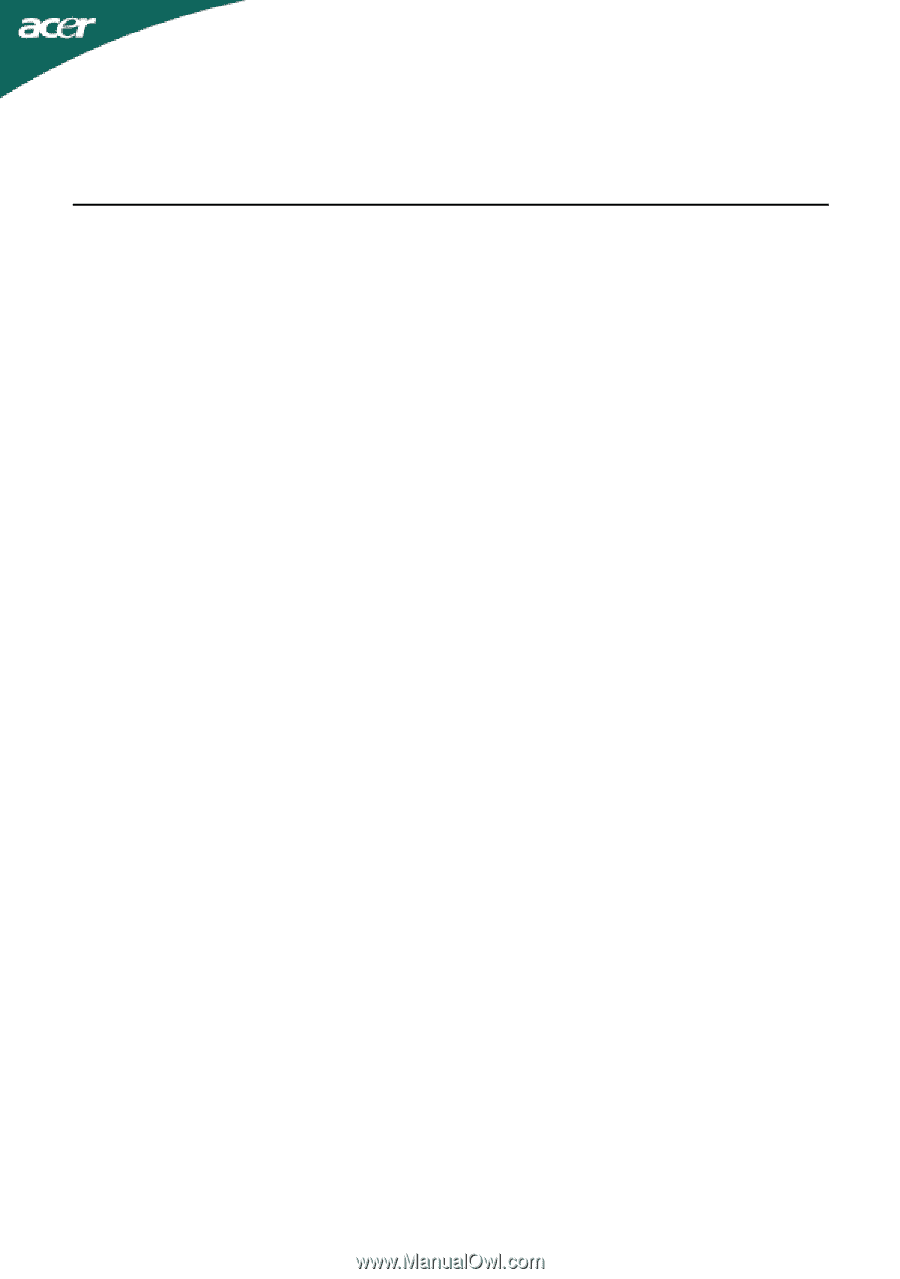
TABLE OF CONTENTS
Special notes on LCD monitors
................................................. .
1
Information for your safety and
comfort
................................. .
2
Unpacking
.................................................................................. .
5
Attaching/Removing the base.
...................................................
6
Screen position adjustment
....................................................... .
7
Connecting the power cord
....................................................... .
9
Safety precaution
...................................................................... .
9
Cleaning your monitor
.............................................................. .
9
Power saving
.............................................................................
10
DDC
............................................................................................
10
Connector Pin Assignment
.......................................................
11
Standard Timing Table
..................................................................
13
Installation
.....................................................................................
14
User controls
..................................................................................
15
How to adjust a setting
................................................................
16
Troubleshooting
............................................................................
21