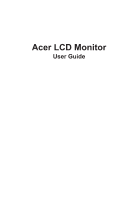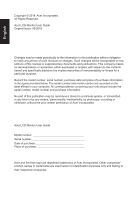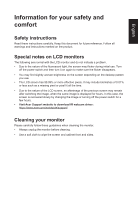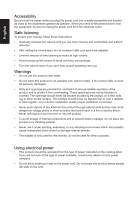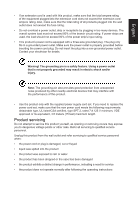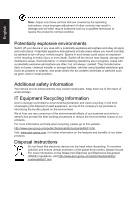Acer B277 User Manual webcam
Acer B277 Manual
 |
View all Acer B277 manuals
Add to My Manuals
Save this manual to your list of manuals |
Acer B277 manual content summary:
- Acer B277 | User Manual webcam - Page 1
Acer LCD Monitor User Guide - Acer B277 | User Manual webcam - Page 2
. Acer Incorporated. All Rights Reserved. Acer LCD Monitor User Guide Original Issue: 05/2018 Changes may be made periodically to the information in this publication without obligation to notify any person of such revisions or changes. Such changes will be incorporated in new editions of this manual - Acer B277 | User Manual webcam - Page 3
and instructions marked on the product. Special notes on LCD monitors The following are normal with the LCD monitor and do not indicate a problem. • a few hours. • Visit Acer Support website to download IR webcam driver: https://www.acer.com/worldwide/support/ Cleaning your monitor Please carefully - Acer B277 | User Manual webcam - Page 4
power from the equipment, be sure to unplug the power cord from the electrical outlet. Safe listening To protect your hearing, follow these instructions. • Gradually increase the volume until you can hear it clearly and comfortably and without distortion. • After setting the volume level, do not - Acer B277 | User Manual webcam - Page 5
or its equivalent, 4.6 meters (15 feet) maximum length. Product servicing Do not attempt to service this product yourself, as opening or removing covers may expose you to performance, indicating a need for service • the product does not operate normally after following the operating instructions - Acer B277 | User Manual webcam - Page 6
and help when recycling, please go to this website: http://www.acer-group.com/public/Sustainability/sustainability01.htm Visit www.acer-group.com for further information on the features and benefits of our other products. Disposal instructions Do not throw this electronic device into the trash when - Acer B277 | User Manual webcam - Page 7
English LCD pixel statement The LCD unit is produced with high-precision manufacturing techniques. Nevertheless, some pixels may occasionally misfire or appear as black or red dots. This has no effect on the recorded image and does not constitute a malfunction. This product has been shipped enabled - Acer B277 | User Manual webcam - Page 8
English Taking care of your vision Long viewing hours, wearing incorrect glasses or contact lenses, glare, excessive room lighting, poorly focused screens, very small typefaces and low-contrast displays could stress your eyes. The following sections provide suggestions on how to reduce eyestrain. - Acer B277 | User Manual webcam - Page 9
Arese (MI), Italy Tel: +39-02-939-921 ,Fax: +39-02 9399-2913 www.acer.it Product: Trade Name: Model Number: SKU Number: LCD Monitor Acer B277 B277 xxxxxx; ("x" = 0~9, a ~ z, A ~ Z, or blank) We, Acer Incorporated, hereby declare under our sole responsibility that the product described above is in - Acer B277 | User Manual webcam - Page 10
responsible for this declaration: Product: Model Number: SKU Number: Name of Responsible Party: Address of Responsible Party: Contact Person: Phone No.: Fax No.: LCD Monitor B277 B277 xxxxxx ("x" = 0~9, a ~ z, or A ~ Z) Acer America Corporation 333 West San Carlos St. Suite 1500 San Jose, CA 95110 - Acer B277 | User Manual webcam - Page 11
and prevent greenhouse gas emissions by meeting strict energy efficiency guidelines set by the U.S. Environmental Protection Agency. Acer is committed to offer products and services worldwide that help customers save money, conserve energy and improve the quality of our environment. The more energy - Acer B277 | User Manual webcam - Page 12
iv Product servicing v Potentially explosive environments vi Additional safety information vi IT Equipment Recycling Information vi Disposal instructions vi 8 Panel controls 8 Using the Shortcut Menu 9 The Function page 10 Troubleshooting 15 VGA IN/HDMI1.4/DP Mode (Optional) 15 - Acer B277 | User Manual webcam - Page 13
box, and save the packing materials in case you need to ship or transport the monitor in the future. LCD monitor Quick start guide USB cable (Optional) DP Cable (Optional) LCD Monitor B7 series-B277 USER GUIDE HDMI cable (Optional) AC Power cord Audio Cable (Optional) VGA Cable (Optional) - Acer B277 | User Manual webcam - Page 14
English SCREEN POSITION ADJUSTMENT In oder to optimize the best viewing position, you can adjust the height/tilt of the monitor. • Height Adjustment After pressing the top of the monitor then you can adjust the height of the monitor. 1 2 120mm • Tilt Please see the illustration below for an example - Acer B277 | User Manual webcam - Page 15
• Swivel With the built-in pedestal, you can swivel the monitor for the most comfortable viewing angle. English 45° 45° • Monitor Pivot Before rotating the display,lift it to the top position and then push it back to the utmost degree. Rotate clockwise or counter-clockwise until the monitor - Acer B277 | User Manual webcam - Page 16
English Connecting the adapter and AC Power cord • Check first to make sure that the power cord you use is the correct type required for your area. • The monitor has a universal power supply that allows operation in either 100/120 V AC or 220/240 V AC voltage area. No user-adjustment is required. • - Acer B277 | User Manual webcam - Page 17
a communication protocol through which the monitor automatically informs the host system about its capabilities; for example, supported resolutions and corresponding timing. The monitor supports the DDC2B standard. 20-pin color display signal cable PIN No. Description 1 ML_Lane 0+ 3 ML_Lane 05 GND - Acer B277 | User Manual webcam - Page 18
19-pin color display signal cable English PIN No. Description 1 TMDS Data2+ 3 TMDS Data25 TMDS Data1 Shield 7 TMDS Data0+ 9 TMDS Data011 TMDS Clock Shield 13 CEC 15 SCL 17 DDC/CEC Ground 19 Hot Plug Detect PIN No. Description 2 TMDS Data2 Shield 4 TMDS Data1+ 6 TMDS Data18 TMDS Data0 Shield 10 - Acer B277 | User Manual webcam - Page 19
Standard timing table MODE 1 2 3 4 5 6 7 8 9 10 11 12 13 14 15 VGA MAC VESA SVGA SVGA XGA XGA VESA SXGA VESA WXGA WXGA+ WSXGA+ UXGA UXGA VESA MODE Resolution 640x480 640x480 720x400 800x600 800x600 1024x768 1024x768 1152x864 1280x1024 1280x720 1280x800 1440x900 1680x1050 1920x1080 1920x1080 60Hz - Acer B277 | User Manual webcam - Page 20
your monitor into a nearby electrical outlet. VGA USB USB 3.0 (5V/1.5A) VGA USB Note: Audio output is only for audio output model. Please check user manual for more instruction. - Acer B277 | User Manual webcam - Page 21
option. Bright gray indicates operable. Dark gray indicates inoperable. VESA Adaptive SYNC (HDMI1.4/DP): It can allow a VESA Adaptive SYNC supported graphics source to dynamically adjust display refresh rate based on typical content frame rates for power efficient, virtually stutter free and low - Acer B277 | User Manual webcam - Page 22
English Using the Shortcut Menu Note: The following content is for general reference only. Actual product specifications may vary. The OSD (onscreen display) can be used to adjust the settings of your LCD monitor. Press the MENU key to open the OSD. You can use the OSD to adjust the picture - Acer B277 | User Manual webcam - Page 23
English Selecting the input Open the Input control and select VGA IN, HDMI1.4, DP or Auto Source. When you are done, press the joystick to exit current page and store. Input Input HDMI Auto Source On Move OK Exit Main menu 1. Press the MENU key to open the OSD. 2. Toggle the joystick to - Acer B277 | User Manual webcam - Page 24
English 2. Toggle the joystick to the up or down to select Picture from the OSD.Then toggle to the right to navigate to the element you wish to adjust and press the joystick to enter it. 3. Toggle to the left or right to adjust the sliding scales. 4. The Picture menu can be used to adjust the - Acer B277 | User Manual webcam - Page 25
English 1. Press the MENU key to open the OSD. 2. Toggle the joystick to the up or down to select Color from the OSD.Then toggle to the right to navigate to the element you wish to adjust and press the joystick to enter it. 3. Toggle to the left or right to adjust the sliding scales. 4. Gamma mode - Acer B277 | User Manual webcam - Page 26
English Performance Mode - Standard Picture Color Audio Performance OSD System Over Drive Adaptive Sync Refresh Rate Num Normal Off Off X Move Enter 1. Press the MENU key to open the OSD. 2. Toggle the joystick to the up or down to select Gaming from the OSD.Then toggle to the right to - Acer B277 | User Manual webcam - Page 27
the left or right to control functions. 4. Input: Select the source from VGA IN, HDMI1.4, DP. 5. Auto Source: The default is "On", which can support auto search for signal source in order. Note: Surround application must set Auto Source is "Off". 6. Wide mode: You can select which screen aspect you - Acer B277 | User Manual webcam - Page 28
8. DDC/CI: Allows the monitor settings to be set through the software on the PC Note: DDC/CI, short for Display Data Channel/Command Interface, which allows monitor controls to be sent via software. 9. HDMI Black level: Select to set HDMI1.4 black level. 10. Quick start mode: Select Off or On. Turn - Acer B277 | User Manual webcam - Page 29
for servicing, please check the troubleshooting list below to see if you can self-diagnose the problem. VGA IN/HDMI1.4/DP Mode (Optional) Problem No is On, the LED status set Amber. Note: Acer monitor is purposed for video and visual display of information obtained from electronic devices.
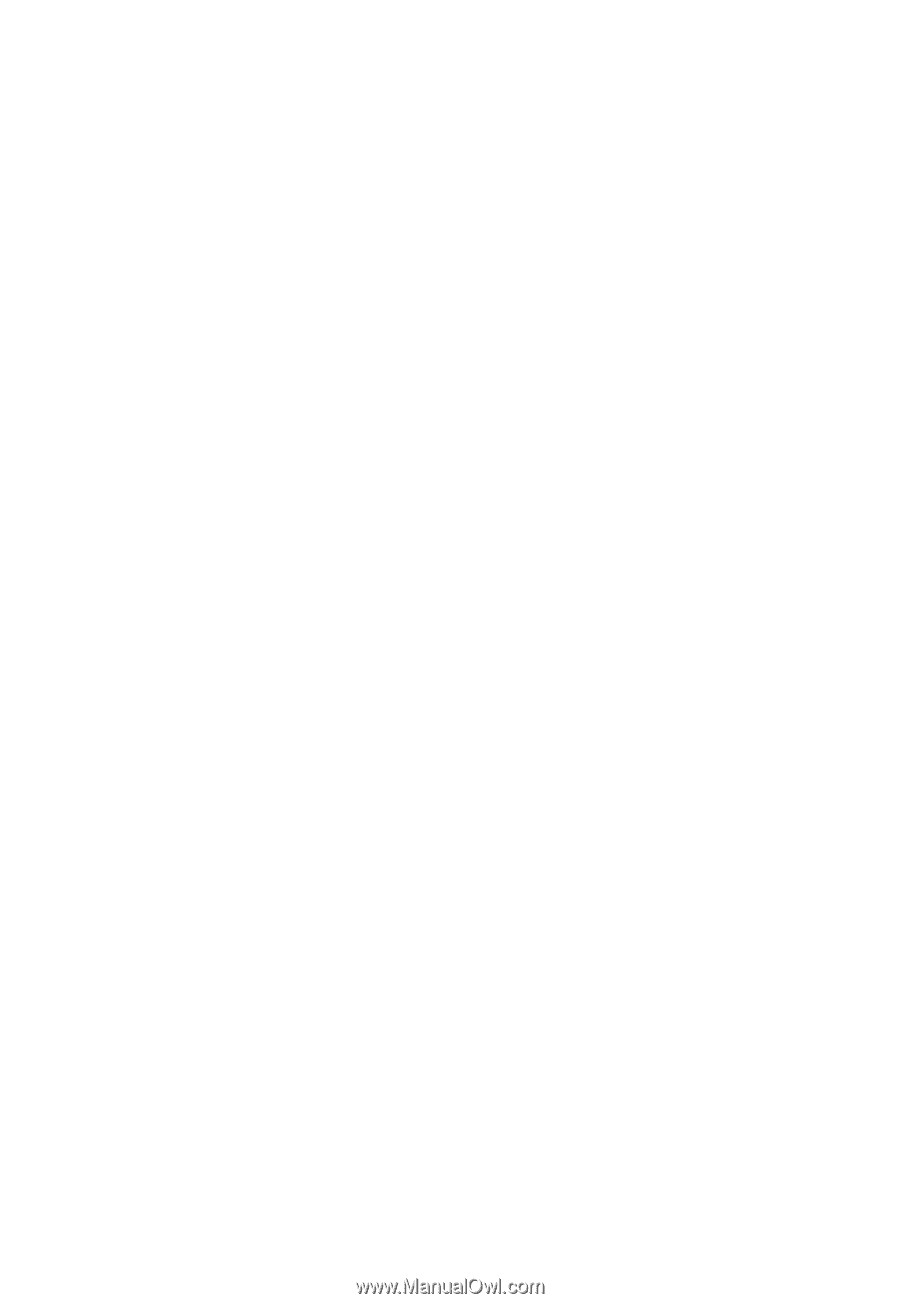
Acer LCD Monitor
User Guide