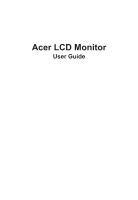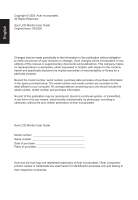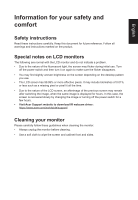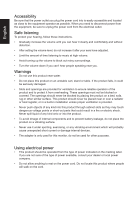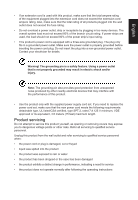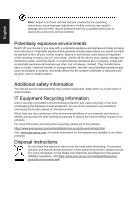Acer B277D User Manual
Acer B277D Manual
 |
View all Acer B277D manuals
Add to My Manuals
Save this manual to your list of manuals |
Acer B277D manual content summary:
- Acer B277D | User Manual - Page 1
Acer LCD Monitor User Guide - Acer B277D | User Manual - Page 2
Reserved. Acer LCD Monitor User Guide Original Issue: 03/2020 Changes may be made periodically to the information in this publication without obligation to notify any person of such revisions or changes. Such changes will be incorporated in new editions of this manual or supplementary documents and - Acer B277D | User Manual - Page 3
and instructions marked on the product. Special notes on LCD monitors The following are normal with the LCD monitor and do not indicate a problem. • few hours. • Visit Acer Support website to download IR webcam driver: https://www.acer.com/worldwide/support/ Cleaning your monitor Please carefully - Acer B277D | User Manual - Page 4
power from the equipment, be sure to unplug the power cord from the electrical outlet. Safe listening To protect your hearing, follow these instructions. • Gradually increase the volume until you can hear it clearly and comfortably and without distortion. • After setting the volume level, do not - Acer B277D | User Manual - Page 5
or its equivalent, 4.6 meters (15 feet) maximum length. Product servicing Do not attempt to service this product yourself, as opening or removing covers may expose you to performance, indicating a need for service • the product does not operate normally after following the operating instructions - Acer B277D | User Manual - Page 6
en/our-products-environment.html Visit www.acer-group.com for further information on the features and benefits of our other products. Disposal instructions Do not throw this electronic device into the trash when discarding. To minimize pollution and ensure utmost protection of the global environment - Acer B277D | User Manual - Page 7
English LCD pixel statement The LCD unit is produced with high-precision manufacturing techniques. Nevertheless, some pixels may occasionally misfire or appear as black or red dots. This has no effect on the recorded image and does not constitute a malfunction. This product has been shipped enabled - Acer B277D | User Manual - Page 8
English Taking care of your vision Long viewing hours, wearing incorrect glasses or contact lenses, glare, excessive room lighting, poorly focused screens, very small typefaces and low-contrast displays could stress your eyes. The following sections provide suggestions on how to reduce eyestrain. - Acer B277D | User Manual - Page 9
English Acer Incorporated 8F, 88, Sec. 1, Xintai 5th Rd., Xizhi New Taipei City 221, Taiwan Declaration of Conformity We, Acer Incorporated 8F, 88, Sec. 1, Xintai 5th Rd., Xizhi, New Taipei City 221, Taiwan And, Acer Italy s.r.l. Viale delle Industrie 1/A, 20020 Arese (MI), Italy Tel: +39-02-939- - Acer B277D | User Manual - Page 10
English Acer America Corporation 333 West San Carlos St., San Jose Suite 1500 CA 95110, U. S. A. Tel : 254-298-4000 Fax : 254-298-4147 www.acer.com Federal Communications Commission Supplier's Declaration of Conformity This device complies with Part 15 of the FCC Rules. Operation is subject to the - Acer B277D | User Manual - Page 11
gas emissions by meeting strict energy efficiency guidelines set by the U.S. Environmental Protection Agency. Acer is committed to offer products and services worldwide that help customers save money, conserve energy and improve the quality of our environment. The more energy we can save through - Acer B277D | User Manual - Page 12
power 4 Product servicing 5 Potentially explosive environments 6 Additional safety information 6 IT Equipment Recycling Information 6 Disposal instructions 6 LCD pixel 22 Selecting the input 23 The Function page 24 Troubleshooting 30 VGA IN/HDMI1.4/DP Mode (Optional) 30 - Acer B277D | User Manual - Page 13
case you need to ship or transport the monitor in the future. LCD monitor Quick start guide * USB cable (Optional) * DP Cable (Optional) LCD Monitor B7 series/B277 USER GUIDE * HDMI cable (Optional) * AC Power cord * Audio Cable (Optional) * VGA Cable (Optional) *Also the Replaceable parts - Acer B277D | User Manual - Page 14
English SCREEN POSITION ADJUSTMENT In oder to optimize the best viewing position, you can adjust the height/tilt of the monitor. • Height Adjustment After pressing the top of the monitor then you can adjust the height of the monitor. 1 2 120mm • Tilt Please see the illustration below for an example - Acer B277D | User Manual - Page 15
• Swivel With the built-in pedestal, you can swivel the monitor for the most comfortable viewing angle. English 45° 45° • Monitor Pivot Before rotating the display,lift it to the top position and then push it back to the utmost degree. Rotate clockwise or counter-clockwise until the monitor - Acer B277D | User Manual - Page 16
English Connecting the adapter and AC Power cord • Check first to make sure that the power cord you use is the correct type required for your area. • The monitor has a universal power supply that allows operation in either 100/120 V AC or 220/240 V AC voltage area. No user-adjustment is required. • - Acer B277D | User Manual - Page 17
a communication protocol through which the monitor automatically informs the host system about its capabilities; for example, supported resolutions and corresponding timing. The monitor supports the DDC2B standard. 20-pin color display signal cable PIN No. Description 1 ML_Lane 0+ 3 ML_Lane 05 GND - Acer B277D | User Manual - Page 18
19-pin color display signal cable English PIN No. Description 1 TMDS Data2+ 3 TMDS Data25 TMDS Data1 Shield 7 TMDS Data0+ 9 TMDS Data011 TMDS Clock Shield 13 CEC 15 SCL 17 DDC/CEC Ground 19 Hot Plug Detect PIN No. Description 2 TMDS Data2 Shield 4 TMDS Data1+ 6 TMDS Data18 TMDS Data0 Shield 10 - Acer B277D | User Manual - Page 19
English Standard timing table MODE 1 2 3 4 5 6 7 8 9 10 11 12 13 14 15 VGA MAC VESA SVGA SVGA XGA XGA VESA SXGA VESA WXGA WXGA+ WSXGA+ UXGA UXGA VESA MODE Resolution 640x480 640x480 720x400 800x600 800x600 1024x768 1024x768 1152x864 1280x1024 1280x720 1280x800 1440x900 1680x1050 1920x1080 - Acer B277D | User Manual - Page 20
for audio output model. Please check user manual for more instruction. *POWER CORD specifications refer to page15 *For the installation of replaceable parts, please refer to the above installation instructions. *Users may go to the local service network to replace /purchase the qualified replaceable - Acer B277D | User Manual - Page 21
option. Bright gray indicates operable. Dark gray indicates inoperable. VESA Adaptive SYNC (HDMI1.4/DP): It can allow a VESA Adaptive SYNC supported graphics source to dynamically adjust display refresh rate based on typical content frame rates for power efficient, virtually stutter free and low - Acer B277D | User Manual - Page 22
English Using the Shortcut Menu Note: The following content is for general reference only. Actual product specifications may vary. The OSD (onscreen display) can be used to adjust the settings of your LCD monitor. Press the MENU key to open the OSD. You can use the OSD to adjust the picture - Acer B277D | User Manual - Page 23
English Brightness 70 Adjust OK Selecting the input Open the Input control and select VGA IN, HDMI1.4, DP or Auto Source. When you are done, press the joystick to exit current page and store. Input Input HDMI Auto Source On Move OK Exit Main menu 1. Press the MENU key to open the OSD. - Acer B277D | User Manual - Page 24
English The Function page Picture Mode - Standard Picture Brightness Color Contrast Audio Black Boost Performance Blue Light Off OSD ACM Off Super Sharpness Off System Auto Config H.Position Move Picture Color Audio Performance OSD System Enter Mode - Standard V.Position Focus Clock - Acer B277D | User Manual - Page 25
English 10. Super Sharpness: Turn the Super Sharpness On or Off. Super Sharpness technology can simulate high-resolution images by boosting the pixel density of the original source to make images sharper and clearer.. Color Picture Color Audio Performance OSD System Move Mode - Stamdard Gamma - Acer B277D | User Manual - Page 26
English Audio Picture Color Audio Performance OSD System Mode - Stardard Volume Mute 70 Off X Move Enter 1. Press the MENU key to open the OSD. 2. Toggle the joystick to the up or down to select Audio from the OSD.Then toggle to the right to navigate to the element you wish to adjust and press - Acer B277D | User Manual - Page 27
English OSD Picture Color Audio Performance OSD System Mode - Standard Language OSD Timeout Transparency OSD Lock English Off Off 10 X Move Enter 1. Press the MENU key to open the OSD. 2. Toggle the joystick to the up or down to select OSD from the OSD.Then toggle to the right to navigate to - Acer B277D | User Manual - Page 28
the left or right to control functions. 4. Input: Select the source from VGA IN, HDMI1.4, DP. 5. Auto Source: The default is "On", which can support auto search for signal source in order. Note: Surround application must set Auto Source is "Off". 6. Wide mode: You can select which screen aspect you - Acer B277D | User Manual - Page 29
Save Setting to...(User mode only) Mode - User Picture Mode: sRGB Color Mode: Reading Audio Mode: Darkroom Performance OSD System X Save setting to... Move Enter 1. Press the MENU key to open the OSD. 2. Toggle the joystick to the up or down to select "Save Setting to..." from the OSD. - Acer B277D | User Manual - Page 30
Before sending your LCD monitor for servicing, please check the troubleshooting list below to see if you can self-diagnose the problem. VGA IN/HDMI1.4/DP Mode (Optional) Problem No picture visible LED status Blue Off Remedy Using the OSD menu, adjust brightness and contrast to maximum - Acer B277D | User Manual - Page 31
wish to adjust Brightness/Contrast of your monitor,please change OSD mode to Standard mode in the Picture menu. Then you can manually adjust Brightness/Contrast level. TCO certifies the Standard mode. 繁體中文 OSD ECO OSD TCO 简体中文 OSD 模式是 ECO OSD TCO ECO OSD Standard OSD TCO - Acer B277D | User Manual - Page 32
Anda ingin menyesuaikan Kecerahan/Kontras monitor, ubah mode OSD ke mode Standar di menu Gambar. Anda dapat menyesuaikan tingkat Kecerahan/Kontras secara manual. TCO menjamin mode Standar. Italiano La modalità OSD predefinita di questo monitor è la modalità ECO. Se si desidera regolare Luminosit - Acer B277D | User Manual - Page 33
Dacă doriți să ajustați Luminozitatea/Contrastul monitorului dvs., vă rugăm să comutați modul OSD la modul Standard în meniul Imagine. Apoi, puteți ajusta manual nivelul de Luminozitate/Contrast. TCO certifică modul Standard. Pусский ECO Slovensky Režim ECO je v tomto monitore ako štandardn - Acer B277D | User Manual - Page 34
Slovenščina Privzeti način zaslonskega vmesnika tega monitorja je način ECO. Če želite prilagoditi svetlost/kontrast monitorja,spremenite način zaslonskega vmesnika v standardni način v meniju »Picture« (Slika). Nato lahko ročno prilagodite raven svetlosti/kontrasta. Potrdilo za standardni način je
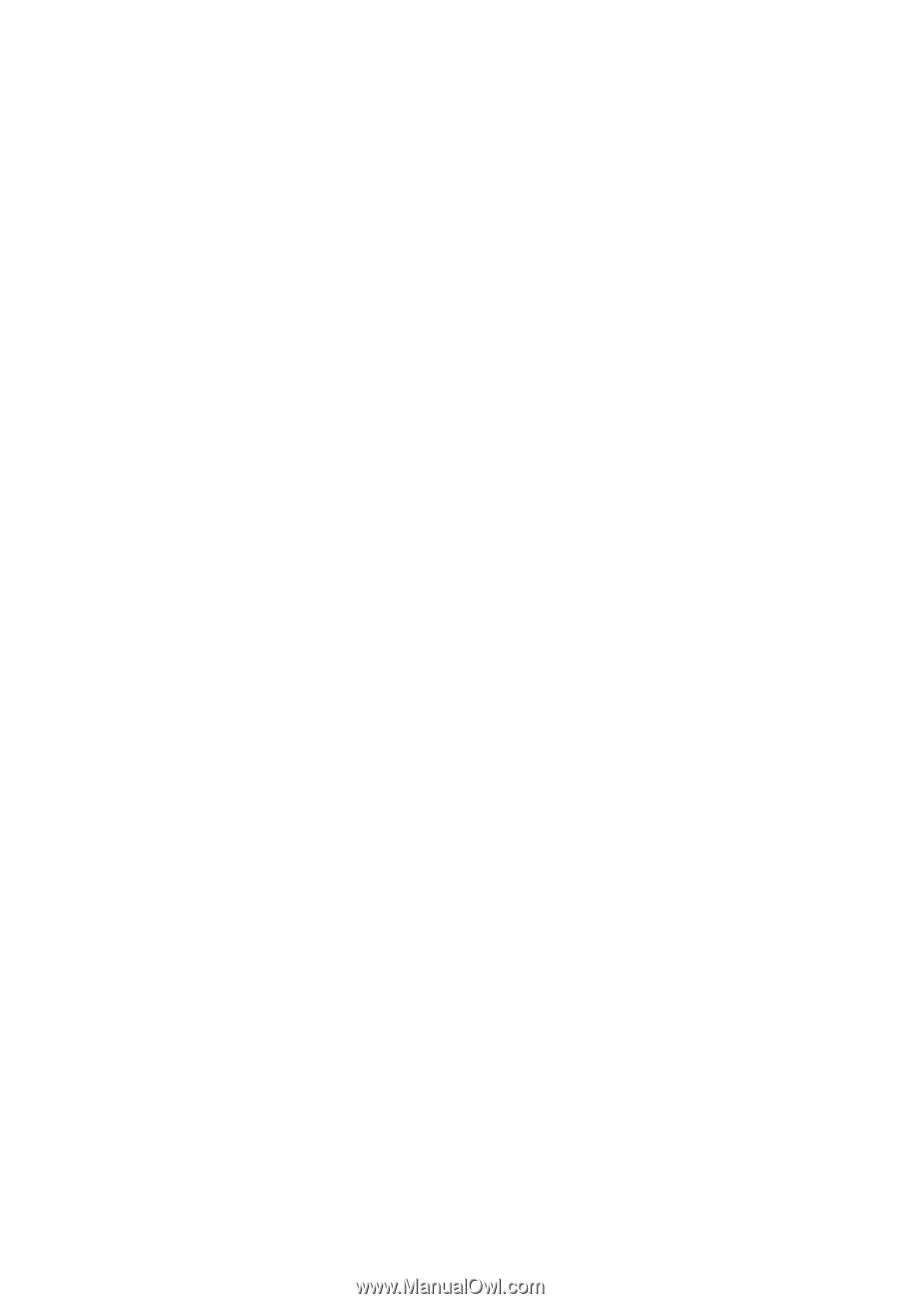
Acer LCD Monitor
User Guide