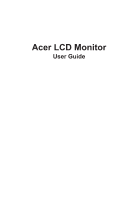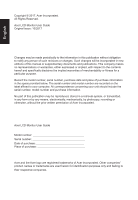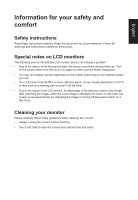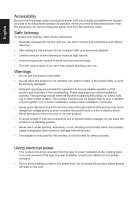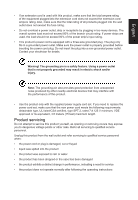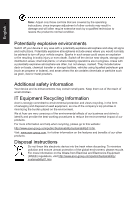Acer B277U User Manual
Acer B277U Manual
 |
View all Acer B277U manuals
Add to My Manuals
Save this manual to your list of manuals |
Acer B277U manual content summary:
- Acer B277U | User Manual - Page 1
Acer LCD Monitor User Guide - Acer B277U | User Manual - Page 2
. Acer Incorporated. All Rights Reserved. Acer LCD Monitor User Guide Original Issue: 10/2017 Changes may be made periodically to the information in this publication without obligation to notify any person of such revisions or changes. Such changes will be incorporated in new editions of this manual - Acer B277U | User Manual - Page 3
carefully. Keep this document for future reference. Follow all warnings and instructions marked on the product. Special notes on LCD monitors The following are normal with the LCD monitor and do not indicate a problem. • Due to the nature of the fluorescent light, the screen may flicker during - Acer B277U | User Manual - Page 4
power from the equipment, be sure to unplug the power cord from the electrical outlet. Safe listening To protect your hearing, follow these instructions. • Gradually increase the volume until you can hear it clearly and comfortably and without distortion. • After setting the volume level, do not - Acer B277U | User Manual - Page 5
or its equivalent, 4.6 meters (15 feet) maximum length. Product servicing Do not attempt to service this product yourself, as opening or removing covers may expose you to performance, indicating a need for service • the product does not operate normally after following the operating instructions - Acer B277U | User Manual - Page 6
and help when recycling, please go to this website: http://www.acer-group.com/public/Sustainability/sustainability01.htm Visit www.acer-group.com for further information on the features and benefits of our other products. Disposal instructions Do not throw this electronic device into the trash when - Acer B277U | User Manual - Page 7
English LCD pixel statement The LCD unit is produced with high-precision manufacturing techniques. Nevertheless, some pixels may occasionally misfire or appear as black or red dots. This has no effect on the recorded image and does not constitute a malfunction. This product has been shipped enabled - Acer B277U | User Manual - Page 8
English Taking care of your vision Long viewing hours, wearing incorrect glasses or contact lenses, glare, excessive room lighting, poorly focused screens, very small typefaces and low-contrast displays could stress your eyes. The following sections provide suggestions on how to reduce eyestrain. - Acer B277U | User Manual - Page 9
Lainate (MI) Italy Tel: +39-02-939-921 ,Fax: +39-02 9399-2913 www.acer.it Product: Trade Name: Model Number: SKU Number: LCD Monitor Acer B277U B277U ("x" = 0~9, a ~ z, A ~ Z, or blank) We, Acer Incorporated, hereby declare under our sole responsibility that the product described above is in - Acer B277U | User Manual - Page 10
S. A. Tel : 254-298-4000 Fax : 254-298-4147 www.acer.com Federal Communications Commission Declaration of Conformity This device complies with Part 15 of Person: Phone No.: Fax No.: LCD Monitor B277U B277U xxxxxx ("x" = 0~9, a ~ z, or A ~ Z) Acer America Corporation 333 West San Carlos St. Suite - Acer B277U | User Manual - Page 11
iv Product servicing v Potentially explosive environments vi Additional safety information vi IT Equipment Recycling Information vi Disposal instructions vi controls 8 Panel controls 8 Using the Shortcut Menu 9 The Function page 10 Troubleshooting 15 HDMI/DP Mode (Optional) 15 - Acer B277U | User Manual - Page 12
, and save the packing materials in case you need to ship or transport the monitor in the future. LCD monitor Quick start guide USB cable (Optional) DP Cable (Optional) LCD Monitor B7 series-B277U USER GUIDE HDMI cable (Optional) AC Power cord Audio Cable (Optional) Mini DP Cable (Optional) - Acer B277U | User Manual - Page 13
English SCREEN POSITION ADJUSTMENT In oder to optimize the best viewing position, you can adjust the height/tilt of the monitor. • Height Adjustment After pressing the top of the monitor then you can adjust the height of the monitor. 1 2 120mm • Tilt Please see the illustration below for an example - Acer B277U | User Manual - Page 14
• Swivel With the built-in pedestal, you can swivel the monitor for the most comfortable viewing angle. English 45° 45° • Monitor Pivot Before rotating the display,lift it to the top position and then push it back to the utmost degree. Rotate clockwise or counter-clockwise until the monitor - Acer B277U | User Manual - Page 15
English Connecting the adapter and AC Power cord • Check first to make sure that the power cord you use is the correct type required for your area. • The monitor has a universal power supply that allows operation in either 100/120 V AC or 220/240 V AC voltage area. No user-adjustment is required. • - Acer B277U | User Manual - Page 16
a communication protocol through which the monitor automatically informs the host system about its capabilities; for example, supported resolutions and corresponding timing. The monitor supports the DDC2B standard. 20-pin color display signal cable PIN No. Description 1 ML_Lane 0+ 3 ML_Lane 05 GND - Acer B277U | User Manual - Page 17
English 19-pin color display signal cable PIN No. Description 1 TMDS Data2+ 3 TMDS Data25 TMDS Data1 Shield 7 TMDS Data0+ 9 TMDS Data011 TMDS Clock Shield 13 CEC 15 SCL 17 DDC/CEC Ground 19 Hot Plug Detect PIN No. Description 2 TMDS Data2 Shield 4 TMDS Data1+ 6 TMDS Data18 TMDS Data0 Shield 10 - Acer B277U | User Manual - Page 18
English Standard timing table MODE 1 2 3 4 5 6 7 8 9 10 11 12 13 14 15 16 VGA MAC VESA SVGA SVGA XGA XGA VESA SXGA VESA WXGA WXGA+ WSXGA+ UXGA QHD QHD VESA MODE Resolution 640x480 640x480 720x400 800x600 800x600 1024x768 1024x768 1152x864 1280x1024 1280x720 1280x800 1440x900 1680x1050 1920x1080 - Acer B277U | User Manual - Page 19
power cord to the monitor, then to a properly grounded AC outlet. USB USB Note: Audio output is only for audio output model. Please check user manual for more instruction. - Acer B277U | User Manual - Page 20
desired option. Bright gray indicates operable. Dark gray indicates inoperable. VESA Adaptive SYNC (HDMI/DP): It can allow a VESA Adaptive SYNC supported graphics source to dynamically adjust display refresh rate based on typical content frame rates for power efficient, virtually stutter free and - Acer B277U | User Manual - Page 21
English Using the Shortcut Menu Note: The following content is for general reference only. Actual product specifications may vary. The OSD (onscreen display) can be used to adjust the settings of your LCD monitor. Press the MENU key to open the OSD. You can use the OSD to adjust the picture - Acer B277U | User Manual - Page 22
English Selecting the input Open the Input control and select HDMI1, HDMI2, Mini DP ,DP or Auto Source. When you are done, press the joystick to exit current page and store. Input Input HDMI Auto Source On Move OK Exit Main menu 1. Press the MENU key to open the OSD. 2. Toggle the - Acer B277U | User Manual - Page 23
pass through, so in order to achieve the best protection, please select a lower value, of which 50% is in the best state and has been tested by TÜV Rheinland and meet the requirements of TÜV Rheinland's "Low Blue Light Content" standard. 9. ACM: Turn ACM on or off Note: Set to "On", will be - Acer B277U | User Manual - Page 24
English 5. Color temperature: Default is warm. You can choose Cool, Normal, Warm, Bluelight or User. 6. Modes:To choose scenario mode. 7. Color Space: You can choose sRGB, EBU, DCI, SMPTE-C and Standard. 8. Grayscale Mode:To choose Grayscale mode. 9. 6-axis Hue: Adjust the red, green, blue, yellow, - Acer B277U | User Manual - Page 25
English 5. Adaptive Sync:To choose Adaptive Sync on/off. 6. Refresh rate num: Display the panel's current refresh rate on the screen Note: If Adaptive Sync set "On" you can see the V Frequency to changes in the OSD. OSD Picture Color Audio Performance OSD System Mode - Standard Language OSD - Acer B277U | User Manual - Page 26
left or right to control functions. 4. Input: Select the source from HDMI1, HDMI2, Mini DP, DP. 5. Auto Source: The default is "On", which can support auto search for signal source in order Note: Surround application must set Auto Source is "Off". 6. DP Format: Default is DP1.2, can selection - Acer B277U | User Manual - Page 27
11. HDMI Black level: Select to set HDMI black level. 12. Quick start mode: Select Off or On. Turn on to speed up boot speed. 13. Power-off USB Charge: Turn On or Off. Save Setting to...(User mode only) Mode - User Picture Mode: Standard Color Mode: ECO Audio Mode: Graphic Performance Mode - Acer B277U | User Manual - Page 28
LCD monitor for servicing, please check the troubleshooting list below to see if you can self-diagnose the problem. HDMI/DP Mode (Optional) Problem No picture visible LED status set Amber. Note: Acer monitor is purposed for video and visual display of information obtained from electronic devices.
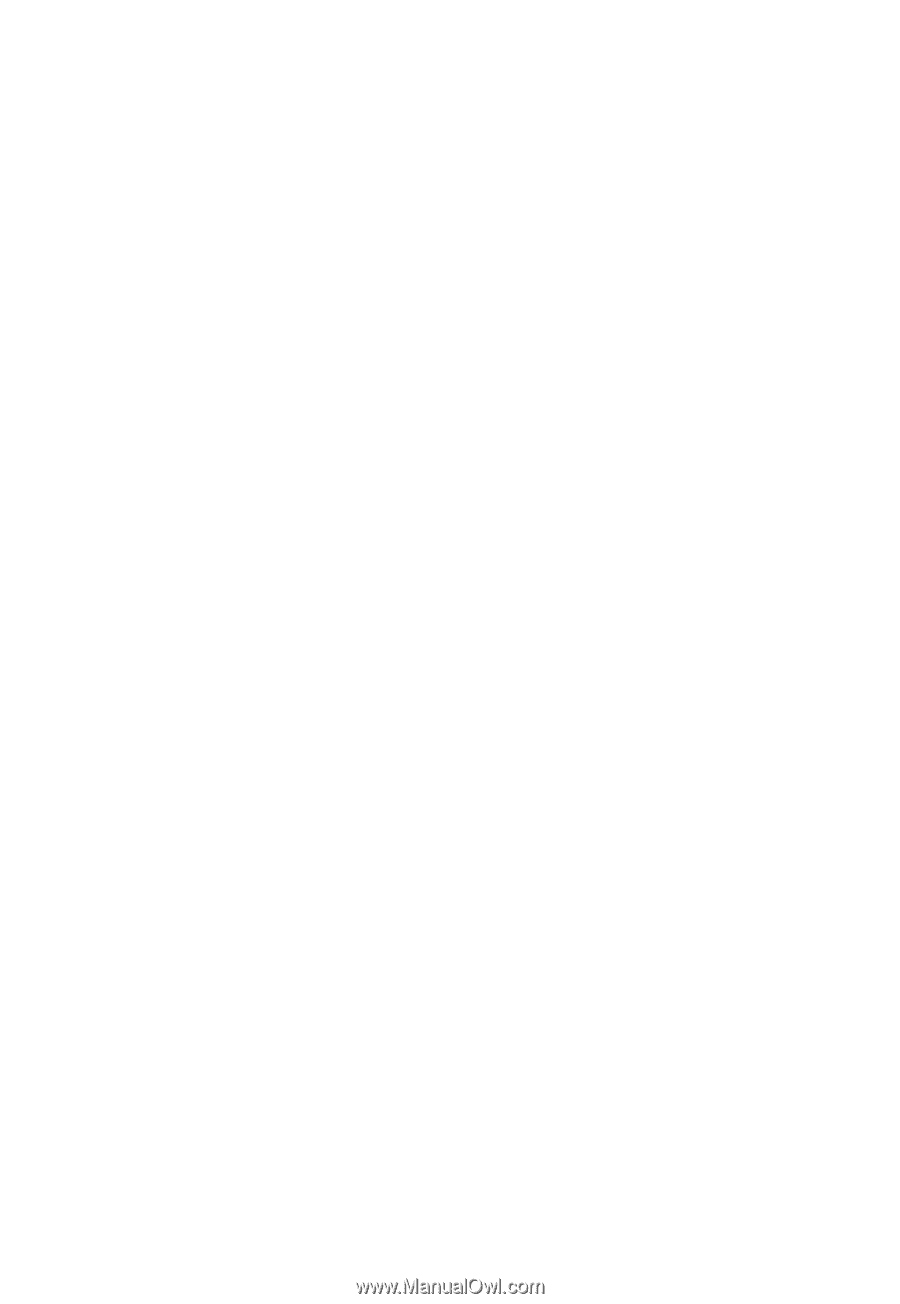
Acer LCD Monitor
User Guide