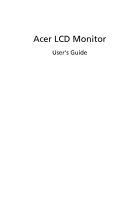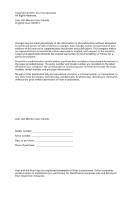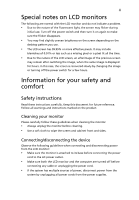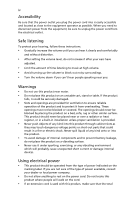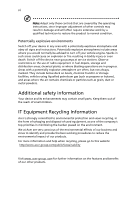Acer B296CL User Manual
Acer B296CL Manual
 |
View all Acer B296CL manuals
Add to My Manuals
Save this manual to your list of manuals |
Acer B296CL manual content summary:
- Acer B296CL | User Manual - Page 1
Acer LCD Monitor User's Guide - Acer B296CL | User Manual - Page 2
Acer LCD Monitor User's Guide Original Issue: 04/2013 Changes may be made periodically to the information in this publication without obligation to notify any person of such revisions or changes. Such changes will be incorporated in new editions of this manual to your computer. All correspondence - Acer B296CL | User Manual - Page 3
LCD monitors The following are normal with the LCD monitor and do not indicate a problem. • Due to the nature of the fluorescent light, the screen may flicker during initial use. Turn off the power switch and then turn it on again to make sure the flicker both the LCD monitor and the computer are - Acer B296CL | User Manual - Page 4
power from the equipment, be sure to unplug the power cord from the electrical outlet. Safe listening To protect your hearing, follow these instructions. • Gradually increase the volume until you can hear it clearly and comfortably and without distortion. • After setting the volume level, do not - Acer B296CL | User Manual - Page 5
type SPT-2, rated 7 A 125 V minimum, VDE approved or its equivalent, 4.5 meters (15 feet) maximum length. Product servicing Do not attempt to service this product change in performance, indicating a need for service • the product does not operate normally after following the operating instructions - Acer B296CL | User Manual - Page 6
and obey all signs and instructions. Potentially explosive atmospheres include areas . Switch off the device near gas pumps at service stations. Observe restrictions on the use of radio equipment burden placed on the environment. We at Acer are very conscious of the environmental effects of - Acer B296CL | User Manual - Page 7
) regulations, visit http://www.acer‐group.com/public/Sustainability LCD pixel statement The LCD unit is produced with high- Magnet Certain electronic devices such as hard drives, USB devices, tablet computers, laptops, cellphones, watches, earphones, speakers, credit cards, magnetic ID cards - Acer B296CL | User Manual - Page 8
your company's health and safety department. The following section provides tips for more comfortable computer use. Finding your comfort zone Find your comfort zone by adjusting the viewing angle of the monitor, using a footrest, or raising your sitting height to achieve maximum comfort. Observe the - Acer B296CL | User Manual - Page 9
, excessive room lighting, poorly focused screens, very small typefaces and low-contrast Give your eyes regular breaks by looking away from the monitor and focusing on a distant point. • Blink frequently Develop the following work habits to make your computer use more relaxing and productive: • Take - Acer B296CL | User Manual - Page 10
) Italy Tel: +39-02-939-921 ,Fax: +39-02 9399-2913 www.acer.it Declare under our own responsibility that the product: Product: LCD Monitor Trade Name: Acer Model Number: B29 6CL SKU Number: B296CL xxxxxx; ("x" = 0~9, a ~ z, A ~ Z, or blank) To which this declaration refers conforms to the - Acer B296CL | User Manual - Page 11
. The following local Manufacturer /Importer is responsible for this declaration: Product: LCD Monitor Model Number: B296CL SKU Number: B296CL xxxxxx ; ("x" = 0~9, a ~ z, A ~ Z or Blank) Name of Responsible Party: Acer America Corporation Address of Responsible Party: 333 West San Carlos St - Acer B296CL | User Manual - Page 12
LCD monitors Information for your safety and comfort Safety instructions Cleaning your monitor Connecting/disconnecting the device Accessibility Safe listening Warnings Using electrical power Product servicing Additional safety information IT equipment recycling information Disposal instructions LCD - Acer B296CL | User Manual - Page 13
items are present when you unpack the box, and save the packing materials in case you need to ship or transport the monitor in the future. LCD monitor Quick start guide DP cable (Option) B296CL HDMI Cable (Optional) DVI cable (Option) AC power cord Audio Cable (Option) USB cable (Option) - Acer B296CL | User Manual - Page 14
2 ATTACHING/REMOVING THE BASE Install: Align the base with the stand and push the base towards the top of the monitor, and then rotate the base clockwise. Tighten the screw clockwise. Remove: Reverse the steps to remove the base. - Acer B296CL | User Manual - Page 15
3 SCREEN POSITION ADJUSTMENT In oder to optimize the best viewing position, you can adjust the height/tilt/ swivel/pivot of the monitor. • Height Adjustment After pressing the top of the monitor then you can adjust the height of the monitor. 1 2 150mm • Tilt Please see the illustration - Acer B296CL | User Manual - Page 16
most comfortable viewing angle. 60o 60 • Monitor Pivot Before rotating the display,lift it to the top position and then push it back to the utmost degree. Rotate clockwise until the monitor stops at 90°. After rotating, the tilt spec will be 0° to +35°; swivel spec will be -10° to +10°. 90o - Acer B296CL | User Manual - Page 17
long as your system supports the DDC protocol, the monitor is able to plug-and-play. The DDC is a communication protocol through which the monitor automatically informs the host system about its capabilities; for example, supported resolutions and corresponding timing. The monitor supports the DDC2B - Acer B296CL | User Manual - Page 18
6 Connector pin assignment 19-pin Color Display Signal Cable* 1917151311 9 7 5 3 1 1816141210 8 6 4 2 PIN No. Description 1 TMDS Data2+ 3 TMDS Data2- 5 TMDS Data1 Shield 7 TMDS Data0+ 9 TMDS Data0- 11 TMDS Clock Shield 13 CEC 15 SCL 17 DDC/CEC Ground 19 Hot Plug Detect PIN No. - Acer B296CL | User Manual - Page 19
7 24-pin color display signal cable* PIN No. Description 1 TMDS data 2- 2 TMDS data 2+ 3 TMDS data 2/4 shield 4 NC 5 NC 6 DDC clock 7 DDC data 8 NC 9 TMDS data 1- 10 TMDS data 1+ 11 TMDS data 1/3 shield 12 NC PIN No. Description 13 NC 14 +5 V power 15 GND (return for +5 V hsync. - Acer B296CL | User Manual - Page 20
720x400 70 4 SVGA 800x600 60 5 SVGA 800x600 75 6 XGA 1024x768 60 7 XGA 1024x768 75 8 VESA 1152x864 75 9 VESA 1280x720 60 10 WXGA 1360x768 60 11 SXGA 1280x1024 60 12 SXGA 1280x1024 75 13 UXGA 1600x1200 60 14 WSXGA+ 1680x1050 60 15 UXGA 1920x1080 - Acer B296CL | User Manual - Page 21
LCD monitor and the line-out port on the computer with the audio cable. 5 Turn on the monitor and computer Turn on the monitor first, then the computer. This sequence is very important. 6 If the monitor does not function properly, please refer to the troubleshooting section to diagnose the problem - Acer B296CL | User Manual - Page 22
LED: To turn the monitor ON or OFF. Lights up to indicate the power is turned ON. Using the Shortcut Menu Press the function button to open the shortcut menu. The shortcut menu lets you quickly select the most commonly accessed settings. Empowering: Press the Empowering Key to open the Acer screen - Acer B296CL | User Manual - Page 23
eColor Management Operation instructions Step 1: Press " " Key to open the Acer eColor Management OSD and access the scenario modes Step 2: Press " " or " " to select the mode Step 3: Press " " Key to confirm the mode and exit the - Acer B296CL | User Manual - Page 24
Actual product specifications may vary. The OSD can be used for adjusting the settings of your LCD Monitor. Press the MENU key to open the OSD. You can use the OSD to adjust active when video is played full‐screen. 7 sRGB mode in colour Temp has a set of built‐in default settings, which enables the - Acer B296CL | User Manual - Page 25
Adjusting the OSD position 1 Press the MENU key to bring up the OSD. 2 Using the directional keys, select OSD from the on screen display. Then navigate to the feature you wish to adjust. - Acer B296CL | User Manual - Page 26
The Setting menu can be used to adjust the screen Menu Language and other important settings. 4 Select source needs to be selected manually. The table below shows the active input not support PIP function in this combination 6 DP mode selection The default out of DP signal setting in the B296CL is - Acer B296CL | User Manual - Page 27
Product information 1 Press the MENU key to bring up the OSD. 2 Using the / keys, select Information from the OSD. Then the basic information of LCD monitor will show up for current input. - Acer B296CL | User Manual - Page 28
Before sending your LCD monitor for servicing, please check the troubleshooting list below to see if you can self-diagnose the problem. DVI/HDMI mode Problem No picture visible LED status Blue Off Remedy Using the OSD, adjust brightness and contrast to maximum or reset to their default

Acer LCD Monitor
User's Guide