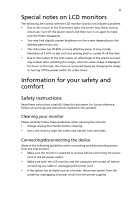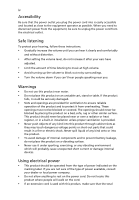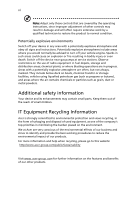Acer B326HK User Manual
Acer B326HK Manual
 |
View all Acer B326HK manuals
Add to My Manuals
Save this manual to your list of manuals |
Acer B326HK manual content summary:
- Acer B326HK | User Manual - Page 1
Acer LCD Monitor User's Guide - Acer B326HK | User Manual - Page 2
. All Rights Reserved. Acer LCD Monitor User's Guide Original Issue: 07/2014 Changes may be made periodically to the information in this publication without obligation to notify any person of such revisions or changes. Such changes will be incorporated in new editions of this manual or supplementary - Acer B326HK | User Manual - Page 3
The following are normal with the LCD monitor and do not indicate a problem. • Due to the nature of the fluorescent light, the screen may flicker during initial use. Turn off the power switch and then turn it on again to make sure the flicker disappears. • You may find slightly uneven brightness - Acer B326HK | User Manual - Page 4
power from the equipment, be sure to unplug the power cord from the electrical outlet. Safe listening To protect your hearing, follow these instructions. • Gradually increase the volume until you can hear it clearly and comfortably and without distortion. • After setting the volume level, do not - Acer B326HK | User Manual - Page 5
type SPT-2, rated 7 A 125 V minimum, VDE approved or its equivalent, 4.5 meters (15 feet) maximum length. Product servicing Do not attempt to service this product change in performance, indicating a need for service • the product does not operate normally after following the operating instructions - Acer B326HK | User Manual - Page 6
and obey all signs and instructions. Potentially explosive atmospheres include areas . Switch off the device near gas pumps at service stations. Observe restrictions on the use of radio equipment burden placed on the environment. We at Acer are very conscious of the environmental effects of - Acer B326HK | User Manual - Page 7
instructions Do not throw this electronic device into the trash when discarding. To minimize pollution and ensure utmost protection of the global environment, please recycle. For more information on the Waste from Electrical and Electronics Equipment (WEEE) regulations, visit http://www.acer - Acer B326HK | User Manual - Page 8
section provides tips for more comfortable computer use. Finding your comfort zone Find your comfort zone by adjusting the viewing angle of the monitor, using a footrest, or raising your sitting height to achieve maximum comfort. Observe the following tips: • refrain from staying too long in one - Acer B326HK | User Manual - Page 9
sections provide suggestions on how to reduce eyestrain. Eyes • Rest your eyes frequently. • Give your eyes regular breaks by looking away from the monitor and focusing on a distant point. • Blink frequently to keep your eyes from drying out. Display • Keep your display clean. • Keep your head at - Acer B326HK | User Manual - Page 10
B326HK B326HK Jul. 31, 2014 - Acer B326HK | User Manual - Page 11
following local Manufacturer /Importer is responsible for this declaration: Product: LCD Monitor Model Number: B326HK SKU Number: B326HK xxxxxx ; ("x" = 0~9, a ~ z, A ~ Z or Blank) Name of Responsible Party: Acer America Corporation Address of Responsible Party: 333 West San Carlos St. Suite - Acer B326HK | User Manual - Page 12
instructions Cleaning your monitor Connecting/disconnecting the device Accessibility Safe listening Warnings Using electrical power Product servicing Additional safety information IT equipment recycling information Disposal instructions setting Acer eColor Management User Troubleshooting HDMI mode - Acer B326HK | User Manual - Page 13
you unpack the box, and save the packing materials in case you need to ship or transport the monitor in the future. LCD monitor Quick start guide DP cable (Option) LCD monitor HDMI Cable (Optional) DVI cable (Option) AC power cord Audio Cable (Option) USB cable (Option) MHL cable (Optional - Acer B326HK | User Manual - Page 14
English 2 ATTACHING/REMOVING THE BASE Install: Align the base with the stand and push the base towards the top of the monitor, and then rotate the base clockwise. Tighten the screw clockwise. Remove: Reverse the steps to remove the base. - Acer B326HK | User Manual - Page 15
optimize the best viewing position, you can adjust the height/tilt/ swivel/pivot of the monitor. • Height Adjustment After pressing the top of the monitor then you can adjust the height of the monitor. 1 2 150mm • Tilt Please see the illustration below for an example of the tilt range. Only - Acer B326HK | User Manual - Page 16
4 • Swivel With the built-in pedestal, you can swivel the monitor for the most comfortable viewing angle. English 60o 60 M B a R - Acer B326HK | User Manual - Page 17
set, type SVT wire and plug rated 10 A/125 V. • For units using 220/240 V AC: Use a cord set consisting of H05VV-F cord and plug rated 10 A/250 V. The cord set easier, so long as your system supports the DDC protocol, the monitor is able to plug-and-play. The DDC is a communication protocol - Acer B326HK | User Manual - Page 18
English 6 Connector pin assignment 19-pin Color Display Signal cable* 1917151311 9 7 5 3 1 1816141210 8 6 4 2 PIN No. Description 1 TMDS Data2+ 3 TMDS Data2- 5 TMDS Data1 Shield 7 TMDS Data0+ 9 TMDS Data0- 11 TMDS Clock Shield 13 CEC 15 SCL 17 DDC/CEC Ground 19 Hot Plug Detect * only - Acer B326HK | User Manual - Page 19
English 20-pin color Mini-DP cable* PIN No. Description 1 Lane0(p) 2 GND 3 Lane0(n) 4 Lane1(p) 5 GND 6 Lane1(n) 7 Lane2(p) 8 GND 9 Lane3(n) 10 Lane3(p) * only for certain models PIN No. 11 12 13 14 15 16 17 18 19 20 Description GND Lane3(n) Config1 Config2 AUX_CH (n) GND AUX_CH (p) - Acer B326HK | User Manual - Page 20
English 7 24-pin color display signal cable* PIN No. Description 1 TMDS data 2- 2 TMDS data 2+ 3 TMDS data 2/4 shield 4 NC 5 NC 6 DDC clock 7 DDC data 8 NC 9 TMDS data 1- 10 TMDS data 1+ 11 TMDS data 1/3 shield 12 NC PIN No. Description 13 NC 14 +5 V power 15 GND (return for +5 - Acer B326HK | User Manual - Page 21
8 Standard timing table English 1 VGA 2 VGA 3 VGA 4 MAC 5 VESA 6 SVGA 7 SVGA 8 SVGA 9 SVGA 10 MAC 11 XGA 12 XGA 13 XGA 14 MAC 15 VESA 16 VESA 17 SXGA 18 SXGA 19 VESA 20 WXGA+ 21 WSXGA+ 22 FHU 23 QHD 24 UHD 25 UHD 640x480@60Hz 640x480@ - Acer B326HK | User Manual - Page 22
audio cable. 5 Turn on the monitor and computer Turn on the monitor first, then the computer. This sequence is very important. 6 If the monitor does not function properly, please refer to the troubleshooting section to diagnose the problem. POWER AUDIO IN DVI-D IN HDMI (MHL) DP MIni DP Mini - Acer B326HK | User Manual - Page 23
commonly accessed settings. Empowering: Press the Empowering Key to open the Acer eColor Management OSD and access the scenario modes. PIP (picture key to select from different video sources that may be connected to your monitor. (a) HDMI input (b) DVI input (c) DP input (d) Mini-DP As you cycle - Acer B326HK | User Manual - Page 24
eColor Management Operation instructions Step 1: Press " " Key to open the Acer eColor Management OSD and access the scenario modes Step 2: Press " " or " " to select the mode Step 3: Press " " Key to confirm the mode and exit the - Acer B326HK | User Manual - Page 25
: The following content is for general reference only. Actual product specifications may vary. The OSD can be used for adjusting the settings of your LCD Monitor. Press the MENU key to open the OSD. You can use the OSD to adjust the picture quality, OSD position and general settings. For advanced - Acer B326HK | User Manual - Page 26
7. sRGB mode is for user such as DSCs, printers, photographer to get better color matching representation with the peripheral device. 8. Gamma mode is for user to adjust Tone of luminance. The default value is 2.2. (Standard value for Windows) - Acer B326HK | User Manual - Page 27
Adjusting the OSD position 1 Press the MENU key to bring up the OSD. 2 Using the directional keys, select OSD from the on screen display. Then navigate to the feature you wish to adjust. EN-16 - Acer B326HK | User Manual - Page 28
adjust picture‐in‐picture settings. The PIP signal source needs to be selected manually. 6. When using PIP/PBP, "Wide mode", "6-axis Saturate", "6-axis will be enabled for the main source display. 7. "Wide mode" is not supported when using PBP function. 8. DP mode selection, the default out of DP - Acer B326HK | User Manual - Page 29
Product information 1 Press the MENU key to bring up the OSD. 2 Using the / keys, select Information from the OSD. Then the basic information of LCD monitor will show up for current input. EN-18 - Acer B326HK | User Manual - Page 30
Before sending your LCD monitor for servicing, please check the troubleshooting list below to see if you can self-diagnose the problem. DVI / HDMI mode Problem No picture visible LED status Blue Off Remedy Using the OSD, adjust brightness and contrast to maximum or reset to their
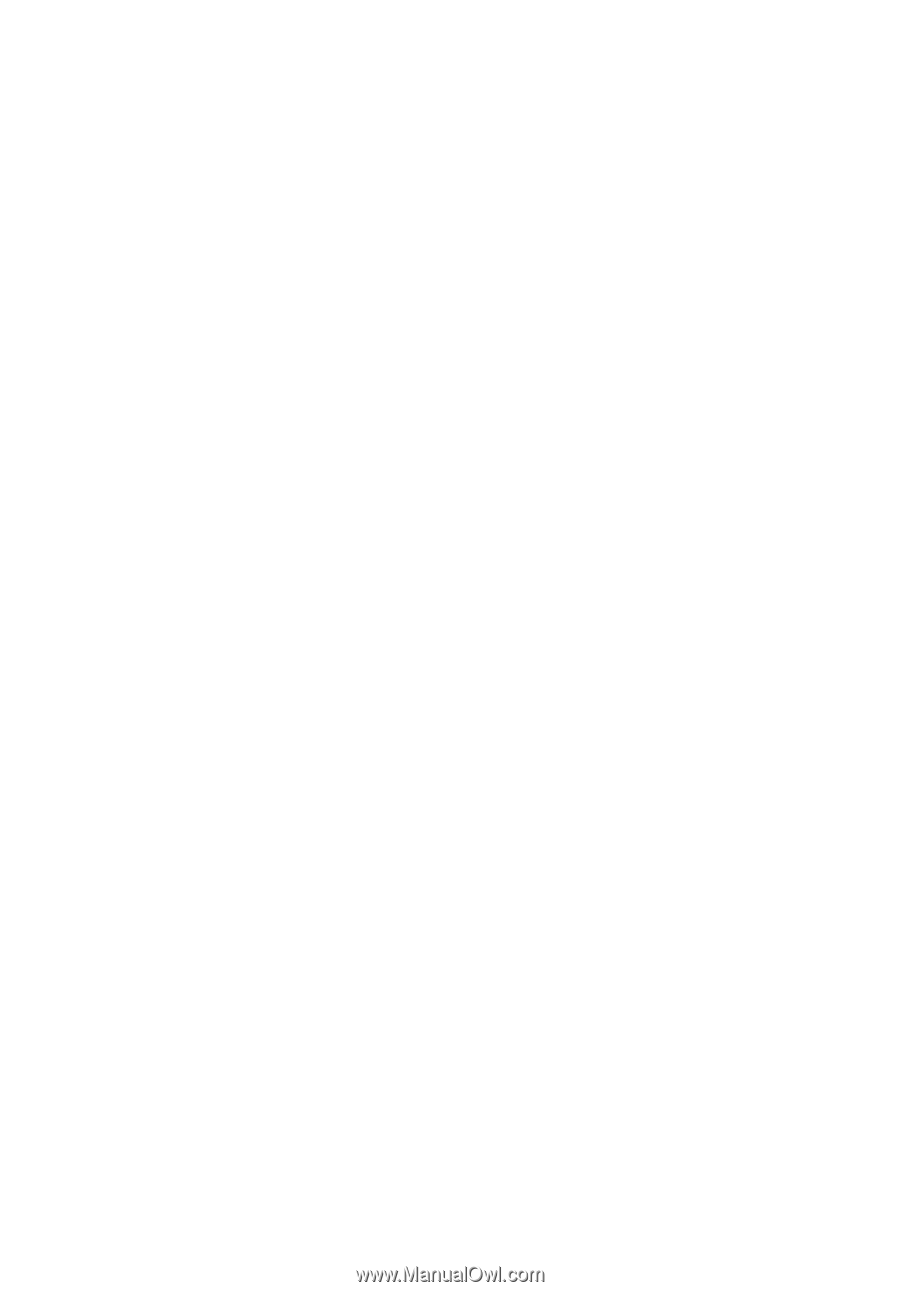
Acer LCD Monitor
User's Guide