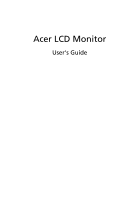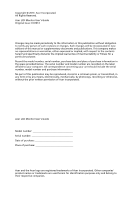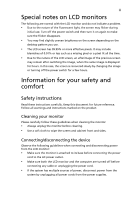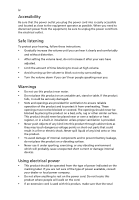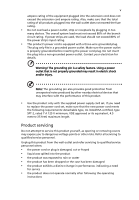Acer B326HUL User Manual
Acer B326HUL Manual
 |
View all Acer B326HUL manuals
Add to My Manuals
Save this manual to your list of manuals |
Acer B326HUL manual content summary:
- Acer B326HUL | User Manual - Page 1
Acer LCD Monitor User's Guide - Acer B326HUL | User Manual - Page 2
. All Rights Reserved. Acer LCD Monitor User's Guide Original Issue: 01/2014 Changes may be made periodically to the information in this publication without obligation to notify any person of such revisions or changes. Such changes will be incorporated in new editions of this manual or supplementary - Acer B326HUL | User Manual - Page 3
the power cord to the AC power outlet. • Make sure both the LCD monitor and the computer are turned off before connecting any cable or unplugging the power cord. • If the system has multiple sources of power, disconnect power from the system by unplugging all power cords from the power supplies. - Acer B326HUL | User Manual - Page 4
as close to the equipment operator as possible. When you need to disconnect power from the equipment, be sure to unplug the power cord from the electrical outlet. Safe listening To protect your hearing, follow these instructions. • Gradually increase the volume until you can hear it clearly and - Acer B326HUL | User Manual - Page 5
power supply cord set. If you need to replace the power cord set, make sure that the new power cord meets the following requirements: detachable type, UL listed/CSA certified, type SPT-2, rated 7 A 125 V minimum, VDE approved or its equivalent, 4.5 meters (15 feet) maximum length. Product servicing - Acer B326HUL | User Manual - Page 6
and obey all signs and instructions. Potentially explosive atmospheres include areas . Switch off the device near gas pumps at service stations. Observe restrictions on the use of radio equipment burden placed on the environment. We at Acer are very conscious of the environmental effects of - Acer B326HUL | User Manual - Page 7
more information on the Waste from Electrical and Electronics Equipment (WEEE) regulations, visit http://www.acer‐group.com/public/Sustainability LCD pixel statement The LCD unit is produced with high-precision manufacturing techniques. Nevertheless, some pixels may occasionally misfire or appear - Acer B326HUL | User Manual - Page 8
user inactivity. • Wake the computer from Sleep mode by pushing the power button. Tips and information for comfortable use Computer users may complain of zone Find your comfort zone by adjusting the viewing angle of the monitor, using a footrest, or raising your sitting height to achieve maximum - Acer B326HUL | User Manual - Page 9
eyes frequently. • Give your eyes regular breaks by looking away from the monitor and focusing on a distant point. • Blink frequently to keep your eyes from angle. • Avoid looking at bright light sources, such as open windows, for extended periods of time. Developing good work habits Develop the - Acer B326HUL | User Manual - Page 10
- Acer B326HUL | User Manual - Page 11
The following local Manufacturer /Importer is responsible for this declaration: Product: LCD Monitor Model Number: B326HUL SKU Number: B326HUL xxxxxx ; ("x" = 0~9, a ~ z, A ~ Z or Blank) Name of Responsible Party: Acer America Corporation Address of Responsible Party: 333 West San Carlos St - Acer B326HUL | User Manual - Page 12
LCD monitors Information for your safety and comfort Safety instructions Cleaning your monitor Connecting/disconnecting the device Accessibility Safe listening Warnings Using electrical power Product servicing Additional safety information IT equipment recycling information Disposal instructions LCD - Acer B326HUL | User Manual - Page 13
are present when you unpack the box, and save the packing materials in case you need to ship or transport the monitor in the future. LCD monitor Quick start guide DP cable (Option) LCD monitor HDMI Cable (Optional) DVI cable (Option) AC power cord Audio Cable (Option) USB cable (Option) - Acer B326HUL | User Manual - Page 14
English 2 ATTACHING/REMOVING THE BASE Install: Align the base with the stand and push the base towards the top of the monitor, and then rotate the base clockwise. Tighten the screw clockwise. Remove: Reverse the steps to remove the base. - Acer B326HUL | User Manual - Page 15
optimize the best viewing position, you can adjust the height/tilt/ swivel/pivot of the monitor. • Height Adjustment After pressing the top of the monitor then you can adjust the height of the monitor. 1 2 150mm • Tilt Please see the illustration below for an example of the tilt range. Only - Acer B326HUL | User Manual - Page 16
4 • Swivel With the built-in pedestal, you can swivel the monitor for the most comfortable viewing angle. English 60o 60 M B a R - Acer B326HUL | User Manual - Page 17
you use is the correct type required for your area. • The monitor has a universal power supply that allows operation in either 100/120 V AC or 220/240 V AC voltage area. No user-adjustment is required. • Plug one end of the power cord to the AC inlet, and plug the other end into an AC - Acer B326HUL | User Manual - Page 18
. Description 2 TMDS Data2 Shield 4 TMDS Data1+ 6 TMDS Data1- 8 TMDS Data0 Shield 10 TMDS Clock+ 12 TMDS Clock- 14 Reserved (N.C. on device) 16 SDA 18 +5V Power * only for certain models - Acer B326HUL | User Manual - Page 19
2/4 shield 4 NC 5 NC 6 DDC clock 7 DDC data 8 NC 9 TMDS data 1- 10 TMDS data 1+ 11 TMDS data 1/3 shield 12 NC PIN No. Description 13 NC 14 +5 V power 15 GND (return for +5 V hsync.vsync) 16 Hot-plug detection 17 TMDS data 0- 18 TMDS data 0+ 19 TMDS data 0/5 shield 20 NC 21 NC 22 - Acer B326HUL | User Manual - Page 20
720x400 70 4 SVGA 800x600 60 5 SVGA 800x600 75 6 XGA 1024x768 60 7 XGA 1024x768 75 8 VESA 1152x864 75 9 VESA 1280x720 60 10 WXGA 1360x768 60 11 SXGA 1280x1024 60 12 SXGA 1280x1024 75 13 UXGA 1600x1200 60 14 WSXGA+ 1680x1050 60 15 UXGA 1920x1080 - Acer B326HUL | User Manual - Page 21
LCD monitor and the line-out port on the computer with the audio cable. 5 Turn on the monitor and computer Turn on the monitor first, then the computer. This sequence is very important. 6 If the monitor does not function properly, please refer to the troubleshooting section to diagnose the problem - Acer B326HUL | User Manual - Page 22
- Acer B326HUL | User Manual - Page 23
eColor Management Operation instructions Step 1: Press " " Key to open the Acer eColor Management OSD and access the scenario modes Step 2: be fine-tuned to suit any situation N/A ECO mode Adjusts the settings to reduce power consumption. N/A Standard D efau lt Settin g . R eflects n a tive - Acer B326HUL | User Manual - Page 24
Note: The following content is for general reference only. Actual product specifications may vary. The OSD can be used for adjusting the settings of your LCD Monitor. Press the MENU key to open the OSD. You can use the OSD to adjust the picture quality, OSD position and general settings. For - Acer B326HUL | User Manual - Page 25
Adjusting the OSD position 1 Press the MENU key to bring up the OSD. 2 Using the directional keys, select OSD from the on screen display. Then navigate to the feature you wish to adjust. EN-16 - Acer B326HUL | User Manual - Page 26
/ 4 Select Power-off USB charge ON/OFF to enable/disable Power-off USB charge function. - Acer B326HUL | User Manual - Page 27
Product information 1 Press the MENU key to bring up the OSD. 2 Using the / keys, select Information from the OSD. Then the basic information of LCD monitor will show up for current input. EN-18 - Acer B326HUL | User Manual - Page 28
LCD monitor for servicing, please check the troubleshooting list below to see if you can self-diagnose the problem. DVI/HDMI mode Problem No picture visible LED status Blue Off Remedy Using the OSD, adjust brightness and contrast to maximum or reset to their default settings. Check the power
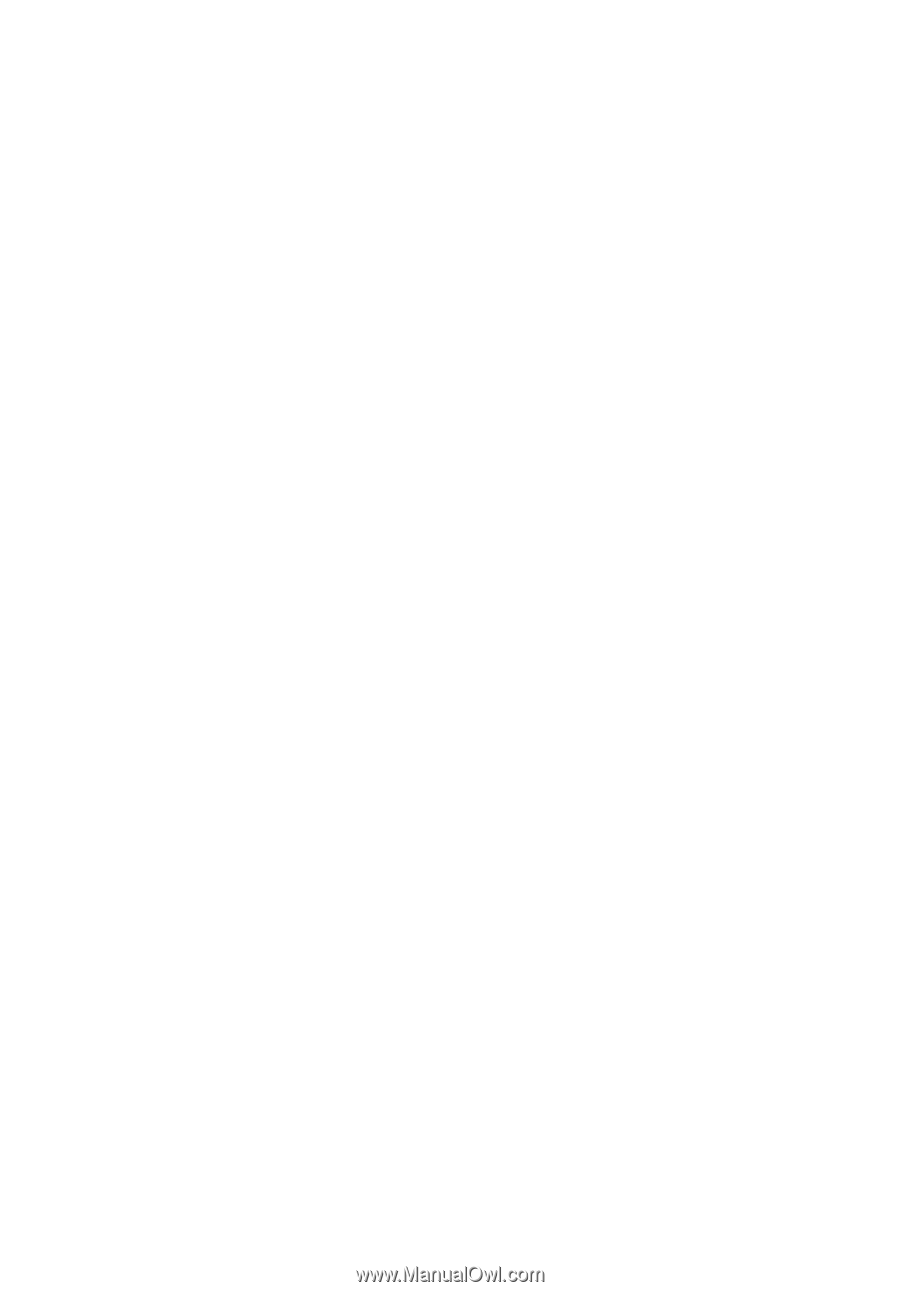
Acer LCD Monitor
User's Guide