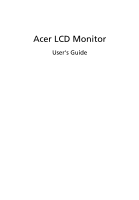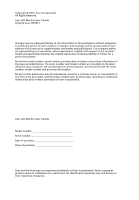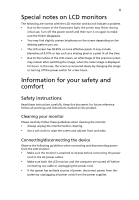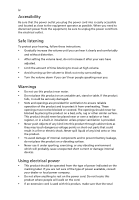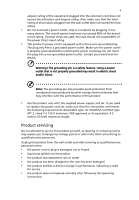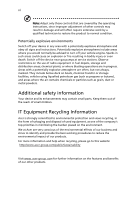Acer B346C User Manual
Acer B346C Manual
 |
View all Acer B346C manuals
Add to My Manuals
Save this manual to your list of manuals |
Acer B346C manual content summary:
- Acer B346C | User Manual - Page 1
Acer LCD Monitor User's Guide - Acer B346C | User Manual - Page 2
. All Rights Reserved. Acer LCD Monitor User's Guide Original Issue: 04/2013 Changes may be made periodically to the information in this publication without obligation to notify any person of such revisions or changes. Such changes will be incorporated in new editions of this manual or supplementary - Acer B346C | User Manual - Page 3
following are normal with the LCD monitor and do not indicate a problem. • Due to the nature of the fluorescent light, the screen may safety and comfort Safety instructions Read these instructions carefully. Keep this document for future reference. Follow all warnings and instructions marked on the - Acer B346C | User Manual - Page 4
power from the equipment, be sure to unplug the power cord from the electrical outlet. Safe listening To protect your hearing, follow these instructions. • Gradually increase the volume until you can hear it clearly and comfortably and without distortion. • After setting the volume level, do not - Acer B346C | User Manual - Page 5
or its equivalent, 4.5 meters (15 feet) maximum length. Product servicing Do not attempt to service this product yourself, as opening or removing covers may expose you to performance, indicating a need for service • the product does not operate normally after following the operating instructions - Acer B346C | User Manual - Page 6
and obey all signs and instructions. Potentially explosive atmospheres include areas . Switch off the device near gas pumps at service stations. Observe restrictions on the use of radio equipment burden placed on the environment. We at Acer are very conscious of the environmental effects of - Acer B346C | User Manual - Page 7
instructions Do not throw this electronic device into the trash when discarding. To minimize pollution and ensure utmost protection of the global environment, please recycle. For more information on the Waste from Electrical and Electronics Equipment (WEEE) regulations, visit http://www.acer - Acer B346C | User Manual - Page 8
viii This product has been shipped enabled for power management: • Activate display's Sleep mode within 15 minutes of user inactivity. • Activate computer's Sleep mode within 30 minutes of user inactivity. • Wake the computer from Sleep mode by pushing the power button. Tips and information for - Acer B346C | User Manual - Page 9
ix Taking care of your vision Long viewing hours, wearing incorrect glasses or contact lenses, glare, excessive room lighting, poorly focused screens, very small typefaces and low-contrast displays could stress your eyes. The following sections provide suggestions on how to reduce eyestrain. Eyes • - Acer B346C | User Manual - Page 10
B346C B346C xxxxxx; Jul.10,2015 - Acer B346C | User Manual - Page 11
local Manufacturer /Importer is responsible for this declaration: Product: LCD Monitor Model Number: B346C SKU Number: B346C xxxxxx ; ("x" = 0~9, a ~ z, A ~ Z or Blank) Name of Responsible Party: Acer America Corporation Address of Responsible Party: 333 West San Carlos St. Suite 1500 San - Acer B346C | User Manual - Page 12
Product servicing Additional safety information IT equipment recycling information Disposal instructions LCD pin assignment Standard timing table Installation User controls How to adjust a setting Acer eColor Management User Troubleshooting HDMI mode DVI mode DP mode 1 iii iii iii iii iii iv - Acer B346C | User Manual - Page 13
materials in case you need to ship or transport the monitor in the future. LCD monitor Quick start guide DP cable (Option) HDMI Cable (Optional) LCD MONITOR B346C User Guide Quick Guide DVI-DL cable (Option) AC power cord Audio Cable (Option) USB cable (Option) MHL cable(Option) MHL - Acer B346C | User Manual - Page 14
2 ATTACHING/REMOVING THE BASE Install: Align the base with the stand and push the base towards the top of the monitor, and then rotate the base clockwise. Tighten the screw clockwise. Remove: Reverse the steps to remove the base. - Acer B346C | User Manual - Page 15
3 SCREEN POSITION ADJUSTMENT In oder to optimize the best viewing position, you can adjust the height/tilt/ swivel/pivot of the monitor. • Height Adjustment After pressing the top of the monitor then you can adjust the height of the monitor. • Tilt Please see the illustration below for an - Acer B346C | User Manual - Page 16
4 • Swivel With the built-in pedestal, you can swivel the monitor for the most comfortable viewing angle. - Acer B346C | User Manual - Page 17
from "power saving" mode back to "on" is around 3 seconds. Display Data Channel (DDC) To make installation easier, so long as your system supports the DDC protocol, the monitor is able to plug-and-play. The DDC is a communication protocol through which the monitor automatically informs the host - Acer B346C | User Manual - Page 18
6 Connector pin assignment 19-pin Color Display Signal Cable* 1917151311 9 7 5 3 1 1816141210 8 6 4 2 PIN No. Description 1 TMDS Data2+ 3 TMDS Data2- 5 TMDS Data1 Shield 7 TMDS Data0+ 9 TMDS Data0- 11 TMDS Clock Shield 13 CEC 15 SCL 17 DDC/CEC Ground 19 Hot Plug Detect PIN No. - Acer B346C | User Manual - Page 19
7 24-pin color display signal cable* PIN No. Description 1 TMDS data 2- 2 TMDS data 2+ 3 TMDS data 2/4 shield 4 TMDS data 4- 5 TMDS data 4+ 6 DDC clock 7 DDC data 8 NC 9 TMDS data 1- 10 TMDS data 1+ 11 TMDS data 1/3 shield 12 TMDS data 3- PIN No. Description 13 TMDS data 3+ 14 +5 - Acer B346C | User Manual - Page 20
8 Standard timing table - Acer B346C | User Manual - Page 21
computer Turn on the monitor first, then the computer. This sequence is very important. 6 If the monitor does not function properly, please refer to the troubleshooting section to diagnose the problem. USB3.0 port -supporting fast charge £¨USB3.0 port () USB USB - Acer B346C | User Manual - Page 22
the shortcut menu. The shortcut menu lets you quickly select the most commonly accessed settings. Empowering: Press the Empowering Key to open the Acer eColor Management OSD and access the scenario modes. PIP (picture in picture hotkey) Use the PIP hotkey to active the picture-in-picture function - Acer B346C | User Manual - Page 23
eColor Management Operation instructions Step 1: Press " " Key to open the Acer eColor Management OSD and access the scenario modes Step 2: Press " " or " " to select the mode Step 3: Press " " Key to confirm the mode and exit the - Acer B346C | User Manual - Page 24
Adjusting the OSD settings Note: The following content is for general reference only. Actual product specifications may vary. The OSD can be used for adjusting the settings of your LCD Monitor. Press the MENU key to open the OSD. You can use the OSD to adjust the picture quality, OSD position and - Acer B346C | User Manual - Page 25
Adjusting the OSD position 1 Press the MENU key to bring up the OSD. 2 Using the directional keys, select OSD from the on screen display. Then navigate to the feature you wish to adjust. - Acer B346C | User Manual - Page 26
picture‐in‐picture settings. The PIP signal source needs to be selected manually. The table below shows the active input combinations for PIP. PIP On DP x v v HDMI v x v DP v v x x: Does not support PIP function in this combination 5 When using PIP, "Wide mode", "6-axis Saturate", - Acer B346C | User Manual - Page 27
Product information 1 Press the MENU key to bring up the OSD. 2 Using the / keys, select Information from the OSD. Then the basic information of LCD monitor will show up for current input. - Acer B346C | User Manual - Page 28
monitor for servicing, please check the troubleshooting list below to see if you can self-diagnose the problem. DVI/HDMI mode Problem No picture system is switched on and in power saving/ standby mode. DP mode Problem No picture visible LED status Blue Off Remedy Using the OSD, adjust brightness - Acer B346C | User Manual - Page 29
and prevent greenhouse gas emissions by meeting strict energy efficiency guidelines set by the U.S. Environmental Protection Agency. Acer is committed to offer products and services worldwide that help customers save money, conserve energy and improve the quality of our environment. The more energy - Acer B346C | User Manual - Page 30
Congratulations! This product is TCO Certified - for Sustainable IT TCO Certified is an international third party sustainability certification for IT products. TCO Certified ensures that the manufacture, use and recycling of IT products reflect environmental, social and economic responsibility.
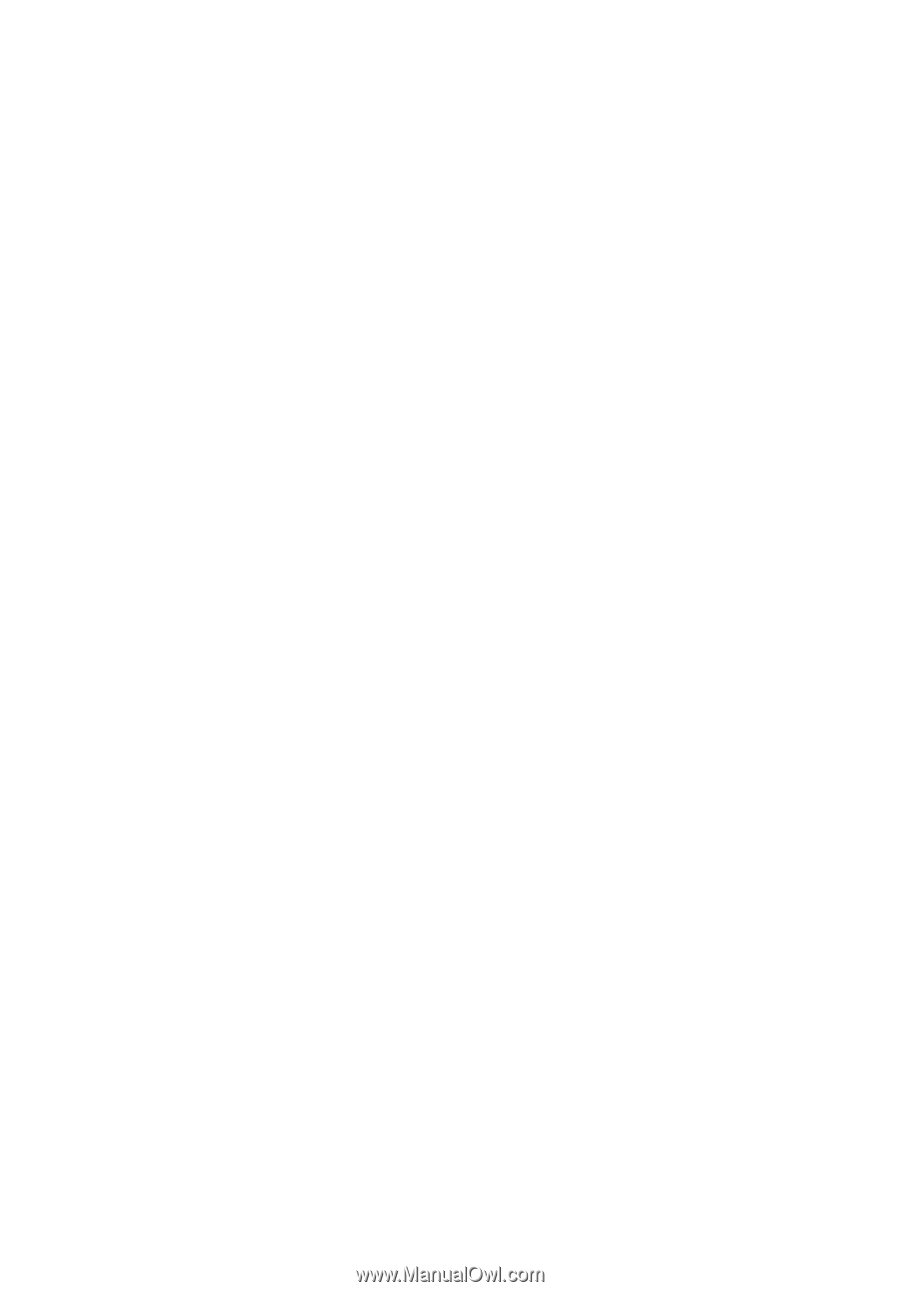
Acer LCD Monitor
User's Guide