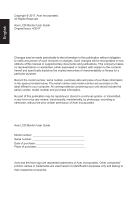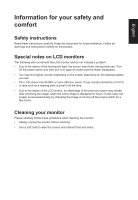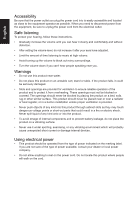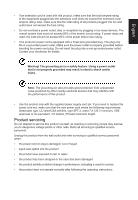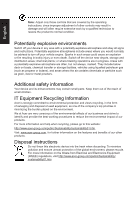Acer BE320QK User Manual
Acer BE320QK Manual
 |
View all Acer BE320QK manuals
Add to My Manuals
Save this manual to your list of manuals |
Acer BE320QK manual content summary:
- Acer BE320QK | User Manual - Page 1
Acer LCD Monitor User Guide - Acer BE320QK | User Manual - Page 2
Reserved. Acer LCD Monitor User Guide Original Issue: 4/2017 Changes may be made periodically to the information in this publication without obligation to notify any person of such revisions or changes. Such changes will be incorporated in new editions of this manual or supplementary documents and - Acer BE320QK | User Manual - Page 3
carefully. Keep this document for future reference. Follow all warnings and instructions marked on the product. Special notes on LCD monitors The following are normal with the LCD monitor and do not indicate a problem. • Due to the nature of the fluorescent light, the screen may flicker during - Acer BE320QK | User Manual - Page 4
power from the equipment, be sure to unplug the power cord from the electrical outlet. Safe listening To protect your hearing, follow these instructions. • Gradually increase the volume until you can hear it clearly and comfortably and without distortion. • After setting the volume level, do not - Acer BE320QK | User Manual - Page 5
or its equivalent, 4.6 meters (15 feet) maximum length. Product servicing Do not attempt to service this product yourself, as opening or removing covers may expose you to performance, indicating a need for service • the product does not operate normally after following the operating instructions - Acer BE320QK | User Manual - Page 6
/public/Sustainability/sustainability01.htm Visit www.acer-group.com for further information on the features and benefits of our other products. Disposal instructions Do not throw this electronic device into the trash when discarding. To minimize pollution and ensure utmost protection of the global - Acer BE320QK | User Manual - Page 7
English LCD pixel statement The LCD unit is produced with high-precision manufacturing techniques. Nevertheless, some pixels may occasionally misfire or appear as black or red dots. This has no effect on the recorded image and does not constitute a malfunction. Power management statement should be - Acer BE320QK | User Manual - Page 8
English Taking care of your vision Long viewing hours, wearing incorrect glasses or contact lenses, glare, excessive room lighting, poorly focused screens, very small typefaces and low-contrast displays could stress your eyes. The following sections provide suggestions on how to reduce eyestrain. - Acer BE320QK | User Manual - Page 9
English Acer Incorporated 8F, 88, Sec. 1, Xintai 5th Rd., Xizhi New Taipei City 221, Taiwan Declaration of Conformity We, Acer Incorporated 8F, 88, Sec. 1, Xintai 5th Rd., Xizhi, New Taipei City 221, Taiwan And, Acer Italy s.r.l. Via Lepetit, 40, 20020 Lainate (MI) Italy Tel: +39-02-939-921 ,Fax: - Acer BE320QK | User Manual - Page 10
English Acer America Corporation 333 West San Carlos St., San Jose Suite 1500 CA 95110, U. S. A. Tel : 254-298-4000 Fax : 254-298-4147 www.acer.com Federal Communications Commission Declaration of Conformity This device complies with Part 15 of the FCC Rules. Operation is subject to the following - Acer BE320QK | User Manual - Page 11
iv Product servicing v Potentially explosive environments vi Additional safety information vi IT Equipment Recycling Information vi Disposal instructions vi LCD 8 Panel controls 8 Using the Shortcut Menu 9 The Function page 10 Troubleshooting 15 HDMI/DP Mode (Optional) 15 - Acer BE320QK | User Manual - Page 12
unpack the box, and save the packing materials in case you need to ship or transport the monitor in the future. LCD monitor Quick start guide DP Cable (Optional) BE320QK Mini DP Cable (Optional) HDMI cable (Optional) AC Power cord USB cable (Optional) MHL cable (Optional) - Acer BE320QK | User Manual - Page 13
English SCREEN POSITION ADJUSTMENT In oder to optimize the best viewing position, you can adjust the height/tilt/swivel/pivot of the monitor. • Height Adjustment After pressing the top of the monitor then you can adjust the height of the monitor. 1 2 115mm • Tilt Please see the illustration below - Acer BE320QK | User Manual - Page 14
• Swivel With the built-in pedestal, you can swivel the monitor for the most comfortable viewing angle. English 45° 45° • Monitor Pivot Before rotating the display,lift it to the top position and then push it back to the utmost degree. Rotate clockwise or counter-clockwise until the monitor - Acer BE320QK | User Manual - Page 15
English Connecting the adapter and AC Power cord • Check first to make sure that the power cord you use is the correct type required for your area. • The monitor has a universal power supply that allows operation in either 100/120 V AC or 220/240 V AC voltage area. No user-adjustment is required. • - Acer BE320QK | User Manual - Page 16
a communication protocol through which the monitor automatically informs the host system about its capabilities; for example, supported resolutions and corresponding timing. The monitor supports the DDC2B standard. 20-pin color display signal cable PIN No. Description 1 ML_Lane 0+ 3 ML_Lane 05 GND - Acer BE320QK | User Manual - Page 17
20-pin color Mini-DP cable* English PIN No. Description 1 ML_Lane 0+ 3 ML_Lane 05 GND 7 ML_Lane 2+ 9 ML_Lane 211 GND 13 KONFIG1 15 AUX CH+ 17 AUX CH19 Return PIN No. Description 2 GND 4 ML_Lane 1+ 6 ML_Lane 18 GND 10 ML_Lane 3+ 12 ML_Lane 314 CONFIG2 16 GND 18 Hot Plug 20 DP_PWR 19-pin color - Acer BE320QK | User Manual - Page 18
Standard timing table MODE 1 2 3 4 5 6 7 8 9 10 11 12 13 14 15 16 17 18 VGA MAC VESA SVGA SVGA XGA XGA VESA SXGA VESA WXGA WXGA+ WXGA+ UXGA UXGA* UXGA* UHD UHD VESA MODE Resolution 640x480 640x480 720x400 800x600 800x600 1024x768 1024x768 1152x864 1280x1024 1280x720 1280x800 1440x900 1680x1050 - Acer BE320QK | User Manual - Page 19
into a nearby electrical outlet. Note: Audio output is only for audio output model. Please check user manual for more instruction. FreeSync (HDMI/DP): It can allow a FreeSync supported graphics source to dynamically adjust display refresh rate based on typical content frame rates for power efficient - Acer BE320QK | User Manual - Page 20
English User Controls 1 2 3 4 5 External controls 1 Power button 2 Function key / 3 Function key / 4 Function key /X 5 Function key / Turns the monitor on/off.Blue indicates power on. Amber indicates standby/ power saving mode. a. Press to view Main page. Press again to enter - Acer BE320QK | User Manual - Page 21
English Using the Shortcut Menu Note: The following content is for general reference only. Actual product specifications may vary. The OSD (onscreen display) can be used to adjust the settings of your LCD monitor. Press the MENU key to open the OSD. You can use the OSD to adjust the picture - Acer BE320QK | User Manual - Page 22
English Selecting the input Open the Input control and select DP In, Mini DP ,HDMI 2.0, HDMI(MHL2.1) or Auto Source. When you are done, press the joystick to exit current page and store. Input Auto Source Move Input HDMI(MHL2.1) Enter On Exit The Function page Open the Function page to adjust - Acer BE320QK | User Manual - Page 23
English 9. ACM: Turn ACM on or off. The default is off. 10. HDR: can control Off and Auto, the default is Off, set to Auto will automatically detect and deal with HDR signal. 11. Super Sharpness: Turn the Super Sharpness On or Off. Super Sharpness technology can simulate high-resolution images by - Acer BE320QK | User Manual - Page 24
the joystick to enter it. 3. Toggle to the left or right to adjust the sliding scales. 4. OD: Select Off, Normal, or Extreme. 5. FreeSync: To control support FreeSync or not, default is On. 6. Refresh Rate Num: Display the panel's current refresh rate on the screen. - Acer BE320QK | User Manual - Page 25
English OSD Picture Color Audio Gaming OSD System Mode - Standard Language OSD Timeout Transparency English 120 Off X Move Enter 1. Press the MENU key to open the OSD. 2. Toggle the joystick to the up or down to select OSD from the OSD.Then toggle to the right to navigate to the element you - Acer BE320QK | User Manual - Page 26
can support auto search for signal source in order. 6. DP Format :Default is DP1.2, can selection DP support DP1.1 Troubleshooting Before sending your LCD monitor for servicing, please check the troubleshooting list below to see if you can self-diagnose the problem. HDMI/DP Mode (Optional) Problem
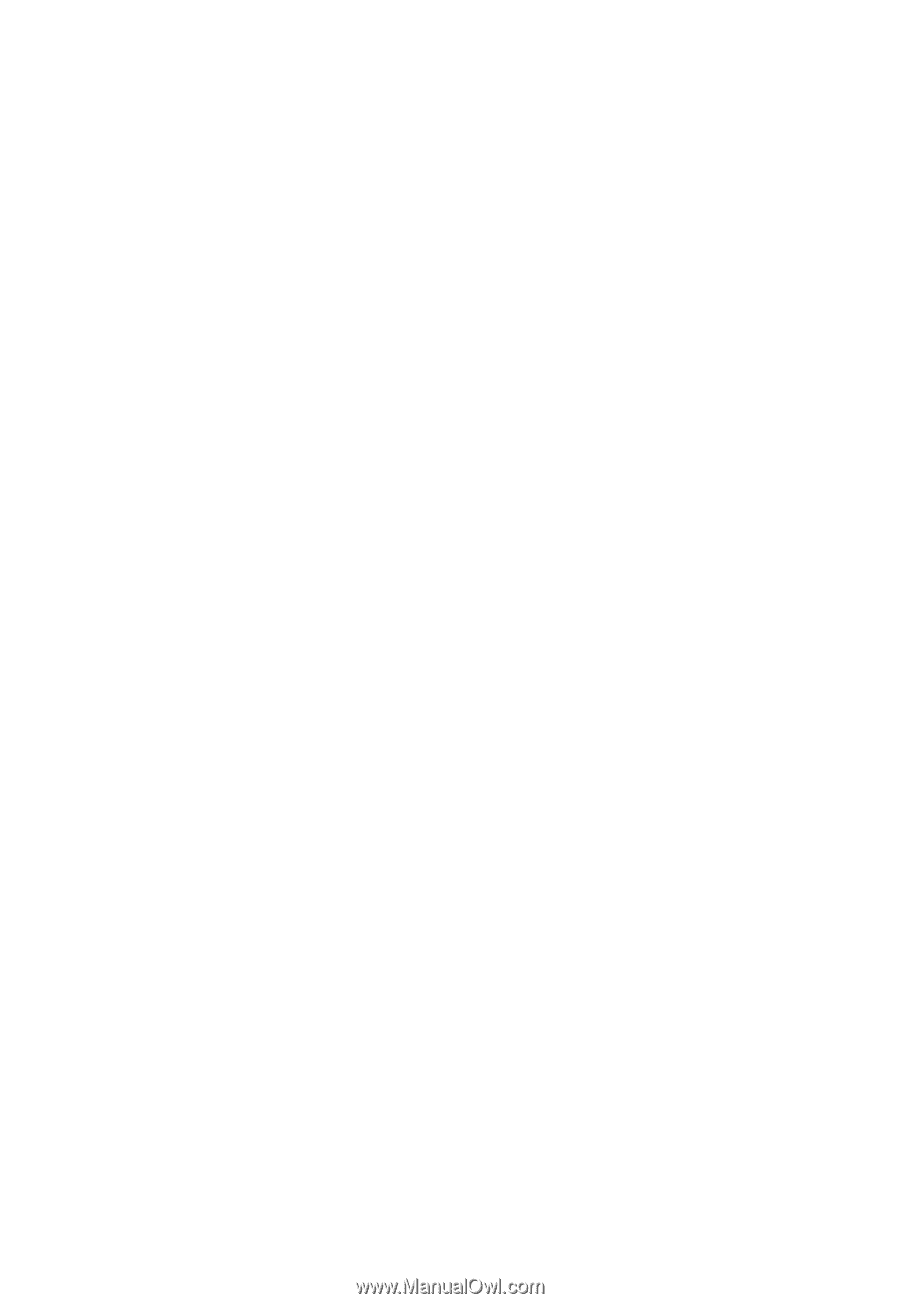
Acer LCD Monitor
User Guide