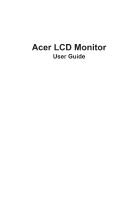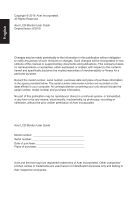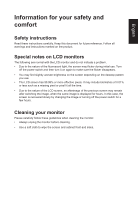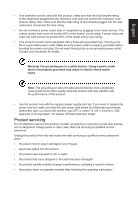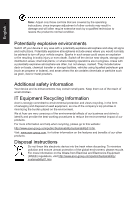Acer CB272A User Manual
Acer CB272A Manual
 |
View all Acer CB272A manuals
Add to My Manuals
Save this manual to your list of manuals |
Acer CB272A manual content summary:
- Acer CB272A | User Manual - Page 1
Acer LCD Monitor User Guide - Acer CB272A | User Manual - Page 2
. Acer Incorporated. All Rights Reserved. Acer LCD Monitor User Guide Original Issue: 6/2019 Changes may be made periodically to the information in this publication without obligation to notify any person of such revisions or changes. Such changes will be incorporated in new editions of this manual - Acer CB272A | User Manual - Page 3
carefully. Keep this document for future reference. Follow all warnings and instructions marked on the product. Special notes on LCD monitors The following are normal with the LCD monitor and do not indicate a problem. • Due to the nature of the fluorescent light, the screen may flicker during - Acer CB272A | User Manual - Page 4
from the electrical outlet. Safe listening To protect your hearing, follow these instructions. • Gradually increase the volume until you can hear it clearly and or damage internal devices. • The adapter is only used for this monitor, do not be used for other purposes. Using electrical power • This - Acer CB272A | User Manual - Page 5
or its equivalent, 4.6 meters (15 feet) maximum length. Product servicing Do not attempt to service this product yourself, as opening or removing covers may expose you to performance, indicating a need for service • the product does not operate normally after following the operating instructions - Acer CB272A | User Manual - Page 6
and help when recycling, please go to this website: http://www.acer-group.com/public/Sustainability/sustainability01.htm Visit www.acer-group.com for further information on the features and benefits of our other products. Disposal instructions Do not throw this electronic device into the trash when - Acer CB272A | User Manual - Page 7
not constitute a malfunction. This product has been shipped enabled for power management: • Activate display's Sleep mode within 5 minutes of user inactivity. • Wake the monitor when it is in Active Off mode,move the mouse or press any keyboard key. Tips and information for comfortable use Computer - Acer CB272A | User Manual - Page 8
sections provide suggestions on how to reduce eyestrain. Eyes • Rest your eyes frequently. • Give your eyes regular breaks by looking away from the monitor and focusing on a istant point. • Blink frequently to keep your eyes from drying out. Display • Keep your display clean. • Keep your head at - Acer CB272A | User Manual - Page 9
(MI) Italy Tel: +39-02-939-921 ,Fax: +39-02 9399-2913 www.acer.it Product: Trade Name: Model Number: SKU Number: LCD Monitor Acer CB272 CB272 XXXXXX ("x" = 0~9, a ~ z, A ~ Z, or blank) We, Acer Incorporated, hereby declare under our sole responsibility that the product described above is in - Acer CB272A | User Manual - Page 10
S. A. Tel : 254-298-4000 Fax : 254-298-4147 www.acer.com Federal Communications Commission Supplier's Declaration of Conformity This device complies with Part Person: Phone No.: Fax No.: LCD Monitor CB272 CB272 xxxxxx ("x" = 0~9, a ~ z, or A ~ Z) Acer America Corporation 333 West San Carlos St. - Acer CB272A | User Manual - Page 11
instructions iii Special notes on LCD monitors iii Cleaning your monitors iii Accessibility iv Safe listening iv Warnings iv Using electrical power iv Product servicing 8 Using the Shortcut Menu 9 The Function page 10 Troubleshooting 15 VGA IN/HDMI2.0/DP Mode (Optional) 15 - Acer CB272A | User Manual - Page 12
save the packing materials in case you need to ship or transport the monitor in the future. LCD monitor Quick start guide *AC Power cord *DP Cable (Optional) LCD Monitor CB2 series/CB272 USER GUIDE *HDMI2.0 cable (Optional) *VGA Cable (Optional) *Audio Cable (Optional) *Also the Replaceable - Acer CB272A | User Manual - Page 13
In oder to optimize the best viewing position, you can adjust the height/tilt of the monitor. • Height Adjustment After pressing the top of the monitor then you can adjust the height of the monitor. 1 2 120mm • Tilt Please see the illustration below for an example of the tilt range. Only at - Acer CB272A | User Manual - Page 14
built-in pedestal, you can swivel the monitor for the most comfortable viewing angle. English 360° • Monitor Pivot Before rotating the display,lift it to the top position and then push it back to the utmost degree. Rotate clockwise or counter-clockwise until the monitor stops at ±90°. 90o 90o - Acer CB272A | User Manual - Page 15
power cord you use is the correct type required for your area. • The monitor has a universal power supply that allows operation in either 100/120 V AC or the country in which the equipment will be installed. Power saving The monitor will be driven into "Power Saving" mode by the control signal - Acer CB272A | User Manual - Page 16
to plug-and-play. The DDC is a communication protocol through which the monitor automatically informs the host system about its capabilities; for example, supported resolutions and corresponding timing. The monitor supports the DDC2B standard. 20-pin color display signal cable PIN No. Description - Acer CB272A | User Manual - Page 17
16 SDA 18 +5V Power 15-pin color display signal cable 1 5 6 10 11 15 PIN No. Description 1 Red 2 Green 3 Blue 4 Monitor ground 5 DDC-return 6 R-ground 7 G-ground 8 B-ground PIN No. Description 9 +5V 10 Logic ground 11 Monitor ground 12 DDC-serial data 13 H-sync 14 V-sync 15 DDC-serial clock - Acer CB272A | User Manual - Page 18
English Standard timing table MODE 1 2 3 4 5 6 7 8 9 10 11 12 13 14 15 VGA MAC VESA SVGA SVGA XGA XGA VESA SXGA VESA WXGA WXGA+ WSXGA+ UXGA UXGA VESA MODE Resolution 640x480 640x480 720x400 800x600 800x600 1024x768 1024x768 1152x864 1280x1024 1280x720 1280x800 1440x900 1680x1050 1920x1080 - Acer CB272A | User Manual - Page 19
the installation of replaceable parts, please refer to the above installation instructions. *Users may go to the local service network to replace /purchase the qualified replaceable parts. For local service centers and service contacts, please refer to https://www.acer.com/ac/en/US/content/support - Acer CB272A | User Manual - Page 20
Function Menu is active, press this key to view the basic information for your monitor and current input or reset the custom color settings to the factory defaults. a. inoperable. FreeSync(DP/HDMI): It can allow a FreeSync supported graphics source to dynamically adjust display refresh rate based on - Acer CB272A | User Manual - Page 21
content is for general reference only. Actual product specifications may vary. The OSD (onscreen display) can be used to adjust the settings of your LCD monitor. Press the MENU key to open the OSD. You can use the OSD to adjust the picture quality, OSD position and general settings. For advanced - Acer CB272A | User Manual - Page 22
adjust and press the joystick to enter it. 3. Toggle the joystick to the left or right to adjust the sliding scales. Information Hot Key : Show Monitor Information and Reset control function. Modes Hot Key : To change Modes Hot Key menu. Exit Hot Key X : To exit current page and store. Picture - Acer CB272A | User Manual - Page 23
English 2. Toggle the joystick to the up or down to select Picture from the OSD.Then toggle to the right to navigate to the element you wish to adjust and press the joystick to enter it. 3. Toggle to the left or right to adjust the sliding scales. 4. The Picture menu can be used to adjust the - Acer CB272A | User Manual - Page 24
English Color Picture Color Audio Performance OSD System Move Picture Color Audio Performance OSD System Mode. Mode - Stamdard Gamma Color Temp. R Gain G Gain B Gain R Bias G Bias B Bias Enter Mode - Stamdard Modes sRGB Mode Grayscale Mode 6-axis Hue 6-axis Saturate 2.2 Warm 50 50 50 50 X 50 50 - Acer CB272A | User Manual - Page 25
English Audio Picture Color Audio Performance OSD System Mode - Stardard Volume Mute 70 Off X Move Enter 1. Press the MENU key to open the OSD. 2. Toggle the joystick to the up or down to select Audio from the OSD.Then toggle to the right to navigate to the element you wish to adjust and press - Acer CB272A | User Manual - Page 26
English OSD Picture Color Audio Performance OSD System Mode - Standard Language OSD Timeout Transparency Refresh Rate Num OSD Lock English Off Off Off 10 X Move Enter 1. Press the MENU key to open the OSD. 2. Toggle the joystick to the up or down to select OSD from the OSD.Then toggle to the - Acer CB272A | User Manual - Page 27
IN, HDMI2.0, DP. 5. Auto Source: The default is "On", which can support auto search for signal source in order. Note: Surround application must set Auto Source Gamma, Contrast, Blue Light, Over Drive). 9. DDC/CI: Allows the monitor settings to be set through the software on the PC. Note: DDC/CI - Acer CB272A | User Manual - Page 28
Save Setting to...(User mode only) Mode - User Picture Mode: sRGB Color Mode: Reading Audio Mode: Darkroom Performance OSD System X Save setting to... Move Enter 1. Press the MENU key to open the OSD. 2. Toggle the joystick to the up or down to select "Save Setting to..." from the OSD. - Acer CB272A | User Manual - Page 29
Before sending your LCD monitor for servicing, please check the troubleshooting list below to see if you can self-diagnose the problem. VGA IN/HDMI2.0/DP Mode (Optional) Problem No picture visible LED status Blue Off Remedy Using the OSD menu, adjust brightness and contrast to maximum - Acer CB272A | User Manual - Page 30
is ECO mode. If you wish to adjust Brightness/Contrast of your monitor,please change OSD mode to Standard mode in the Picture menu. Then you can manually adjust Brightness/Contrast level. TCO certifies the Standard mode. 繁體中文 OSD ECO OSD TCO 简体中文 OSD 模式是 ECO OSD TCO ECO - Acer CB272A | User Manual - Page 31
di menu Gambar. Anda dapat menyesuaikan tingkat Kecerahan/Kontras secara manual. TCO menjamin mode Standar. Italiano La modalità OSD predefinita di questo monitor è la modalità ECO. Se si desidera regolare Luminosità/Contrasto del monitor, cambiare la modalità OSD in modalità Standard nel menu - Acer CB272A | User Manual - Page 32
OSD la modul Standard în meniul Imagine. Apoi, puteți ajusta manual nivelul de Luminozitate/Contrast. TCO certifică modul Standard. Pусский ECO Slovensky Režim ECO je v tomto monitore ako štandardný režim OSD. Ak chcete v monitore nastaviť jas alebo kontrast, v ponuke Obraz zmeňte režim - Acer CB272A | User Manual - Page 33
ık/Kontrast seviyesini manuel olarak ayarlayabilirsiniz. TCO Standart modu onaylar. Português brasileiro O modo OSD padrão deste monitor é o modo ECO. Se deseja ajustar o Brilho/ Contraste do seu monitor, mude o modo OSD para o modo Padrão no menu Imagem. Em seguida, você pode ajustar
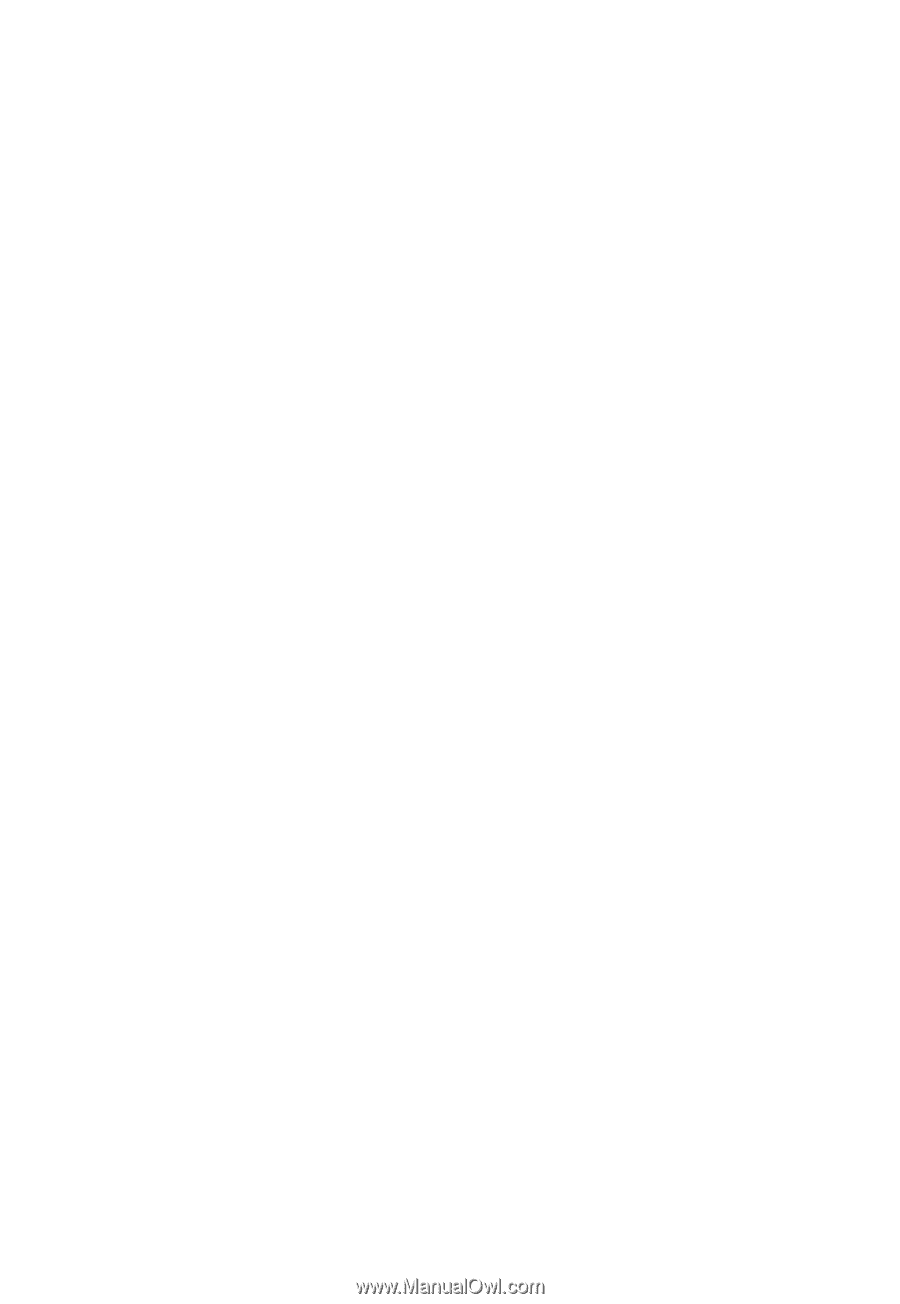
Acer LCD Monitor
User Guide