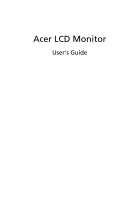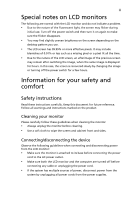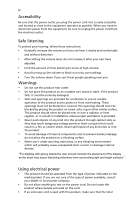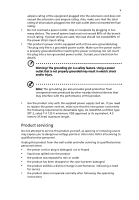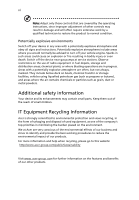Acer CB281HKA User Manual
Acer CB281HKA Manual
 |
View all Acer CB281HKA manuals
Add to My Manuals
Save this manual to your list of manuals |
Acer CB281HKA manual content summary:
- Acer CB281HKA | User Manual - Page 1
Acer LCD Monitor User's Guide - Acer CB281HKA | User Manual - Page 2
. Such changes will be incorporated in new editions of this manual or supplementary documents and publications. This company makes no representations prior written permission of Acer Incorporated. Acer LCD Monitor User's Guide Model number Serial number Date of purchase Place of purchase Acer - Acer CB281HKA | User Manual - Page 3
following are normal with the LCD monitor and do not indicate a problem. • Due to the nature of the fluorescent light, the screen may safety and comfort Safety instructions Read these instructions carefully. Keep this document for future reference. Follow all warnings and instructions marked on the - Acer CB281HKA | User Manual - Page 4
power from the equipment, be sure to unplug the power cord from the electrical outlet. Safe listening To protect your hearing, follow these instructions. • Gradually increase the volume until you can hear it clearly and comfortably and without distortion. • After setting the volume level, do not - Acer CB281HKA | User Manual - Page 5
or its equivalent, 4.5 meters (15 feet) maximum length. Product servicing Do not attempt to service this product yourself, as opening or removing covers may expose you to performance, indicating a need for service • the product does not operate normally after following the operating instructions - Acer CB281HKA | User Manual - Page 6
a potentially explosive atmosphere and obey all signs and instructions. Potentially explosive atmospheres include areas where you would normally bodily injury or even death. Switch off the device near gas pumps at service stations. Observe restrictions on the use of radio equipment in fuel depots, - Acer CB281HKA | User Manual - Page 7
vii Disposal instructions Do not throw this electronic device into the trash when discarding. To minimize pollution and ensure utmost protection of the global environment, please recycle. For - Acer CB281HKA | User Manual - Page 8
viii This product has been shipped enabled for power management: • Activate display's Sleep mode within 15 minutes of user inactivity. • Activate computer's Sleep mode within 30 minutes of user inactivity. • Wake the computer from Sleep mode by pushing the power button. Tips and information for - Acer CB281HKA | User Manual - Page 9
ix Taking care of your vision Long viewing hours, wearing incorrect glasses or contact lenses, glare, excessive room lighting, poorly focused screens, very small typefaces and low-contrast displays could stress your eyes. The following sections provide suggestions on how to reduce eyestrain. Eyes • - Acer CB281HKA | User Manual - Page 10
Acer Incorporated 8F, 88, Sec. 1, Xintai 5th Rd., Xizhi New Taipei City 221, Taiwan Declaration of Conformity We, Acer Incorporated 8F, 88, Sec. 1, Xintai 5th Rd., Xizhi, New Taipei City 221, Taiwan Contact Person: Mr. RU Jan, e-mail:[email protected] And, Acer Italy s.r.l Via Lepetit, 40, 20020 - Acer CB281HKA | User Manual - Page 11
Acer America Corporation 333 West San Carlos St., Suite 1500 San Jose, CA 95110, U. S. A. Tel : 254-298-4000 Fax : 254-298-4147 www.acer.com Federal Communications Commission Declaration of Conformity This device com plies with Part 15 of the FCC Rules. Operation is subject to the following two - Acer CB281HKA | User Manual - Page 12
servicing Additional safety information IT equipment recycling information Disposal instructions pin assignment Standard timing table Installation User controls How to adjust a setting Acer eColor Management User Troubleshooting HDMI mode DVI mode DP mode 1 iii iii iii iii iii iv iv iv iv v - Acer CB281HKA | User Manual - Page 13
the box, and save the packing materials in case you need to ship or transport the monitor in the future. LCD monitor Quick start guide DP cable (Option) C B 2 8 1 H K HDMI Cable (Optional) DVI cable (Option) AC power cord Audio Cable (Option) MHL cable (Optional) MHL MiniDP-MiniDP cable - Acer CB281HKA | User Manual - Page 14
English 2 ATTACHING/REMOVING THE BASE Install: Align the base with the stand and push the base towards the top of the monitor, and then rotate the base clockwise. Tighten the screw clockwise. Remove: Reverse the steps to remove the base. - Acer CB281HKA | User Manual - Page 15
English 3 SCREEN POSITION ADJUSTMENT In oder to optimize the best viewing position, you can adjust the height/tilt/ swivel/pivot of the monitor. • Height Adjustment After pressing the top of the monitor then you can adjust the height of the monitor. 1 2 150mm • Tilt Please see the - Acer CB281HKA | User Manual - Page 16
4 • Swivel With the built-in pedestal, you can swivel the monitor for the most comfortable viewing angle. English 60o 60 • Monitor Pivot Before rotating the display,lift it to the top position and then push it back to the utmost degree. Rotate clockwise until the monitor stops at 90°. 90o - Acer CB281HKA | User Manual - Page 17
from "power saving" mode back to "on" is around 3 seconds. Display Data Channel (DDC) To make installation easier, so long as your system supports the DDC protocol, the monitor is able to plug-and-play. The DDC is a communication protocol through which the monitor automatically informs the host - Acer CB281HKA | User Manual - Page 18
English 6 Connector pin assignment 19-pin Color Display Signal cable* 1917151311 9 7 5 3 1 1816141210 8 6 4 2 PIN No. Description 1 TMDS Data2+ 3 TMDS Data2- 5 TMDS Data1 Shield 7 TMDS Data0+ 9 TMDS Data0- 11 TMDS Clock Shield 13 CEC 15 SCL 17 DDC/CEC Ground 19 Hot Plug Detect * only - Acer CB281HKA | User Manual - Page 19
6 English 20-pin color Mini-DP cable* PIN No. Description 1 Lane0(p) 2 GND 3 Lane0(n) 4 Lane1(p) 5 GND 6 Lane1(n) 7 Lane2(p) 8 GND 9 Lane3(n) 10 Lane3(p) * only for certain models PIN No. 11 12 13 14 15 16 17 18 19 20 Description GND Lane3(n) Config1 Config2 AUX_CH (n) GND AUX_CH (p) - Acer CB281HKA | User Manual - Page 20
English 7 24-pin color display signal cable* PIN No. Description 1 TMDS data 2- 2 TMDS data 2+ 3 TMDS data 2/4 shield 4 NC 5 NC 6 DDC clock 7 DDC data 8 NC 9 TMDS data 1- 10 TMDS data 1+ 11 TMDS data 1/3 shield 12 NC PIN No. Description 13 NC 14 +5 V power 15 GND (return for +5 - Acer CB281HKA | User Manual - Page 21
8 Standard timing table English 1 VGA 2 VGA 3 VGA 4 MAC 5 VESA 6 SVGA 7 SVGA 8 SVGA 9 SVGA 10 MAC 11 XGA 12 XGA 13 XGA 14 MAC 15 VESA 16 VESA 17 SXGA 18 SXGA 19 VESA 20 WXGA 21 WXGA+ 22 WSXGA+ 23 FHD 24 UHD 25 UHD 640x480@60Hz 640x480@72Hz - Acer CB281HKA | User Manual - Page 22
computer Turn on the monitor first, then the computer. This sequence is very important. 5 If the monitor does not function properly, please refer to the troubleshooting section to diagnose the problem. 2 - Acer CB281HKA | User Manual - Page 23
USER CONTROLS Power Switch / Power LED: To turn the monitor ON or OFF. Lights up to indicate the power is turned ON. Using the Shortcut Menu Press the function button to open the shortcut menu. The shortcut menu lets you quickly select the most commonly accessed settings. Empowering: Press the - Acer CB281HKA | User Manual - Page 24
Acer eColor Management Operation instructions Step 1: Press " " Key to open the Acer eColor Management OSD and access the scenario modes Step 2: Press " " or " " to select the mode Step 3: Press " " Key - Acer CB281HKA | User Manual - Page 25
Adjusting the OSD settings Note: The following content is for general reference only. Actual product specifications may vary. The OSD can be used for adjusting the settings of your LCD Monitor. Press the MENU key to open the OSD. You can use the OSD to adjust the picture quality, OSD position and - Acer CB281HKA | User Manual - Page 26
Adjusting the OSD position 1 Press the MENU key to bring up the OSD. 2 Using the directional keys, select OSD from the on screen display. Then navigate to the feature you wish to adjust. EN-16 - Acer CB281HKA | User Manual - Page 27
/OFF to enable/disable Power-off USB charge function. 5 Select PIP to adjust picture‐in‐picture settings. The PIP signal source needs to be selected manually. 6 When using PIP, "Wide mode", "ACM" will be enabled for the main source display. 7 "Wide mode" is not - Acer CB281HKA | User Manual - Page 28
Product information 1 Press the MENU key to bring up the OSD. 2 Using the / keys, select Information from the OSD. Then the basic information of LCD monitor will show up for current input. EN-18 - Acer CB281HKA | User Manual - Page 29
for servicing, please check the troubleshooting list below to see if you can self-diagnose the problem. DVI / HDMI mode Problem No picture the computer system is switched on and in power saving/ standby mode. Problem No picture visible LED status Blue Off Remedy Using the OSD, adjust brightness
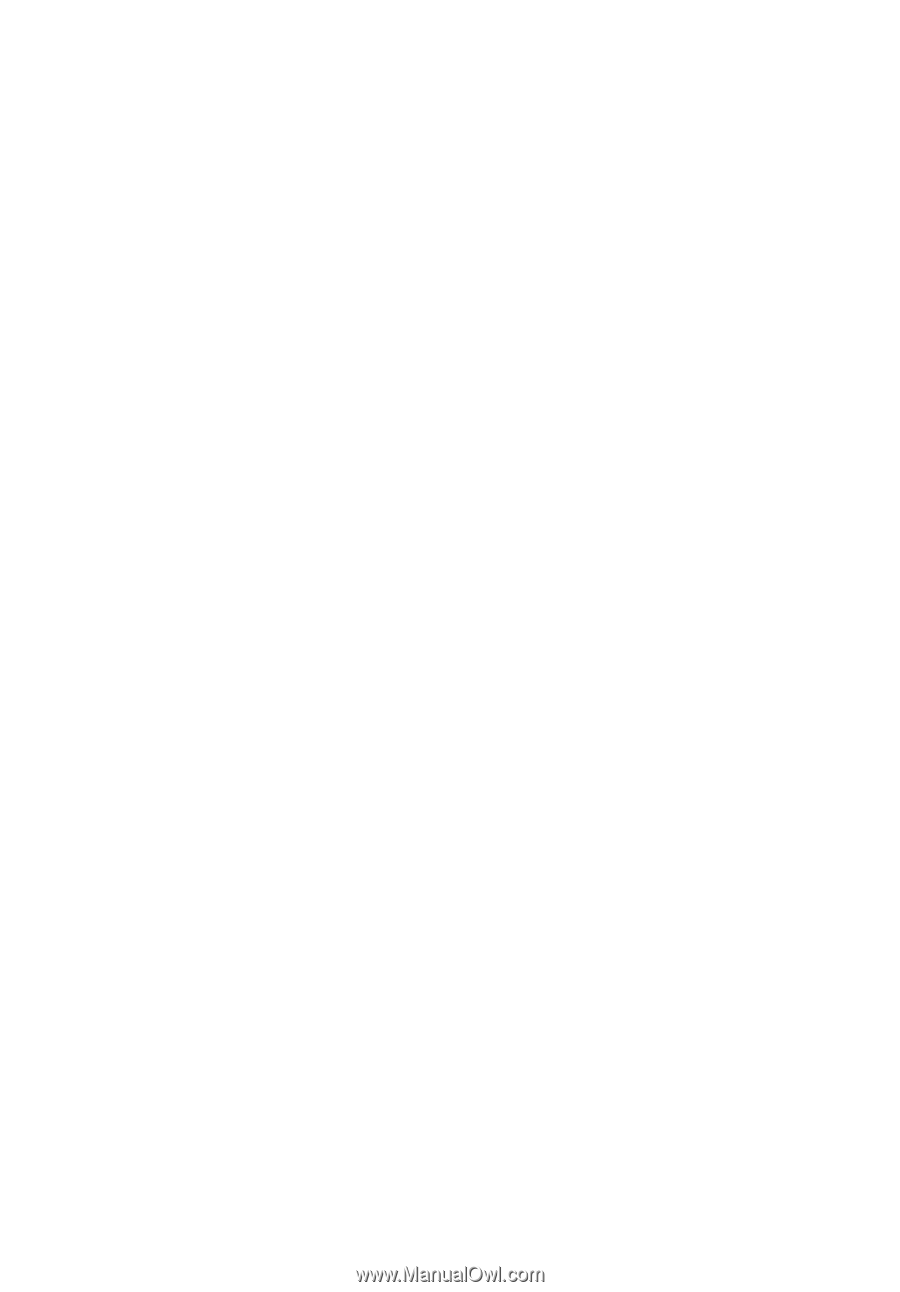
Acer LCD Monitor
User's Guide