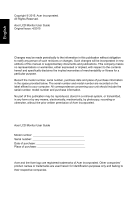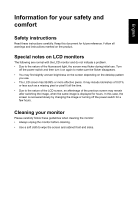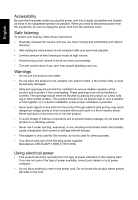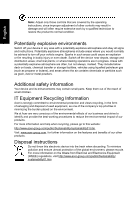Acer CZ340CK User Manual
Acer CZ340CK Manual
 |
View all Acer CZ340CK manuals
Add to My Manuals
Save this manual to your list of manuals |
Acer CZ340CK manual content summary:
- Acer CZ340CK | User Manual - Page 1
Acer LCD Monitor User Guide - Acer CZ340CK | User Manual - Page 2
. Acer Incorporated. All Rights Reserved. Acer LCD Monitor User Guide Original Issue: 4/2015 Changes may be made periodically to the information in this publication without obligation to notify any person of such revisions or changes. Such changes will be incorporated in new editions of this manual - Acer CZ340CK | User Manual - Page 3
carefully. Keep this document for future reference. Follow all warnings and instructions marked on the product. Special notes on LCD monitors The following are normal with the LCD monitor and do not indicate a problem. • Due to the nature of the fluorescent light, the screen may flicker during - Acer CZ340CK | User Manual - Page 4
power from the equipment, be sure to unplug the power cord from the electrical outlet. Safe listening To protect your hearing, follow these instructions. • Gradually increase the volume until you can hear it clearly and comfortably and without distortion. • After setting the volume level, do not - Acer CZ340CK | User Manual - Page 5
or its equivalent, 4.6 meters (15 feet) maximum length. Product servicing Do not attempt to service this product yourself, as opening or removing covers may expose you to performance, indicating a need for service • the product does not operate normally after following the operating instructions - Acer CZ340CK | User Manual - Page 6
and help when recycling, please go to this website: http://www.acer-group.com/public/Sustainability/sustainability01.htm Visit www.acer-group.com for further information on the features and benefits of our other products. Disposal instructions Do not throw this electronic device into the trash when - Acer CZ340CK | User Manual - Page 7
English LCD pixel statement The LCD unit is produced with high-precision manufacturing techniques. Nevertheless, some pixels may occasionally misfire or appear as black or red dots. This has no effect on the recorded image and does not constitute a malfunction. This product has been shipped enabled - Acer CZ340CK | User Manual - Page 8
English Taking care of your vision Long viewing hours, wearing incorrect glasses or contact lenses, glare, excessive room lighting, poorly focused screens, very small typefaces and low-contrast displays could stress your eyes. The following sections provide suggestions on how to reduce eyestrain. - Acer CZ340CK | User Manual - Page 9
(MI) Italy Tel: +39-02-939-921 ,Fax: +39-02 9399-2913 www.acer.it Product: Trade Name: Model Number: SKU Number: LCD Monitor Acer CZ340CK CZ340CK xxxxxx; ("x" = 0~9, a ~ z, A ~ Z, or blank) We, Acer Incorporated, hereby declare under our sole responsibility that the product described above is in - Acer CZ340CK | User Manual - Page 10
S. A. Tel : 254-298-4000 Fax : 254-298-4147 www.acer.com Federal Communications Commission Declaration of Conformity This device complies with Part 15 Person: Phone No.: Fax No.: LCD Monitor CZ340CK CZ340CK xxxxxx ("x" = 0~9, a ~ z, or A ~ Z) Acer America Corporation 333 West San Carlos St. Suite - Acer CZ340CK | User Manual - Page 11
iv Product servicing v Potentially explosive environments vi Additional safety information vi IT Equipment Recycling Information vi Disposal instructions vi LCD 8 Panel controls 8 Using the Shortcut Menu 9 The Function page 10 Troubleshooting 15 HDMI/DP Mode (Optional) 15 - Acer CZ340CK | User Manual - Page 12
unpack the box, and save the packing materials in case you need to ship or transport the monitor in the future. LCD monitor Quick start guide AC Adapter CZ340CK DP Cable (Optional) HDMI cable (Optional) AC Power cord USB cable (Optional) Wall mount BKT MHL cable (Optional) - Acer CZ340CK | User Manual - Page 13
English SCREEN POSITION ADJUSTMENT In oder to optimize the best viewing position, you can adjust the height/tilt of the monitor. • Height Adjustment After pressing the top of the monitor then you can adjust the height of the monitor. 1 2 120mm • Tilt Please see the illustration below for an example - Acer CZ340CK | User Manual - Page 14
English Connecting the adapter and AC Power cord • Check first to make sure that the power cord you use is the correct type required for your area. • The monitor has a universal power supply that allows operation in either 100/120 V AC or 220/240 V AC voltage area. No user-adjustment is required. • - Acer CZ340CK | User Manual - Page 15
a communication protocol through which the monitor automatically informs the host system about its capabilities; for example, supported resolutions and corresponding timing. The monitor supports the DDC2B standard. 20-pin color display signal cable PIN No. Description 1 ML_Lane 0+ 3 ML_Lane 05 GND - Acer CZ340CK | User Manual - Page 16
+ FHD QHD 144hz+ FHD QHD 60hz x3 QHD 60hz x2 FHD 60hz x3 Total bandwidth QHD @ 144Hz (586Mhz)+FHD nVidia QHD @ 144Hz(538.76MHz)+FHD Support status No support No support No support Support Support - Acer CZ340CK | User Manual - Page 17
20 21 VGA VGA SVGA SVGA SVGA SVGA XGA XGA XGA XGA XGA SXGA WXGA WXGA WXGA+ WSXGA+ WUXGA WFHD UHD UHD UHD VESA MODE Resolution 640x480 640x480 800x600 800x600 800x600 832x624 1024x768 1024x768 1152x870 1280x960 1280x720 1280x1024 1280x800 1360x768 1440x900 1680x1050 1920x1080 2560x1080 ① 3440x1440 - Acer CZ340CK | User Manual - Page 18
English Installation 1. Turn off your computer and unplug your computer's power cord. 2. Connect the signal cable to the HDMI (optional) and /or DP (optional) and /or MHL (optional) input socket of the monitor, and the HDMI (optional) and /or DP (optional) and /or MHL (optional) output socket of - Acer CZ340CK | User Manual - Page 19
directions. Press the button to select desired option. Red indicates operable. Grey indicates inoperable. AdaptiveSync: It can allow a AdaptiveSync supported graphics source to dynamically adjust display refresh rate based on typical content frame rates for power efficient, virtually stutter free - Acer CZ340CK | User Manual - Page 20
English Using the Shortcut Menu Note: The following content is for general reference only. Actual product specifications may vary. The OSD (onscreen display) can be used to adjust the settings of your LCD monitor. Press the MENU key to open the OSD. You can use the OSD to adjust the picture - Acer CZ340CK | User Manual - Page 21
English Selecting the input Open the Input control and select HDMI2.0, HDMI (MHL2.1) or DP In, Mini DP or Auto Source. When you are done, press the joystick to exit current page and store. Input Input HDMI2.0 Auto Source Off Move Enter The Function page Open the Function page to adjust the - Acer CZ340CK | User Manual - Page 22
English shown -- 80%, 70%, 60%, or 50 Note: Higher values allow more blue light through. For the best protection select a lower value. 9. ACM: Turn ACM on or off. The default is off. 10. Super Sharpness: Turn the Super Sharpness On or Off. Super Sharpness technology can simulate high-resolution - Acer CZ340CK | User Manual - Page 23
English Audio Picture Color Audio Gaming OSD System Game Mode - User Volume DTS 0 On X Save setting to... Move Enter 1. Press the MENU key to open the OSD. 2. Toggle the joystick to the up or down to select Audio from the OSD.Then toggle to the right to navigate to the element you wish to - Acer CZ340CK | User Manual - Page 24
English OSD Picture Color Audio Gaming OSD System Game Mode - User Language OSD Timeout Transparency Refresh rate num English Off Off 120 X Save setting to... Move Enter 1. Press the MENU key to open the OSD. 2. Toggle the joystick to the up or down to select OSD from the OSD.Then toggle to the - Acer CZ340CK | User Manual - Page 25
Clone, can select daisy chain function extend or clone. Clone Mode is not supported with Adaptive-Sync. 7. DP Format :Default is DP1.2, can selection DP support DP1.1 or DP1.2 format. 8. Wide mode: You can select which screen the settings in the future when you turn on gaming mode . Troubleshooting - Acer CZ340CK | User Manual - Page 26
Before sending your LCD monitor for servicing, please check the troubleshooting list below to see if you can self-diagnose the problem. HDMI/DP Mode (Optional) Problem No picture visible LED status Blue Off Remedy Using the OSD menu, adjust brightness and contrast to maximum or reset to their
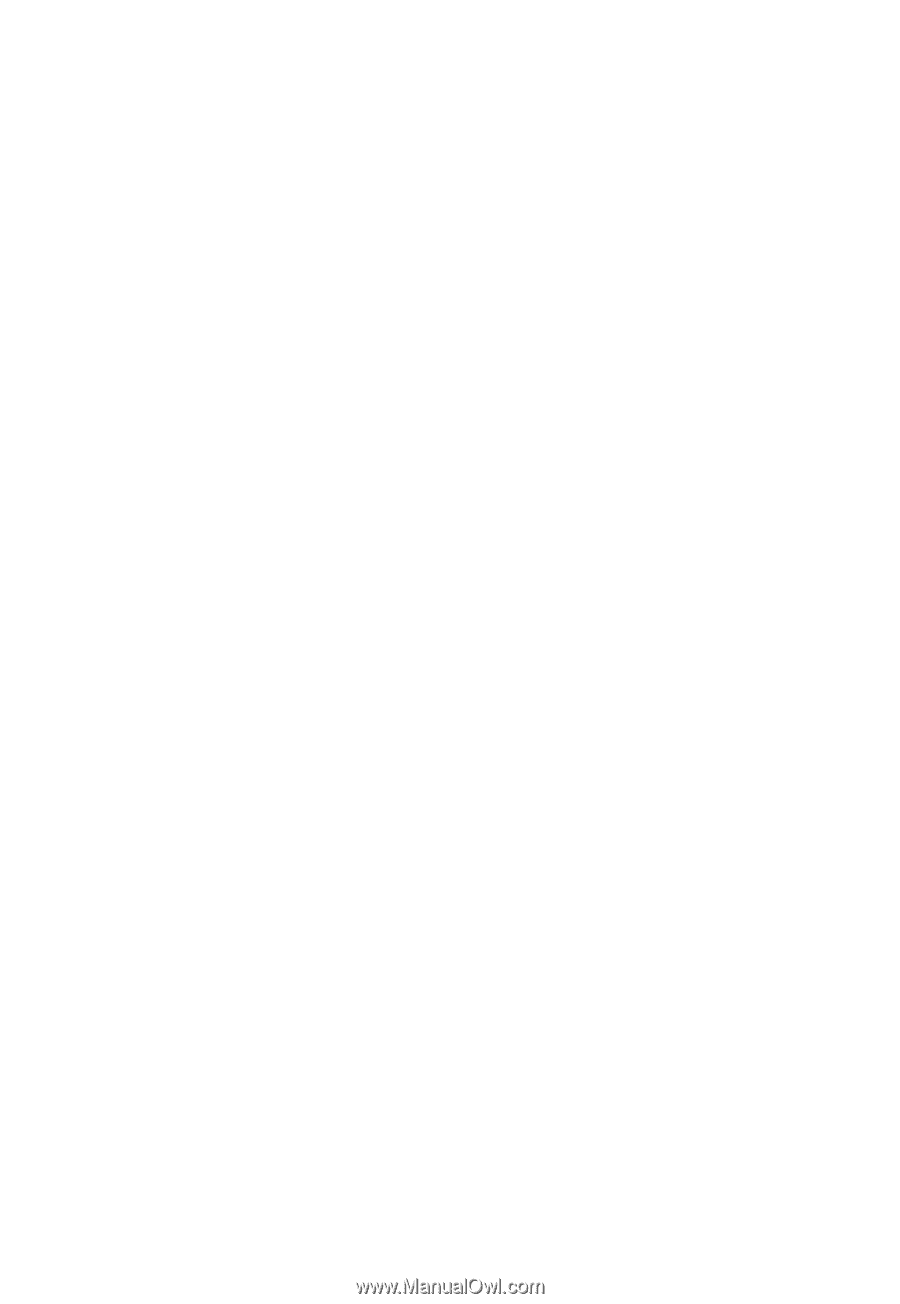
Acer LCD Monitor
User Guide