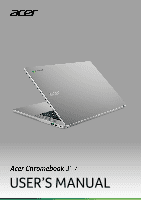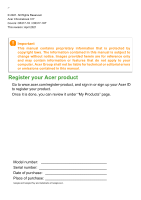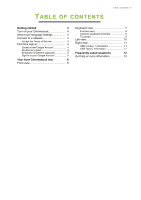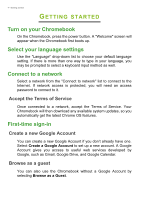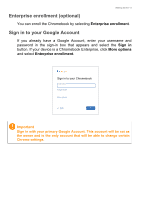Acer Chromebook 317 CB317-1H User Manual
Acer Chromebook 317 CB317-1H Manual
 |
View all Acer Chromebook 317 CB317-1H manuals
Add to My Manuals
Save this manual to your list of manuals |
Acer Chromebook 317 CB317-1H manual content summary:
- Acer Chromebook 317 CB317-1H | User Manual - Page 1
USER'S MANUAL - Acer Chromebook 317 CB317-1H | User Manual - Page 2
2 - © 2021. All Rights Reserved. Acer Chromebook 317 Covers: CB317-1H / CB317-1HT This revision: April 2021 Important This manual contains proprietary information that is protected by copyright laws. The information contained in this manual is subject to change without notice. Images provided herein - Acer Chromebook 317 CB317-1H | User Manual - Page 3
settings 4 Connect to a network 4 Accept the Terms of Service 4 First-time sign-in 4 Create a new Google Account 4 Browse as a guest 4 Enterprise enrollment (optional 5 Sign in to your Google Account 5 Your Acer Chromebook tour 6 Front view 6 Keyboard view 7 Function keys 8 Common - Acer Chromebook 317 CB317-1H | User Manual - Page 4
If network access is protected, you will need an access password to connect to it. Accept the Terms of Service Once connected to a network, accept the Terms of Service. Your Chromebook will then download any available system updates, so you automatically get the latest Chrome OS features. First-time - Acer Chromebook 317 CB317-1H | User Manual - Page 5
in the sign-in box that appears and select the Sign in button. If your device is a Chromebook Enterprise, click More options and select Enterprise enrollment. Sign in to your Chromebook Email or phone Forgot email? More options Back NEXT Important Sign in with your primary Google Account. This - Acer Chromebook 317 CB317-1H | User Manual - Page 6
6 - Your Acer Chromebook tour YOUR ACER CHROMEBOOK TOUR Front view CB317-1H 1 2 3 CB317-1HT 1 2 3 # Icon Item Description 1 Microphone Internal microphone for sound recording. - Acer Chromebook 317 CB317-1H | User Manual - Page 7
# Icon Item 2 Webcam 3 Screen Your Acer Chromebook tour - 7 Description Web camera for video communication. A light next to the webcam indicates that the webcam is active. Displays computer output, supports touch or non-touch option. - Acer Chromebook 317 CB317-1H | User Manual - Page 8
8 - Your Acer Chromebook tour Keyboard view 5 1 4 2 3 # Icon Item Description 1 Keyboard For entering data into your computer. 2 Speakers Deliver stereo audio output. Touch-sensitive pointing device which functions like a - Acer Chromebook 317 CB317-1H | User Manual - Page 9
Your Acer Chromebook tour - 9 Function keys The Chromebook uses function keys or key combinations to access some hardware and software controls, such as screen brightness and volume. The dedicated function keys each have a - Acer Chromebook 317 CB317-1H | User Manual - Page 10
10 - Your Acer Chromebook tour Touchpad The built-in touchpad is a pointing device that senses movement on its surface. This means the cursor responds as you move your fingers - Acer Chromebook 317 CB317-1H | User Manual - Page 11
Left view Your Acer Chromebook tour - 11 # Icon 1 2 1 2 34 5 Item USB Type-C port with DC-in USB port Description Connects to the provided USB Type-C power adapter and to USB devices with a USB Type-C connector. Supports DisplayPort™ over USB-C™. Connects to USB devices. 3 MicroSD card slot - Acer Chromebook 317 CB317-1H | User Manual - Page 12
12 - Your Acer Chromebook tour Right view # Icon 1 2 3 Item USB port USB Type-C port with DC-in Kensington lock slot 12 3 Description Connects to USB devices. Connects to the provided USB Type-C power adapter and to USB devices with a USB Type-C connector. Supports DisplayPort™ over USB-C™. - Acer Chromebook 317 CB317-1H | User Manual - Page 13
drives, removable hard drives). Why does my Chromebook need my Google Account information? You'll use your Google Account to sign in to your Chromebook. It is the same account you use for Google services such as Gmail and Drive. Your Chromebook uses your account information to automatically sign - Acer Chromebook 317 CB317-1H | User Manual - Page 14
up for my child? child's personal Google Account. If they don't already have one, you can create one during the sign-in process on your Chromebook. You will be able to add your child's school account after you complete device onboarding. Get help or more information For information on

USER’S MANUAL