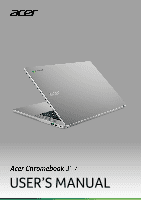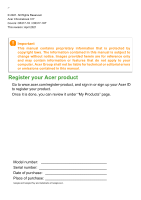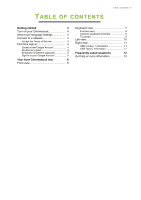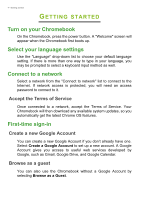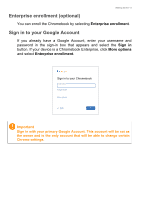Acer Chromebook 317 CB317-1HT User Manual
Acer Chromebook 317 CB317-1HT Manual
 |
View all Acer Chromebook 317 CB317-1HT manuals
Add to My Manuals
Save this manual to your list of manuals |
Acer Chromebook 317 CB317-1HT manual content summary:
- Acer Chromebook 317 CB317-1HT | User Manual - Page 1
USER'S MANUAL - Acer Chromebook 317 CB317-1HT | User Manual - Page 2
or features that do not apply to your computer. Acer Group shall not be liable for technical or editorial errors or omissions contained in this manual. Register your Acer product Go to www.acer.com/register-product, and sign in or sign up your Acer ID to register your product. Once - Acer Chromebook 317 CB317-1HT | User Manual - Page 3
Table of contents - 3 Getting started 4 Turn on your Chromebook 4 Select your language settings 4 Connect to a network 4 Accept the Terms of Service 4 First-time sign-in 4 Create a new Google Account 4 Browse as a guest 4 Enterprise enrollment (optional 5 Sign in to your Google - Acer Chromebook 317 CB317-1HT | User Manual - Page 4
Account if you don't already have one. Select Create a Google Account to set up a new account. A Google Account gives you access to useful web services developed by Google, such as Gmail, Google Drive, and Google Calendar. Browse as a guest You can also use the Chromebook without a Google Account by - Acer Chromebook 317 CB317-1HT | User Manual - Page 5
Getting started - 5 Enterprise enrollment (optional) You can enroll the Chromebook by selecting Enterprise enrollment. Sign in to your Google Account If you already have a Google Account, enter your username and password in the sign-in box that appears and select the Sign in button. If your device - Acer Chromebook 317 CB317-1HT | User Manual - Page 6
6 - Your Acer Chromebook tour YOUR ACER CHROMEBOOK TOUR Front view CB317-1H 1 2 3 CB317-1HT 1 2 3 # Icon Item Description 1 Microphone Internal microphone for sound recording. - Acer Chromebook 317 CB317-1HT | User Manual - Page 7
# Icon Item 2 Webcam 3 Screen Your Acer Chromebook tour - 7 Description Web camera for video communication. A light next to the webcam indicates that the webcam is active. Displays computer output, supports touch or non-touch option. - Acer Chromebook 317 CB317-1HT | User Manual - Page 8
8 - Your Acer Chromebook tour Keyboard view 5 1 4 2 3 # Icon Item Description 1 Keyboard For entering data into your computer. 2 Speakers Deliver stereo audio output. Touch-sensitive pointing device which functions like a computer mouse. 3 Touchpad / click button Pressing down - Acer Chromebook 317 CB317-1HT | User Manual - Page 9
Your Acer Chromebook tour - 9 Function keys The Chromebook uses function keys or key combinations to access some hardware and software controls, such as screen brightness and volume. The dedicated function keys each have a specific function. Icon Function Description Previous Go to the - Acer Chromebook 317 CB317-1HT | User Manual - Page 10
10 - Your Acer Chromebook tour Touchpad The built-in touchpad is a pointing device that senses movement on its surface. This means the cursor responds as you move your fingers across the surface of the touchpad. Action Click Two-finger tap (or alt-click) Two-finger swipe Gesture Press down on - Acer Chromebook 317 CB317-1HT | User Manual - Page 11
port with DC-in USB port Description Connects to the provided USB Type-C power adapter and to USB devices with a USB Type-C connector. Supports DisplayPort™ over USB-C™. Connects to USB devices. 3 MicroSD card slot Insert a microSD card into this slot. 4 Headset/speaker jack Connects to audio - Acer Chromebook 317 CB317-1HT | User Manual - Page 12
devices. • Defined by the USB 3.2 Gen 1 specification (SuperSpeed USB). USB Type-C information • USB 3.2 Gen 1 with transfer speeds up to 5 Gbps. • Supports DisplayPort™ audio/video output. • Delivers up to 3 A at 5 V DC for USB charging. • DC-in: requires power adapter or power source providing - Acer Chromebook 317 CB317-1HT | User Manual - Page 13
my Google Account information? You'll use your Google Account to sign in to your Chromebook. It is the same account you use for Google services such as Gmail and Drive. Your Chromebook uses your account information to automatically sign you into apps and - Acer Chromebook 317 CB317-1HT | User Manual - Page 14
device onboarding. Get help or more information For information on: Chromebook Help Chrome OS Refer to: Open the Explore app Chromebook. on your google.com/support/chromebook/

USER’S MANUAL