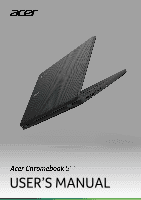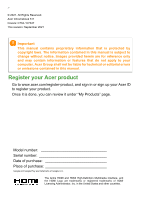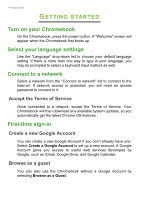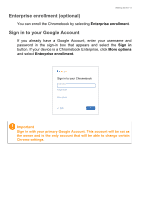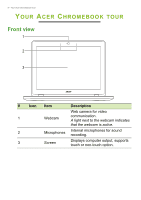Acer Chromebook 511 C734 User Manual
Acer Chromebook 511 C734 Manual
 |
View all Acer Chromebook 511 C734 manuals
Add to My Manuals
Save this manual to your list of manuals |
Acer Chromebook 511 C734 manual content summary:
- Acer Chromebook 511 C734 | User Manual - Page 1
USER'S MANUAL - Acer Chromebook 511 C734 | User Manual - Page 2
2 - © 2021. All Rights Reserved. Acer Chromebook 511 Covers: C734 / C734T This revision: September 2021 Important This manual contains proprietary information that is protected by copyright laws. The information contained in this manual is subject to change without notice. Images provided herein are - Acer Chromebook 511 C734 | User Manual - Page 3
settings 4 Connect to a network 4 Accept the Terms of Service 4 First-time sign-in 4 Create a new Google Account 4 Browse as a guest 4 Enterprise enrollment (optional 5 Sign in to your Google Account 5 Your Acer Chromebook tour 6 Front view 6 Keyboard view 7 Function keys 8 Common - Acer Chromebook 511 C734 | User Manual - Page 4
If network access is protected, you will need an access password to connect to it. Accept the Terms of Service Once connected to a network, accept the Terms of Service. Your Chromebook will then download any available system updates, so you automatically get the latest Chrome OS features. First-time - Acer Chromebook 511 C734 | User Manual - Page 5
in the sign-in box that appears and select the Sign in button. If your device is a Chromebook Enterprise, click More options and select Enterprise enrollment. Sign in to your Chromebook Email or phone Forgot email? More options Back NEXT Important Sign in with your primary Google Account. This - Acer Chromebook 511 C734 | User Manual - Page 6
tour YOUR ACER CHROMEBOOK TOUR Front view 1 2 3 # Icon Item Description Web camera for video 1 Webcam communication. A light next to the webcam indicates that the webcam is active. 2 Microphones Internal microphones for sound recording. 3 Screen Displays computer output, supports touch - Acer Chromebook 511 C734 | User Manual - Page 7
Keyboard view Your Acer Chromebook tour - 7 3 1 2 # Icon Item Description 1 Keyboard For entering data into your computer. Touch-sensitive pointing device which functions like a computer mouse. 2 Touchpad / click button Pressing down - Acer Chromebook 511 C734 | User Manual - Page 8
8 - Your Acer Chromebook tour Function keys The Chromebook uses function keys or key combinations to access some hardware and software controls, such as screen brightness and volume. The dedicated function keys each have a - Acer Chromebook 511 C734 | User Manual - Page 9
Your Acer Chromebook tour - 9 Touchpad The built-in touchpad is a pointing device that senses movement on its surface. This means the cursor responds as you move your fingers - Acer Chromebook 511 C734 | User Manual - Page 10
10 - Your Acer Chromebook tour Left view 1 2 34 5 # Icon Item 1 USB Type-C port with DC-in 2 USB port Description Connects to the provided USB Type-C power adapter and to USB devices with a USB Type-C connector. Supports DisplayPort™ over USB-C™. Connects to USB devices. 3 MicroSD card slot - Acer Chromebook 511 C734 | User Manual - Page 11
Right view Your Acer Chromebook tour - 11 12 3 # Icon 1 2 3 Item USB port USB Type-C port with DC-in Kensington lock slot Description Connects to USB devices. Connects to the provided USB Type-C power adapter and to USB devices with a USB Type-C connector. Supports DisplayPort™ over USB-C™. - Acer Chromebook 511 C734 | User Manual - Page 12
12 - Your Acer Chromebook tour Bottom view 1 2 1 # Icon Item 1 Drain holes 2 Speakers Description Liquid spilled on the keyboard can drain out of the holes in the underside of the housing. Deliver stereo audio output. - Acer Chromebook 511 C734 | User Manual - Page 13
drives, removable hard drives). Why does my Chromebook need my Google Account information? You'll use your Google Account to sign in to your Chromebook. It is the same account you use for Google services such as Gmail and Drive. Your Chromebook uses your account information to automatically sign - Acer Chromebook 511 C734 | User Manual - Page 14
up for my child? child's personal Google Account. If they don't already have one, you can create one during the sign-in process on your Chromebook. You will be able to add your child's school account after you complete device onboarding. Get help or more information For information on
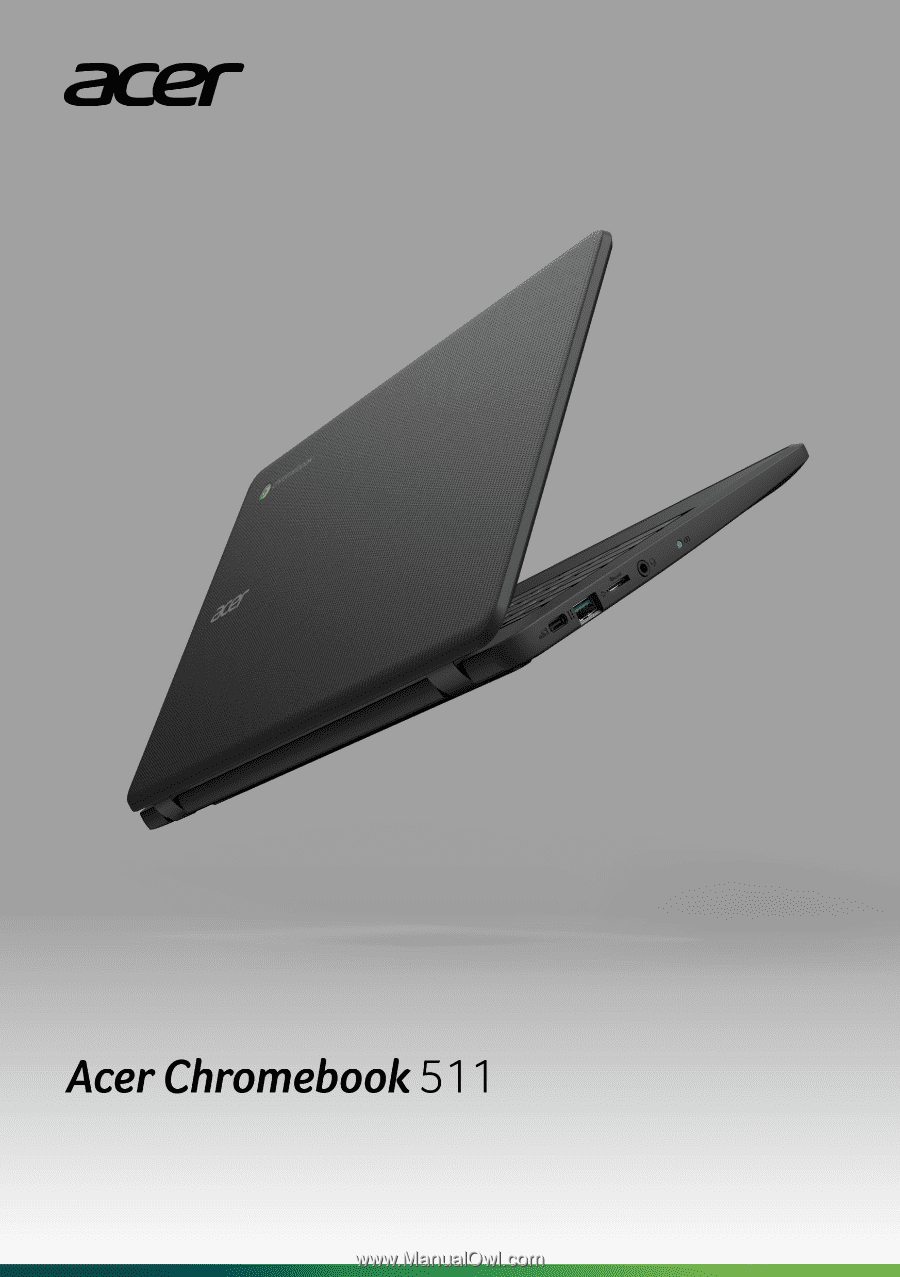
USER’S MANUAL