Acer DW460 User Manual
Acer DW460 Manual
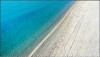 |
View all Acer DW460 manuals
Add to My Manuals
Save this manual to your list of manuals |
Acer DW460 manual content summary:
- Acer DW460 | User Manual - Page 1
Video Wall Display User Manual DW460 DW550 - Acer DW460 | User Manual - Page 2
Table Of Contents Important Safety Instructions 3 What's in the Box 4 Unpacking 4 Package Contents 6 Moving and Carrying the Display 6 Features 8 Control Panel 8 Connectors and Terminals 9 Remote Control 10 Using the remote control - Acer DW460 | User Manual - Page 3
this WARNING may result in death or serious injury. Please contact your dealer or a service technician for assistance. Consult an authorized service technician if the display does not operate normally when you have followed the instructions in this manual. « Important Safety Instructions » | 3 - Acer DW460 | User Manual - Page 4
What's in the Box Unpacking Before unpacking the display, prepare a flat and stable surface near a wall outlet. Set the product box in an upright position. 1. Pull the hand-hold clip lock outward to the unlock position. 2. Remove the four hand-hold clips. 3. Remove the upper case from the top of the - Acer DW460 | User Manual - Page 5
7. Grasp the carrying handles firmly and lift up to remove the display out of the box. The orientation of the carrying handles may vary depending on model. NOTE: Always hold the carrying handles securely with two people using both hands. Do not lift the display from the bottom. CAUTION: Avoid - Acer DW460 | User Manual - Page 6
box for the following items. If there are any missing accessories, contact the local dealer where you purchased your product.The illustrations in this manual may differ from the actual product and item. • 55" LCD video-wall display • AC power cord • Infrared remote control Moving and Carrying the - Acer DW460 | User Manual - Page 7
is strongly recommends that you use the wall-mount kit designed for your display with the installation of the wall mount performed by a qualified service technician or licensed contractor. NOTE: The wall-video displays should be installed on a flat surface. Make sure to leave enough space around the - Acer DW460 | User Manual - Page 8
Features Control Panel 1234567 8 9 10 Item Description 1 MENU Button Enters the On Screen Display (OSD) menu. 2 SOURCE Button Displays the OSD menu to switch the video input.You can select [AV], [COMPONENT], [HDMI1], [HDMI2], [DVI-D], [VGA], and [USB]. 3 PLUS (+) Button Increases volume. 4 - Acer DW460 | User Manual - Page 9
Outputs the signal that is supplied to the LINE IN connector (#2). Connects with an external audio amplifier, etc. Headphones and earphones are not supported. Connects with the AV output connector from external equipment such as a computer,VCR, and DVD player. Connects with the analog video output - Acer DW460 | User Manual - Page 10
Remote Control Button 1 POWER 2 SOUND 3 PICTURE 4 INFO 5 VOLUME 6 MUTE 7 UP/DOWN/ LEFT/RIGHT 8 MENU 9 MEDIA CONTROL 10 INPUT 11 ASPECT 12 INPUT 13 OK 14 BACK 15 AUDIO/ VIDEO CONTROL Description Switches the power on/off.When the power indicator is not lit, no controls will work. Toggles the - Acer DW460 | User Manual - Page 11
Using the remote control Make sure to point the remote control at the IR sensor on the display. If the remote control is not working, replace the batteries with new ones and make sure that they are correctly inserted: place two 1.5V AAA batteries matching the (+) and (-) signs to the (+) and (-) - Acer DW460 | User Manual - Page 12
30° 30° Operating range of the remote control Point the infrared remote control toward the display's remote control sensor when operating the remote control. Ensure the remote control is aimed at the correct location where the IR sensor is placed. Use the remote control within a distance of less - Acer DW460 | User Manual - Page 13
Getting Started Setting up the LCD Display Connecting the power cable Before making any connections, make sure that the main power switch is off. 1. Plug the power cord into the display. 2. Fully insert the plug into the power outlet socket. Loose connections may cause noise. Do not plug and unplug - Acer DW460 | User Manual - Page 14
Tiling configuration This feature provides a single large-screen matrix (video-wall) using up to 25 displays (up to 5 set horizontally and 5 set vertically).This function requires a daisy-chain connection. For more details, see "Interconnecting the displays". CAUTION: Keep the displays horizontally - Acer DW460 | User Manual - Page 15
Interconnecting the displays You can interconnect multiple displays to create a daisy-chain configuration for multi-screen applications such as a video wall. NOTE: • The daisy-chain connection allows up to 25 LCD displays. However, the maximum number of connectable LCD displays may be limited. It is - Acer DW460 | User Manual - Page 16
Connecting External Equipment Before making connections, make sure that the power of all the connected equipment is off. Connecting with video devices Analog connection 1. Connect a composite (A/V) cable to the VGA-IN connector and connect an audio cable to the LINE IN connector. 2. Press the [INPUT - Acer DW460 | User Manual - Page 17
Connecting a PC Using the HDMI port Using the DVI-D port Using the VGA port NOTE: Once connected, press the [INPUT] button to set the video input according to the type of connection made. « Getting Started » | 17 - Acer DW460 | User Manual - Page 18
the display and the computer one-to-one without using a LAN hub depend on the type of connection your computer supports. LAN remote control The display supports two communication interfaces: LAN and RS-232C. By using the two communication interfaces, you can control displays remotely: • Use an - Acer DW460 | User Manual - Page 19
To set the remote control commands: NOTE: Please contact your local agent for details of the control functions, including network parameters and command sets. 1. Select [MENU] [Setup] [Control Setting] to enable the LAN connection as the communication interface used for the serial communication - Acer DW460 | User Manual - Page 20
How to Use the LCD Display Turning On All the Devices 1. Turn on all the attached external devices, such as a computer or DVD player and make sure that the cables are properly connected. 2. Make sure the IR sensor has been properly set up. For more details, see "Setting up the IR sensor". 3. Turn on - Acer DW460 | User Manual - Page 21
Using the LCD Display When you turn the display on for the first time, you need to adjust the basic setting of the display by entering the OSD menu. Follow the OSD menu to customize the settings according to your preferences. Selecting the video input Press the [INPUT] button to select the desired - Acer DW460 | User Manual - Page 22
or HDMI source (but not DVI-D), the display will power on automatically if the signal from the current source returns. Not all video devices support the auto power on function when connected to the display. Schedule You can program up to seven different scheduled time intervals to determine power on - Acer DW460 | User Manual - Page 23
On Screen Display (OSD) Menu This LCD display is equipped with an OSD (On Screen Display) menu for easy adjustment of the display's settings. Navigating the OSD menu Using the remote control 1. Press the [MENU] button to display the OSD menu. 2. Press the [UP] or [DOWN] button to choose the sub-menu - Acer DW460 | User Manual - Page 24
OSD Menu Overview The tables below list the initial OSD functions in the main menu screen. For more detailed options, check the on-screen menu provided by the display. • Picture Picture mode • Picture Style: Standard/Dynamic/Advertiser/Custom • Contrast: 0-100 • Brightness: 0-10 • Sharpness: 0-10 - Acer DW460 | User Manual - Page 25
• Sound Sound Mode Surround Sound Speaker Audio Only Audio Source Reset Audio Setting • Sound Style: Standard/Dynamic/Custom • Treble • Bass • Balance On/Off Internal/External On/Off Line In/HDMI 1 • Setup Scheduler Signal Check Priority Set signal priority 1 to 5 Control Setting Off/RS232/LAN - Acer DW460 | User Manual - Page 26
67.5 47-63 60 IR remote control, RS232, RJ45 controller 600 x 400 HDMI x 2, DVI x 1,VGA x 1,Audio x 1, RS232 x 1, RJ45 x 1, USB x 1 (supports the firmware update only), IR remote control x 1 DVI x 1, Audio x 1, RS232 x 1 1023.7 × 578.3 × 110.2 23 1211.8 × 682.6 × 114.2 28 26 | « Technical

Video Wall Display
User Manual
DW460
DW550









