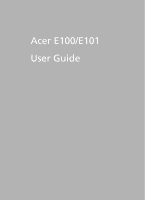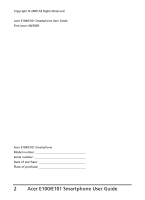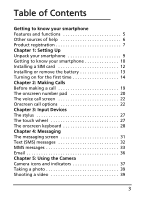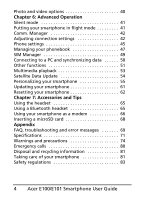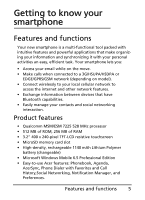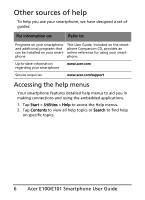Acer E100 User Manual
Acer E100 Manual
 |
View all Acer E100 manuals
Add to My Manuals
Save this manual to your list of manuals |
Acer E100 manual content summary:
- Acer E100 | User Manual - Page 1
Acer E100/E101 User Guide 1 - Acer E100 | User Manual - Page 2
Copyright © 2009 All Rights Reserved Acer E100/E101 Smartphone User Guide First issue: 08/2009 Acer E100/E101 Smartphone Model number Serial number Date of purchase Place of purchase 2 Acer E100/E101 Smartphone User Guide - Acer E100 | User Manual - Page 3
to know your smartphone 10 Installing a SIM card 12 Installing or remove the battery 13 Turning on for the first time 14 Chapter 2: Making Calls Before making a call 19 The onscreen number pad 20 The voice call screen 22 Onscreen call options 22 Chapter 3: Input Devices The stylus 27 The - Acer E100 | User Manual - Page 4
as a modem 66 Inserting a microSD card 68 Appendix FAQ, troubleshooting and error messages 69 Specifications 71 Warnings and precautions 74 Emergency calls 80 Disposal and recycling information 81 Taking care of your smartphone 81 Safety regulations 83 4 Acer E100/E101 Smartphone User Guide - Acer E100 | User Manual - Page 5
of ROM, 256 MB of RAM • 3.2" 400 x 240-pixel TFT-LCD resistive touchscreen • MicroSD memory card slot • High-density, rechargeable 1140 mAh Lithium Polymer battery (changeable) • Microsoft Windows Mobile 6.5 Professional Edition • Easy-to-use Acer features: Phonebook, Agenda, AcerSync, Phone Dialer - Acer E100 | User Manual - Page 6
and additional programs that can be installed on your smartphone This User Guide. Included on the smartphone Companion CD, provides an online reference for using your smartphone. Up-to-date information regarding your smartphone www.acer.com Service enquiries www.acer.com/support Accessing the - Acer E100 | User Manual - Page 7
advantages await you! How to register To register your Acer product, visit our website at registration.acer.com. Choose your country and follow the simple instructions. You can also click Start > Registration to register using your smartphone. After we receive your product registration, you will be - Acer E100 | User Manual - Page 8
8 Acer E100/E101 Smartphone User Guide - Acer E100 | User Manual - Page 9
protective box. Carefully unpack the box and remove the contents. If any of the following items is missing or damaged, contact your dealer immediately: • Acer E100/E101 Smartphone • Stylus • Battery • Quick Guide • Companion CD • USB cable • AC adapter • Headset • Screen protective film Unpack your - Acer E100 | User Manual - Page 10
sleep mode; press and hold to turn the smartphone off. 3.2-inch, 400 x 240 pixel touchscreen to display data, phone content and enter information. Emits audio from your smartphone; suitable for normal phone use. Indicates battery charge and event status. 10 Acer E100/E101 Smartphone User Guide - Acer E100 | User Manual - Page 11
microphone. Increase or decrease the phone volume. Slide the button down to activate silent mode. Connect to a USB cable/headphones/ charger. Insert a microSD card. Activate the camera or take a picture. Clear your smartphone's memory. Emits audio from your smartphone; suitable for handsfree use - Acer E100 | User Manual - Page 12
bay. 1. Turn off your smartphone by pressing and holding the power button. 2. Slide the battery cover 2 down then lift it away from the smartphone. 3. If necessary, remove the battery as described in "Installing or remove the battery" on page 1 13. 12 Acer E100/E101 Smartphone User Guide - Acer E100 | User Manual - Page 13
SIM card provided by your network operator. To cancel the SIM lock, contact your network provider. Installing or remove the battery Your smartphone uses a replaceable battery to provide power. It is packed seperately from your smartphone and needs to be inserted and charged before you can use the - Acer E100 | User Manual - Page 14
of the battery. Replace the battery cover as described above. Turning on for the first time To turn on your smartphone for the first time, press and hold the power button until the system bootup screen appears. Follow the setup screens to set up your phone. 14 Acer E100/E101 Smartphone User Guide - Acer E100 | User Manual - Page 15
time you switch on the phone function. If the PIN code you enter is incorrect, a warning message appears. Activating a new SIM card If you are of your smartphone. The first time you start your smartphone, you will see shortcuts and function icons on the screen. Some of them can be changed, others - Acer E100 | User Manual - Page 16
access basic phone functions. They may not be changed or removed. Icon Description Opens the phone dialer to make a call. Opens the Windows Messaging program so you application so that you can interact with other people on this popular Social Networking site. 16 Acer E100/E101 Smartphone User Guide - Acer E100 | User Manual - Page 17
that is not occupied, you will be taken directly to a screen that lists all the applications available on your smartphone. If you tap on an already-defined shortcut, you will be asked if you want to change the shortcut or if you want to remove the shortcut. Tap Cancel to retain the shortcut - Acer E100 | User Manual - Page 18
can synchronize the data on your smartphone with the data on your PC using the supplied USB sync cable and the Windows Sync Center or ActiveSync. Refer to "Connecting to a PC and synchronizing data" on page 50 for more details on connecting and synchronizing. 18 Acer E100/E101 Smartphone User Guide - Acer E100 | User Manual - Page 19
. Manager" on page 42). 1. To access the Comm. Manager, tap the communication icon at the top of the screen or Start > Comm. Manager. 2. Tap the phone connection icon so the slider is next to ON. Making a call 1. From the Today screen, press the Call but- ton or tap - Acer E100 | User Manual - Page 20
To access the onscreen number pad press the Call button or tap Phone ( ). Making a call to one of your contacts button or tap Talk ( ). Missed calls will be displayed in the telephone icon on the Today screen as well as at the top of the screen using the icon. 20 Acer E100/E101 Smartphone User Guide - Acer E100 | User Manual - Page 21
. We suggest you check all call rates with your network provider, to avoid excessive phone bills. If you are using your smartphone abroad, roaming charges will apply. Consult your network provider for roaming rates specific to the country you are visiting before you leave. The onscreen number pad 21 - Acer E100 | User Manual - Page 22
a call. These menu items are greyed out when not in a call. Onscreen call options Answering a call Press to answer a call. Rejecting a call Press the End button or to reject a call. 22 Acer E100/E101 Smartphone User Guide - Acer E100 | User Manual - Page 23
) and all participants will be disconnected. Using the speakerphone The speakerphone function allows you to make calls without having to hold your smartphone. This handsfree function is especially useful for multitasking. To activate the speakerphone, tap Speaker On ( ) on the voice call screen. Tap - Acer E100 | User Manual - Page 24
call screen. 2. Use the onscreen keyboard to enter letters and characters or the stylus to write handwritten notes. 3. Tap OK when you have finished to save the Phone to display the missed call details. 2. Select the call from the list and press or tap Call. 24 Acer E100/E101 Smartphone User Guide - Acer E100 | User Manual - Page 25
Call History View recent calls by accessing Call History: open the onscreen number pad by the Call button; then tapping Call History ( ). Call History Menu options There are various options available in the Call History Menu. • Tap ( , ) to organize the call history view. - Acer E100 | User Manual - Page 26
26 Acer E100/E101 Smartphone User Guide - Acer E100 | User Manual - Page 27
smartphone. The stylus The stylus is used to select items and enter information. Carefully remove the stylus from its holder to use. Tap: Touch the screen once with the stylus wheel also features a 4-way directional pad and a selection button. Either press firmly on the left, right, top or bottom - Acer E100 | User Manual - Page 28
applications when entering data. Tap the keyboard icon at the bottom of the screen to display the keyboard. Tap again to hide the keyboard. Tap the arrow next to the keyboard symbol to select different input options. Mode * Use the stylus to write in mode. 28 Acer E100/E101 Smartphone User Guide - Acer E100 | User Manual - Page 29
Enabling word completion Your smartphone makes writing emails, messages and documents more efficient with the help of the word completion feature. This feature suggests words as you type. 1. Tap Start > - Acer E100 | User Manual - Page 30
30 Acer E100/E101 Smartphone User Guide - Acer E100 | User Manual - Page 31
Chapter 4: Messaging This chapter shows you how to set up and use the SMS, MMS and email functions of your smartphone. The messaging screen All SMS, MMS, and email messages are accessed via the messaging screen. To access the messaging screen, tap Text ( ). Then tap the - Acer E100 | User Manual - Page 32
download and other settings for certain folders. To manage your folders, tap Menu, or tap and hold on the folder name to open a menu of action items. Text (SMS) messages You can use your smartphone to send and receive text messages to other mobile phones Send. 32 Acer E100/E101 Smartphone User Guide - Acer E100 | User Manual - Page 33
or WAP Settings section. 3. The Make New Connection screen appears. 4. Enter a name for the connection. 5. Select Cellular Line (GPRS) from the Select a modem list and tap Next. 6. Enter the access point name provided by your network provider. 7. Enter your user name, password and domain. 8. Tap - Acer E100 | User Manual - Page 34
of the messaging screen. 2. Tap the Messages folder and the Inbox appears. 3. Tap Menu>New>Multimedia Message and the message composition window appears. 4. Enter the recipient (along with other recipients in be displayed in the message window. 8. Tap Send. 34 Acer E100/E101 Smartphone User Guide - Acer E100 | User Manual - Page 35
Replying to MMS messages When a new MMS message arrives, a message icon appears at the top of the Today screen and a notification message is displayed. 1. Tap Text ( ), then tap the drop-down - Acer E100 | User Manual - Page 36
Your smartphone uses Outlook Mobile to manage smartphone has pre-set definitions for a variety of popular ISPs and will recommend settings if your email address is recognized. Otherwise your smartphone will try to connect to the Internet to find the settings. 36 Acer E100/E101 Smartphone User Guide - Acer E100 | User Manual - Page 37
all the steps in taking photos and videos with your smartphone. To activate the camera, press the camera button or go to Start > Multimedia > Camera. Camera icons and indicators Icon Description Adjust the camera mode. • Photo - Take a photograph. • Video - Shoot a video. • POI Photo - Take - Acer E100 | User Manual - Page 38
settings page. Exit and return to the previous screen. Set the white-balance mode. Turn the self-timer on or off. Adjust the ISO settings. Open battery charge status. Displays the current magnification. Use the volume up/ down buttons to adjust magnification. 38 Acer E100/E101 Smartphone User Guide - Acer E100 | User Manual - Page 39
you require, such as brightness and scene mode. To zoom in or out, press the (+/-) volume keys. 3. Press the camera button down fully to take the photo. Shooting a video 1. Frame your subject and steady your smartphone. 2. Press the camera button down fully to begin recording. 3. Press the - Acer E100 | User Manual - Page 40
> Pictures & Videos. 2. All your photos and videos are displayed as thumbnails. Select a photo to edit. 3. Tap Menu to view the list of editing options. 40 Acer E100/E101 Smartphone User Guide - Acer E100 | User Manual - Page 41
are in an area where a ringing phone would disturb others (for example; a cinema, meeting or ceremony). Note: Silent mode does not turn your phone off, and does not replace flight mode, below. Putting your smartphone in flight mode You can enter flight mode to turn off telephone, Bluetooth and data - Acer E100 | User Manual - Page 42
on. Adjusting connection settings This section will show you how to adjust detailed settings for your phone, data and Bluetooth connections. Phone connections Once you have inserted a SIM card, your smartphone will automatically detect your network provider. 42 Acer E100/E101 Smartphone User Guide - Acer E100 | User Manual - Page 43
a customized GPRS connection, refer to 'Creating a new connection' in the Phone Data Manager Help menus for detailed information on how to do this. Selecting a network You can set the smartphone to detect your network automatically or set it manually. Detecting a network automatically 1. Tap Start - Acer E100 | User Manual - Page 44
Start > Settings > Bluetooth. You will be asked to turn on Bluetooth, then tap Settings > Add a device. 2. Alternatively, tap Start > Settings > Bluetooth > My Devices > Add. 3. Your smartphone will search for devices in range. 44 Acer E100/E101 Smartphone User Guide - Acer E100 | User Manual - Page 45
for your smartphone. 5. Tap Advanced... to change additional instructions to register the connected Bluetooth devices as an effective COM port. Phone settings Many phone settings are automatically configured by your smartphone when you insert a SIM card. The device will communicate with your service - Acer E100 | User Manual - Page 46
. Setting up caller ID 1. Tap Start > Settings > Personal > Phone > Services tab. 2. Select Caller ID from the list and tap Get Settings. phone settings. Choosing a ringtone A profile contains settings for alert notification, device volume, ring type and tone. 46 Acer E100/E101 Smartphone User Guide - Acer E100 | User Manual - Page 47
your phonebook Your smartphone features an address book that allows you to save contacts to either the internal memory or onto your SIM card. Adding and editing contacts To add a new contact: 1. Enter the telephone number with the onscreen number pad. 2. The phone will recognize a new number. Select - Acer E100 | User Manual - Page 48
To free up space on either the internal memory or on your SIM card, you can delete contacts from your address book. 1. Tap Phonebook from the Today screen or Start > Phonebook. 2. Select the contact you want to copy by using the up and down navigation buttons. 48 Acer E100/E101 Smartphone User Guide - Acer E100 | User Manual - Page 49
a specific ringtone and picture to a particular contact so they are easily identifiable when they call. 1. Tap Phonebook from the Today screen or Start > Phonebook. 2. Select the contact you want to copy by using the up and down navigation buttons. 3. Tap Menu > Edit this contact. 4. Tap New picture - Acer E100 | User Manual - Page 50
Mobile Device Center (on Windows Vista or Windows 7) to synchronize the information on your computer with the information on your smartphone, comparing and updating data on both locations. This serves as backup data in case something happens to your smartphone. 50 Acer E100/E101 Smartphone User - Acer E100 | User Manual - Page 51
synchronize your smartphone files will open. Please check the help files for the program installed on your computer for more information. Configuring USB to PC settings You can enable advanced networking to enhance your USB to PC connection, should you be experiencing any problems synchronizing your - Acer E100 | User Manual - Page 52
Internet In order to browse the Internet with your smartphone, you must be connected to a 3G network or to a computer with an Internet connection via ActiveSync. Tap Start > Internet Explorer to open the browser. To adjust your browser settings, tap > >Tools. 52 Acer E100/E101 Smartphone User Guide - Acer E100 | User Manual - Page 53
comes supplied with a variety of programs that you can use to enjoy multimedia content. Media Player Tap the Media player icon on the Today screen, or Start > Multimedia > Windows Media page. The Media Player will search for all supported media files on your smartphone. Tap the Play icon to start - Acer E100 | User Manual - Page 54
Data Update. You may need to log into your provider's server to download instant satellite data and enable the GPS function. Note: All the following connections allow your smartphone to download the latest GPS data. If there is more than one connection 54 Acer E100/E101 Smartphone User Guide - Acer E100 | User Manual - Page 55
to PC; GPRS (not supported when roaming). The system will update GPS data automatically based on a schedule. Check the automatic update checkbox. tap Download to update the GPS data manually. Important: You may be charged additional fees when connecting over GPRS. Personalizing your smartphone You - Acer E100 | User Manual - Page 56
You can select the programs you most frequently use and put them in the Today screen as shortcuts. 1. Tap ( ) to bring up the edit screen. 2. Select the programs that you want to appear in the Today screen from the list. 3. Tap Save ( ) to confirm and save. 56 Acer E100/E101 Smartphone User Guide - Acer E100 | User Manual - Page 57
sounds for events or programs. You can also specify to enable sounds when tapping the screen or pressing buttons. 3. Tap the Notifications System > Backlight > Battery Power tab. 2. Select the timing for the backlight to turn on and off when your smartphone is running on battery power. 3. Tap the - Acer E100 | User Manual - Page 58
the default settings. This avoids confusion when using your smartphone. Managing system certificates System certificates are used to positively identify your smartphone to other systems. Tap Start > Settings > System > Certificates to view all certificates. 58 Acer E100/E101 Smartphone User Guide - Acer E100 | User Manual - Page 59
Region, Number, Currency, Date and Time tabs to view information for your region. Adjust any if necessary. 3. Tap OK to confirm and save. Personalizing your smartphone 59 - Acer E100 | User Manual - Page 60
Power > Battery tab to view battery power status. Removing programs You can remove programs you have installed on your smartphone to free up extra storage memory. Note: You can only remove programs you have to adjust text size. 5. Tap OK to confirm and save. 60 Acer E100/E101 Smartphone User Guide - Acer E100 | User Manual - Page 61
. Tap an update to see download options. Some updates may be downloaded directly to your smartphone, others must be run from a computer. Tap Generate URL to create a download link. You may then transfer this link to your PC in order to download and run the update. See "Connecting to a PC" on page - Acer E100 | User Manual - Page 62
smartphone. Clean boot Warning! You should only perform a clean boot when all other reset options have failed to restore your smartphone to an operational state. A clean boot will restore your smartphone to the state it was when you got it from the factory. 62 Acer E100/E101 Smartphone User Guide - Acer E100 | User Manual - Page 63
not responding to stylus input: 1. Push the Silent button up (the off position). 2. Press and hold the Camera button, then press and release the reset button. 3. Keep the Camera button pressed until you see the 'Clean Boot' screen. 4. Press the Home button to continue. Resetting your smartphone 63 - Acer E100 | User Manual - Page 64
64 Acer E100/E101 Smartphone User Guide - Acer E100 | User Manual - Page 65
how to use accessories with your smartphone, as well as provide useful tips for when you are using your smartphone. Using the headset Your smartphone comes packaged with a headset with built-in microphone for handsfree use when making calls. To use the headset, plug it into the mini USB port on the - Acer E100 | User Manual - Page 66
Select Set up my connection manually and click Next. 6. Select Connect to a dial-up modem and click Next. 7. Enter the name of your ISP (Internet Service Provider) and click Next. 8. Enter your ISP's phone number. The number must begin with '*99#'. Click Next. 66 Acer E100/E101 Smartphone User Guide - Acer E100 | User Manual - Page 67
Internet sharing to function properly. 2. Tap Start > Programs > Internet Sharing. 3. Select USB from the PC connection drop-down menu. 4. Select your network connection type from the network con- nection drop-down menu. 5. Tap Connect. Your smartphone will now act as a modem. Using a Bluetooth - Acer E100 | User Manual - Page 68
and tap OK. • Windows will automatically connect to your smartphone and detect what services are available. Inserting a microSD card Your smartphone features a memory expansion slot that accepts a microSD card to . Push the card in until it clicks into place. 68 Acer E100/E101 Smartphone User Guide - Acer E100 | User Manual - Page 69
on page 71 for more information. You may be trying to view a video that is not supported. Refer to "Multimedia" on page 71 for more information. You may be trying to play a file that is not supported. Refer to "Multimedia" on page 71 for more information. FAQ, troubleshooting and error messages 69 - Acer E100 | User Manual - Page 70
. 1. If your Smartphone is connected to your PC via USB, check both the PC's network settings and ActiveSync settings (when connected via USB, GPRS/3G is not used). Notes: Try using Internet Explorer to connect to a website to verify your network connection. 70 Acer E100/E101 Smartphone User Guide - Acer E100 | User Manual - Page 71
Specifications Performance • E100: Qualcomm MSM 7225, 528 MHz • E101: Qualcomm ESM 7225, 528 MHz • System memory: • 256 MB of SDRAM • 512 MB of Flash ROM • Operating system: Microsoft Mobile® 6.5 Professional Display • 3.2" TFT-LCD touchscreen • 400 x 240 resolution • 65K color support - Acer E100 | User Manual - Page 72
/ GSM (850 / 900 / 1800 / 1900) Camera • 2-megapixel • Fixed-focus Expansion • MicroSD memory card • Supports SDHC (currently up to 16 GB) GPS • Built-in GPS • Supports AGPS Battery • High density, rechargeable 1140 mAh Lithium Polymer battery (replaceable) 72 Acer E100/E101 Smartphone User Guide - Acer E100 | User Manual - Page 73
depend on power consumption which is based on system resource use. For example, constantly using the backlight or using power-demanding applications will shorten battery life between charges. Dimensions Height Width Thickness Weight 113 mm 56 mm 12.85 mm 118 g (with battery) Specifications 73 - Acer E100 | User Manual - Page 74
explosion from the battery pack. CAUTION when listening to music To protect your hearing, follow these instructions. • Increase the volume gradually until you can hear clearly and comfortably. • Do not increase the volume level after your ears have adjusted. 74 Acer E100/E101 Smartphone User Guide - Acer E100 | User Manual - Page 75
will not occur at low (below 0 °C/32 °F) or high (over 45 °C/113 °F) temperatures. The full performance of a new battery is achieved only after two or three complete charge and discharge cycles. The battery can be charged and discharged hundreds of times, but it will eventually wear out. When the - Acer E100 | User Manual - Page 76
. Use of another battery may present a risk of fire or explosion. Warning! Batteries may explode if not handled properly. Do not disassemble or dispose of them in fire. Keep them away from children. Follow local regulations when disposing of used batteries. 76 Acer E100/E101 Smartphone User Guide - Acer E100 | User Manual - Page 77
turn off all wireless or radio transmitting devices when using your smartphone device under the following conditions. These devices may include, but such a connection is available. Ensure that the above separation distance instructions are followed until the transmission is completed. Parts of the - Acer E100 | User Manual - Page 78
equipment, including wireless phones, may interfere with care facilities when any regulations posted in these areas instruct you to do so. Hospitals or health care facilities aids. If interference occurs, consult your service provider. Vehicles RF signals may affect Acer E100/E101 Smartphone User Guide - Acer E100 | User Manual - Page 79
with a potentially explosive atmosphere and obey all signs and instructions. Potentially explosive atmospheres include areas where you would normally off the device at refueling points such as near gas pumps at service stations. Observe restrictions on the use of radio equipment in fuel depots - Acer E100 | User Manual - Page 80
in progress. Emergency calls Important: Wireless phones, including this device, operate using radio signals, wireless networks, landline networks, and user-programmed functions. Because of this, connections in not end the call until given permission to do so. 80 Acer E100/E101 Smartphone User Guide - Acer E100 | User Manual - Page 81
WEEE) regulations, visit http://www.acer-group.com/public/Sustainability/ sustainability01. specific disposal information, check www.lamprecycle.org. Taking care of your smartphone 1. DO take care not to scratch the screen of your smartphone. Keep the screen clean. When working with your smartphone - Acer E100 | User Manual - Page 82
. 6. DO use a soft, damp cloth to clean your smartphone. If the surface of the screen becomes soiled, clean it with a soft cloth moistened with diluted window-cleaning solution. 7. DO NOT press down on the screen with force, otherwise you may crack the screen. 82 Acer E100/E101 Smartphone User Guide - Acer E100 | User Manual - Page 83
Safety regulations Compliant with Russian regulatory certification LCD pixel statement The LCD unit is produced with high-precision manufacturing techniques. Nevertheless, some pixels may occasionally misfire or appear as black or red dots. This has no effect on the recorded image and does not - Acer E100 | User Manual - Page 84
measurement for the European Council's recommended limit for mobile telephones is the "Specific Absorption Rate" (SAR). This SAR limit is 732 N/A E101 CE Head (W/kg 10g) Body (W/kg 10g) 0.747 1.5 (2.5 cm) NCC Head (W/kg 10g) Body (W/kg 10g) 0.747 N/A 84 Acer E100/E101 Smartphone User Guide - Acer E100 | User Manual - Page 85
NCC warning Safety regulations 85 - Acer E100 | User Manual - Page 86
ées conformément aux instructions du fabricant. ADVARSEL! Eksplosjonsfare ved feilaktig skifte av batteri. Benytt samme batteritype eller en tilsvarende type anbefalt av apparatfabrikanten. Brukte batterier kasseres i henhold til fabrikantens instruksjoner. 86 Acer E100/E101 Smartphone User Guide - Acer E100 | User Manual - Page 87
Str. 6 - 10 66117 Saarbruecken Identification mark: 0682 (Notified Body) CE The technical documentation relevant to the above equipment will be held at: Acer Incorporated 8F., No. 88, Sec. 1, Hsin Tai Wu Rd. Hsichih Taipei Hsien 221, Taiwan Authorized Person: Name: Harriot Lee Safety regulations - Acer E100 | User Manual - Page 88
Saarbruecken Identification mark: 0682 (Notified Body) CE The technical documentation relevant to the above equipment will be held at: Acer Incorporated 8F., No. 88, Sec. 1, Hsin Tai Wu Rd. Hsichih Taipei Hsien 221, Taiwan Authorized Person: Name: Harriot Lee 88 Acer E100/E101 Smartphone User Guide - Acer E100 | User Manual - Page 89
application buttons 11 58 B backlight settings 57 battery PC 51 connections managing 45 connectivity 71 contacts adding and editing .......... 47 assigning ring tones ......... 47 deleting 48 making calls to a contact . 20 D display 71 E error messages 69 F FAQs 69 features 5 flight mode - Acer E100 | User Manual - Page 90
72 SIM toolkit 49 software list 74 removing 60 software updates 61 sounds and notifications .......... 57 speakerphone 23 specifications 70 stylus 27 system certificates 58 T tasks 52 today screen 56 troubleshooting 69 turning on 14 U unpacking 9 updates 61 USB connector 72 V views
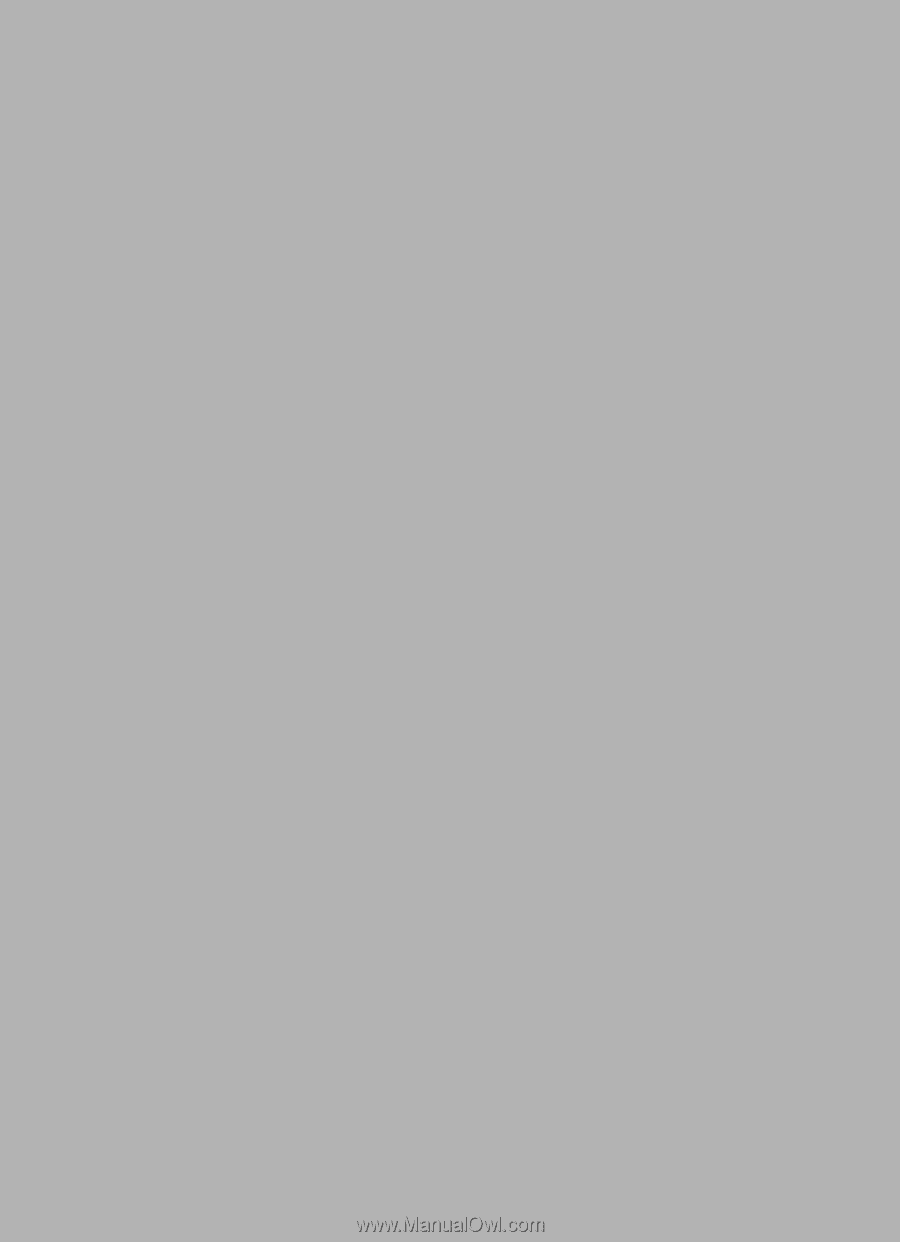
Acer E100/E101
User Guide