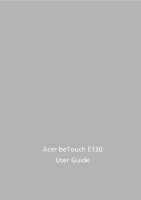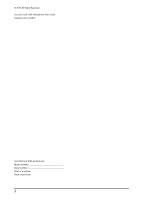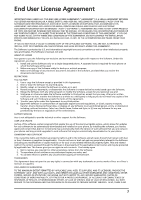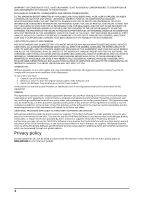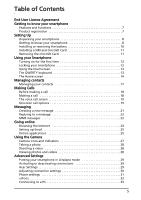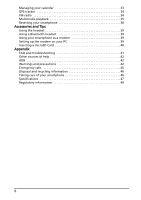Acer E130 User Manual (Eclair)
Acer E130 Manual
 |
View all Acer E130 manuals
Add to My Manuals
Save this manual to your list of manuals |
Acer E130 manual content summary:
- Acer E130 | User Manual (Eclair) - Page 1
Acer beTouch E130 User Guide 1 - Acer E130 | User Manual (Eclair) - Page 2
© 2010 All Rights Reserved Acer beTouch E130 Smartphone User Guide Original issue: 10/2010 Acer beTouch E130 Smartphone Model number Serial number Date of purchase Place of purchase 2 - Acer E130 | User Manual (Eclair) - Page 3
SERVICES Acer is not obligated to provide technical or other support for the Software. ACER LIVE UPDATE Certain of the software contains elements that enable the use of the Acer Live Update service, which allows for updates for such software to be automatically downloaded and installed on your phone - Acer E130 | User Manual (Eclair) - Page 4
TO THE USE OF OR INABILITY TO USE THE SOFTWARE, THE PROVISION OF OR FAILURE TO PROVIDE SUPPORT SERVICES, OR OTHERWISE UNDER OR IN CONNECTION WITH ANY PROVISION APPLICABLE TO THIRD PARTY SOFTWARE AND SERVICES Software provided hereunder by Acer's licensors or suppliers ("Third Party Software") - Acer E130 | User Manual (Eclair) - Page 5
applications 25 Using the Camera Camera icons and indicators 27 Taking a photo 28 Shooting a video 28 Viewing photos and videos 28 Advanced Settings Putting your smartphone in Airplane mode 29 Activating or deactivating connections 29 Acer Settings 29 Adjusting connection settings 30 Phone - Acer E130 | User Manual (Eclair) - Page 6
FM radio 34 Multimedia playback 35 Resetting your smartphone 38 Accessories and Tips Using the headset 39 Using a Bluetooth headset 39 Using your smartphone as a modem 39 Setting up the modem on your PC 39 Inserting a microSD Card 40 Appendix FAQ and troubleshooting 41 Other sources of help - Acer E130 | User Manual (Eclair) - Page 7
your friends via your Contacts and social networking applications. Product registration When using your product for Acer product, please visit http://mobile.acer.com. Click Product Registration and follow the simple instructions. You can also register directly from your smartphone by tapping the Acer - Acer E130 | User Manual (Eclair) - Page 8
Acer beTouch E130 Smartphone • Battery • Quick Guide • USB audio from your smartphone; suitable for holding to your ear. 2.6-inch, 320 x 240 pixel resistive touchscreen to display data, phone content and enter information. Return to the Home screen; press and hold to view recently-used applications - Acer E130 | User Manual (Eclair) - Page 9
sleep mode; press audio from your smartphone; suitable for handsfree use. 16 Volume up / down button Increase or decrease the phone volume. 17 Micro USB connector Connect to a USB cable/charger. LED indicators No. Item Description Red Steady Battery is charging. Slow flashing Battery - Acer E130 | User Manual (Eclair) - Page 10
AN INCORRECT TYPE. DISPOSE OF USED BATTERIES ACCORDING TO THE INSTRUCTIONS. Charging the battery For initial use, you need to charge your smartphone for eight hours. After that you can recharge the battery as needed. Connect the AC adapter cord to the micro USB connector on your smartphone. Removing - Acer E130 | User Manual (Eclair) - Page 11
provided. This is next to the SIM card slot. 1. Turn off the phone by pressing and holding the power button. 2. Open the cover and remove the battery. 3. Insert the SIM and microSD Card as shown. 4. Replace the battery and battery cover. Note: Ensure that the microSD Card is inserted all the way - Acer E130 | User Manual (Eclair) - Page 12
can use your smartphone. Follow the onscreen instructions to complete setup. Sign in to or to enter your PIN each time you switch on the phone function. Activating a new SIM card If you are your smartphone does not unintentionally use any services. Your smartphone will lock automatically if it - Acer E130 | User Manual (Eclair) - Page 13
unlock pattern, a set of dots that must be tapped in the correct order to access the phone. Tap Settings > Location & security > Set unlock pattern. Enables typing in upper case. Press once (abc mode) Press twice (abc mode) Press once (ABC mode) Type the next character in upper case. Switch to ABC - Acer E130 | User Manual (Eclair) - Page 14
in Settings > Mail Key Setting Enable and disable silent mode. 5 Enter key 6 Delete key Moves the cursor to application. To view your active applications, press and hold the Home button. Then tap an icon to go to the application. Tip: To prolong battery life, it is better to close an application - Acer E130 | User Manual (Eclair) - Page 15
inform you of your phone's status. The left files to increase the available storage. SD Card removed. WLAN signal strength. Vibrate mode enabled. SIM card is invalid or not installed. Battery status. Missed call. New/unread SMS. New/unread MMS. New/unread email. HSDPA connected: Downloading - Acer E130 | User Manual (Eclair) - Page 16
airplane mode before trying to make a call. Incoming call or active call. Personalizing the Home screen You may personalize your Home screen by adding or removing icons, shortcuts or widgets, or changing the wallpaper. Adding or removing icons You can set icons for installed applications on - Acer E130 | User Manual (Eclair) - Page 17
view your contacts. If you don't have any contacts stored on your phone, you can import your Google account contacts, add a new contact or Description Search for a contact. Add a new contact. Display contacts with phone numbers, or sort contact list. Open contact lists from different accounts. - Acer E130 | User Manual (Eclair) - Page 18
side of the Notification area. Icon Description Connected: You may make a call. Airplane mode: Wireless connectivity disconnected. Please disable airplane mode before trying to make a call. Making a call Note: The phone function needs to be enabled before the call can be connected. 1. From the Home - Acer E130 | User Manual (Eclair) - Page 19
. We suggest you check all call rates with your network provider, to avoid excessive phone bills. If you are using your smartphone abroad, roaming charges will apply. Consult your network provider for roaming rates specific to the country you are visiting before you leave. The voice call screen Once - Acer E130 | User Manual (Eclair) - Page 20
Saving a dialed number to contacts You can save a number you have dialed to your contacts for future use. 1. Select the number from the Call log tab, and tap Add to contacts. 2. Tap Create new contact and select how to complete the action. Please refer to "Adding a contact" on page 17. Conference - Acer E130 | User Manual (Eclair) - Page 21
Creating a new message You can use your phone to compose SMS or MMS messages. Tap New message to compose a new message. Enter the recipient's phone number or name in the To field. an MMS, allowing you to attach a file to the message. Discard the message. View all the threads currently on your - Acer E130 | User Manual (Eclair) - Page 22
the Notification area and the message icon on the top of the phone lights up. Tap Messaging on the Home screen to view the message to text messages but also allow you to attach multimedia files such as pictures, audio or video clips. Each MMS message can be up to manually set up the MMS profile. 22 - Acer E130 | User Manual (Eclair) - Page 23
If you reply or open another application, the download will be stopped. Important: You may be charged to download message content, especially if you are text replies will be sent as SMS messages. If you wish to attach a file, press the Menu button and tap Attach. You will be presented with a menu - Acer E130 | User Manual (Eclair) - Page 24
menu. Voice Search Note: Voice search is available only in some regions. You can search the Internet using your voice. Open Voice Search from the applications tab, or press and hold the Search button. State your query when you see the "Speak now" prompt. 24 - Acer E130 | User Manual (Eclair) - Page 25
by category or tap the search icon to search for a specific application. Once you have selected an application, tap the Install button to download and install the application. You will be told which services on your phone that the application has access to. Tap OK to proceed with the installation - Acer E130 | User Manual (Eclair) - Page 26
in order to pay for these applications. Uninstalling downloaded applications Once you've downloaded and installed an application, you may uninstall the application by tapping Settings from the Applications tab. Select Applications > Manage applications. Tap the application you wish to uninstall, tap - Acer E130 | User Manual (Eclair) - Page 27
Card slot before using the camera. To activate the camera, open the Applications tab and tap Camera. Camera icons and indicators In the camera window, to switch between camcorder and photo mode. Tap to focus or take the photo. Changes to Record or Stop in video mode. Slide to open the Camera - Acer E130 | User Manual (Eclair) - Page 28
a video Turn on camcorder mode by sliding the mode switch to camcorder mode. 1. Frame your subject and steady your smartphone and zoom in or out as needed. 2. Tap the Record button to begin recording. Tap again to stop recording. Supported formats Type Image Video Formats JPEG MPEG-4, H.263 - Acer E130 | User Manual (Eclair) - Page 29
on your phone. Open the Applications tab and tap Acer Settings. From this screen you can turn Bluetooth on or off or adjust their settings by tapping . You can also set your Phone network settings, set the screen Brightness or Screen Timeout. Important: If your phone is in Airplane mode, the option - Acer E130 | User Manual (Eclair) - Page 30
for your phone, data, Wi-Fi and Bluetooth connections. Item Bluetooth settings Manage your Bluetooth connections, set a device name and discoverability. VPN settings Set up and manage Virtual Private Networks. Mobile networks Set your options for connecting to mobile networks. Airplane mode - Acer E130 | User Manual (Eclair) - Page 31
manually selecting a network may help to reduce your roaming charges. Check with your home service provider for the network offering the most competitive rates at your destination. 1. Open the Applications tab and tap Settings > Wireless controls > Mobile networks > Network operators. 2. Your phone - Acer E130 | User Manual (Eclair) - Page 32
launch urFooz, tap UrFooz from the applications tab. Creating your urFooz avatar to dress your svatar. Select Accessories to choose other items such as the email address, password, and required user information. The email and password you portable profile. Select Profile/Apps to fill in your profile - Acer E130 | User Manual (Eclair) - Page 33
the notification bar, and tap USB Connected. Click Mount. You will now be able to see the microSD Card in your phone as a drive in your computer's file explorer. Note: After mounting, you will not be able to access the files in the microSD card or applications such as Gallery or Music. Synchronizing - Acer E130 | User Manual (Eclair) - Page 34
intervals • Format - Saved file format • Save to path • Hide FM radio The FM radio allows you to listen to your favorite stations while on the move. Headphones must be inserted to the 3.5 mm jack as it functions as an antenna. You can access the radio by tapping Radio from the Applications tab. Once - Acer E130 | User Manual (Eclair) - Page 35
applications tab to play media you have stored on your phone. nemoPlayer enables you to listen to music, view video clips and pictures in the following formats. Type Audio playback Ringtone Video recording Video playback Formats photos and videos from your mobile phone and share your favorite - Acer E130 | User Manual (Eclair) - Page 36
sort through Spinlets by Name, Ratings, or Newest content, select the Sort button at the bottom of the screen. Search To search the Gallery for a specific name, select the Search button at the bottom right corner of the screen. Type the name of an artist in the search box and find - Acer E130 | User Manual (Eclair) - Page 37
and time based on information it receives from the network. Setting alarms There are three predefined alarms on your phone by default. To edit alarm settings, tap Alarm clock in the Applications tab. You may: • Turn the alarm on or off. • Set the alarm time. • Set a ringtone. • Enable or disable - Acer E130 | User Manual (Eclair) - Page 38
from the Applications tab, then tap Privacy > Factory data reset; click Reset phone and then Erase everything to format your phone. If your phone is not responding to screen input Turn off your phone, then press and hold the Power until you feel your smartphone vibrate and/or you see the Acer logo - Acer E130 | User Manual (Eclair) - Page 39
phone will automatically configure itself to use your provider's GPRS/3G/ EDGE service. Note: You may incur additional charges depending on your data plan. Setting up the modem on your PC Connect your smartphone to a PC via USB, and do the following steps: 1. Install Acer PC Suite on your PC or - Acer E130 | User Manual (Eclair) - Page 40
website. Visit http://mobile.acer.com. Creating a new access point When you need to add another GPRS/3G/EDGE connection on your phone, obtain the access point name and settings (including username and password if required) from your wireless service provider. 1. Open the Applications tab and tap - Acer E130 | User Manual (Eclair) - Page 41
to "Charging the battery" on page 10 for more information. RAM / ROM How do I check the RAM and ROM memory status? To check the ROM status, go to Settings > SD card & phone storage. To check RAM status, go to Settings > Applications > Running services. Unlock pattern I forgot my unlock pattern - Acer E130 | User Manual (Eclair) - Page 42
. All Acer phones are factory tested before release. Other sources of help For information on: Up-to-date information regarding your smartphone Service enquiries Refer to: www.acer.com http://mobile.acer.com www.acer.com/support/ ADB 1. Set up the network configuration for the USB Ethernet - Acer E130 | User Manual (Eclair) - Page 43
Failure to follow these guidelines may cause the battery battery. Use only Acer approved batteries, and recharge your battery only with Acer approved chargers designated for this device. Unplug the charger from the electrical plug and the device when not in use. Do not leave a fully charged battery - Acer E130 | User Manual (Eclair) - Page 44
when disposing of used batteries. Additional safety information Your , but are not limited to: Bluetooth and/or 3G. Remember to follow files or messages may be delayed until such a connection is available. Ensure that the above separation distance instructions including wireless phones, may interfere - Acer E130 | User Manual (Eclair) - Page 45
in a vehicle. Faulty installation or service may be dangerous and may invalidate any warranty that may apply to the device. Check regularly that all wireless equipment in your vehicle is mounted and operating properly. Do not store or carry flammable liquids, gases, or explosive materials in the - Acer E130 | User Manual (Eclair) - Page 46
) regulations, visit www.acer-group.com/public/Sustainability/ Industries Alliance at www.eiae.org. For lamp-specific disposal information, check www.lamprecycle.org. Taking In general, treat your smartphone as you would a mobile phone or other small electronic device. 3. DO be careful not - Acer E130 | User Manual (Eclair) - Page 47
• Formats supported Type Audio playback Ringtone Video recording Video playback Formats MP3, AMR, WMA AMR, AAC/AAC+/EAAC+, MP3, MIDI, WAV 3GP, MPEG-4, H.263 MPEG-4, H.263, H.264 USB connector • Micro USB connector • USB Client • DC power-in (5 V, 1 A) Connectivity • Bluetooth 2.0+EDR - Acer E130 | User Manual (Eclair) - Page 48
1500 mAh Lithium-Ion battery (replaceable) Note: Length of battery operation will depend on power consumption which is based on system resource use. For example, constantly using the backlight or using powerdemanding applications will shorten battery life between charges. Dimensions Height Width - Acer E130 | User Manual (Eclair) - Page 49
the Sound Pressure Level requirement laid down in the applicable EN 50332-1 and/or EN 50332-2 standards. Note: For France, mobile headphones or earphones for this device have been tested to comply with the Sound Pressure requirement laid done in the applicable NF EN 50332-1:2000 and/or NF EN 50332 - Acer E130 | User Manual (Eclair) - Page 50
• 10 mW for the entire 2.4 GHz band (2400 MHz - 2483.5 MHz) • 100 mW for frequencies between 2446.5 MHz and 2483.5 MHz Note: Channels 10 through 13 inclusive operate in the band 2446.6 MHz to 2483.5 MHz. There are few possibilities for outdoor use: On private property or on the private property of - Acer E130 | User Manual (Eclair) - Page 51
with the instructions, may mobile phones employs a unit of measurement known as the Specific Absorption Rate, or SAR. The SAR limit set by the FCC is 1.6 W/kg. Tests phones as reported to the FCC when tested for use at the ear is 0.818 W/kg and when worn on the body, as described in this user guide - Acer E130 | User Manual (Eclair) - Page 52
is the better/higher of the two ratings. Important: This device does not support VoIP. WLAN and Bluetooth do not have voice capability for held-to-the-ear phone service. Note: Not all hearing devices contain telecoils. The more immune your hearing aid device is, the less likely you are to experience - Acer E130 | User Manual (Eclair) - Page 53
phones. services, please go to www.fcc.gov/cgb/dro. Turning on Hearing Aid Compatibility mode To turn on HAC, open the Applications menu and tap Settings > Call settings > Hearing aids. For Canadian users in IC RSS-102 and had been tested in accordance with the measurement methods and procedures - Acer E130 | User Manual (Eclair) - Page 54
limit for mobile telephones is the "Specific Absorption Rate" station, the lower the transmission output of your mobile telephone. The tested SAR of this device is as follows: CE batteries usagées conformément aux instructions du fabricant. ADVARSEL! Eksplosjonsfare ved feilaktig skifte av batteri - Acer E130 | User Manual (Eclair) - Page 55
Acer Incorporated, of 8F., No. 88, Sec. 1, Hsin Tai Wu Rd. Hsichih Taipei Hsien 221, Taiwan Declare under sole responsibility that the product: Model: E130 CE The technical documentation relevant to the above equipment will be held at: Acer Incorporated 8F., No. 88, Sec. 1, Hsin Tai Wu Rd. Hsichih - Acer E130 | User Manual (Eclair) - Page 56
B battery charging 10 information 48 Bluetooth connections 31 headset 39 C call history 18 calls answering 19 ending 19 onscreen options 19 rejecting 19 camera icons and indicators 27 information 47 shooting a video 28 supported formats 28 taking a photo 28 conference calls 20
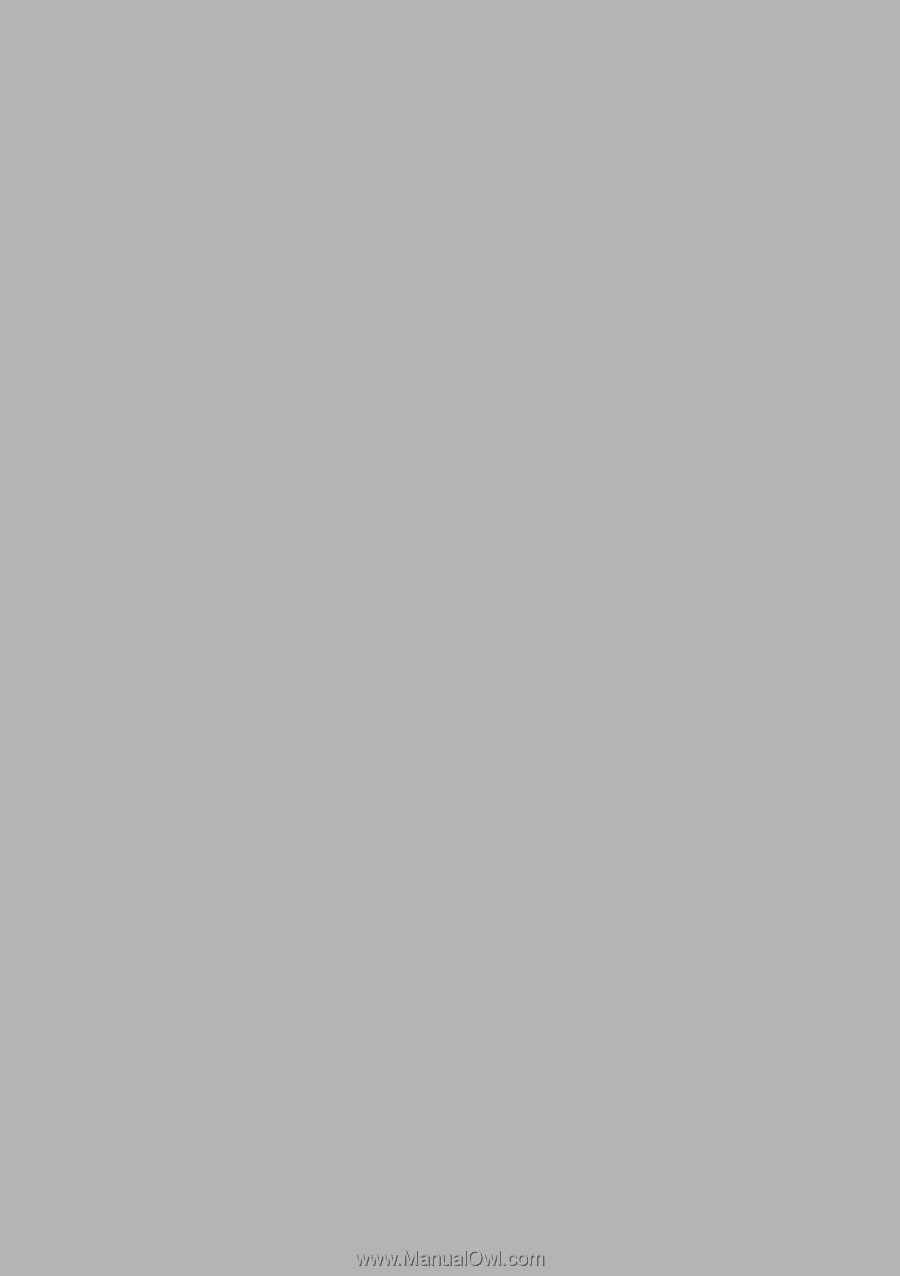
Acer beTouch E130
User Guide