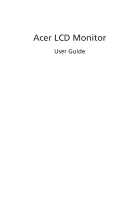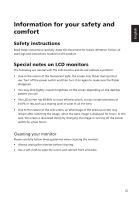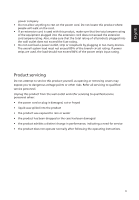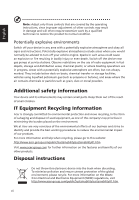Acer E1900HQ User Manual
Acer E1900HQ Manual
 |
View all Acer E1900HQ manuals
Add to My Manuals
Save this manual to your list of manuals |
Acer E1900HQ manual content summary:
- Acer E1900HQ | User Manual - Page 1
Acer LCD Monitor User Guide - Acer E1900HQ | User Manual - Page 2
. Acer Incorporated. All Rights Reserved. Acer LCD Monitor User Guide Original Issue: 12/2013 Changes may be made periodically to the information in this publication without obligation to notify any person of such revisions or changes. Such changes will be incorporated in new editions of this manual - Acer E1900HQ | User Manual - Page 3
. Follow all warnings and instructions marked on the product. Special notes on LCD monitors The following are normal with the LCD monitor and do not indicate a problem. • Due to the nature of the fluorescent light, the screen may flicker during initial use. Turn off the power switch and then turn it - Acer E1900HQ | User Manual - Page 4
disconnect power from the equipment, be sure to unplug the adapter from the electrical outlet. Safe listening To protect your hearing, follow these instructions. • • The adapter is only used for this monitor, do not be used for other purposes. • Your device uses one of the following power supplies: - Acer E1900HQ | User Manual - Page 5
Refer all servicing to qualified service personnel. Unplug this product from the wall outlet and refer servicing to qualified service personnel when: • the power cord or performance, indicating a need for service • the product does not operate normally after following the operating instructions v - Acer E1900HQ | User Manual - Page 6
death. Switch off the device near gas pumps at service stations. Observe restrictions on the use of radio equipment in acer-group.com/public/Sustainability/sustainability01.htm Visit www.acer-group.com for further information on the features and benefits of our other products. Disposal instructions - Acer E1900HQ | User Manual - Page 7
LCD unit is produced with high-precision manufacturing techniques. Nevertheless, some pixels may occasionally misfire or appear as black or red dots. This has no effect on the recorded image and does not constitute a malfunction. This product has been shipped enabled for power of the monitor, using a - Acer E1900HQ | User Manual - Page 8
sections provide suggestions on how to reduce eyestrain. Eyes • Rest your eyes frequently. • Give your eyes regular breaks by looking away from the monitor and focusing on a distant point. • Blink frequently to keep your eyes from drying out. Display • Keep your display clean. • Keep your head at - Acer E1900HQ | User Manual - Page 9
MI) Italy Tel: +39-02-939-921 ,Fax: +39-02 9399-2913 www.acer.it Declare under our own responsibility that the product: Product: LCD Monitor Trade Name: Acer Model Number: SKU Number: E1900HQ E1900HQ xxxxxx; ("x" = 0~9, a ~ z, A ~ Z, or blank) To which this declaration refers conforms to the - Acer E1900HQ | User Manual - Page 10
for your safety and comfort iii Safety instructions iii Special notes on LCD monitors iii Cleaning your monitor iii Accessibility iv Safe listening iv Warnings iv Using electrical power iv Product servicing v Potentially explosive environments vi Additional safety information - Acer E1900HQ | User Manual - Page 11
Setting Menu 12 Information Menu 13 Troubleshooting VGA Mode 14 English - Acer E1900HQ | User Manual - Page 12
English Unpacking Please check that the following items are present when you unpack the box, and save the packing materials in case you need to ship or transport the monitor in the future. LCD monitor Quick start guide AC Adapter D-sub cable 1 - Acer E1900HQ | User Manual - Page 13
the base (for selected models) Note: Remove the monitor and monitor base from its packaging. Carefully place the monitor face-down on a stable surface -- use a cloth to avoid scratching the screen. Attach the monitor base and arm to the monitor. Note: Take care when performing the installation to - Acer E1900HQ | User Manual - Page 14
or 220/240 V AC voltage area. No user-adjustment is required. • Plug one end of the adapter to the monitor,and plug the other end into an AC outlet. . Power saving The monitor will be switched to "power saving" mode by the control signal from the display controller, as indicated by the Amber light - Acer E1900HQ | User Manual - Page 15
plug-and-play. The DDC is a communication protocol through which the monitor automatically informs the host system about its capabilities; for example, supported resolutions and corresponding timing. The monitor supports the DDC2B standard. Connector pin assignment 15-pin color display signal cable - Acer E1900HQ | User Manual - Page 16
English Standard timing table No. Mode Resolution 1 VGA 640×480 2 VGA 640×480 3 VGA 640×480 4 MAC 640×480 5 VESA 720×400 6 SVGA 800×600 7 SVGA 800×600 8 SVGA 800×600 9 SVGA 800×600 10 MAC 832×624 11 XGA 1024×768 12 XGA 1024×768 13 XGA 1024×768 14 VESA - Acer E1900HQ | User Manual - Page 17
of the adapter to the monitor and the other end to the AC outlet. 3 Turn on the monitor and computer Turn on the monitor first, then the computer. This sequence is very important. 4 If the monitor does not function properly, please refer to the troubleshooting section to diagnose the problem. DC-IN - Acer E1900HQ | User Manual - Page 18
Description 1 Power button/Indicator •Turn the monitor on/off •Blue indicates power on , Amber indicates standby/power saving mode /Exit button • When function menu display, press this button to open the Acer ecolor Management OSD and access the scenario modes. •When main menu display, press - Acer E1900HQ | User Manual - Page 19
Icon AUTO Item Empowering Description Press the Empowering Key to open the Acer eColor Management and access the scenario modes. Auto Press the Auto button to activate the Auto Adjustment function and the monitor will automatically optimize the display position, focus, and clock of your display - Acer E1900HQ | User Manual - Page 20
eColor Management Operation instructions 1 Press the Empowering Key to open the Acer eColor Management OSD menu and access the scenario modes to suit any situation. ECO mode Adjusts the settings to reduce power consumption. Standard mode Default settings. Reflects native display capability. - Acer E1900HQ | User Manual - Page 21
following content is for general reference only. Actual product specifications may vary. Your LCD monitor is equipped with an on-screen display (OSD) Picture menu is used for adjusting the picture quality. Picture Acer eColor Management Blue Light On Brightness 70 Contrast 50 H.Position - Acer E1900HQ | User Manual - Page 22
English OSD Menu The OSD menu is used for adjusting the OSD menu location and the timeout setting. OSD OSD Timeout 10 1 Press the Menu button to bring up the OSD menu. 2 Press the < / > button to select OSD and press the Menu button to enter the OSD menu. 3 To adjust the OSD H.Position / V. - Acer E1900HQ | User Manual - Page 23
English Setting Menu The Setting menu is used for adjusting the general settings for current input signal such as aspect ratio, OSD language, and etc. Setting Wide Mode DDC/CI ACM Input Language Reset Full ON OFF VGA English 1 Press the Menu button to bring up the OSD menu. 2 Press the < / > - Acer E1900HQ | User Manual - Page 24
The Information menu displays the basic information of the LCD monitor. Information 1366x768 H:68KHz V:60Hz VGA Input S/N: MMT3FSS0015030DD00MM00 1 Press the Menu button to bring up the OSD menu. 2 To view the basic information of the LCD monitor, press the < / > button to select Information. 13 - Acer E1900HQ | User Manual - Page 25
LCD monitor for servicing, please check the troubleshooting list below to see if you can self-diagnose the problem. VGA Mode Problem No picture visible LED status Blue Off Remedy Using the OSD menu, adjust brightness and contrast to maximum or reset to their default settings. Check the power
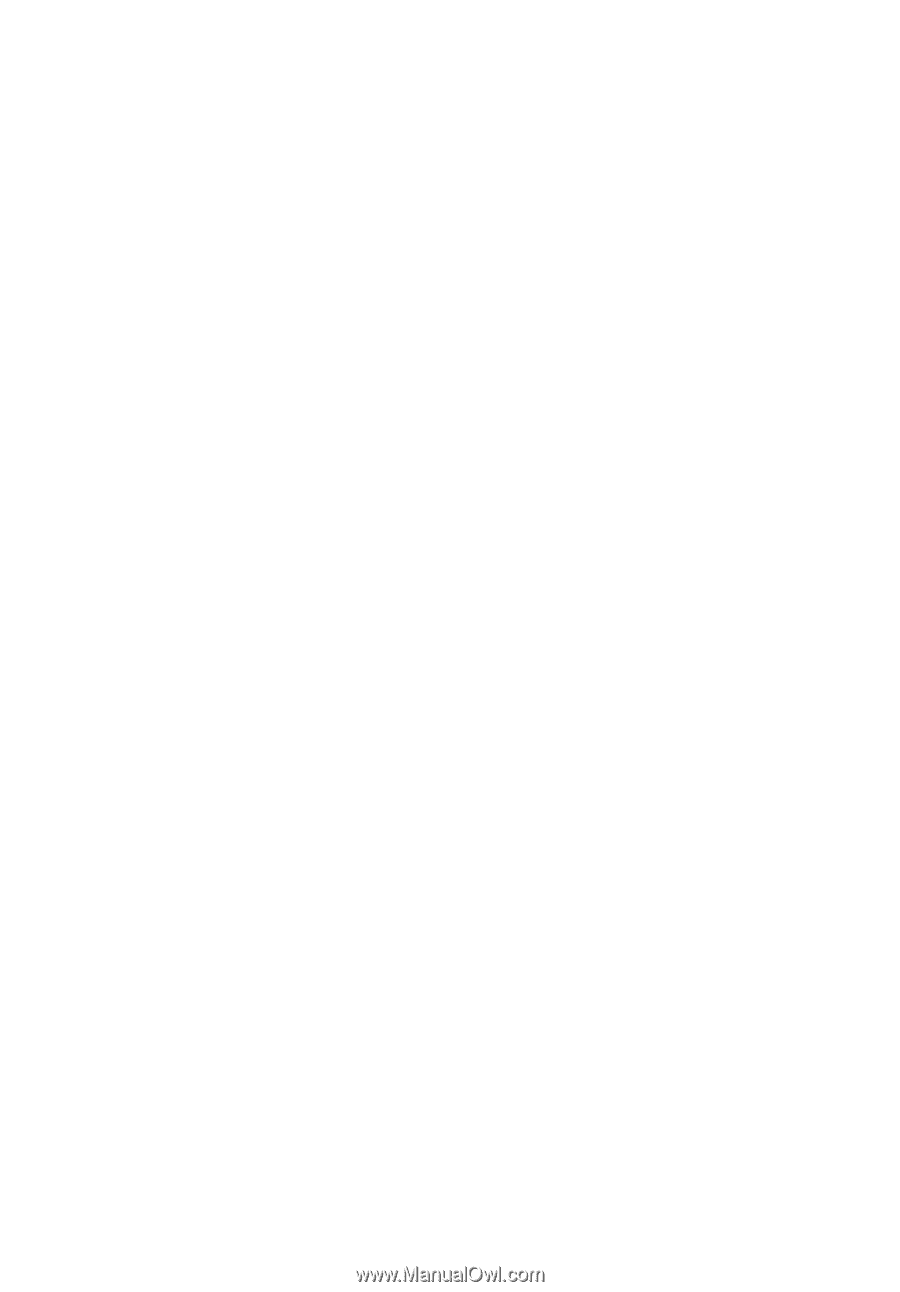
Acer LCD Monitor
User Guide