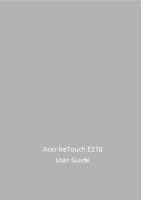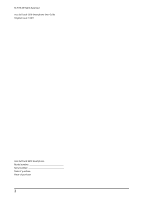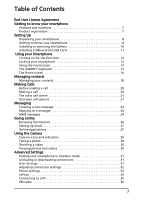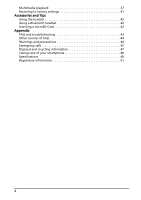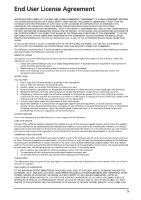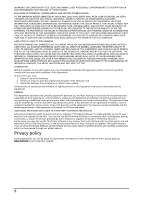Acer E210 User Manual
Acer E210 Manual
 |
View all Acer E210 manuals
Add to My Manuals
Save this manual to your list of manuals |
Acer E210 manual content summary:
- Acer E210 | User Manual - Page 1
Acer beTouch E210 User Guide 1 - Acer E210 | User Manual - Page 2
© 2010 All Rights Reserved Acer beTouch E210 Smartphone User Guide Original issue: 1/2011 Acer beTouch E210 Smartphone Model number Serial number Date of purchase Place of purchase 2 - Acer E210 | User Manual - Page 3
29 Taking a photo 30 Shooting a video 30 Viewing photos and videos 30 Advanced Settings Putting your smartphone in Airplane mode 31 Activating or deactivating connections 31 Acer Settings 31 Adjusting connection settings 32 Phone settings 33 urFooz 34 Connecting to a PC 35 FM radio 36 3 - Acer E210 | User Manual - Page 4
42 Using a Bluetooth headset 42 Inserting a microSD Card 42 Appendix FAQ and troubleshooting 43 Other sources of help 44 Warnings and precautions 44 Emergency calls 47 Disposal and recycling information 47 Taking care of your smartphone 48 Specifications 49 Regulatory information 51 4 - Acer E210 | User Manual - Page 5
SERVICES Acer is not obligated to provide technical or other support for the Software. ACER LIVE UPDATE Certain of the software contains elements that enable the use of the Acer Live Update service, which allows for updates for such software to be automatically downloaded and installed on your phone - Acer E210 | User Manual - Page 6
TO THE USE OF OR INABILITY TO USE THE SOFTWARE, THE PROVISION OF OR FAILURE TO PROVIDE SUPPORT SERVICES, OR OTHERWISE UNDER OR IN CONNECTION WITH ANY of the Software; 2. Destroy or return to Acer the original and all copies of the Software; and 3. Delete the Software from all phones on which - Acer E210 | User Manual - Page 7
await you! How to register To register your Acer product, please visit http://mobile.acer.com. Click Product Registration and follow the simple instructions. You can also register directly from your smartphone by tapping the Acer Registration icon. After we receive your product registration - Acer E210 | User Manual - Page 8
. If any of the following items is missing or damaged, contact your dealer immediately: • Acer beTouch E210 Smartphone • Battery • Quick Guide • USB cable • AC adapter • Headset Getting to know your smartphone Views 1 16 2 15 17 18 3 14 4 13 5 12 6 11 10 7 9 8 No. Item 1 LED - Acer E210 | User Manual - Page 9
Emits audio from your smartphone; suitable for handsfree use. LED indicators LED state Off Constantly on Slow flashing Fast flashing Description Normal status. Device / USB plugged in: Battery is charging. Device unplugged: Battery is low and should be charged. Battery is critcally low and - Acer E210 | User Manual - Page 10
charged before you can use the smartphone. Installing the battery Insert your fingernail into the cutout between the battery cover and the phone. Unclip the cover and lift off the battery cover. Place the battery into the battery compartment, lining up the battery connectors with those at the bottom - Acer E210 | User Manual - Page 11
. The SIM card holder is located at the bottom of the battery bay. Additionally, you may wish to increase your smartphone's storage by inserting a microSD Card into the slot provided. This is next to the SIM card slot. 1. Turn off the phone by pressing and holding the power button. 2. Open the cover - Acer E210 | User Manual - Page 12
your PIN each time you switch on the phone function. Activating a new SIM card If you smartphone If you will not use your smartphone for a while, briefly press the power button to lock access. This saves power and ensures your smartphone does not unintentionally use any services. Your smartphone - Acer E210 | User Manual - Page 13
unlock pattern, please refer to "Unlock pattern" on page 43. Using the touchscreen Your smartphone uses a touchscreen for selecting items and entering information. Use your finger to tap the screen. Tap: Touch in upper case. * Press once (abc mode): Type the next character in upper case. * Press - Acer E210 | User Manual - Page 14
This will open a menu listing the text input methods available on your phone. Select Android keyboard. Tap the ?123 button to see numbers and special characters, many of the frequently used features of your smartphone. The first time you start your smartphone, you will see some icons on the screen - Acer E210 | User Manual - Page 15
Then tap an icon to go to the application. Tip: To prolong battery life, it is better to close an application when you've finished using the screen. This area contains a variety of icons to inform you of your phone's status. The left side of the Notification area displays event icons that indicate - Acer E210 | User Manual - Page 16
Icon Description SIM card is invalid or not installed. Battery status. Missed call. New/unread SMS. New/unread MMS. or active call. Caps lock. Fn key (Android keyboard / XT9): Type a number or symbol for the next / character. Fn key locked (Android keyboard / XT9): Switch to numbers and - Acer E210 | User Manual - Page 17
named Folder. To change the name of the folder, tap to open it. Tap and hold the name bar at the top of the folder window to open a dialog box that will allow you to rename the folder. The Home screen 17 - Acer E210 | User Manual - Page 18
smartphone features an address book that allows you to save contacts to either the internal memory or onto your SIM card. Tap Contacts from the Home screen or the Contacts tab from the Dialer to view your contacts. If you don't have any contacts stored on your phone contacts with phone numbers, or - Acer E210 | User Manual - Page 19
To assign an image to your contact, tap the silhouette and select whether to take a photo or select an image from your smartphone's picture gallery. Tip: You may also create a contact from an already dialed or received number, see "Saving a dialed number to contacts" on page 22. Managing - Acer E210 | User Manual - Page 20
airplane mode before trying to make a call. Making a call Note: The phone function needs to be enabled before the call can be connected. 1. From the Missed calls will be displayed by the call indicator on the top of your phone and in the Notification area with the icon . You can also view missed - Acer E210 | User Manual - Page 21
. We suggest you check all call rates with your network provider, to avoid excessive phone bills. If you are using your smartphone abroad, roaming charges will apply. Consult your network provider for roaming rates specific to the country you are visiting before you leave. The voice call screen Once - Acer E210 | User Manual - Page 22
Saving a dialed number to contacts You can save a number you have dialed to your contacts for future use. 1. Select the number from the Call log tab, and tap Add to contacts. 2. Tap Create new contact and select how to complete the action. Please refer to "Adding a contact" on page 18. Conference - Acer E210 | User Manual - Page 23
set up and use the SMS and MMS functions of your smartphone. All SMS and MMS messages are accessed via Messaging. Messaging new message You can use your phone to compose SMS or MMS messages. Tap New message to compose a new message. Enter the recipient's phone number or name in the To - Acer E210 | User Manual - Page 24
area and the message icon on the top of the phone lights up. Tap Messaging on the Home screen to before you can send MMS messages. Normally, your smartphone will set up the profile for you based on for the necessary information if you need to manually set up the MMS profile. Receiving MMS messages When - Acer E210 | User Manual - Page 25
Note: Downloads can take a long time, depending on your connection quality. If you reply or open another application, the download will be stopped. Important: You may be charged to download message content, especially if you are roaming. Please contact your provider if you have any questions. 3. Tap - Acer E210 | User Manual - Page 26
online Browsing the Internet In order to browse the Internet with your smartphone, you must be connected to a data or wireless network. page is open, press the Menu button and tap New window from the menu that opens. Tap Windows to view all the windows that are open. You can zoom in or out of pages - Acer E210 | User Manual - Page 27
-on programs and applications to enhance the functionality of your smartphone. The first time you access the Android Market, you will need to read and accept the Terms of Service. You can browse the market by category or tap the search icon to search for a specific application. Setting up Email 27 - Acer E210 | User Manual - Page 28
Once you have selected an application, tap the Install button to download and install the application. You will be told which services on your phone that the application has access to. Tap OK to proceed with the installation. You may keep track of the download progress from the Notification Area. - Acer E210 | User Manual - Page 29
take you through all the steps in taking photos and videos with your smartphone. Note: You need to have a microSD Card inserted into the microSD the Applications menu and tap Camera. Camera icons and indicators In the camera window, use the zoom slider at the bottom of the screen to adjust the - Acer E210 | User Manual - Page 30
Review duration • Select ISO • Picture quality • Auto Exposure • Geo-tagging • Anti Banding • Reset to Default Taking a photo 1. Ensure you have adjusted the parameters described above. 2. Frame your subject and steady your smartphone file directly using various services. You can also view your photos - Acer E210 | User Manual - Page 31
network settings, set the screen Brightness or Screen Timeout. Important: If your phone is in Airplane mode, the option to turn Bluetooth on will be disabled. Please refer to "Putting your smartphone in Airplane mode" on page 31 for instructions on turning Airplane mode on or off. Putting your - Acer E210 | User Manual - Page 32
mobile networks. Sound You can adjust your phone settings by tapping Settings > Sound. Item Silent mode Vibrate Volume Phone ringtone Notification ringtone Audible touch and unlocking the screen. Vibrates when pressing soft keys and on certain UI interactions. Selecting a network Your phone wil - Acer E210 | User Manual - Page 33
phone jumping between networks when you move around. Note: Contact your service provider should you have any problems obtaining voice mail and the text message service center numbers. Adjusting Bluetooth settings You can use Bluetooth to exchange information between your smartphone and other mobile - Acer E210 | User Manual - Page 34
shape, eyes, nose, mouth and other facial features. Select Clothing to dress your svatar. Select Accessories to choose other items such as earrings, headbands, and whatever else to give your Fooz avatar your personal touch. Simply tap the image to apply the item to your avatar and preview how it - Acer E210 | User Manual - Page 35
sharing Tethering via USB If you wish to share your mobile Internet connection with a computer, you can connect your phone to a PC using the supplied USB cable. 1. Plug the USB sync cable into the micro USB connector on your smartphone. 2. Plug the USB client connector into an available USB port - Acer E210 | User Manual - Page 36
Tap Save to finish. Note: When your smartphone is serving as a Wi-Fi hotspot, you can't use your phone's applications to access the Internet via its between your smartphone, PC and corresponding Google services. Download and install Acer Sync and Acer PIM for the PC from http://mobile.acer.com. FM - Acer E210 | User Manual - Page 37
smartphone comes supplied with a variety of programs that you can use to enjoy multimedia content. nemoPlayer Open nemoPlayer from the Applications menu to play media you have stored on your phone favorite music, photos and videos from your mobile phone and share your favorite Spinlets on social - Acer E210 | User Manual - Page 38
sort through Spinlets by Name, Ratings, or Newest content, select the Sort button at the bottom of the screen. Search To search the Gallery for a specific name, select the Search button at the bottom right corner of the screen. Type the name of an artist in the search box and find - Acer E210 | User Manual - Page 39
Contents before you can start using the service. You may select to share your Video, Photo or from this menu. This will enable your smartphone to set the date and time based on information it Setting alarms There are two predefined alarms on your phone by default. Tap Alarm clock in the Applications - Acer E210 | User Manual - Page 40
the internal memory or installed memory card. Note: Not all programs support App-2-SD. Please see application specifications for application You can remove programs installed on your smartphone to free up extra storage memory. Tap and hold a program icon from Android operating system. 40 - Acer E210 | User Manual - Page 41
settings You may perform a clean boot to restore your smartphone to the factory settings. Note: Before performing a reset, ensure that your smartphone is not locked. Press any key or tap the screen to see if the phone responds. Warning! You should only perform a clean boot when all other options - Acer E210 | User Manual - Page 42
add another GPRS/3G/EDGE connection on your phone, obtain the access point name and settings (including username and password if required) from your wireless service provider. 1. Open the Applications menu and tap Settings > Wireless & networks > Mobile networks > Access Point Names. 2. Tap the Menu - Acer E210 | User Manual - Page 43
device. Refer to "Charging the battery" on page 10 for more information. RAM / ROM How do I check the RAM and ROM memory status? To check the ROM status, go to Settings > SD card & phone storage. To check RAM status, go to Settings > Applications > Running services. Unlock pattern I forgot my - Acer E210 | User Manual - Page 44
phone conversation. All Acer phones are factory tested before release. For information on: Up-to-date information regarding your smartphone Service enquiries Refer to: www.acer.com mobile.acer.com www.acer.com/support as they may touch dangerous voltage points and to prevent battery leakage, do - Acer E210 | User Manual - Page 45
it will eventually wear out. When the talk and standby times are noticeably shorter than normal, buy a new battery. Use only Acer approved batteries, and recharge your battery only with Acer approved chargers designated for this device. Unplug the charger from the electrical plug and the device when - Acer E210 | User Manual - Page 46
cases, transmission of data files or messages may be delayed until such a connection is available. Ensure that the above separation distance instructions transmitting equipment, including wireless phones, may interfere with the interference occurs, consult your service provider. Vehicles RF signals - Acer E210 | User Manual - Page 47
signs and instructions. Potentially phones, including this device, operate using radio signals, wireless networks, landline networks, and user call. Consult this guide or your service provider for more information .acer-group specific disposal information, check www.lamprecycle.org. Emergency calls 47 - Acer E210 | User Manual - Page 48
treat your smartphone as you would a mobile phone or other small electronic device. 3. DO be careful not to drop your smartphone or subject cloth to clean your smartphone. If the surface of the screen becomes soiled, clean it with a soft cloth moistened with diluted window-cleaning solution. 7. DO - Acer E210 | User Manual - Page 49
Performance • Qualcomm MSM7227, 600 MHz • System memory: • 256 MB of SDRAM • 512 MB of Flash ROM • Google Android operating system Display • 2.6" QVGA TFT, Resistive Touch Panel • 320 x 240 resolution • 262K colors support Multimedia • CD-quality stereo output • Mono speaker 0.5 W (max - Acer E210 | User Manual - Page 50
1300 mAh Lithium-Ion battery (replaceable) Note: Length of battery operation will depend on power consumption which is based on system resource use. For example, constantly using the backlight or using powerdemanding applications will shorten battery life between charges. Dimensions Height - Acer E210 | User Manual - Page 51
pixels may occasionally misfire or appear as black or red dots. This has no /or EN 50332-2 standards. Note: For France, mobile headphones or earphones for this device have been tested to areas of France have a restricted frequency band. The worst case maximum authorized power indoors is: • 10 mW for - Acer E210 | User Manual - Page 52
Romania Turkey ISO 3166 (2 letter code) MT NT PL PT SK SL ES SE GB IS LI NO CH BG RO TR FCC regulations This mobile phone complies with part 15 of the FCC Rules. Operation is subject to the following two conditions: (1) This device may not cause harmful interference, and (2) this - Acer E210 | User Manual - Page 53
and used in accordance with the instructions, may cause harmful interference to by turning the equipment off and on, the user is encouraged to try to correct the interference The exposure standard for wireless mobile phones employs a unit of measurement known as the Specific Absorption Rate, or SAR. - Acer E210 | User Manual - Page 54
mobile phones, to assist hearing-device users in finding phones that may be compatible with their hearing devices. Not all phones have been rated. Phones : This device does not support VoIP. WLAN and Bluetooth do not have voice capability for held-to-the-ear phone service. Note: Not all hearing - Acer E210 | User Manual - Page 55
individuals with disabilities have access to telecommunications services, please go to www.fcc.gov/ Settings > Hearing aids. For Canadian users Operation is subject to the following two the European Council's recommended limit for mobile telephones is the "Specific Absorption Rate" (SAR). This SAR - Acer E210 | User Manual - Page 56
The closer you are to a base station, the lower the transmission output of your mobile telephone. The tested SAR of this device is as follows: CE Head (W/kg 10g rebut les batteries usagées conformément aux instructions du fabricant. ADVARSEL! Eksplosjonsfare ved feilaktig skifte av batteri. Benytt - Acer E210 | User Manual - Page 57
50360:2001/ EN 62209-1:2006/ EN 62311:2008/ OET65C All R&TTE related features of Acer E210 containing the RF technology as below: GSM 900: TX: 880 MHz - 915 MHz, TX: 1920 MHz ~ 1980 MHz, RX: 2110 MHz ~ 2170 MHz Band VIII: TX: 882.4 MHz - 912.6MHz MHz, RX: 927.4 MHz - 957.6 MHz GPS: 1575 MHz We - Acer E210 | User Manual - Page 58
Str. 6 - 10 66117 Saarbruecken Identification mark: 0682 (Notified Body) CE The technical documentation relevant to the above equipment will be held at: Acer Incorporated 8 F., No. 88, Sec. 1, Hsin Tai Wu Rd., Hsichih, Taipei hsien, 221, Taiwan Authorized person: Rex Lin / Project Manager
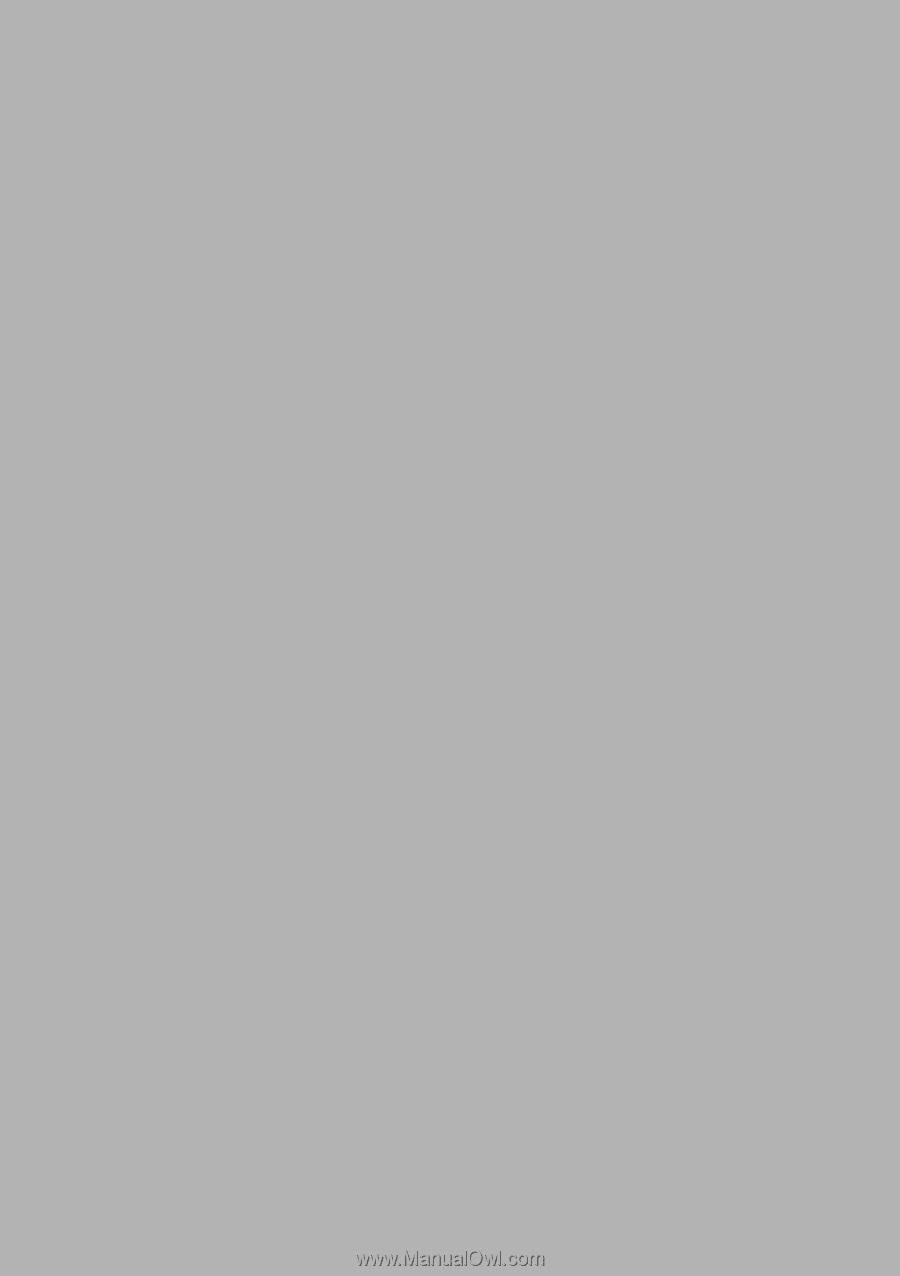
Acer beTouch E210
User Guide