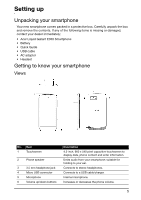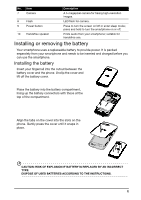Acer E350 User Guide
Acer E350 Manual
 |
View all Acer E350 manuals
Add to My Manuals
Save this manual to your list of manuals |
Acer E350 manual content summary:
- Acer E350 | User Guide - Page 1
AasdfasdUser's Manual Acer Liquid Gallant E350 User Guide E350 User Guide - Acer E350 | User Guide - Page 2
© 2012 All Rights Reserved Acer Liquid Gallant E350 User's Manual Model: E350 First issue: 7/2012 Acer Liquid Gallant E350 Smartphone Model number Serial number Date of purchase Place of purchase - Acer E350 | User Guide - Page 3
31 Shooting a video 31 Supported formats 31 Viewing and sharing photos and videos 31 Advanced settings...32 Putting your smartphone in Airplane mode 32 Adjusting settings 32 Connecting to a PC 35 FM radio ...36 Multimedia playback 37 Restoring to factory - Acer E350 | User Guide - Page 4
FAQ and troubleshooting 40 Other sources of help 41 Warnings and precautions 41 Emergency calls 44 Disposal and recycling information 44 Taking care of your smartphone 44 Specifications ...46 Safety...48 End User License Agreement 56 - Acer E350 | User Guide - Page 5
is missing or damaged, contact your dealer immediately: • Acer Liquid Gallant E350 Smartphone • Battery • Quick Guide • USB cable • AC adapter • Headset Getting to know your smartphone Views No. Item 1 Touchscreen 2 Phone speaker 3 3.5 mm headphone jack 4 Micro USB connector 5 Microphone - Acer E350 | User Guide - Page 6
charged before you can use the smartphone. Installing the battery Insert your fingernail into the cutout between the battery cover and the phone. Unclip the cover and lift off the battery cover. Place the battery into the battery compartment, lining up the battery connectors with those at the top - Acer E350 | User Guide - Page 7
needed. Connect the AC adapter cord to the micro USB connector on your smartphone. Removing the battery Open the battery compartment as shown in "Installing the battery" on page 6. Lift the battery out of the compartment by lifting at the top of the battery on either side of the camera. Replace the - Acer E350 | User Guide - Page 8
The SIM card holder is located at the top of the battery bay. Additionally, you may wish to increase your smartphone's storage by inserting a microSD Card into the slot provided. This is next to the SIM card slot. 1. Turn off the phone by pressing and holding the power button. 2. Open the cover and - Acer E350 | User Guide - Page 9
smartphone. Follow the onscreen instructions to complete setup. Sign in to or create a Google account If you have Internet access, your smartphone allows , you may be required to enter your PIN each time you switch on the phone function. Activating a new SIM card If you are using your SIM card for - Acer E350 | User Guide - Page 10
phone. Open the Application menu and then tap Settings > Security > Screen lock. Note: If you forget your unlock pattern, please refer to "Unlock pattern" on page 40. Using the touchscreen Your smartphone the direction that you want to scroll. Android keyboard This is a standard onscreen QWERTY - Acer E350 | User Guide - Page 11
text. In the Application menu, tap the Settings icon, Language & input and then tap the settings icon on the right side of Android keyboard. From here you can enable or disable the several keyboard related settings, including the following: Function Auto correction Show correction suggestions - Acer E350 | User Guide - Page 12
dictionary. • Change data settings. Personal dictionary Check words added you your personal dictionary. Updates Check for application and dictionary updates. The Home screen After rebooting, your smartphone will display the home screen. This screen gives you quick, icon-based access to many - Acer E350 | User Guide - Page 13
The extended Home screen The Home screen extends to either side of the screen, giving you more room to add icons, widgets or features. To view the extended screen, slide your finger to the left or right. Adding or removing icons You can set icons for installed applications on the Home screen. Tap - Acer E350 | User Guide - Page 14
Adding or removing folders You can also add folders to your Home screen. To create a new folder drag and drop an application icon onto another application icon in the Home screen. This will create an Unnamed Folder. Tap the folder icon and then tap the name of the folder to rename it. To delete an - Acer E350 | User Guide - Page 15
To view your active applications, tap to go to the application. . Then tap an icon Tip: To prolong battery life, it is better to close an application when you've finished using it. Do this by either pressing the on your device can be different from the applications shown in illustrations. 15 - Acer E350 | User Guide - Page 16
contains a variety of icons to inform you of your phone's status. The left side of the Notification area displays on the right side indicate signal strength, connection, battery status and the time. Drag the Notification area mobile network Connected to EDGE mobile network Connected to 3G mobile - Acer E350 | User Guide - Page 17
or disconnected from virtual private network (VPN) Description Battery is partially drained Battery is full Description SIM card is invalid or not installed Vibrate mode Ringer is silenced Phone microphone is off Application update available System update available Missed call Song is playing More - Acer E350 | User Guide - Page 18
contacts Your smartphone features an address book that allows you to save contacts to either the internal memory or onto your SIM card. Open the Contact application from the APPS menu or tap from the Dialer to view your contacts. If you don't have any contacts stored on your phone, you can - Acer E350 | User Guide - Page 19
from Call Log Your call history can be viewed by tapping the Call Log tab. It displays recent received, dialed, and missed calls. Tap the phone icon to redial. To view details of the call, tap the number or contact's name. While viewing the details of a call, tap the Menu button - Acer E350 | User Guide - Page 20
. We suggest you check all call rates with your network provider, to avoid excessive phone bills. If you are using your smartphone abroad, roaming charges will apply. Consult your network provider for roaming rates specific to the country you are visiting before you leave. Direct dial widget You may - Acer E350 | User Guide - Page 21
incoming call, the number will be shown on the screen. To accept or decline the call, drag the phone icon to the appropriate icon. To decline the call with a text message, drag the phone icon up to the message. Ending a call icon and then select a To end a call, tap from the voice - Acer E350 | User Guide - Page 22
Conference calls If you have one call on hold and another on line, you can combine both calls to create a conference call. After the first call is established, tap conference call. to add a second call. Tap to start the 22 - Acer E350 | User Guide - Page 23
Messaging This chapter shows you how to set up and use the Phone messages, Social messages and Social events functions of your smartphone. All SMS and MMS messages are accessed via Messaging. Messaging automatically arranges received and sent messages into threads. To access Messaging tap Messaging - Acer E350 | User Guide - Page 24
area and the message icon on the top of the phone lights up. Tap Messaging on the Home screen to before you can send MMS messages. Normally, your smartphone will set up the profile for you based on for the necessary information if you need to manually set up the MMS profile. Receiving MMS messages When - Acer E350 | User Guide - Page 25
3. Tap the message to view the content. 4. To reply to the message, enter your text in the text box labeled Type message and tap the Send icon. Simple text replies will be sent as SMS messages. If you wish to attach a file, tap . You will be presented with a menu of options. 5. When you have - Acer E350 | User Guide - Page 26
online Browsing the Internet In order to browse the Internet with your smartphone, you must be connected to a data or wireless network. Using button. Setting up your Google email 1. Make sure your smartphone is connected to a data or Wi-Fi connection. 2. From the Applications menu tap Gmail. 26 - Acer E350 | User Guide - Page 27
you first started your phone, follow the on screen instructions. Composing an email 1. Make sure your smartphone is connected to specific application. Once you have selected an application, tap the Download button to download and install the application. You will be told which services on your phone - Acer E350 | User Guide - Page 28
Get easy-to-follow directions using Google Maps, view real-time traffic condition and navigate by using spoken, turn-by-turn driving instructions with Navigation, view where your friends are and places of interest and local businesses on Google Maps using Places and Latitude. Important: Maps - Acer E350 | User Guide - Page 29
features a 5-megapixel digital camera mounted on the rear. This section will take you through all the steps in taking photos and videos with your smartphone. To activate the camera, open the Applications tab and tap Camera. Camera icons and indicators In the camera window, the three icons on the - Acer E350 | User Guide - Page 30
the settings, tap while the camera is active. Open Camera settings Select a Color effect Set Flash mode Set Scene mode Set White balance Enable or disable HDR The Camera settings menu allows you to Set White Time lapse interval balance Set Video quality Set Color effect Set Flash mode 30 - Acer E350 | User Guide - Page 31
your smartphone and zoom in or out as needed. 2. Tap the record button to begin recording. Supported formats services by tapping the thumbnail icon in the lower right corner. Alternatively, open the Applications tab and tap Gallery. From Gallery you can share the file directly using various services - Acer E350 | User Guide - Page 32
smartphone off during takeoff and landing as it may interfere with aircraft electronic systems. Turning Airplane mode on or off 1. Press and hold the power button until you get the phone or off. Data usage View an estimate of the mobile data used on each SIM. More... Access additional connection - Acer E350 | User Guide - Page 33
for connecting to mobile networks. GPRS transfer prefer mode Enable or disable GPRS data transfer mode. Important: If your phone is in Airplane mode, the option to turn Bluetooth on will be disabled. Please refer to "Putting your smartphone in Airplane mode" on page 32 for instructions on turning - Acer E350 | User Guide - Page 34
, manually selecting a network may help to reduce your roaming charges. Check with your home service provider for the network offering the most competitive rates at your destination. 1. Open the Applications menu and tap Settings > More... > Mobile networks > Network operators. 2. Your phone will - Acer E350 | User Guide - Page 35
. Phone settings Many phone settings are automatically configured by your smartphone when manually through the Call settings screen. Open the Applications menu and tap Settings > More... > Call settings. Connecting to a PC If you wish to transfer information between the microSD Card in your phone - Acer E350 | User Guide - Page 36
email and contacts on your phone and never worry about losing synchronization settings. To have your smartphone auto-sync, make sure Accounts and then follow on the on screen instructions. Google Sync In Google, you can to uncheck any for manual synchronization. To manually synchronize an item, make - Acer E350 | User Guide - Page 37
can start using the service. Adjusting the volume Adjust the volume of your phone using the volume button on the side of the phone. Alternatively, you can date & time from this menu. This will enable your smartphone to set the date and time based on information it receives from the network. - Acer E350 | User Guide - Page 38
should only remove programs if you are familiar with the Android operating system. Restoring to factory settings You may perform a clean boot to restore your smartphone to the factory settings. Note: Before performing a clean boot, ensure that your smartphone is not locked. Press any key or tap the - Acer E350 | User Guide - Page 39
to add another GPRS/3G/EDGE connection on your phone, obtain the access point name and settings (including username and password if required) from your wireless service provider. 1. Open the Applications menu and tap Settings > More... > Mobile networks > Access Point Names, and select an operator - Acer E350 | User Guide - Page 40
Appendix FAQ and troubleshooting This section lists frequently asked questions that may arise during the use of your smartphone, and gives easy answers and solutions to these questions. Aspect Audio Multimedia files System information and performance Power RAM / ROM Internal storage Unlock - Acer E350 | User Guide - Page 41
phone conversation. For information on: Up-to-date information regarding your smartphone Service enquiries Refer to: www.acer.com mobile.acer.com www.acer.com/support explosion from the battery pack. CAUTION when listening to music To protect your hearing, follow these instructions. • Increase the - Acer E350 | User Guide - Page 42
it will eventually wear out. When the talk and standby times are noticeably shorter than normal, buy a new battery. Use only Acer approved batteries, and recharge your battery only with Acer approved chargers designated for this device. Unplug the charger from the electrical plug and the device when - Acer E350 | User Guide - Page 43
, this device requires a good quality connection to the network. In some cases, transmission of data files or messages may be delayed until such a connection is available. Ensure that the above separation distance instructions are followed until the transmission is completed. Parts of the device are - Acer E350 | User Guide - Page 44
you can make an emergency call. Consult this guide or your service provider for more information. When making an smartphone to rain or moisture. Do not let water enter the circuitry through the front panel buttons or expansion slots. In general, treat your smartphone as you would a mobile phone - Acer E350 | User Guide - Page 45
, keep it away from heaters and other sources of heat. 5. DO NOT use or store your smartphone in any location that is dusty, damp or wet. 6. DO use a soft, damp cloth to clean your smartphone. If the surface of the screen becomes soiled, clean it with a soft cloth moistened with diluted window - Acer E350 | User Guide - Page 46
Specifications Performance • MediaTek MT6575, 1 GHz • System memory: • 1 GB of RAM • 4 GB of ROM • Android operating system Display • 4.3" qHD TFT, capacitive touch panel • 960 x 540 resolution Multimedia Formats supported and A2DP support • IEEE Wi-Fi 802.11b/g/n WLAN, Wi-Fi Direct support • - Acer E350 | User Guide - Page 47
density 1500 mAh Lithium-polymer battery (replaceable) Note: Length of battery operation will depend on power consumption which is based on system resource use. For example, constantly using the backlight or using powerdemanding applications will shorten battery life between charges. Dimensions - Acer E350 | User Guide - Page 48
regulations. Please recycle when possible. Do not dispose as household waste. Replacing the battery Your smartphone uses a Lithium-polymer battery. Replace the battery with the same type as that which came bundled with your product. Use of another battery may present a risk of fire or explosion. 48 - Acer E350 | User Guide - Page 49
from children. Follow local regulations when disposing of used batteries. Disposal and recycling information Do not throw this electronic device oreille de l'utilisateur. Note: For France, mobile headphones or earphones for this device have been tested to comply with the Sound Pressure requirement - Acer E350 | User Guide - Page 50
Wireless operation channels for different domains N. America 2.412-2.462 GHz Ch01 through Ch11 Japan 2.412-2.484 GHz Ch01 through Ch14 Europe ETSI 2.412-2.472 GHz Ch01 through Ch13 France: Products with a 2.4 GHz WLAN device For products with 2.4 GHz Wireless LAN device operation, certain - Acer E350 | User Guide - Page 51
unit of measurement for the European Council's recommended limit for mobile telephones is the "Specific Absorption Rate" (SAR). This SAR limit is 2.0 all frequency bands of the mobile telephone. For body worn operation, this phone (EU model) has been tested and meets the ICNIRP exposure guidelines - Acer E350 | User Guide - Page 52
Certification logos To view the certification logos on your device: tap Settings > About phone > Legal information > Certification logo. 52 - Acer E350 | User Guide - Page 53
du mêre type ou d' un type équivalent recommandé par le constructeur. Mettre au rebut les batteries usagées conformément aux instructions du fabricant. ADVARSEL! Eksplosjonsfare ved feilaktig skifte av batteri. Benytt samme batteritype eller en tilsvarende type anbefalt av apparatfabrikanten. Brukte - Acer E350 | User Guide - Page 54
Acer Incorporated, of 8F., No. 88, Sec. 1, Xintai 5th Rd., Xizhi Dist, New Taipei City, 22181, Taiwan Declare under sole responsibility that the product: Model: E350 :2001/AC:2006; EN 62311:2008; EN 62209-1:2006;EN 62209-2:2010; EN 62479:2010 • RoHS Directive 2002/95/EC on the Restriction of Use of - Acer E350 | User Guide - Page 55
Str. 6 - 10 66117 Saarbruecken Identification mark: 0682 (Notified Body) CE The technical documentation relevant to the above equipment will be held at: Acer Incorporated 8F., No. 88, Sec. 1, Xintai 5th Rd., Xizhi Dist, New Taipei City, 22181, Taiwan Authorized person: Name: Harriot SL Lee For - Acer E350 | User Guide - Page 56
to provide technical or other support for the Software. ACER LIVE UPDATE Certain of the software contains elements that enable the use of the Acer Live Update service, which allows for updates for such software to be automatically downloaded and installed on your phone. By installing the software - Acer E350 | User Guide - Page 57
TO USE THE SOFTWARE, THE PROVISION OF OR FAILURE TO PROVIDE SUPPORT SERVICES, OR OTHERWISE UNDER OR IN CONNECTION WITH ANY PROVISION OF THIS AGREEMENT 2. Destroy or return to Acer the original and all copies of the Software; and 3. Delete the Software from all phones on which it was resident.

E350
User Guide