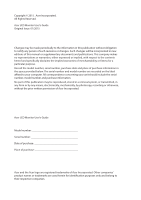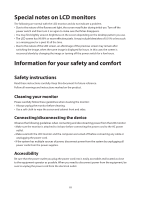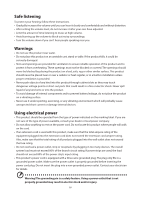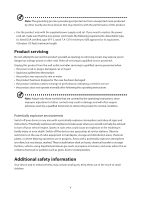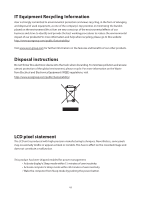Acer EB210HQ User Manual
Acer EB210HQ Manual
 |
View all Acer EB210HQ manuals
Add to My Manuals
Save this manual to your list of manuals |
Acer EB210HQ manual content summary:
- Acer EB210HQ | User Manual - Page 1
Acer LCD Monitor User's Guide - Acer EB210HQ | User Manual - Page 2
. All Rights Reserved. Acer LCD Monitor User's Guide Original Issue: 01/2015 Changes may be made periodically to the information in this publication without obligation to notify any person of such revisions or changes. Such changes will be incorporated in new editions of this manual or supplementary - Acer EB210HQ | User Manual - Page 3
Special notes on LCD monitors The following are normal with the LCD monitor and do not indicate a problem. • Due to the nature and instructions marked on the product. Cleaning your monitor Please carefully follow these guidelines when cleaning the monitor: • Always unplug the monitor before cleaning - Acer EB210HQ | User Manual - Page 4
Safe listening To protect your hearing, follow these instructions. • Gradually increase the volume until you can hear it clearly and comfortably and without distortion. • After setting the volume level, do not increase it after - Acer EB210HQ | User Manual - Page 5
• the product has been dropped or the case has been damaged • the product exhibits a distinct change in performance, indicating a need for service • the product does not operate normally after following the operating instructions Note: Adjust only those controls that are covered by the operating - Acer EB210HQ | User Manual - Page 6
/Sustainability/ Visit www.acer-group.com for further information on the features and benefits of our other products. Disposal instructions Do not throw this visit http://www.acergroup.com/public/Sustainability/ LCD pixel statement The LCD unit is produced with high-precision manufacturing techniques - Acer EB210HQ | User Manual - Page 7
sections provide suggestions on how to reduce eyestrain. Eyes • Rest your eyes frequently. • Give your eyes regular breaks by looking away from the monitor and focusing on a distant point. • Blink frequently to keep your eyes from drying out. Display • Keep your display clean. • Keep your head at - Acer EB210HQ | User Manual - Page 8
• using a task light • changing the display's viewing angle • using a glare-reduction filter • using a display visor, such as a piece of cardboard extended from the display's top front edge • Avoid adjusting your display to an awkward viewing angle. • Avoid looking at bright light sources, such as - Acer EB210HQ | User Manual - Page 9
Special notes on LCD monitors iii Information for your safety and comfort iii Safety instructions iii Cleaning your monitor iii Connecting/disconnecting the device iii Accessibility iii Safe listening iv Warnings iv Using electrical power iv Product servicing v Additional safety - Acer EB210HQ | User Manual - Page 10
Unpacking Please check that the following items are present when you unpack the box, and save the packing materials in case you need to ship or transport the monitor in the future. LCD monitor Quick start guide D-sub cable DVI cable (Option) AC power cord 1 - Acer EB210HQ | User Manual - Page 11
Attaching/removing the base Installation: Place the stand onto the display by aligning the screw holes on them, and fix the stand onto the display by screwing the four screws clockwise. Remove: Reverse the steps to remove the base. 2 - Acer EB210HQ | User Manual - Page 12
for the country in which the equipment will be installed. Power saving The monitor will be switched to "power saving" mode by the control signal from installation easier, so long as your system supports the DDC protocol, the monitor is able to plug-and-play. The DDC is a communication protocol - Acer EB210HQ | User Manual - Page 13
Connector pin assignment 15-pin color display signal cable PIN No. 1 2 3 4 5 6 7 8 Description Red Green Blue Monitor ground DDC-return R-ground G-ground B-ground PIN No. 9 10 11 12 13 14 15 Description +5V Logic ground Monitor ground DDC-serial data H-sync V-sync DDC-serial clock 4 - Acer EB210HQ | User Manual - Page 14
2/4 shield NC NC DDC clock DDC data NC TMDS data 1TMDS data 1+ TMDS data 1/3 shield NC PIN No. 13 14 15 16 17 18 19 20 21 22 23 24 Description NC +5 V power GND (return for +5 V hsync.vsync) Hot-plug detection TMDS data 0TMDS data 0+ TMDS data 0/5 shield NC NC TMDS - Acer EB210HQ | User Manual - Page 15
Standard timing table Mode 1 2 3 4 5 6 7 8 9 10 11 12 13 14 VGA MAC VESA SVGA SVGA XGA XGA VESA SXGA VESA WXGA WXGA+ WXGA+ UXGA Resolution 640×480 640×480 720×400 800×600 800×600 1024×768 1024×768 1152×864 1280×1024 1280×720 1280×800 1440×900 1680×1050 1920×1080 60 Hz 66.66 Hz 70 Hz 56 Hz - Acer EB210HQ | User Manual - Page 16
power cord to the monitor, then to a properly grounded AC outlet. 3. Turn on the monitor and computer Turn on the monitor first, then the computer. This sequence is very important. 4. If the monitor does not function properly, please refer to the troubleshooting section to diagnose the problem. 7 - Acer EB210HQ | User Manual - Page 17
accessed settings. empowering Press the Empowering Key to open the Acer eColor Management OSD and accessthe scenario modes. AUTO Auto Adjust Input key to select from different video sources that may be connected to your monitor. (a) VGA input (b) DVI input As you cycle through the sources you will - Acer EB210HQ | User Manual - Page 18
How to adjust a setting Acer eColor Management Operation instructions Acer eColor Management Step 1: Press " " Key to open the Acer eColor Management OSD andaccess the scenario modes Step 2: Press " " or " " to select the mode Step 3: Press " AUTO " Key to confirm the mode and exit the - Acer EB210HQ | User Manual - Page 19
Note: The following content is for general reference only. Actualproduct specifications may vary. The OSD can be used for adjusting the settings of your LCD Monitor.Press the MENU key to open the OSD. You can use the OSD to adjust thepicture quality, OSD setting and general settings. For advanced - Acer EB210HQ | User Manual - Page 20
Adjusting the OSD setting 1 Press the MENU key to bring up the OSD. 2 Using the directional keys, select OSD from the on screen display. Then navigate to the feature you wish to adjust. 11 - Acer EB210HQ | User Manual - Page 21
Adjusting the setting 1 Press the MENU key to bring up the OSD. 2 Using the / keys, select Setting from the OSD. Then navigate tothe feature you wish to adjust. 3 The Setting menu can be used to adjust the screen Wide Mode and other important settings. 12 - Acer EB210HQ | User Manual - Page 22
Product information 1 Press the MENU key to bring up the OSD. 2 Using the / keys, select Information from the OSD. Then thebasic information of LCD monitor will show up for current input. 13 - Acer EB210HQ | User Manual - Page 23
Before sending your LCD monitor for servicing, please check the troubleshooting list below to see if you can self-diagnose the problem VGA mode Problem LED status No picture visible Blue Off Remedy Using the OSD, adjust brightness and contrast to maximum or reset to their default - Acer EB210HQ | User Manual - Page 24
DVI mode Problem LED status No picture visible Blue Off Orange Remedy Using the OSD, adjust brightness and contrast to maximum or reset to their default settings. Check the power switch. Check if the power cord is properly connected to the monitor. Check if the video signal cable is properly

Acer LCD Monitor
User's Guide