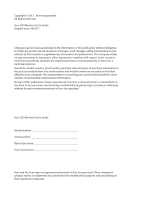Acer EB550K User Manual
Acer EB550K Manual
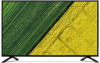 |
View all Acer EB550K manuals
Add to My Manuals
Save this manual to your list of manuals |
Acer EB550K manual content summary:
- Acer EB550K | User Manual - Page 1
Acer LCD Monitor User's Guide - Acer EB550K | User Manual - Page 2
. All Rights Reserved. Acer LCD Monitor User's Guide Original Issue: 09/2017 Changes may be made periodically to the information in this publication without obligation to notify any person of such revisions or changes. Such changes will be incorporated in new editions of this manual or supplementary - Acer EB550K | User Manual - Page 3
following are normal with the LCD monitor and do not indicate a problem. • Due to the nature of the fluorescent light, the screen safety and comfort Safety instructions Read these instructions carefully. Keep this document for future reference. Follow all warnings and instructions marked on the - Acer EB550K | User Manual - Page 4
Safe listening To protect your hearing, follow these instructions. • Gradually increase the volume until you can hear it clearly and comfortably and without distortion. • After setting the volume level, do not increase it after - Acer EB550K | User Manual - Page 5
• the product has been dropped or the case has been damaged • the product exhibits a distinct change in performance, indicating a need for service • the product does not operate normally after following the operating instructions Note: Adjust only those controls that are covered by the operating - Acer EB550K | User Manual - Page 6
recycling, please go to this website: http://www.acergroup.com/public/Sustainability/ Visit www.acer-group.com for further information on the features and benefits of our other products. Disposal instructions Do not throw this electronic device into the trash when discarding. To minimize pollution - Acer EB550K | User Manual - Page 7
Tips and information for comfortable use Computer users may complain of eyestrain and headaches after prolonged use. Users are also at risk of physical injury after long hours of working in front of a computer. Long work periods, bad posture, poor work habits, stress, inadequate working conditions, - Acer EB550K | User Manual - Page 8
• using a task light • changing the display's viewing angle • using a glare-reduction filter • using a display visor, such as a piece of cardboard extended from the display's top front edge • Avoid adjusting your display to an awkward viewing angle. • Avoid looking at bright light sources, such as - Acer EB550K | User Manual - Page 9
(MI) Italy Tel: +39-02-939-921 ,Fax: +39-02 9399-2913 www.acer.it Product: Trade Name: Model Number: SKU Number: LCD Monitor Acer EB550K EB550K xxxxxx; ("x" = 0~9, a ~ z, A ~ Z, or blank) We, Acer Incorporated, hereby declare under our sole responsibility that the product described above is in - Acer EB550K | User Manual - Page 10
local Manufacturer /Importer is responsible for this declaration: Product: LCD Monitor Model Number: EB550K SKU Number: EB550K xxxxxx ; ("x" = 0~9, a ~ z, A ~ Z or Blank) Name of Responsible Party: Acer America Corporation Address of Responsible Party: 333 West San Carlos St. Suite 1500 San - Acer EB550K | User Manual - Page 11
iii Accessibility iii Safe listening iv Warnings iv Using electrical power iv Product servicing v Additional safety information vi IT equipment recycling information vi Disposal instructions vi LCD pixel statement vi Tips and information for comfortable use vii CE Declaration - Acer EB550K | User Manual - Page 12
unpack the box, and save the packing materials in case you need to ship or transport the monitor in the future. LCD monitor Quick start guide LCD MONITOR EB550K AC power cord EB0 Series USER GUIDE DP cable (Option) HDMI cable (Option) VGA cable (Option) Audio cable (Option) 1 - Acer EB550K | User Manual - Page 13
Attaching/removing the base Installation: By aligning the front-end of the bracket with the corresponding slot on the back of the display, and fix the stand onto the display by screwing the four screws clockwise. Remove: Reverse the steps to remove the base. 2 - Acer EB550K | User Manual - Page 14
from "power saving" mode back to "on" is around 3 seconds. Display Data Channel (DDC) To make installation easier, so long as your system supports the DDC protocol, the monitor is able to plug-and-play. The DDC is a communication protocol through which the monitor automatically informs the host - Acer EB550K | User Manual - Page 15
Connector pin assignment 19-pin color display signal cable PIN No. 1 2 3 4 5 6 7 8 9 10 Description TMDS data 2+ TMDS data 2 shield TMDS data 2TMDS data 1+ TMDS data 1 shield TMDS data 1TMDS data 0+ TMDS data 0 shield TMDS data 0TMDS clock+ PIN No. 11 12 13 14 15 16 17 18 19 Description TMDS - Acer EB550K | User Manual - Page 16
20-pin color display signal cable PIN No. 1 2 3 4 5 6 7 8 9 10 Description Lane0(p) GND Lane0(n) Lane1(p) GND Lane1(n) Lane2(p) GND Lane3(n) Lane3(p) PIN No. 11 12 13 14 15 16 17 18 19 20 Description GND Lane3(n) Config1 Config2 AUX_CH (n) GND AUX_CH (p) Hot Plug Detect DP Power_Return DP Power - Acer EB550K | User Manual - Page 17
15-pin color display signal cable PIN No. 1 2 3 4 5 6 7 8 Description Red Green Blue Monitor ground DDC-return R-ground G-ground B-ground PIN No. 9 10 11 12 13 14 15 Description +5V Logic ground Monitor ground DDC-serial data H-sync V-sync DDC-serial clock 6 - Acer EB550K | User Manual - Page 18
Standard timing table Mode 1 2 3 4 5 6 7 8 9 10 11 12 13 14 15 16 17 18 19 20 21 22 23 24 25 26 27 28 29 30 VGA VGA VGA MAC VESA SVGA SVGA SVGA SVGA MAC XGA XGA XGA MAC VESA VESA SXGA SXGA VESA VESA WXGA+ WSXGA+ FHD QHD UHD UHD UHD UHD UHD UHD Resolution 640×480 640×480 640×480 640×480 720×400 - Acer EB550K | User Manual - Page 19
computer Turn on the monitor first, then the computer. This sequence is very important. 5. If the monitor does not function properly, please refer to the troubleshooting section to diagnose the problem. VGA DP HDMI 8 - Acer EB550K | User Manual - Page 20
the shortcut menu. The shortcut menu lets you quickly select the most commonly accessed settings. empowering Press the Empowering Key to open the Acer eColor Management OSD and accessthe scenario modes. PIP Picture in picture hotkey Press this button to active the picture-in-picture function. MENU - Acer EB550K | User Manual - Page 21
How to adjust a setting Acer eColor Management Operation instructions Acer eColor Management Step 1: Press " " Key to open the Acer eColor Management OSD and access the scenario modes Step 2: Press " " or " " to select the mode Step 3: Press " Adjust/Exit " Key to confirm the mode and - Acer EB550K | User Manual - Page 22
Adjusting the OSD settings Note: The following content is for general reference only. Actual product specifications may vary. The OSD can be used for adjusting the settings of your LCD Monitor. Press the MENU key to open the OSD. You can use the OSD to adjust the picture quality, OSD setting and - Acer EB550K | User Manual - Page 23
Adjusting the OSD setting 1 Press the MENU key to bring up the OSD. 2 Using the directional keys, select OSD from the on screen display. Then navigate to the feature you wish to adjust. 12 - Acer EB550K | User Manual - Page 24
adjust picture‐in‐picture settings. The PIP signal so urce needs to be selected manually. 5 When using PIP/PBP, "Wide Mode", "6-axis Hue", "6-axis will be enabled for the main source display. 6 "Wide Mode" is not supported when using PBP function. 7 DP Format selection, the default out of DP signal - Acer EB550K | User Manual - Page 25
Product information 1 Press the MENU key to bring up the OSD. 2 Using the / keys, select Information from the OSD. Then the basic information of LCD monitor will show up for current input. 14 - Acer EB550K | User Manual - Page 26
Before sending your LCD monitor for servicing, please check the troubleshooting list below to see if you can self-diagnose the problem VGA mode Problem LED status No picture visible Blue Off Remedy Using the OSD, adjust brightness and contrast to maximum or reset to their default - Acer EB550K | User Manual - Page 27
HDMI/DP mode Problem LED status No picture visible Blue Off Remedy Using the OSD, adjust brightness and contrast to maximum or reset to their default settings. Check the

Acer LCD Monitor
User's Guide