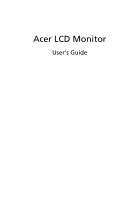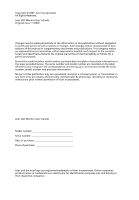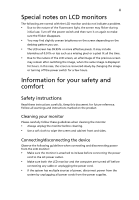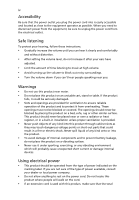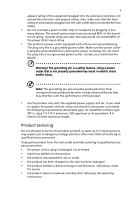Acer ET.DV3WP.001 V203W LCD Monitor
Acer ET.DV3WP.001 - V203Wbd - 20" LCD Monitor Manual
 |
UPC - 099802454289
View all Acer ET.DV3WP.001 manuals
Add to My Manuals
Save this manual to your list of manuals |
Acer ET.DV3WP.001 manual content summary:
- Acer ET.DV3WP.001 | V203W LCD Monitor - Page 1
Acer LCD Monitor User's Guide - Acer ET.DV3WP.001 | V203W LCD Monitor - Page 2
. All Rights Reserved. Acer LCD Monitor User's Guide Original Issue: 11/2007 Changes may be made periodically to the information in this publication without obligation to notify any person of such revisions or changes. Such changes will be incorporated in new editions of this manual or supplementary - Acer ET.DV3WP.001 | V203W LCD Monitor - Page 3
iii Special notes on LCD monitors The following are normal with the LCD monitor and do not indicate a problem. • Due to the nature and instructions marked on the product. Cleaning your monitor Please carefully follow these guidelines when cleaning the monitor: • Always unplug the monitor before - Acer ET.DV3WP.001 | V203W LCD Monitor - Page 4
power from the equipment, be sure to unplug the power cord from the electrical outlet. Safe listening To protect your hearing, follow these instructions. • Gradually increase the volume until you can hear it clearly and comfortably and without distortion. • After setting the volume level, do not - Acer ET.DV3WP.001 | V203W LCD Monitor - Page 5
or its equivalent, 4.6 meters (15 feet) maximum length. Product servicing Do not attempt to service this product yourself, as opening or removing covers may expose you to performance, indicating a need for service • the product does not operate normally after following the operating instructions - Acer ET.DV3WP.001 | V203W LCD Monitor - Page 6
and obey all signs and instructions. Potentially explosive atmospheres include areas . Switch off the device near gas pumps at service stations. Observe restrictions on the use of radio equipment burden placed on the environment. We at Acer are very conscious of the environmental effects of - Acer ET.DV3WP.001 | V203W LCD Monitor - Page 7
visit http://global.acer.com/about/sustainability.htm Mercury advisory For projectors or electronic products containing an LCD/CRT monitor or display: lamp(s) www.eiae.org. For lamp-specific disposal information, check www.lamprecycle.org. LCD pixel statement The LCD unit is produced with high- - Acer ET.DV3WP.001 | V203W LCD Monitor - Page 8
energy efficiency. Note: The statement above is applicable only to Acer LCD monitor with an ENERGY STAR logo. This product has been shipped Tips and information for comfortable use Computer users may complain of eyestrain and headaches after prolonged use. Users are also at risk of physical injury - Acer ET.DV3WP.001 | V203W LCD Monitor - Page 9
eyes frequently. • Give your eyes regular breaks by looking away from the monitor and focusing on a distant point. • Blink frequently to keep your eyes from angle. • Avoid looking at bright light sources, such as open windows, for extended periods of time. Developing good work habits Develop the - Acer ET.DV3WP.001 | V203W LCD Monitor - Page 10
Shanghai, China Contact Person: Mr. Easy Lai Tel: 886-2-8691-3089 Fax: 886-2-8691-3000 E-mail: [email protected] Hereby declare that: Product: LCD Monitor Trade Name: Acer Model Number: V203W SKU Number: V203Wxxxx The first x shows the front frame's ID and color. The second x shows pedestal's ID - Acer ET.DV3WP.001 | V203W LCD Monitor - Page 11
responsible for this declaration: Product name: 20" LCD Monitor Model number: V203W SKU number: Name of responsible party: shows the others.. Acer America Corporation Address of responsible party: 333 West San Carlos St. San Jose, CA 95110 USA Contact person: Acer Representative Tel: 1-254 - Acer ET.DV3WP.001 | V203W LCD Monitor - Page 12
xii - Acer ET.DV3WP.001 | V203W LCD Monitor - Page 13
LCD monitors Information for your safety and comfort Safety instructions Cleaning your monitor Connecting/disconnecting the device Accessibility Safe listening Warnings Using electrical power Product servicing Additional safety information IT equipment recycling information Disposal instructions LCD - Acer ET.DV3WP.001 | V203W LCD Monitor - Page 14
2 - Acer ET.DV3WP.001 | V203W LCD Monitor - Page 15
that the following items are present when you unpack the box, and save the packing materials in case you need to ship or transport the monitor in the future. LCD monitor User's guide Quick start guide D-sub cable DVI cable (only dualinput models) AC power cord Audio Cable (Option) - Acer ET.DV3WP.001 | V203W LCD Monitor - Page 16
English 2 Attaching/removing the base Attaching: Align the release button on the bottom of the monitor with the corresponding slots on the bottom of the base. Removing: Press the release button as indicated, then pull in the direction of the arrow - Acer ET.DV3WP.001 | V203W LCD Monitor - Page 17
long as your system supports the DDC protocol, the monitor is able to plug-and-play. The DDC is a communication protocol through which the monitor automatically informs the host system about its capabilities; for example, supported resolutions and corresponding timing. The monitor supports the DDC2B - Acer ET.DV3WP.001 | V203W LCD Monitor - Page 18
pin assignment 1 5 6 10 11 15 15-pin color display signal cable PIN No. Description 1 Red 2 Green 3 Blue 4 Monitor ground 5 DDC-return 6 R-ground 7 G-ground 8 B-ground PIN No. Description 9 +5 V 10 Logic ground 11 Monitor ground 12 DDC-serial data 13 H-sync 14 V-sync 15 DDC-serial clock - Acer ET.DV3WP.001 | V203W LCD Monitor - Page 19
. Description 13 NC 14 +5 V power 15 GND (return for +5 V hsync.vsync) 16 Hot-plug detection 17 TMDS data 0- 18 TMDS data 0+ 19 TMDS data 0/5 shield 20 NC 21 NC 22 TMDS clock shield 23 TMDS clock+ 24 DDC TMDS clock- - Acer ET.DV3WP.001 | V203W LCD Monitor - Page 20
6 Standard timing table English Режим 1 2 3 4 5 6 7 8 9 10 11 12 13 14 15 16 17 18 19 20 21 22 23 24 25 26 VESA VESA VESA VESA VESA VESA VESA VESA VESA VESA VESA VESA VESA VESA VESA VESA VESA IBM IBM - Acer ET.DV3WP.001 | V203W LCD Monitor - Page 21
cord to the monitor, then to a properly grounded AC outlet. 3 Turn on the monitor and computer Turn on the monitor first, then the computer. This sequence is very important. 4 If the monitor does not function properly, please refer to the troubleshooting section to diagnose the problem. DVI D-Sub - Acer ET.DV3WP.001 | V203W LCD Monitor - Page 22
English 8 User controls Front panel controls 1 Power LED: Lights up to indicate the power is turned on. 2 Power Switch: Turn the power on or off. 3.4 < / > : Press < or > - Acer ET.DV3WP.001 | V203W LCD Monitor - Page 23
to adjust a setting 1 Press the Menu button to activate the OSD window. 2 Press < or > to select the desired function. 3 Press steps 2 to 4. A. Acer eColor Management: If "Acer eColor Management" is selected, the Acer eColor Management OSD will appear. B. User: If "User" is selected, the standard - Acer ET.DV3WP.001 | V203W LCD Monitor - Page 24
• Operation instructions 1 Press the Empowering Key to open the Acer eColor Management OSD and access the scenario modes. 2 Press "" to select the mode. 3 Press the Auto-adjust button to confirm the mode and run Auto Adjust. • Features and benefits Main menu icon Sub menu item User mode - Acer ET.DV3WP.001 | V203W LCD Monitor - Page 25
only). H. Position Adjusts the horizontal position (available in analog mode only). V. Position Adjusts the vertical position (available in analog mode only). N/A Warm N/A Cool User/red Sets the color temperature to warm white. Sets the color temperature to cool white. Adjusts red intensity - Acer ET.DV3WP.001 | V203W LCD Monitor - Page 26
dual- Selects input signal from digital (DVI) input models) (only dual-input models). N/A DDC/CI Turns on/off DDC/CI support N/A Information Shows the resolution, H/V frequency, input port and serial number for current input. N/A Reset Clears Auto-configuration changes . N/A Exit Saves - Acer ET.DV3WP.001 | V203W LCD Monitor - Page 27
Troubleshooting Before sending your LCD monitor for servicing, please check the troubleshooting list below to see if you can self-diagnose the problem. VGA mode Problem if the specification of graphics adapter and monitor is in image, please select another resolution or vertical refresh rate. - Acer ET.DV3WP.001 | V203W LCD Monitor - Page 28
English 14 DVI mode Problem No picture visible LED status Blue Off Remedy Using the OSD, adjust brightness and contrast to maximum or reset to their default settings. Check the power switch. Amber Check if the AC power cord is properly connected to the monitor. Check if the video signal cable
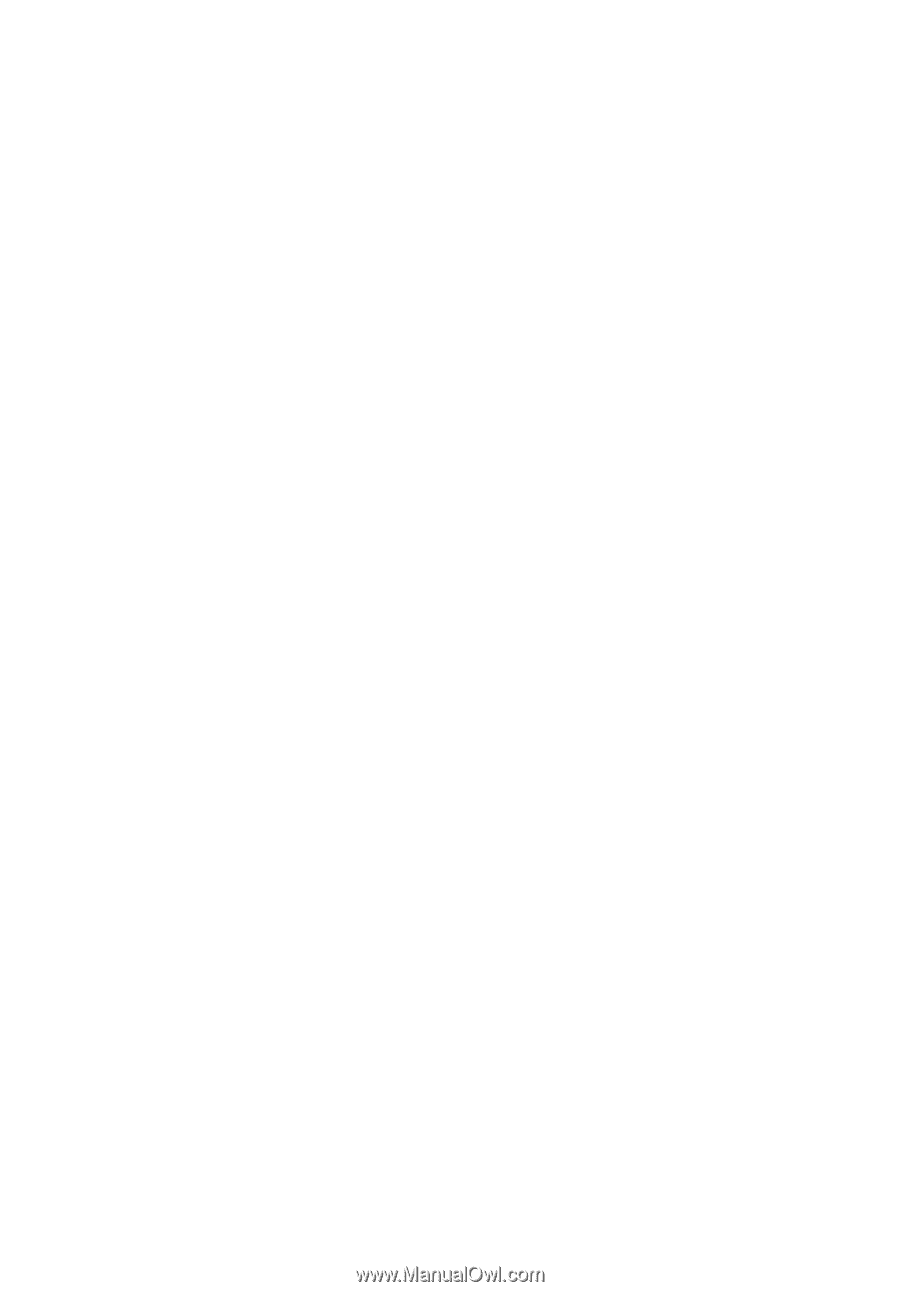
Acer LCD Monitor
User's Guide