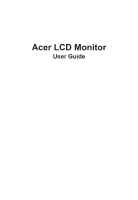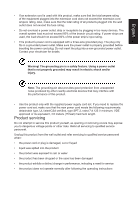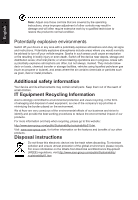Acer ET322QR User Manual
Acer ET322QR Manual
 |
View all Acer ET322QR manuals
Add to My Manuals
Save this manual to your list of manuals |
Acer ET322QR manual content summary:
- Acer ET322QR | User Manual - Page 1
Acer LCD Monitor User Guide - Acer ET322QR | User Manual - Page 2
. Acer Incorporated. All Rights Reserved. Acer LCD Monitor User Guide Original Issue: 10/2016 Changes may be made periodically to the information in this publication without obligation to notify any person of such revisions or changes. Such changes will be incorporated in new editions of this manual - Acer ET322QR | User Manual - Page 3
carefully. Keep this document for future reference. Follow all warnings and instructions marked on the product. Special notes on LCD monitors The following are normal with the LCD monitor and do not indicate a problem. • Due to the nature of the fluorescent light, the screen may flicker during - Acer ET322QR | User Manual - Page 4
power from the equipment, be sure to unplug the power cord from the electrical outlet. Safe listening To protect your hearing, follow these instructions. • Gradually increase the volume until you can hear it clearly and comfortably and without distortion. • After setting the volume level, do not - Acer ET322QR | User Manual - Page 5
type SPT-2, rated 7 A 125 V minimum, VDE approved or its equivalent, 4.6 meters (15 feet) maximum length. Product servicing Do not attempt to service this product change in performance, indicating a need for service • the product does not operate normally after following the operating instructions - Acer ET322QR | User Manual - Page 6
and help when recycling, please go to this website: http://www.acer-group.com/public/Sustainability/sustainability01.htm Visit www.acer-group.com for further information on the features and benefits of our other products. Disposal instructions Do not throw this electronic device into the trash when - Acer ET322QR | User Manual - Page 7
section provides tips for more comfortable computer use. Finding your comfort zone Find your comfort zone by adjusting the viewing angle of the monitor, using a footrest, or raising your sitting height to achieve maximum comfort. Observe the following tips: • refrain from staying too long in one - Acer ET322QR | User Manual - Page 8
sections provide suggestions on how to reduce eyestrain. Eyes • Rest your eyes frequently. • Give your eyes regular breaks by looking away from the monitor and focusing on a istant point. • Blink frequently to keep your eyes from drying out. Display • Keep your display clean. • Keep your head at - Acer ET322QR | User Manual - Page 9
(MI) Italy Tel: +39-02-939-921 ,Fax: +39-02 9399-2913 www.acer.it Product: Trade Name: Model Number: SKU Number: LCD Monitor Acer ET322QR ET322QR xxxxxx; ("x" = 0~9, a ~ z, A ~ Z, or blank) We, Acer Incorporated, hereby declare under our sole responsibility that the product described above is in - Acer ET322QR | User Manual - Page 10
S. A. Tel : 254-298-4000 Fax : 254-298-4147 www.acer.com Federal Communications Commission Declaration of Conformity This device complies with Part 15 of Person: Phone No.: Fax No.: LCD Monitor ET322QR ET322QR xxxxxx ("x" = 0~9, a ~ z, or A ~ Z) Acer America Corporation 333 West San Carlos St. - Acer ET322QR | User Manual - Page 11
instructions iii Special notes on LCD monitors iii Cleaning your monitor iii Accessibility iv Safe listening iv Warnings iv Using electrical power iv Product servicing controls 8 Using the Shortcut Menu 9 The Function page 10 Troubleshooting 15 HDMI/VGA/DVI Mode (Optional) 15 - Acer ET322QR | User Manual - Page 12
that the following items are present when you unpack the box, and save the packing materials in case you need to ship or transport the monitor in the future. LCD monitor Quick start guide AC Power cord DVI Cable (Optional) VGA cable (Optional) HDMI cable (Optional) Audio Cable (Optional) - Acer ET322QR | User Manual - Page 13
In oder to optimize the best viewing position, you can adjust the tilt of the monitor. • Attaching the Base Note: Remove the monitor and monitor base from its packaging.Carefully place the monitor face-down on a stable surface -- use a cloth to avoid scratching the screen. • Tilt Please see - Acer ET322QR | User Manual - Page 14
using 220/240 V AC: Use a cord set consisting of H05VV-F cord and plug rated 10 A/250 V. The cord set should have the appropriate safety approvals for the country in which the equipment will be installed. Power saving The monitor will be driven into "Power Saving" mode by the control signal from the - Acer ET322QR | User Manual - Page 15
to plug-and-play. The DDC is a communication protocol through which the monitor automatically informs the host system about its capabilities; for example, supported resolutions and corresponding timing. The monitor supports the DDC2B standard. 15-pin color display signal cable PIN No. Description - Acer ET322QR | User Manual - Page 16
24-pin color display signal cable English PIN No. Description 1 TMDS data 22 TMDS data 2+ 3 TMDS data 2/4 shield 4 NC 5 NC 6 DDC clock 7 DDC data 8 NC 9 TMDS data 110 TMDS data 1+ 11 TMDS data 1/3 shield 12 NC PIN No. Description 13 NC 14 +5 V power 15 GND (return for +5 V hsync. vsync) 16 - Acer ET322QR | User Manual - Page 17
English 17 DDC/CEC Ground 19 Hot Plug Detect 18 +5V Power Standard timing table MODE 1 2 3 4 5 6 7 8 9 10 11 12 VGA SVGA SVGA XGA XGA XGA SXGA WXGA WXGA+ WSXGA+ UXGA UXGA VESA MODE Resolution 640x480 800x600 800x600 1024x768 1280x960 1280x720 1280x1024 1280x800 1440x900 1680x1050 1920x1080 - Acer ET322QR | User Manual - Page 18
the power cords of your computer and your monitor into a nearby electrical outlet. VGA FreeSync (HDMI only): It can allow a FreeSync supported graphics source to dynamically adjust display refresh rate based on typical content frame rates for power efficient, virtually stutter free and low-latency - Acer ET322QR | User Manual - Page 19
User Controls English External controls Function key a. Monitor power off status Press to switch power on. In the normal display, anytime to Press more than 5 seconds switch to turn off the power. b. Blue - Acer ET322QR | User Manual - Page 20
content is for general reference only. Actual product specifications may vary. The OSD (onscreen display) can be used to adjust the settings of your LCD monitor. Press the MENU key to open the OSD. You can use the OSD to adjust the picture quality and general settings. For advanced settings, please - Acer ET322QR | User Manual - Page 21
Blue Light ACM Super Sharpness Auto Config H. Position Enter Exit 80 50 9 Off Off Off 60 Mode - User Picture V. Position 60 Color Focus 60 Audio Clock 60 Gaming OSD System Information Move Enter 1. Press the MENU key to open the OSD. 2. Toggle the joystick to the up or down to select - Acer ET322QR | User Manual - Page 22
by boosting the pixel density of the original source to make images sharper and clearer. Color Picture Color Audio Gaming OSD System Information Move Picture Color Audio Gaming OSD System Information Mode - User Gamma Color Temp. R Gain G Gain B Gain R Bias G Bias B Bias Enter Exit Mode - User - Acer ET322QR | User Manual - Page 23
Press the MENU key to open the OSD. 2. Toggle the joystick to the up or down to select Gaming from the OSD.Then toggle to the right to navigate to the element you wish to adjust and press . 4. Over Drive: Select Off, Normal, or Extreme. 5. Freesync: To control support Freesync or not, default is On. - Acer ET322QR | User Manual - Page 24
the delay before turning off the OSD menu. 6. Transparency: Select the transparency when using gaming mode. The transparency can be 0% (OFF), 20%, 40%, 60%, or 80%. 7. Refresh rate num: Display the panel's current refresh rate on the screen Note: If FreeSync set "On" you can see the V Frequency to - Acer ET322QR | User Manual - Page 25
, Volume, Gamma, Contrast, Blue Light, Over Drive) 7. DDC/CI: Allows the monitor settings to be set through the software on the PC. Note: DDC/CI, short Turn on to speed up boot speed. Information Picture Color Audio Gaming OSD System Information Move Mode - Standard Main Source HDMI1 Resolution - Acer ET322QR | User Manual - Page 26
settings in the future when you turn on these mode. Troubleshooting Before sending your LCD monitor for servicing, please check the troubleshooting list below to see if you can self-diagnose the problem. HDMI/VGA/DVI Mode (Optional) Problem No picture visible LED status Blue Off Remedy Using the
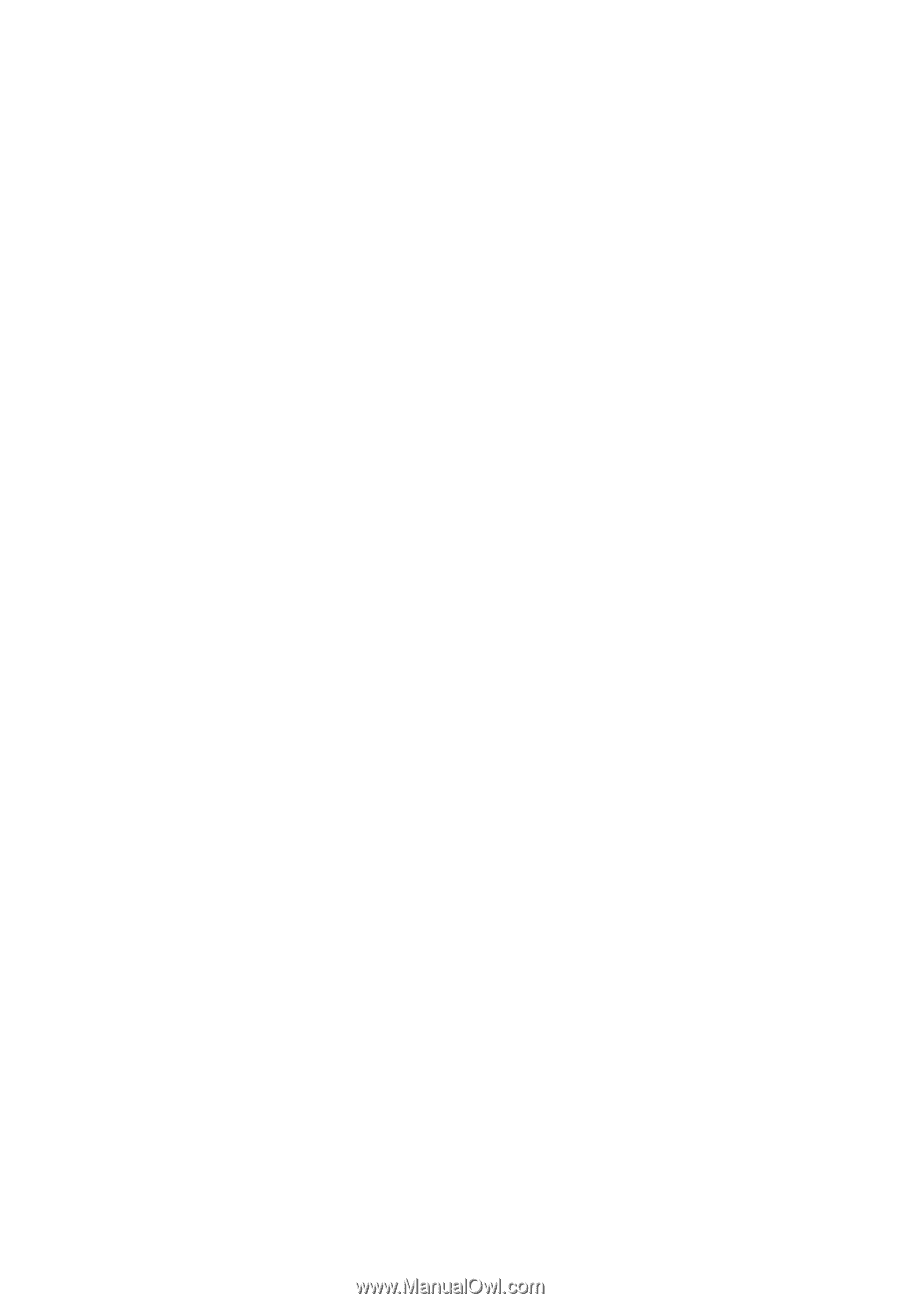
Acer LCD Monitor
User Guide