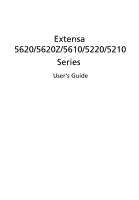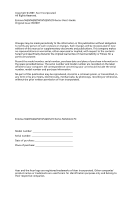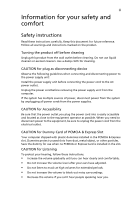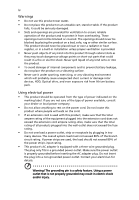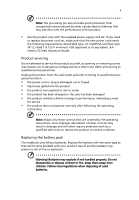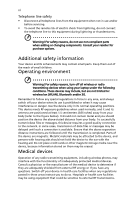Acer Extensa 5620 Extensa 5620/5610/5210/5220 Users Guide EN
Acer Extensa 5620 Manual
 |
View all Acer Extensa 5620 manuals
Add to My Manuals
Save this manual to your list of manuals |
Acer Extensa 5620 manual content summary:
- Acer Extensa 5620 | Extensa 5620/5610/5210/5220 Users Guide EN - Page 1
Extensa 5620/5620Z/5610/5220/5210 Series User's Guide - Acer Extensa 5620 | Extensa 5620/5610/5210/5220 Users Guide EN - Page 2
Reserved. Extensa 5620/5620Z/5610/5220/5210 Series User's Guide Original Issue: 05/2007 Changes may be made periodically to the information in this publication without obligation to notify any person of such revisions or changes. Such changes will be incorporated in new editions of this manual or - Acer Extensa 5620 | Extensa 5620/5610/5210/5220 Users Guide EN - Page 3
power to the power supply unit: Install the power supply unit before connecting the power cord to the AC power outlet. Unplug the power cord before removing the power supply CAUTION for Listening To protect your hearing, follow these instructions. • Increase the volume gradually until you can hear - Acer Extensa 5620 | Extensa 5620/5610/5210/5220 Users Guide EN - Page 4
the load should not exceed 80% of the power strip's input rating. • This product's AC adapter is equipped with a three-wire grounded plug. The plug only fits in a grounded power outlet. Make sure the power outlet is properly grounded before inserting the AC adapter plug. Do not insert the plug into - Acer Extensa 5620 | Extensa 5620/5610/5210/5220 Users Guide EN - Page 5
power supply cord set. If you need to replace the power cord set, make sure that the new power cord meets the following requirements: detachable type, UL listed/CSA certified, type SPT-2, rated 7 A 125 V minimum, VDE approved or its equivalent, 4.6 meters (15 feet) maximum length. Product servicing - Acer Extensa 5620 | Extensa 5620/5610/5210/5220 Users Guide EN - Page 6
quality connection to the network. In some cases, transmission of data files or messages may be delayed until such a connection is available. Ensure that the above separation distance instructions are followed until the transmission is completed. Parts of the device are magnetic. Metallic materials - Acer Extensa 5620 | Extensa 5620/5610/5210/5220 Users Guide EN - Page 7
in the same compartment as the device, its parts, or enhancements. For vehicles equipped with an air atmosphere and obey all signs and instructions. Potentially explosive atmospheres include areas at refueling points such as near gas pumps at service stations. Observe restrictions on the use of radio - Acer Extensa 5620 | Extensa 5620/5610/5210/5220 Users Guide EN - Page 8
dial out through your mobile phone or other telephone call system. Disposal instructions Do not throw this electronic device into the trash when discarding. visit http://global.acer.com/about/sustainability.htm Mercury advisory For projectors or electronic products containing an LCD/CRT monitor or - Acer Extensa 5620 | Extensa 5620/5610/5210/5220 Users Guide EN - Page 9
the computer from Sleep mode by pushing power button. • More power management settings can be done through Acer ePower Management. Tips and information for symptoms may appear in the hands, wrists, arms, shoulders, neck or back: • numbness, or a burning or tingling sensation • aching, soreness or - Acer Extensa 5620 | Extensa 5620/5610/5210/5220 Users Guide EN - Page 10
leg muscles • take short rests to relax your neck and shoulders • avoid tensing your muscles or shrugging your shoulders • install the external display, keyboard and mouse properly and within comfortable reach • if you view your monitor more than your documents, place the display at the center of - Acer Extensa 5620 | Extensa 5620/5610/5210/5220 Users Guide EN - Page 11
breaks regularly, and do some stretching exercises. Note: For more information, please refer to "Regulations and safety notices" on page 65 in the AcerSystem User's Guide. - Acer Extensa 5620 | Extensa 5620/5610/5210/5220 Users Guide EN - Page 12
to complete the installation. For instructions on how to use Adobe Reader, access the Help and Support menu. Basic care and tips for using your computer Turning your computer on and off To turn on the computer, simply press and release the power button below the LCD screen beside the easy-launch - Acer Extensa 5620 | Extensa 5620/5610/5210/5220 Users Guide EN - Page 13
computer on uneven surfaces. Taking care of your AC adapter Here are some ways to take care of your AC adapter: • Do not connect the adapter to any other device. • Do not step on the power cord or place heavy objects on top of it. Carefully route the power cord and any cables away from foot traffic - Acer Extensa 5620 | Extensa 5620/5610/5210/5220 Users Guide EN - Page 14
them away from children. • Dispose of used batteries according to local regulations. Recycle if possible. Cleaning and servicing When cleaning the computer, follow these steps: 1 Turn off the computer and remove the battery pack. 2 Disconnect the AC adapter. 3 Use a soft, moist cloth. Do not use - Acer Extensa 5620 | Extensa 5620/5610/5210/5220 Users Guide EN - Page 15
your AC adapter xiii Taking care of your battery pack xiv Cleaning and servicing xiv Acer Empowering Technology 1 Empowering Technology password 1 Acer eNet Management 2 Acer ePower Management 4 Acer ePresentation Management 6 Acer eDataSecurity Management 7 Acer eLock Management - Acer Extensa 5620 | Extensa 5620/5610/5210/5220 Users Guide EN - Page 16
Acer GridVista (dual-display compatible) 37 Launch Manager 38 Norton Internet Security 38 Frequently asked questions 40 Requesting service 43 International Travelers Warranty (ITW) 43 Before you call 43 Battery pack 44 Battery pack characteristics 44 Maximizing the battery's life - Acer Extensa 5620 | Extensa 5620/5610/5210/5220 Users Guide EN - Page 17
58 Installing memory 59 BIOS utility 59 Boot sequence 59 Enable disk-to-disk recovery 60 Password 60 Using software 60 Playing DVD movies 60 Acer eRecovery Management 61 Create backup 61 Burn backup disc 62 Restore and recovery 62 Troubleshooting 63 Troubleshooting tips 63 - Acer Extensa 5620 | Extensa 5620/5610/5210/5220 Users Guide EN - Page 18
• Acer ePresentation Management connects to a projector and adjusts • disApclaeyr eseNtettinMgsa.nagement hooks up to location-based networks intelligently. • Ac(efroreDsealteacStedcumritoydMelsa)nagement protects data with passwords and • enAcrcyeprteioPno.wer Management optimizes battery usage - Acer Extensa 5620 | Extensa 5620/5610/5210/5220 Users Guide EN - Page 19
Technology program group in Start menu. You can also set Acer eNet Management to start automatically when you boot up your PC. Acer eNet Management automatically detects the best settings for a new location, while offering you the option to manually adjust the settings to match your needs. - Acer Extensa 5620 | Extensa 5620/5610/5210/5220 Users Guide EN - Page 20
Empowering Technology 3 Acer eNet Management can save network settings for a location to a profile, and automatically switch to the AP details, etc.), as well as default printer settings. Security and safety concerns mean that Acer eNet Management does not store username and password information. - Acer Extensa 5620 | Extensa 5620/5610/5210/5220 Users Guide EN - Page 21
from the drop-down list. 2 Click "Apply". To edit a power plan: Editing a power plan allows you to adjust system settings like LCD brightness and CPU speed. You can also turn on/off system components to extend battery life. 1 Switch to the power plan you wish to edit 2 Adjust settings as required. - Acer Extensa 5620 | Extensa 5620/5610/5210/5220 Users Guide EN - Page 22
are currently using. If you want to delete the active power plan, switch to another one first. 1 Select the power plan you wish to delete from the drop-down list. 2 Click the Delete Power Plan icon. Battery status For real-time battery life estimates based on current usage, refer to the panel in - Acer Extensa 5620 | Extensa 5620/5610/5210/5220 Users Guide EN - Page 23
display setting. Note: If the restored resolution is not correct after disconnecting a projector, or you need to use an external resolution that is not supported by Acer ePresentation Management, adjust your display settings using Display Properties or the utility provided by the graphics vendor. - Acer Extensa 5620 | Extensa 5620/5610/5210/5220 Users Guide EN - Page 24
extension for quick data encryption/decryption and also supports on-the-fly file encryption for Lotus Notes and Microsoft Outlook. The Acer eDataSecurity Management setup wizard will prompt you for a supervisor password and default encryption password. This password will be used to encrypt files by - Acer Extensa 5620 | Extensa 5620/5610/5210/5220 Users Guide EN - Page 25
disk drives, USB pen drives, USB flash drives, USB MP3 drives, USB memory card readers, IEEE 1394 disk 3.5-inch floppy drives only. To use Acer eLock Management, the Empowering Technology password must be set first. Once set, you Technology password, there is no method to reset it except by reformatting your - Acer Extensa 5620 | Extensa 5620/5610/5210/5220 Users Guide EN - Page 26
Empowering Technology 9 - Acer Extensa 5620 | Extensa 5620/5610/5210/5220 Users Guide EN - Page 27
created backups or reinstall applications and drivers. By default, user-created backups are stored to the D:\ drive. Acer eRecovery Management provides you with: • Password protection (Empowering Technology password) • Full and incremental backups to hard disk or optical disc • Creation of backups - Acer Extensa 5620 | Extensa 5620/5610/5210/5220 Users Guide EN - Page 28
Empowering Technology 11 For more information, please refer to "Acer eRecovery Management" on page 61 in the AcerSystem User's Guide. Note: If your computer did not come with a Recovery CD or System CD, please use Acer eRecovery Management's "System backup to optical disc" feature to burn a backup - Acer Extensa 5620 | Extensa 5620/5610/5210/5220 Users Guide EN - Page 29
Empowering Technology 12 Acer eSettings Management Acer eSettings Management allows you to inspect hardware specifications, set BIOS passwords and modify boot options. Acer eSettings Management also: • Provides a simple graphical user interface for navigation. • Prints and saves hardware - Acer Extensa 5620 | Extensa 5620/5610/5210/5220 Users Guide EN - Page 30
your Acer system to fit the situation as you change locations, networks or activities. Settings include display brightness, power plan, Acer-specific settings like Bluetooth Add Device (if applicable), sharing folders overview/sharing service on or off, and a shortcut to the Acer user guide, drivers - Acer Extensa 5620 | Extensa 5620/5610/5210/5220 Users Guide EN - Page 31
as illustrated in the Just for Starters... poster, let us show you around your new Acer notebook. Front view Item Description 1 Microphone Internal microphone for sound recording. 2 Acer Crystal Eye Web camera for video communication. 3 Display screen Also called Liquid-Crystal Display - Acer Extensa 5620 | Extensa 5620/5610/5210/5220 Users Guide EN - Page 32
Keyboard 10 Power button Description Buttons for launching frequently used programs. See "Easy-launch buttons" on page 25 for more details. Comfortable support right speakers deliver stereo audio output. Accepts Secure Digital (SD, MultiMediaCard (MMC), Memory Stick (MS), Memory Stick Pro (MS PRO - Acer Extensa 5620 | Extensa 5620/5610/5210/5220 Users Guide EN - Page 33
audio line-out devices speaker/line-out jack (e.g., speakers, headphones). 4 Infrared port Interfaces with infrared devices (e.g., infrared printer and IR-aware computer). 5 Bluetooth Enable/disable the Bluetooth (e.g., external monitor, LCD projector). Supports digital video connections. - Acer Extensa 5620 | Extensa 5620/5610/5210/5220 Users Guide EN - Page 34
Internal optical drive; accepts CDs or DVDs 2 Optical disk Lights up when the optical drive is active. access indicator 3 Optical drive eject button Ejects the optical disk from the drive. 4 Emergency eject Ejects the optical drive tray when - Acer Extensa 5620 | Extensa 5620/5610/5210/5220 Users Guide EN - Page 35
Description Connects to an AC adapter. 4 Ventilation slots Enable the computer to stay cool, even after prolonged use. Base view # Item Description 1 Memory compartment Houses the computer's main memory. 2 Battery lock Locks the battery in position. 3 Battery release latch Releases the - Acer Extensa 5620 | Extensa 5620/5610/5210/5220 Users Guide EN - Page 36
3945ABG (dual-band tri-mode 802.11a/b/ g) Wi-Fi CERTIFIED® network connection, supporting Acer SignalUp™ wireless technology (for selected models) System memory Up to 1/2 GB of DDR2 533/667 MHz memory, upgradeable to 2/4 GB using two soDIMM modules (dual-channel support) (for selected models) - Acer Extensa 5620 | Extensa 5620/5610/5210/5220 Users Guide EN - Page 37
support shared system memory) supporting VRAM, hard disk drive with Acer Disk Anti Acer Disk Acer Disk Anti- Shock Protection (DASP) (for selected models) • • 5-in-1 card reader supporting i6M.3e6dilabCs.a) rwdi(tMh M6-cCe),llMbaetmteorryypSaticckk® (MS), Memory Stick PRO™ (MS PRO), xD-Picture Card™ - Acer Extensa 5620 | Extensa 5620/5610/5210/5220 Users Guide EN - Page 38
802.11a/b/g) Wi-Fi CERTIFIED® network connection, supporting Acer SignalUp™ wireless technology (for selected models), or Acer InviLink 802.11b/g Wi-Fi CERTIFIED® solution, supporting Acer SingalUp™ wireless technology (for selected models) WPAN: Bluetooth® 2.0+EDR (Enhanced Data Rate) LAN: Gigabit - Acer Extensa 5620 | Extensa 5620/5610/5210/5220 Users Guide EN - Page 39
-NckWi-Fi CERTIFIED® solution, supporting Acer MSicnrgoaplhUopn™ewjaicthk Nplify™ wireless technology (for selected models) Ethernet (RJ-45) port WPAN: Bluetooth® 2.0+EDR (Enhanced Data Rate) Modem (RJ-11) port LAN: Gigabit Ethernet; Wake-on-LAN ready DC-in jack for AC adaptor Modem: 56K ITU - Acer Extensa 5620 | Extensa 5620/5610/5210/5220 Users Guide EN - Page 40
PC depends on the model purchased. • Acer Xpress VoIP phone featuring Acer Video Conference Manager • 512 MB/1 GB/ 2 GB DDR2 533/667 MHz soDIMM modules • 8-cell Li-ion battery pack • External USB floppy disk drive • 3-pin 65 W AC adaptor • 3-pin 90 W AC adaptor • Temperature: • Operating: 5 °C to 35 - Acer Extensa 5620 | Extensa 5620/5610/5210/5220 Users Guide EN - Page 41
front panel indicators are visible even when the computer cover is closed up. Icon Function Power Description Indicates the computer's power status. Battery Indicates the computer's battery status. Bluetooth Indicates the status of Bluetooth communication. Wireless LAN Indicates the status of - Acer Extensa 5620 | Extensa 5620/5610/5210/5220 Users Guide EN - Page 42
programs, but can be reset by users. To set the Web browser, mail and programmable buttons, run the Acer Launch Manager. See "Launch Manager" on page 38. Icon Easy-launch button Acer Empowering Technology Web browser Default application Acer Empowering Technology (userprogrammable) Internet - Acer Extensa 5620 | Extensa 5620/5610/5210/5220 Users Guide EN - Page 43
26 English • Lock key - runs the Windows® lock function to lock the notebook when you step out. If the laptop is equipped with Acer BioProtection, you only need to swipe your finger to log into Windows® again. • Presentation key - minimizes open application windows and prepares the display for - Acer Extensa 5620 | Extensa 5620/5610/5210/5220 Users Guide EN - Page 44
the touchpad. The central location on the palmrest provides optimum comfort and support. Touchpad basics The following items show you how to use the clicking the left button. • Use Acer Bio-Protection fingerprint reader (3) supporting Acer FingerNav 4-way control function (for selected models) - Acer Extensa 5620 | Extensa 5620/5610/5210/5220 Users Guide EN - Page 45
finger on the touchpad on the second tap and drag the cursor. Access context menu Click once. Scroll Swipe up/down/left/ right using Acer FingerNav 4-way control function (Manufacturing option). Or click and hold to move up/ down/left/right (Manufacturing option). Note: When using the touchpad - Acer Extensa 5620 | Extensa 5620/5610/5210/5220 Users Guide EN - Page 46
English 29 Ejecting the optical (CD or DVD) drive tray Press the drive eject button to eject the optical drive tray when the computer is on. Insert a paper clip to the emergency eject hole to eject the optical drive tray when the computer is off. Using a computer security lock The notebook comes - Acer Extensa 5620 | Extensa 5620/5610/5210/5220 Users Guide EN - Page 47
English 30 Audio The computer comes with 32-bit Intel High Definition (HD) Audio, and dual stereo speakers. Adjusting the volume Adjusting the volume on the computer is as easy as pressing some buttons. See "Hotkeys" on page 33 for more information on adjusting the speaker volume. - Acer Extensa 5620 | Extensa 5620/5610/5210/5220 Users Guide EN - Page 48
cursor-control key symbols are not printed on the keys. Desired access Number keys on embedded keypad Cursor-control keys on embedded keypad Main keyboard keys Num Lock on Num Lock off Type numbers in a normal manner. Hold while using cursor- Hold while using control keys. cursor - Acer Extensa 5620 | Extensa 5620/5610/5210/5220 Users Guide EN - Page 49
English 32 Windows keys The keyboard has two keys that perform Windows-specific functions. Key by using Windows Flip 3-D Application key Note: Depending on your edition of Windows Vista or Windows XP, some shortcuts may not function as described. This key has the same effect as clicking the - Acer Extensa 5620 | Extensa 5620/5610/5210/5220 Users Guide EN - Page 50
1. Launches Acer ePower Management in Acer Empowering Technology. See "Acer Empowering Technology" on page 1. Puts the computer in Sleep mode. Switches display output between the display screen, external monitor (if connected) and both. Turns the display screen backlight off to save power. Press - Acer Extensa 5620 | Extensa 5620/5610/5210/5220 Users Guide EN - Page 51
Open a text editor or word processor. 2 Either press < > at the bottom-right of the keyboard, or hold and then press the key at the upper-center of the keyboard. Note: Some fonts and software do not support the Euro symbol. Please refer to www.microsoft.com/typography/faq/faq12.htm for - Acer Extensa 5620 | Extensa 5620/5610/5210/5220 Users Guide EN - Page 52
content is for general reference only. Actual product specifications may vary. Acer Bio-Protection (for selected models) Acer Bio-Protection Fingerprint Solution is a multi-purpose fingerprint software package integrated with the Microsoft® Windows® operating system. Utilizing the uniqueness - Acer Extensa 5620 | Extensa 5620/5610/5210/5220 Users Guide EN - Page 53
"). The backup jobs are continuous because they are scheduled to regularly update the data in the backup folder either continuously or in user-defined Users can configure how many versions of a file to maintain. Shadow supports backups on local hard drives, USB/FireWire external hard drives, USB pen - Acer Extensa 5620 | Extensa 5620/5610/5210/5220 Users Guide EN - Page 54
settings so you can view multiple windows on the same screen. To access this function, please go to Start, All Programs and click on Acer GridVista. You may choose any one of the four display settings indicated below: 12 2 13 1 3 2 13 24 Double (vertical), Triple (primary at left), Triple - Acer Extensa 5620 | Extensa 5620/5610/5210/5220 Users Guide EN - Page 55
monitor is set to the manufacturer's recommended value. Launch Manager Launch Manager allows you to set the four easy-launch buttons located above the keyboard. "Easy-launch buttons" on page 25 for the location of the easylaunch buttons. You can access the Launch Manager by clicking on Start, All - Acer Extensa 5620 | Extensa 5620/5610/5210/5220 Users Guide EN - Page 56
the Norton Internet Security icon on the Windows desktop. 2 Select Tasks & Scans. 3 Select Run Scan to scan your system. 4 When the scan is complete, review the results of the scan. Note: For optimal security, run a Full System Scan when scanning your computer for the first time. You can schedule - Acer Extensa 5620 | Extensa 5620/5610/5210/5220 Users Guide EN - Page 57
to power the computer. Connect the AC adapter to recharge the battery pack. • Make sure that the AC adapter is properly plugged into the computer and to the power outlet. • If it is lit, check the following: • Is a non-bootable (non-system) disk in the external USB floppy drive? Remove or replace it - Acer Extensa 5620 | Extensa 5620/5610/5210/5220 Users Guide EN - Page 58
be blocking the ports. • Make sure you have the appropriate software running on both devices (for file transfers) or you have the appropriate drivers (for printing to an infrared printer). • During the POST, press to access the BIOS utility and verify that the infrared port is enabled. • Make - Acer Extensa 5620 | Extensa 5620/5610/5210/5220 Users Guide EN - Page 59
power . To properly use your communication software (e.g. HyperTerminal), you need to set back up all data files before using this option. Before performing a restore operation, please check the BIOS settings. 1 Check to see if Acer disk-to-disk recovery is enabled or not. 2 Make sure the D2D Recovery - Acer Extensa 5620 | Extensa 5620/5610/5210/5220 Users Guide EN - Page 60
same time to enter the recovery process. 3 Refer to the onscreen instructions to perform system recovery. Important! This feature occupies 10 GB in a hidden partition on your hard disk. Requesting service International Travelers Warranty (ITW) Your computer is backed by an International Travelers - Acer Extensa 5620 | Extensa 5620/5610/5210/5220 Users Guide EN - Page 61
AC adapter. Your computer supports charge-in-use, enabling you to recharge the battery while you continue to operate the computer. However, recharging with the computer turned off results in a significantly faster charge time. The battery will come in handy when you travel or during a power failure - Acer Extensa 5620 | Extensa 5620/5610/5210/5220 Users Guide EN - Page 62
the faster it will reach the end of its effective life. A standard computer battery has a life span of about 300 charges. Installing and removing the battery pack Important! Before removing the battery from the unit, connect the AC adapter if you want to continue using your computer. Otherwise, turn - Acer Extensa 5620 | Extensa 5620/5610/5210/5220 Users Guide EN - Page 63
will continue to draw power (for selected model). • Store the battery pack in a cool, dry place. The recommended temperature is 10°C to 30°C. Higher temperatures cause the battery to self-discharge faster. • Excessive recharging decreases the battery life. • Look after your AC adapter and battery. - Acer Extensa 5620 | Extensa 5620/5610/5210/5220 Users Guide EN - Page 64
applications. 3. Shut down the operating system to turn off the computer. 4. Replace the battery pack. 5. Turn on the computer and resume work. The AC adapter or a power outlet is unavailable. You have no spare battery pack. 1. Save all necessary files. 2. Close all applications. 3. Shut down the - Acer Extensa 5620 | Extensa 5620/5610/5210/5220 Users Guide EN - Page 65
disks or compact disks from the drive(s). 3 Shut down the computer. 4 Close the display cover. 5 Disconnect the cord from the AC adapter. 6 Disconnect the keyboard out of Sleep mode, open the display; then press and release the power button. If you are taking the computer to a client's office or - Acer Extensa 5620 | Extensa 5620/5610/5210/5220 Users Guide EN - Page 66
Sleep mode. In both cases, press and release the power button to turn the computer back on. Note that cover of the computer. Pressure against the top cover can damage the screen. What to take with you Unless you have some items at home, take the following items with you: • AC adapter and power cord - Acer Extensa 5620 | Extensa 5620/5610/5210/5220 Users Guide EN - Page 67
require you to turn on your computer when carrying it into the gate area. What to take with you Take the following items with you: • AC adapter • Spare, fully-charged battery pack(s) • Additional printer driver files if you plan to use another printer - Acer Extensa 5620 | Extensa 5620/5610/5210/5220 Users Guide EN - Page 68
it for traveling. What to bring with you Bring the following items with you: • AC adapter • Power cords that are appropriate for the country to which you are traveling • Spare, fully-charged battery packs • Additional printer driver files if you plan to use another printer • Proof of purchase, in - Acer Extensa 5620 | Extensa 5620/5610/5210/5220 Users Guide EN - Page 69
Security features include hardware and software locks - a security notch and passwords. Using a computer security lock Password prevents unauthorized entry into the BIOS utility. Once set, you must enter this password to gain access to the BIOS utility. See "BIOS utility" on page 59. • User Password - Acer Extensa 5620 | Extensa 5620/5610/5210/5220 Users Guide EN - Page 70
a warning message appears. Try again and press . Important! You have three chances to enter a password. If you fail to enter the password correctly after three tries, the system halts. Press and hold the power button for four seconds to shut down the computer. Then turn on the computer again - Acer Extensa 5620 | Extensa 5620/5610/5210/5220 Users Guide EN - Page 71
mobile computing experience. Connectivity options Ports allow you to connect peripheral devices to your computer as you would with a desktop PC. For instructions on how to connect different external devices to the computer, read the following section. Fax/data modem Your computer has a built-in - Acer Extensa 5620 | Extensa 5620/5610/5210/5220 Users Guide EN - Page 72
English 55 Built-in network feature The built-in network feature allows you to connect your computer to an Ethernet-based network. To use the network feature, connect an Ethernet cable from the Ethernet (RJ-45) port on the chassis of the computer to a network jack or hub on your network. Fast - Acer Extensa 5620 | Extensa 5620/5610/5210/5220 Users Guide EN - Page 73
English 56 Universal Serial Bus (USB) The USB 2.0 port is a high-speed serial bus which allows you to connect USB peripherals without taking up precious system resources. IEEE 1394 port The computer's IEEE 1394 port allows you to connect to an IEEE 1394compatible device like a video camera or - Acer Extensa 5620 | Extensa 5620/5610/5210/5220 Users Guide EN - Page 74
by expanding the bandwidth to 32 bits. Note: Refer to your card's manual for details on how to install and use the card, and its slot and make the proper connections (e.g., network cable), if necessary. See your card manual for details. Ejecting a PC Card Before ejecting a PC Card: 1 Exit the - Acer Extensa 5620 | Extensa 5620/5610/5210/5220 Users Guide EN - Page 75
enhances the usability and expandability of your computer. ExpressCards support a vast number of expansion options, including flash memory card adapters, TV-tuners, Bluetooth connectivity and IEEE 1394B adapters. ExpressCards support USB 2.0 and PCI Express applications. Important! There are two - Acer Extensa 5620 | Extensa 5620/5610/5210/5220 Users Guide EN - Page 76
Replace the memory cover and secure it with the screw. 5 Reinstall the battery pack, and reconnect the AC adapter. 6 Turn on the computer. The computer automatically detects and reconfigures the total memory size. Please consult a qualified technician or contact your local Acer dealer. BIOS utility - Acer Extensa 5620 | Extensa 5620/5610/5210/5220 Users Guide EN - Page 77
Enable disk-to-disk recovery To enable disk-to-disk recovery (hard disk recovery), activate the BIOS utility, then select Main from the categories listed at the top of the screen. Find D2D Recovery at the bottom of the screen and use the and keys to set this value to Enabled. Password To - Acer Extensa 5620 | Extensa 5620/5610/5210/5220 Users Guide EN - Page 78
configuration to hard disk, CD or DVD. You can also backup/restore the factory default image, and reinstall applications and drivers. Acer eRecovery Management consists of the following functions: 1 Create backup 2 Burn backup disc 3 Restore and recovery This chapter will guide you through each - Acer Extensa 5620 | Extensa 5620/5610/5210/5220 Users Guide EN - Page 79
created backup image to disc. 4 Follow the instructions on screen to complete the process. Note: drivers for your Acer system. 1 Press + or select Acer eRecovery Management from the Empowering Technology toolbar to start Acer eRecovery Management. 2 Switch to the restore and recovery - Acer Extensa 5620 | Extensa 5620/5610/5210/5220 Users Guide EN - Page 80
dealer or an authorized service center. Keyboard error or no Contact your dealer or an authorized service center. keyboard connected Keyboard interface error Contact your dealer or an authorized service center. Memory size mismatch Press (during POST) to enter the BIOS utility, then press - Acer Extensa 5620 | Extensa 5620/5610/5210/5220 Users Guide EN - Page 81
64 If you still encounter problems after going through the corrective measures, please contact your dealer or an authorized service center for assistance. Some problems may be solved using the BIOS utility. English English - Acer Extensa 5620 | Extensa 5620/5610/5210/5220 Users Guide EN - Page 82
to comply with the limits for a Class B digital device pursuant to Part 15 of the FCC rules. These limits are designed to provide reasonable energy and, if not installed and used in accordance with the instructions, may cause harmful interference to radio communications. However, there is - Acer Extensa 5620 | Extensa 5620/5610/5210/5220 Users Guide EN - Page 83
Canada. Declaration of Conformity for EU countries Hereby, Acer, declares that this notebook PC series is in Notice for USA This equipment complies with Part 68 of the FCC rules. Located network, the telephone company may discontinue your service temporarily. If possible, they will notify you - Acer Extensa 5620 | Extensa 5620/5610/5210/5220 Users Guide EN - Page 84
an opportunity to maintain uninterrupted telephone service. If this equipment should fail to problem is with the equipment, discontinue use and contact your dealer or vendor. Caution: To reduce the risk of fire, use only No. 26 AWG or larger UL Listed or CSA Certified Telecommunication Line Cord - Acer Extensa 5620 | Extensa 5620/5610/5210/5220 Users Guide EN - Page 85
period for any single manual call initiation, and always continue to support pulse dialing. problems occur, the user should NOT contact the telecom Fault Service . 8 This equipment may not provide for the effective hand-over of a call to another device connected to the same line. 9 Under power - Acer Extensa 5620 | Extensa 5620/5610/5210/5220 Users Guide EN - Page 86
STRÅLEN ADVARSEL: LASERSTRÅLING NAR DEKSEL ÅPNESSTIRR IKKE INN I STRÅLEN LCD pixel statement The LCD unit is produced with high-precision manufacturing techniques. Nevertheless, some pixels may occasionally otherwise authorized by Macrovision. Reverse engineering or disassembly is prohibited. - Acer Extensa 5620 | Extensa 5620/5610/5210/5220 Users Guide EN - Page 87
contain wireless radio devices (such as wireless LAN and/or Bluetooth modules). Below information is for products with such devices. European V1.2.1:2002 • EN301 489-3 V1.4.1:2002 (Applied to models with 27MHz wireless mouse/keyboard) • EN301 489-7 V1.2.1:2002 (Applied to models with 3G function) • - Acer Extensa 5620 | Extensa 5620/5610/5210/5220 Users Guide EN - Page 88
English 71 wireless mouse/keyboard) • EN301 511 V9.0.2:2003 (Applied to models with 3G function) • EN301 908-1 V2.2.1:2003 (Applied to models with 3G function). • EN301 908-2 V2.2.1:2003 (Applied to models with 3G function). - Acer Extensa 5620 | Extensa 5620/5610/5210/5220 Users Guide EN - Page 89
requirement The radiated output power of the wireless LAN Mini PCI Card and Bluetooth card is far below the safety instructions on wireless option devices that are included in the user's manual of all persons. Note: The Acer wireless Mini PCI adapter implements a transmission diversity function - Acer Extensa 5620 | Extensa 5620/5610/5210/5220 Users Guide EN - Page 90
reduce the potential for harmful interference to co-channel Mobile Satellite systems. 3 High power radar are allocated as primary users of the 5.25 to 5.35 GHz and in 2.4 GHz band To prevent radio interference to the licensed service, this device is intended to be operated indoors and installation - Acer Extensa 5620 | Extensa 5620/5610/5210/5220 Users Guide EN - Page 91
class Screen tilt angle Design screen illuminance Reflection class of LCD panel (positive and negative polarity) Image polarity Reference white + (250cosα)] lx where α = 85° • Color: Source D65 • Ordinary LCD: Class I • Protective or Acer CrystalBrite™ LCD: Class III Both • Yn • u'n • v'n Class II - Acer Extensa 5620 | Extensa 5620/5610/5210/5220 Users Guide EN - Page 92
Federal Communications Comission Declaration of Conformity This device complies with Part 15 of the FCC Rules. Operation is subject to type: Extensa 5620/5620Z/5610/5220/5210 SKU number: Extensa 5620/5620Z/5610/5220/5210-xxxx ("x" = 0 - 9, a - z, or A - Z) Name of responsible party: Acer America - Acer Extensa 5620 | Extensa 5620/5610/5210/5220 Users Guide EN - Page 93
: 886-2-8691-3089 Fax: 886-2-8691-3000 E-mail: [email protected] Hereby declare that: Product: Personal Computer Trade Name: Acer Model Number: MS2205 Machine Type: Extensa 5620/5620Z/5610/5220/5210 SKU Number: Extensa 5620/5620Z/5610/5220/5210-xxxx ("x" = 0~9, a ~ z, or A ~ Z) Is compliant with - Acer Extensa 5620 | Extensa 5620/5610/5210/5220 Users Guide EN - Page 94
English 77 Council Decision 98/482/EC (CTR21) for pan- European single terminal connection to the Public Switched Telephone Network (PSTN). RoHS Directive 2002/95/EC on the Restriction of the Use of certain Hazardous Substances in Electrical and Electronic Equipment - Acer Extensa 5620 | Extensa 5620/5610/5210/5220 Users Guide EN - Page 95
45 low conditions 47 maximizing life 44 optimizing 46 removing 46 using the first time 44 BIOS utility 59 brightness hotkeys 34 C caps lock 31 on indicator 24 care AC adapter xiii battery pack xiv computer xiii CD-ROM ejecting 29 ejecting manually 41 troubleshooting 41 charging checking level 46 - Acer Extensa 5620 | Extensa 5620/5610/5210/5220 Users Guide EN - Page 96
54 printer troubleshooting 41 problems 40 CD-ROM 41 display 40 keyboard 41 printer 41 startup 40 troubleshooting 63 Q questions setting location for modem use 42 S safety CD or DVD 69 modem notices 66 scroll lock 31 security keylock 29, 52 passwords 52 speakers hotkey 33 troubleshooting 41 support
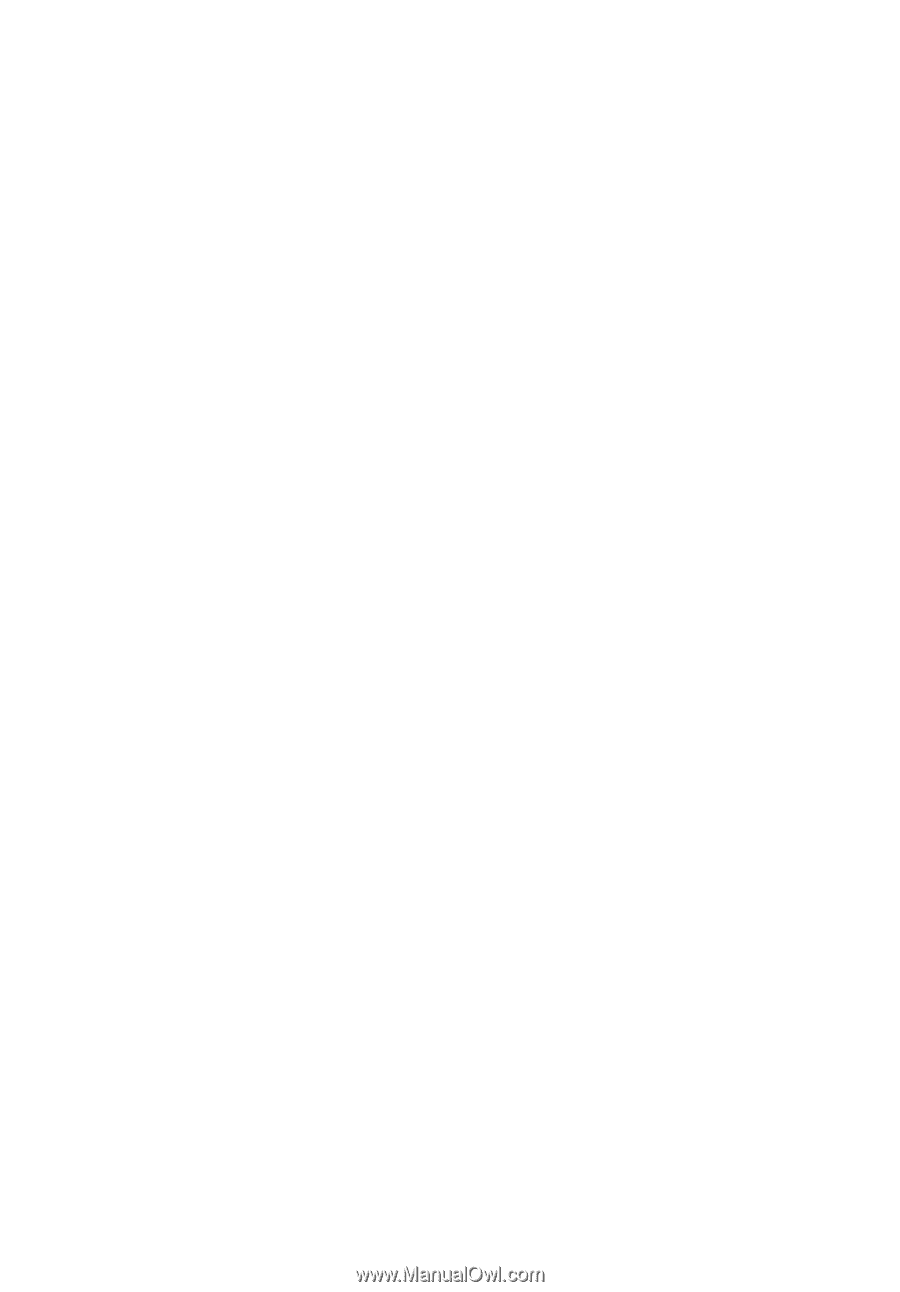
Extensa
5
620/
5620Z/
5610/5220/5210
Series
User's Guide