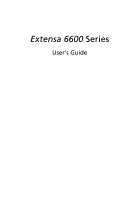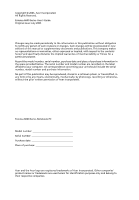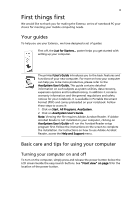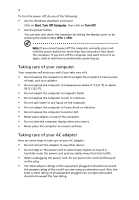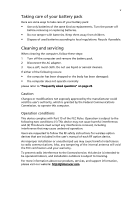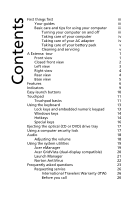Acer Extensa 6600 User Manual
Acer Extensa 6600 Manual
 |
View all Acer Extensa 6600 manuals
Add to My Manuals
Save this manual to your list of manuals |
Acer Extensa 6600 manual content summary:
- Acer Extensa 6600 | User Manual - Page 1
Extensa 6600 Series User's Guide - Acer Extensa 6600 | User Manual - Page 2
, recording or otherwise, without the prior written permission of Acer Incorporated. Extensa 6600 Series Notebook PC Model number Serial number Purchase date Place of purchase Acer and the Acer logo are registered trademarks of Acer Incorporated. Other companies' product names or trademarks are - Acer Extensa 6600 | User Manual - Page 3
iii First things first We would like to thank you for making the Extensa series of notebook PC your choice for meeting your mobile computing needs. Your guides To help you use your Extensa , we have designed a set of guides: First off, the Just for Starters... poster helps you get started with - Acer Extensa 6600 | User Manual - Page 4
iv To turn the power off, do any of the following: • Use the Windows shutdown command Click on Start, Turn Off Computer, then click on Turn Off. • Use the power button You can also shut down the computer by - Acer Extensa 6600 | User Manual - Page 5
batteries. • Do not tamper with batteries. Keep them away from children. • Dispose of used batteries according to local regulations. Recycle if possible. Cleaning and servicing follow the RF safety instructions for wireless option devices that are included in the user's manual of each RF option - Acer Extensa 6600 | User Manual - Page 6
the keyboard 13 Lock keys and embedded numeric keypad 13 Windows keys 14 Hotkeys 14 Special keys 16 Ejecting the optical (CD or DVD) drive tray 17 Using a computer security lock 17 Audio 18 Adjusting the volume 18 Using the system utilities 19 Acer eManager 19 Acer GridVista - Acer Extensa 6600 | User Manual - Page 7
your notebook PC a computer security lock 31 Using passwords 31 Entering passwords 32 Setting passwords 32 Expanding through options 33 Connectivity ) 34 PC Card slot 35 BIOS utility 36 Boot sequence 36 Enable disk-to-disk recovery 37 Password 37 Using software 37 Playing DVD - Acer Extensa 6600 | User Manual - Page 8
without CD 40 Change password 41 Troubleshooting 42 Troubleshooting tips 42 Error messages 42 Regulations and safety notices 43 ENERGY STAR guidelines compliance 43 FCC notice 43 Modem notices 45 Important safety instructions - Acer Extensa 6600 | User Manual - Page 9
Just for Starters... poster, let us show you around your new Extensa computer. Front view # Item Description 1 Display screen Also called Liquid Internal microphone for sound recording. 3 Keyboard For entering data into your computer. 4 Palmrest Comfortable support area for your hands when you - Acer Extensa 6600 | User Manual - Page 10
the battery is being charged. Press to enable/disable Bluetooth function. Lights to indicate the status of Bluetooth communications. (for selected models) Press to enable/disable the wireless function. Indicates the status of wireless LAN communication. Accepts audio line-in devices (e.g., audio CD - Acer Extensa 6600 | User Manual - Page 11
external microphones. Connects to audio line-out devices (e.g., speakers drive Internal optical drive; accepts CDs or DVDs depending on the optical drive type. 2 LED indicator Lights up when the optical drive is active. 3 Optical drive eject button Ejects the optical drive tray from the drive - Acer Extensa 6600 | User Manual - Page 12
PC Card slot eject button PC Card slot Description Ejects the PC Card from the slot. Accepts one Type II PC Card. 3 Two USB 2.0 ports 4 Ethernet (RJ-45) port 5 Modem (RJ-11) port 6 Ventilation slots Rear view Connect to USB 2.0 devices (e.g., USB mouse, USB camera). Connects to an - Acer Extensa 6600 | User Manual - Page 13
view English # Item 1 Hard disk bay 2 Battery release latch 3 Battery bay 4 Battery lock 5 Cooling fan 6 Memory compartment Description Houses the computer's hard disk (secured with screws). Releases the battery for removal. Houses the computer's battery pack. Locks the battery in place. Helps - Acer Extensa 6600 | User Manual - Page 14
deciding the best settings for your display and conserves power Connectivity • Integrated 10/100 Mbps Fast Ethernet connection • Built-in 56Kbps fax/data modem • Three Universal Serial Bus (USB) 2.0 ports • Intel® 2200 BG Wireless LAN (for selected models) • Bluetooth® (for selected models) - Acer Extensa 6600 | User Manual - Page 15
and one internal microphone • Separate audio ports for headphone-out, line-in and microphone- in devices Keyboard and pointing device • 88/89-key Windows keyboard • Ergonomically-centered touchpad pointing device with scroll function • Acer FineTouch™ keyboard with a 5-degree curve I/O ports • One - Acer Extensa 6600 | User Manual - Page 16
1.0b support • DMI 2.0-compliant • Wi-Fi®-compliant Power • 8-cell (65W) or 4-cell (32W) Li-ion battery pack • 65W AC adapter 19V 3.42A Options • 256MB/512MB/1GB memory upgrade module • Additional 65W AC adapter • Addition Li-ion battery pack • USB floppy drive Note: The specifications listed above - Acer Extensa 6600 | User Manual - Page 17
. Media activity Indicates when the hard disk or optical drive is active. Bluetooth Indicates the status of Bluetooth communication. Wireless LAN Indicates the status of wireless LAN communication. Power Lights up when the computer is on. Battery Lights up when the battery is being charged - Acer Extensa 6600 | User Manual - Page 18
buttons Located at the upper-right, above the keyboard are four buttons. These buttons are called easy-launch buttons. They are: mail, Web browser, Acer Empowering Key < > and one user-programmable button. Press < > to run the Acer eManager. Please see "Acer eManager" on page 19. The mail and Web - Acer Extensa 6600 | User Manual - Page 19
your finger across the surface of the touchpad. The central location on the palmrest provides optimum comfort and support. Touchpad basics The following items show you how to use the touchpad: • Move your finger across mimics your cursor pressing on the right scroll bar of Windows applications. - Acer Extensa 6600 | User Manual - Page 20
English 12 Function Left button (1) Right button (4) Main touchpad (2) Center button (3) Execute Quickly click twice. Tap twice (at the same speed as double-clicking a mouse button). Select Click once. Tap once. Drag Click and hold, then use finger on the touchpad to drag the cursor. - Acer Extensa 6600 | User Manual - Page 21
embedded numeric keypad, separate cursor, lock, Windows, function and special keys. Lock keys and embedded numeric keypad The keyboard has three lock keys which you can upper right corner of the keycaps. To simplify the keyboard legend, cursor-control key symbols are not printed on the keys. Desired - Acer Extensa 6600 | User Manual - Page 22
English 14 Windows keys The keyboard has two keys that perform Windows-specific functions. Key Windows key Application key Description Pressed alone, this key has the same effect as clicking on the Windows Start button; it launches the Start menu. It can also be used with other keys to provide a - Acer Extensa 6600 | User Manual - Page 23
Fn> + Acer eSettings Launches Acer eSettings in Acer eManager. See "Acer eManager" on page 19. Acer Launches Acer ePowerManagement in ePowerMana Acer eManager. See "Acer eManager" -gement on page 19. Sleep Puts the computer in Sleep mode. Display toggle Switches display output between - Acer Extensa 6600 | User Manual - Page 24
Open a text editor or word processor. 2 Either press < > at the bottom-right of the keyboard, or hold and then press the key at the upper-center of the keyboard. Note: Some fonts and software do not support the Euro symbol. Please refer to www.microsoft.com/typography/faq/faq12.htm for - Acer Extensa 6600 | User Manual - Page 25
English 17 Ejecting the optical (CD or DVD) drive tray To eject the optical drive tray when the computer is turned on, press the drive eject button. When the power is off, you can eject the drive tray by using the emergency eject hole. Using a computer security lock A security keylock notch, - Acer Extensa 6600 | User Manual - Page 26
English 18 Audio The computer comes with 16-bit high-fidelity AC'97 stereo audio, and dual stereo speakers. Adjusting the volume Adjusting the volume on the computer is as easy as pressing some buttons. See "Hotkeys" on page 14 for more information on adjusting the speaker volume. - Acer Extensa 6600 | User Manual - Page 27
main settings: Acer ePowerManagement, Acer ePresentation, Acer eRecovery and Acer eSettings. To set the < > key, see "Easy-launch buttons" on page 10. Acer ePowerManagement Provides a central location from which to control all your PC's power schemes and maximize battery life. Acer ePresentation - Acer Extensa 6600 | User Manual - Page 28
the dual monitor feature of your notebook, first ensure that the second monitor is connected, then, select Start, Control Panel, Display and click on Settings. Select the secondary monitor (2) icon in the display box and then click the check box Extend my Windows desktop onto this monitor. Finally - Acer Extensa 6600 | User Manual - Page 29
up: 1 Run Acer GridVista and select your preferred screen configuration for each display from the taskbar. 2 Drag and drop each window into the appropriate Manager allows you to set the four easy-launch buttons located above the keyboard. "Easy-launch buttons" on page 10 for the location of the - Acer Extensa 6600 | User Manual - Page 30
the Norton AntiVirus main window, click Scan for Viruses. 3 In the Scan for Viruses panel, click Scan My Computer. 4 Under Actions, click Scan. 5 When the scan is complete, a scan summary appears. Click Finished. You can schedule customized virus scans that run unattended on specific dates and times - Acer Extensa 6600 | User Manual - Page 31
battery pack. • Make sure that the AC adapter is properly plugged into the computer and to the power outlet. • If it is lit, check the following: • Is a non-bootable (non-system) disk in the external USB floppy drive computer display. Right-click on your Windows desktop and select Properties to bring - Acer Extensa 6600 | User Manual - Page 32
eject hole on the optical drive. Simply insert the tip of a pen or paperclip into the hole and push to eject the tray. The keyboard does not respond. Try attaching an external keyboard to a USB port on the computer. If it works, contact your dealer or an authorized service center as the internal - Acer Extensa 6600 | User Manual - Page 33
your notebook. Follow the steps below to rebuild your C: drive. (Your C: drive will be reformatted and all data will be erased.) It is important to back up all data files before using this option. Before performing a restore operation, please check the BIOS settings. 1 Check to see if Acer disk - Acer Extensa 6600 | User Manual - Page 34
you call Please have the following information available when you call Acer for online service, and please be at your computer when you call. With your support, we can reduce the amount of time a call takes and help solve your problems efficiently. If there are error messages or beeps reported by - Acer Extensa 6600 | User Manual - Page 35
notebook the drive(s). 3 Shut down the computer. 4 Close the display cover. 5 Disconnect the cord from the AC adapter. 6 Disconnect the keyboard, down the computer: Click on Start, Turn Off Computer, then click on Turn Off (Windows XP). Or: You can put the computer in Sleep mode by pressing + - Acer Extensa 6600 | User Manual - Page 36
meeting room does not have an electrical outlet, reduce the drain on the battery by putting the computer in Sleep mode. Press + have removed all media and compact disks from the drive(s). Failure to remove the media can damage the drive head. • Pack the computer in a protective case Guide - Acer Extensa 6600 | User Manual - Page 37
at home for significant periods of time, you might also want to add an external keyboard, monitor or mouse. Traveling with the computer When you are moving within a larger distance AC adapter • Spare, fully-charged battery pack(s) • Additional printer driver files if you plan to use another printer - Acer Extensa 6600 | User Manual - Page 38
the country to which you are traveling • Spare, fully-charged battery packs • Additional printer driver files if you plan to use another printer • Proof of check that the local AC voltage and the AC adapter power cord specifications are compatible. If not, purchase a power cord that is compatible - Acer Extensa 6600 | User Manual - Page 39
hardware and software locks - a security notch and passwords. Using a computer security lock A security keylock notch Password prevents unauthorized entry into the BIOS utility. Once set, you must enter this password to gain access to the BIOS utility. See "BIOS utility" on page 36. • User Password - Acer Extensa 6600 | User Manual - Page 40
center of the display screen. • When the Supervisor Password is set, a prompt appears when you press to enter the BIOS utility at boot-up. • Type the Supervisor Password and press to access the BIOS utility. If you enter the password incorrectly, a warning message appears. Try again and - Acer Extensa 6600 | User Manual - Page 41
English 33 Expanding through options Your notebook PC offers you a complete mobile computing experience. Connectivity options Ports allow you to connect peripheral devices to your computer as you would with a desktop PC. For instructions on how to connect different external devices to the computer, - Acer Extensa 6600 | User Manual - Page 42
English 34 Built-in network feature The built-in network feature allows you to connect your computer to an Ethernet-based network. To use the network feature, connect an Ethernet cable from the Ethernet (RJ-45) port on the chassis of the computer to a network jack or hub on your network. Universal - Acer Extensa 6600 | User Manual - Page 43
by desktop PCs. Popular PC Cards include flash, fax/data modem, wireless LAN and SCSI cards. CardBus improves on the 16-bit PC card slot and make the proper connections (e.g., network cable), if necessary. See your card manual for details. Ejecting a PC Card Before ejecting a PC Card: 1 Exit the - Acer Extensa 6600 | User Manual - Page 44
adapter (if connected) and remove the battery pack. Then turn the computer over Acer dealer. BIOS utility The BIOS utility is a hardware configuration program built into your computer's BIOS problems, you may need to run it. To activate the BIOS utility, press during the POST; while the notebook - Acer Extensa 6600 | User Manual - Page 45
BIOS utility, then select Security from the categories listed at the top of the screen. Find Password on boot: and use the and keys to enable this feature. Using software Playing DVD movies When the DVD drive module is installed in the optical drive . Recovering your hard disk does not - Acer Extensa 6600 | User Manual - Page 46
into the DVD drive. Please refer to the online help for more information. Power management This computer has a built-in power management unit that monitors system activity. System activity refers to any activity involving one or more of the following devices: keyboard, mouse, hard disk, peripherals - Acer Extensa 6600 | User Manual - Page 47
proceed. The default password is six zeros. 4 In the Acer eRecovery window, select Recovery settings and click Next. 5 In the Recovery settings window, select Backup snapshot image and click Next. 6 Select the backup method. a Use Backup to HDD to store the backup disk image on drive D:. b Backup to - Acer Extensa 6600 | User Manual - Page 48
the instructions on screen to complete the process. Re-install bundled software without CD Acer eRecovery stores pre-loaded software internally for easy driver and application re-installation. 1 Boot to Windows XP. 2 Press + to open the Acer eRecovery utility. 3 Enter the password to - Acer Extensa 6600 | User Manual - Page 49
41 6 Select the desired driver/application and follow the instructions on screen to re-install. At first launch, Acer eRecovery prepares all the needed software and may take few seconds to bring up the software content window. Change password Acer eRecovery and Acer disk-to-disk recovery are - Acer Extensa 6600 | User Manual - Page 50
attempt to open the computer yourself; contact your dealer or authorized service center for assistance. Troubleshooting tips This notebook PC incorporates an advanced design that delivers onscreen error message reports to help you solve problems. If the system reports an error message or an error - Acer Extensa 6600 | User Manual - Page 51
notices ENERGY STAR guidelines compliance As an ENERGY STAR partner, Acer Inc. has determined that this product meets the ENERGY STAR frequency energy and, if not installed and used in accordance with the instructions, may cause harmful interference to radio communications. However, there is no - Acer Extensa 6600 | User Manual - Page 52
numérique de la classe B est conforme a la norme NMB-003 du Canada. Declaration of Conformity for EU countries Hereby, Acer, declares that this notebook PC series is in compliance with the essential requirements and other relevant provisions of Directive 1999/5/EC. (Please visit http://global - Acer Extensa 6600 | User Manual - Page 53
, the telephone company may discontinue your service temporarily. If possible, they will notify line to determine if it is causing the problem. If the problem is with the equipment, discontinue use and "] for single terminal connection to the Public Switched Telephone Network (PSTN). However, due to - Acer Extensa 6600 | User Manual - Page 54
imply that any product is compatible with all of Telecom's network services. 2 This equipment is not capable, under all operating conditions, Telecom's Specifications: a There shall be no more than 10 call attempts to the same number within any 30 minute period for any single manual call initiation - Acer Extensa 6600 | User Manual - Page 55
limits for compliance with Telecom's specifications, the associated equipment shall be guarantee that Telecom lines will always continue to support pulse dialing. 4 Use of pulse dialing, condition. Should such problems occur, the user should NOT contact the telecom Fault Service. 5 This equipment - Acer Extensa 6600 | User Manual - Page 56
all servicing to qualified service personnel. 11 Unplug this product from the wall outlet and refer servicing to qualified service personnel under instructions are followed. Adjust only those controls that are covered by the operating instructions, since improper adjustment of other controls may - Acer Extensa 6600 | User Manual - Page 57
a distinct change in performance, indicating a need for service. 12 The notebook PC series uses lithium batteries. Replace the battery with the same type as the product's battery we recommend in the product specification list. Use of another battery may present a risk of fire or explosion. 13 - Acer Extensa 6600 | User Manual - Page 58
631,603; 4,819,098; 4,907,093; 5,315,448; and 6,516,132. Radio device regulatory notice Note: Below regulatory information is for models with wireless LAN and/or Bluetooth only. General This product complies with the radio frequency and safety standards of any country or region in which it has been - Acer Extensa 6600 | User Manual - Page 59
English English 51 European Union (EU) This device complies with the essential requirements of the European Council Directives listed below: 73/23/EEC Low Voltage Directive • EN 60950 89/336/EEC Electromagnetic Compatibility (EMC) Directive • EN 55022 • EN 55024 • EN 61000-3-2/-3 99/5/EC Radio & - Acer Extensa 6600 | User Manual - Page 60
English 52 The FCC RF safety requirement The radiated output power of the wireless LAN Mini PCI Card and Bluetooth card is far below the FCC radio frequency exposure limits. Nevertheless, the notebook PC series shall be used in such a manner that the potential for human contact during normal - Acer Extensa 6600 | User Manual - Page 61
Operation in 2.4 GHz band To prevent radio interference to the licensed service, this device is intended to be operated indoors and installation outdoors is ) devices. Exposure of humans to RF fields (RSS-102) The notebook PC series employs low gain integral antennas that do not emit RF field in - Acer Extensa 6600 | User Manual - Page 62
entering landfills, please reuse and recycle. Refer to www.acer.com for further information regarding Acer's environmental protection practices. Environmental Labels: Do not throw this ELECTRONIC INDUSTRIES ALLIANCE AT WWW.EIAE.ORG. FOR LAMP-SPECIFIC DISPOSAL INFORMATION, CHECK WWW.LAMPRECYCLE.ORG. - Acer Extensa 6600 | User Manual - Page 63
manufacturer/importer is responsible for this declaration: Product name: Notebook PC Model number: ZL3 Machine type: Extensa 6600 SKU number: Extensa 66xx ("x" = 0 - 9, a - z, or A - Z) Name of responsible party: Acer America Corporation Address of responsible party: 2641 Orchard Parkway - Acer Extensa 6600 | User Manual - Page 64
Tai Wu Rd., Hsichih, Taipei Hsien 221, Taiwan Mr. Easy Lai 886-2-8691-3089 886-2-8691-3000 [email protected] Notebook PC Acer ZL3 Extensa 6600 Extensa 66xx ("x" = 0 - 9, a - z, or A - Z) Is in compliance with the essential requirements and other relevant provisions of the following EC directives - Acer Extensa 6600 | User Manual - Page 65
caring for iv audio 18 adjusting the volume 18 troubleshooting 24 B battery pack caring for v BIOS utility 36 brightness hotkeys 15 C caps lock 13 on indicator 9 care AC adapter iv battery pack v computer iv CD-ROM ejecting 17 ejecting manually 24 troubleshooting 24 cleaning computer v computer - Acer Extensa 6600 | User Manual - Page 66
23 keyboard 24 printer 24 startup 23 troubleshooting 42 Q questions setting location for modem use 24 S safety CD or DVD 49 FCC notice 43 general instructions 48 modem notices 45 scroll lock 13 security keylock 17, 31 passwords 31 speakers hotkey 15 troubleshooting 24 status indicators 9 support
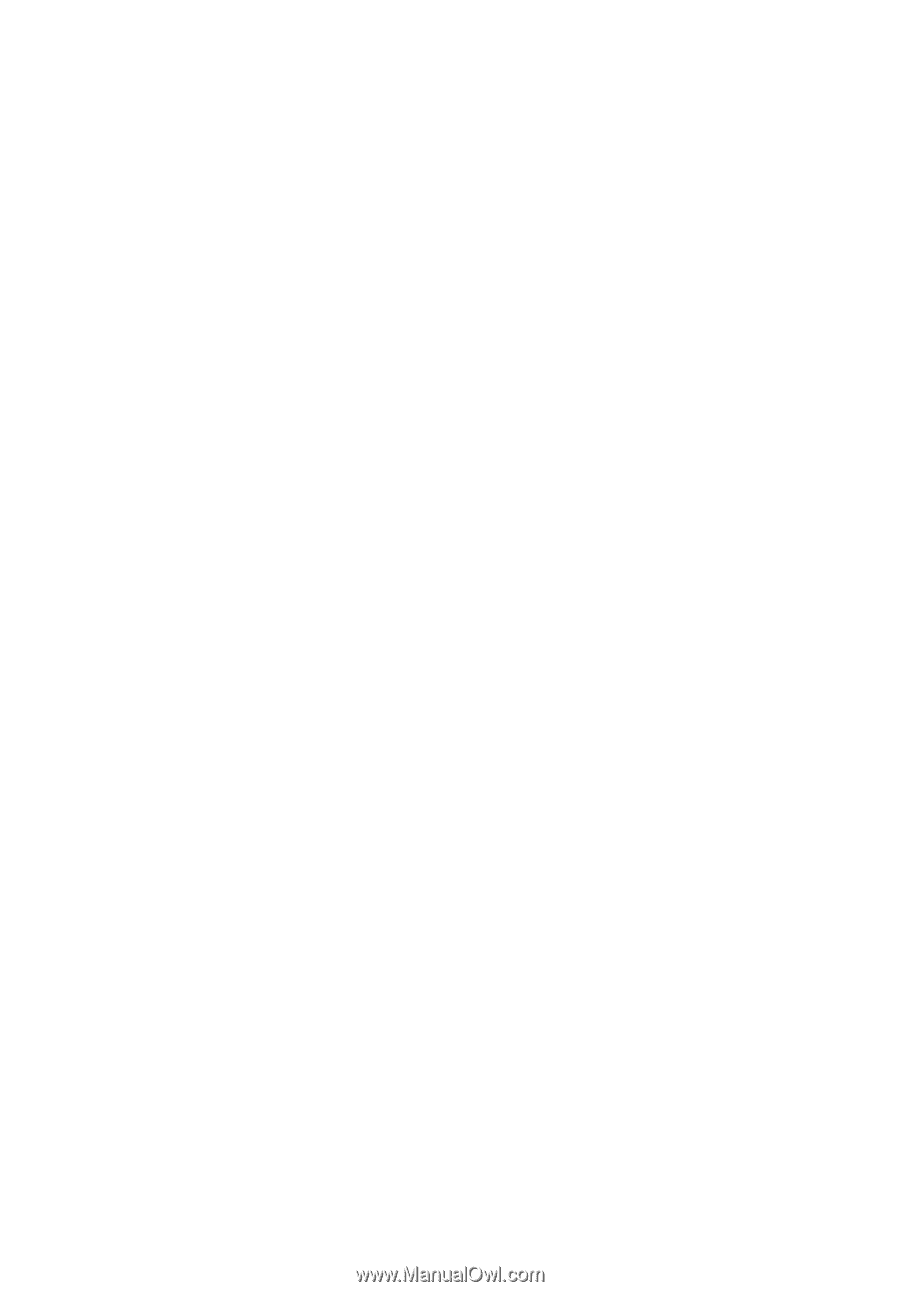
Extensa 6600
Series
User's Guide