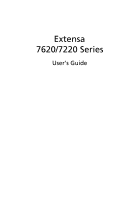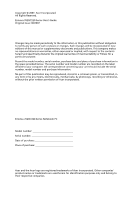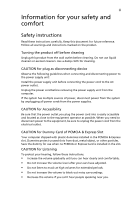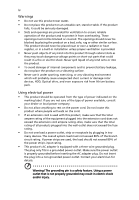Acer Extensa 7620G User Manual
Acer Extensa 7620G Manual
 |
View all Acer Extensa 7620G manuals
Add to My Manuals
Save this manual to your list of manuals |
Acer Extensa 7620G manual content summary:
- Acer Extensa 7620G | User Manual - Page 1
Extensa 7620/7220 Series User's Guide - Acer Extensa 7620G | User Manual - Page 2
. No part of this publication may be reproduced, stored in a retrieval system, or transmitted, in any form or by any means, electronically, mechanically, by photocopy, recording or otherwise, without the prior written permission of Acer Incorporated. Extensa 7620/7220 Series Notebook PC Model - Acer Extensa 7620G | User Manual - Page 3
the dummy for use when no PCMCIA or Express Card is installed in the slot. CAUTION for Listening To protect your hearing, follow these instructions. • Increase the volume gradually until you can hear clearly and comfortably. • Do not increase the volume level after your ears have adjusted. • Do not - Acer Extensa 7620G | User Manual - Page 4
through cabinet slots as they may touch dangerous voltage points or short-out parts that could result in a fire or electric shock. Never spill liquid of the product. • To avoid damage of internal components and to prevent battery leakage, do not place the product on a vibrating surface. • Never - Acer Extensa 7620G | User Manual - Page 5
instructions, since improper adjustment of other controls may result in damage and will often require extensive work by a qualified technician to restore the product to normal condition. Guidelines for safe battery usage This notebook uses a Lithium-ion battery disassemble the battery. If the battery - Acer Extensa 7620G | User Manual - Page 6
and instructions. battery pack The notebook uses lithium batteries. Replace the battery with the same type as that which came bundled with your product. Use of another battery may present a risk of fire or explosion. Warning! Batteries may explode if not handled properly. Do not disassemble - Acer Extensa 7620G | User Manual - Page 7
when not in use and/or before servicing. • To avoid the remote risk of laptop under the following conditions. These devices may include, but are not limited to: wireless lan (WLAN), Bluetooth above separation distance instructions are followed until the transmission is completed. Parts of the device - Acer Extensa 7620G | User Manual - Page 8
in the same compartment as the device, its parts, or enhancements. For vehicles equipped with an air atmosphere and obey all signs and instructions. Potentially explosive atmospheres include areas at refueling points such as near gas pumps at service stations. Observe restrictions on the use of radio - Acer Extensa 7620G | User Manual - Page 9
your mobile phone or other telephone call system. Disposal instructions Do not throw this electronic device into the trash when Equipment (WEEE) regulations, visit http://global.acer.com/about/sustainability.htm Mercury advisory For projectors specific disposal information, check www.lamprecycle.org. - Acer Extensa 7620G | User Manual - Page 10
minutes of user inactivity. • Wake the computer from Sleep mode by pushing power button. • More power management settings can be done through Acer ePower Management. Tips and information for comfortable use Computer users may complain of eyestrain and headaches after prolonged use. Users are also at - Acer Extensa 7620G | User Manual - Page 11
shrugging your shoulders • install the external display, keyboard and mouse properly and within comfortable reach • excessive room lighting, poorly focused screens, very small typefaces and low- display in such a way that the side faces the window or any light source • minimizing room light by using - Acer Extensa 7620G | User Manual - Page 12
breaks regularly, and do some stretching exercises. Note: For more information, please refer to "Regulations and safety notices" on page 66 in the AcerSystem User's Guide. - Acer Extensa 7620G | User Manual - Page 13
refer to the AcerSystem User's Guide. This guide contains detailed information on such subjects as system utilities, data recovery, expansion options and troubleshooting. In addition it contains warranty information and the general regulations and safety notices for your notebook. It is available in - Acer Extensa 7620G | User Manual - Page 14
power off, do any of the following: • Use the Windows shutdown command Click on Start then click on Shut Down. • the power cord or place heavy objects on top of it. Carefully route the power cord and any cables away from foot traffic. • When unplugging the power cord, do not pull on the cord itself - Acer Extensa 7620G | User Manual - Page 15
as replacements. Turn the power off before removing or replacing batteries. • Do not tamper with batteries. Keep them away from children. • Dispose of used batteries according to local regulations. Recycle if possible. Cleaning and servicing When cleaning the computer, follow these steps: 1 Turn off - Acer Extensa 7620G | User Manual - Page 16
xvi - Acer Extensa 7620G | User Manual - Page 17
models) 7 Acer eLock Management 8 Acer eRecovery Management 10 Acer eSettings Management 12 Windows Mobility Center (for Windows Vista only) 13 Your Acer notebook tour 14 Closed front view 16 Left view 17 Right view 18 Rear view 18 Base view 19 Specifications 20 Indicators - Acer Extensa 7620G | User Manual - Page 18
utilities 36 Acer Bio-Protection (for selected models) 36 NTI Shadow 37 Acer GridVista (dual-display compatible) 38 Launch Manager 39 Frequently asked questions 41 Requesting service 44 International Travelers Warranty (ITW) 44 Before you call 44 Battery pack 45 Battery pack - Acer Extensa 7620G | User Manual - Page 19
59 Installing memory 60 BIOS utility 60 Boot sequence 60 Enable disk-to-disk recovery 61 Password 61 Using software 61 Playing DVD movies 61 Acer eRecovery Management 62 Create backup 62 Burn backup disc 63 Restore and recovery 63 Troubleshooting 64 Troubleshooting tips 64 - Acer Extensa 7620G | User Manual - Page 20
- Acer Extensa 7620G | User Manual - Page 21
half of your screen, it provides access to the following utilities: Note: All of the following content is for general reference only. Actual product specifications may vary. • Acer eNet Management hooks up to location-based networks intelligently. • Acer ePower Management optimizes battery usage via - Acer Extensa 7620G | User Manual - Page 22
Technology program group in Start menu. You can also set Acer eNet Management to start automatically when you boot up your PC. Acer eNet Management automatically detects the best settings for a new location, while offering you the option to manually adjust the settings to match your needs. - Acer Extensa 7620G | User Manual - Page 23
Empowering Technology 3 Acer eNet Management can save network settings for a location to a profile, and automatically switch to the AP details, etc.), as well as default printer settings. Security and safety concerns mean that Acer eNet Management does not store username and password information. - Acer Extensa 7620G | User Manual - Page 24
Acer Empowering Technology program group in Start menu, or right-click the Windows power icon in the system tray and select "Acer ePower Management". Using power plans Acer adjust settings for On Battery and Plugged In modes by clicking the appropriate tabs. You can open Windows power options by - Acer Extensa 7620G | User Manual - Page 25
first. 1 Select the power plan you wish to delete from the drop-down list. 2 Click the Delete Power Plan icon. Battery status For real-time battery life estimates based on current usage, refer to the panel in the upper half of the window. Click the sleep and hibernate modes. to view estimated - Acer Extensa 7620G | User Manual - Page 26
display setting. Note: If the restored resolution is not correct after disconnecting a projector, or you need to use an external resolution that is not supported by Acer ePresentation Management, adjust your display settings using Display Properties or the utility provided by the graphics vendor. - Acer Extensa 7620G | User Manual - Page 27
by unauthorized persons. It is conveniently integrated with Windows Explorer as a shell extension for quick data encryption/decryption and also supports on-the-fly file encryption for Lotus Notes and Microsoft Outlook. The Acer eDataSecurity Management setup wizard will prompt you for a supervisor - Acer Extensa 7620G | User Manual - Page 28
, USB pen drives, USB flash drives, USB MP3 drives, USB memory card readers, IEEE 1394 disk drives, and any other removable storage drive devices. • Floppy Drive Devices - 3.5-inch floppy drives only. To use Acer eLock Management, the Empowering Technology password must be set first. Once set, you - Acer Extensa 7620G | User Manual - Page 29
Empowering Technology 9 - Acer Extensa 7620G | User Manual - Page 30
10 Acer eRecovery Management Acer eRecovery Management is a versatile backup utility. It allows you to create full or incremental backups, burn the factory default image to optical disc, and restore from previously created backups or reinstall applications and drivers Restore and recovery: • Factory - Acer Extensa 7620G | User Manual - Page 31
Empowering Technology 11 For more information, please refer to "Acer eRecovery Management" on page 62 in the AcerSystem User's Guide. Note: If your computer did not come with a Recovery CD or System CD, please use Acer eRecovery Management's "System backup to optical disc" feature to burn a backup - Acer Extensa 7620G | User Manual - Page 32
12 Acer eSettings Management Acer eSettings Management allows you to inspect hardware specifications, set BIOS passwords and modify boot options. Acer eSettings Management also: • Provides a simple graphical user interface for navigation. • Prints and saves hardware specifications. • Lets - Acer Extensa 7620G | User Manual - Page 33
orientation and synchronization status. Windows Mobility Center also includes Acer-specific settings like Bluetooth Add Device (if applicable), sharing folders overview/sharing service on or off, and a shortcut to the Acer user guide, drivers and utilities. To launch Windows Mobility Center: • Use - Acer Extensa 7620G | User Manual - Page 34
English 14 Your Acer notebook tour After setting up your computer as illustrated in the Just for Starters... poster, let us show you around your new Acer notebook. Front view # Item 1 Acer Crystal Eye 2 Microphone Description Web camera for video communication. Internal microphone for sound - Acer Extensa 7620G | User Manual - Page 35
right) *The center button serves as Acer Bio-Protection fingerprint reader supporting Acer FingerNav 4-way control function (manufacturing option device which functions like a computer mouse. 9 Keyboard For entering data into your computer. 10 Power button Turns the computer on and off. - Acer Extensa 7620G | User Manual - Page 36
Description Locks and releases the lid. Left and right speakers deliver stereo audio output. Accepts Secure Digital (SD, MultiMediaCard (MMC), Memory Stick (MS), Memory Stick Pro (MS PRO 8 Bluetooth Enable/disable the Bluetooth function. communication Indicates the status of Bluetooth switch - Acer Extensa 7620G | User Manual - Page 37
6 IEEE 1394 port 7 ExpressCard/54 slot 8 PC Card slot Description Connects to an Ethernet 10/100/1000-based network. Connects to a display device (e.g., external monitor, LCD projector). Supports digital video connections (for selected models). Connects to a television or display device with - Acer Extensa 7620G | User Manual - Page 38
18 Right view English # Item Description 1 Optical drive Internal optical drive; accepts CDs or DVDs 2 Optical disk Lights up when the optical drive is active. access indicator 3 Optical drive eject button Ejects the optical disk from the drive. 4 Emergency eject Ejects the optical drive - Acer Extensa 7620G | User Manual - Page 39
hard disk (secured with screws) 2 Memory compartment Houses the computer's main memory. 3 Battery lock Locks the battery in position. 4 Battery release latch Releases the battery to remove the battery pack. 5 Battery bay Houses the computer's battery pack. 6 Ventilation slots Enable the - Acer Extensa 7620G | User Manual - Page 40
Specifications Operating system Platform System memory • Windows Vista™ Business • Windows Vista™ Home Premium • Windows Vista™ Home Basic • Windows Vista™ Business SP1 • Windows Vista™ Home Premium SP1 • Windows Vista™ Home Basic SP1 • Genuine Windows® XP Professional (Service supporting Acer - Acer Extensa 7620G | User Manual - Page 41
TFT LCD, 1400 x 900 pixel resolution, supporting simultaneous multi-window viewing via Acer GridVista™ • Mobile Intel® GM965/GL960 Express dedicated GDDR2 VRAM, up to 768 MB of shared system memory) supporting Microsoft® DirectX® 9 and DirectX® 10 and PCI Express® (for selected models) • NVIDIA® - Acer Extensa 7620G | User Manual - Page 42
devices • • • • • • • Audio • • • • Communication • • • • • ACPI 3.0 CPU power management standard: supports Standby and Hibernation power-saving modes 71 W 4800 mAh Li-ion battery pack (8-cell) 44 W 4000 mAh Li-ion battery pack (6-cell) 3-pin 90 W AC adapter supporting Acer QuicCharge - Acer Extensa 7620G | User Manual - Page 43
(for selected models) • Acer BioProtect fingerprint reader, supporting Pre-boot Authentication (PBA), computer protection, Acer FingerLaunch and Acer FingerNav (manufacturing option) • Kensington lock slot • BIOS user, supervisor, and HDD passwords • Acer Empowering Technology (Acer eNet, ePower - Acer Extensa 7620G | User Manual - Page 44
Acer Xpress VoIP phone featuring Acer Video Conference Manager • 512 MB/1 GB/ 2 GB DDR2 533/667 MHz soDIMM modules • 8-cell Li-ion battery DMI 2.0 One-year International Travelers Warranty (ITW) Note: The specifications listed above are for reference only. The exact configuration of your PC - Acer Extensa 7620G | User Manual - Page 45
computer cover is closed up. Icon Function Power Description Indicates the computer's power status. Battery Indicates the computer's battery status. Bluetooth Indicates the status of Bluetooth communication. Wireless LAN Indicates the status of wireless LAN communication. HDD Num Lock Caps - Acer Extensa 7620G | User Manual - Page 46
26 1. Charging: The light shows amber when the battery is charging. 2. Fully charged: The light shows green Key < > and one user-programmable button. Press < > to run the Acer Empowering Technology. Please see "Acer Empowering Technology" on page 1. The mail and Web browser buttons are pre-set to - Acer Extensa 7620G | User Manual - Page 47
users one-touch access to protection and manageability features for a more secure, smarter and easier way to work. • Lock key - runs the Windows® lock function to lock the notebook when you step out. If the laptop is equipped with Acer BioProtection, you only need to swipe your finger to log into - Acer Extensa 7620G | User Manual - Page 48
the cursor responds as you move your finger across the surface of the touchpad. The central location on the palmrest provides optimum comfort and support. Touchpad basics The following items show you how to use the touchpad: • Move your finger across the touchpad (2) to move the cursor. • Press the - Acer Extensa 7620G | User Manual - Page 49
English 29 • Use Acer Bio-Protection fingerprint reader (3) supporting Acer FingerNav 4-way control function (for selected models) or the 4-way scroll (3) button (for selected models) to scroll up or down and move left or right a - Acer Extensa 7620G | User Manual - Page 50
, separate numeric keypad, cursor, lock, Windows, function and special keys. Lock keys and standard numeric keypad The keyboard has three lock keys which you can a lot of numeric data entry. When Scroll Lock is on, the screen moves one line up or down when you press the up or down arrow keys - Acer Extensa 7620G | User Manual - Page 51
Windows keys The keyboard has two keys that perform Windows-specific functions. Key Description Windows key Pressed alone, this key has the same effect as clicking on the Windows by using Windows Flip 3-D Application key Note: Depending on your edition of Windows Vista or Windows XP, some - Acer Extensa 7620G | User Manual - Page 52
to access most of the computer's controls like screen brightness, volume output and the BIOS utility. To activate hotkeys, press and hold Acer eSettings in Acer Empowering Technology. See "Acer Empowering Technology" on page 1. Launches Acer ePower Management in Acer Empowering Technology. See "Acer - Acer Extensa 7620G | User Manual - Page 53
up + Brightness down 33 Description Increases the screen brightness. Decreases the screen brightness. Special keys You can locate the Euro symbol and the US dollar sign at the upper-center and/or bottom-right of your keyboard. The Euro symbol 1 Open a text editor or word processor - Acer Extensa 7620G | User Manual - Page 54
to eject the optical drive tray when the computer is off. Using a computer security lock The notebook comes with a Kensington-compatible security slot for a security lock. Wrap the computer security lock cable around an immovable object such as a table or handle of a locked drawer. Insert the lock - Acer Extensa 7620G | User Manual - Page 55
English 35 Audio The computer comes with 32-bit Intel High Definition (HD) Audio, and dual stereo speakers. Adjusting the volume Adjusting the volume on the computer is as easy as pressing some buttons. See "Hotkeys" on page 32 for more information on adjusting the speaker volume. - Acer Extensa 7620G | User Manual - Page 56
content is for general reference only. Actual product specifications may vary. Acer Bio-Protection (for selected models) Acer Bio-Protection Fingerprint Solution is a multi-purpose fingerprint software package integrated with the Microsoft® Windows® operating system. Utilizing the uniqueness of one - Acer Extensa 7620G | User Manual - Page 57
The file versions are stored in a Revisions folder in the backup destination. Users can configure how many versions of a file to maintain. Shadow supports backups on local hard drives, USB/FireWire external hard drives, USB pen drives, NAS devices, and any drive with drive letter access. Launch the - Acer Extensa 7620G | User Manual - Page 58
notebook, first ensure that a second display is connected, then, open the Display Settings properties box using the Control Panel or by right-clicking the Windows can view multiple windows on the same screen. To access this function, please go to Start, All Programs and click on Acer GridVista. You - Acer Extensa 7620G | User Manual - Page 59
monitor is set to the manufacturer's recommended value. Launch Manager Launch Manager allows you to set the four easy-launch buttons located above the keyboard. "Easy-launch buttons" on page 26 for the location of the easylaunch buttons. You can access the Launch Manager by clicking on Start, All - Acer Extensa 7620G | User Manual - Page 60
English 40 - Acer Extensa 7620G | User Manual - Page 61
If you are using on the battery, it may be low and unable to power the computer. Connect the AC adapter to recharge the battery pack. • Make sure that the screen. If you set the resolution lower than this native resoution, the screen expands to fill the computer display. Right-click on your Windows - Acer Extensa 7620G | User Manual - Page 62
keyboard does not respond. Try attaching an external keyboard to a USB port on the computer. If it works, contact your dealer or an authorized service center as the internal keyboard cable appropriate drivers (for printing to an infrared printer). • During the POST, press to access the BIOS - Acer Extensa 7620G | User Manual - Page 63
. • Make sure that the printer cable is connected securely to the computer's the Windows manual. Note: Please note, on first booting your notebook, BIOS settings. 1 Check to see if Acer disk-to-disk recovery is enabled or not. 2 Make sure the D2D Recovery setting in Main is Enabled. 3 Exit the BIOS - Acer Extensa 7620G | User Manual - Page 64
. 2 While the Acer logo is showing, press + at the same time to enter the recovery process. 3 Refer to the onscreen instructions to perform system recovery. Important! This feature occupies 10 GB in a hidden partition on your hard disk. Requesting service International Travelers Warranty - Acer Extensa 7620G | User Manual - Page 65
or during a power failure. It is advisable to have an extra fully charged battery pack available as backup. Contact your dealer for details on ordering a spare battery pack. Maximizing the battery's life Like all other batteries, your computer's battery will degrade over time. This means that the - Acer Extensa 7620G | User Manual - Page 66
packs to temperatures below 0°C (32°F) or above 45°C (113°F). Extreme temperatures may adversely affect the battery pack. By following the battery conditioning process you condition your battery to accept the maximum possible charge. Failure to follow this procedure will prevent you from obtaining - Acer Extensa 7620G | User Manual - Page 67
next day with a fully charged battery. Checking the battery level The Windows power meter indicates the current battery level. Rest the cursor over the battery/power icon on the taskbar to see the battery's present charge level. Optimising battery life Optimizing battery life helps you get the most - Acer Extensa 7620G | User Manual - Page 68
. 3. Shut down the operating system to turn off the computer. 4. Replace the battery pack. 5. Turn on the computer and resume work. The AC adapter or a power outlet is unavailable. You have no spare battery pack. 1. Save all necessary files. 2. Close all applications. 3. Shut down the operating - Acer Extensa 7620G | User Manual - Page 69
English 49 Taking your notebook PC with you This section gives you tips and hints computer. 4 Close the display cover. 5 Disconnect the cord from the AC adapter. 6 Disconnect the keyboard, pointing device, printer, external monitor and other external devices. 7 Disconnect the Kensington lock if you - Acer Extensa 7620G | User Manual - Page 70
your meeting will be longer, or if your battery is not fully charged, you may want to have an electrical outlet, reduce the drain on the battery by putting the computer in Sleep mode. Press - Acer Extensa 7620G | User Manual - Page 71
screen for condensation before turning on the computer. If the temperature change is greater than 10 you might also want to add an external keyboard, monitor or mouse. Traveling with the computer Spare, fully-charged battery pack(s) • Additional printer driver files if you plan to use another printer - Acer Extensa 7620G | User Manual - Page 72
appropriate for the country to which you are traveling • Spare, fully-charged battery packs • Additional printer driver files if you plan to use another printer • that the local AC voltage and the AC adapter power cord specifications are compatible. If not, purchase a power cord that is compatible - Acer Extensa 7620G | User Manual - Page 73
you connect a Kensington-compatible computer security lock. Wrap a computer security lock cable around an immovable object such as a table or handle of a locked entry into the BIOS utility. Once set, you must enter this password to gain access to the BIOS utility. See "BIOS utility" on service center. - Acer Extensa 7620G | User Manual - Page 74
password prompt appears in the center of the display screen. • When the Supervisor Password is set, a prompt appears when you press to enter the BIOS utility at boot-up. • Type the Supervisor Password and press to access the BIOS utility. If you enter the password incorrectly, a warning - Acer Extensa 7620G | User Manual - Page 75
notebook PC offers you a complete mobile computing experience. Connectivity options Ports allow you to connect peripheral devices to your computer as you would with a desktop PC. For instructions a phone cable from the modem port to a telephone jack. Warning! Please make sure that the cable you use - Acer Extensa 7620G | User Manual - Page 76
feature The built-in network feature allows you to connect your computer to an Ethernet-based network. To use the network feature, connect an Ethernet cable from the Ethernet (RJ-45) port on the chassis of the computer to a network jack or hub on your network. Fast Infrared (FIR) The computer - Acer Extensa 7620G | User Manual - Page 77
connect USB peripherals without taking up precious system resources. IEEE 1394 port The computer's IEEE 1394 port allows you to connect to an IEEE 1394 supported devices like a DVD/CD-RW combo or DVD-Dual drive. - Acer Extensa 7620G | User Manual - Page 78
use the card, and its functions. Inserting a PC Card Insert the card into the slot and make the proper connections (e.g., network cable), if necessary. See your card manual for details. Ejecting a PC Card Before ejecting a PC Card: 1 Exit the application using the card. 2 Left-click on the PC Card - Acer Extensa 7620G | User Manual - Page 79
support a vast number of expansion options, including flash memory card adapters, TV-tuners, Bluetooth connectivity and IEEE 1394B adapters. ExpressCards support functions. Not all ExpressCard slots will support both types. Please refer to your card's manual for details on how to install and - Acer Extensa 7620G | User Manual - Page 80
the screw. 5 Reinstall the battery pack, and reconnect the AC adapter. 6 Turn on the computer. The computer automatically detects and reconfigures the total memory size. Please consult a qualified technician or contact your local Acer dealer. BIOS utility The BIOS utility is a hardware configuration - Acer Extensa 7620G | User Manual - Page 81
recovery To enable disk-to-disk recovery (hard disk recovery), activate the BIOS utility, then select Main from the categories listed at the top of the screen. Find D2D Recovery at the bottom of the screen America, Australia, New Zealand Former USSR, parts of Africa, India People's Republic of China - Acer Extensa 7620G | User Manual - Page 82
also backup/restore the factory default image, and reinstall applications and drivers. Acer eRecovery Management consists of the following functions: 1 Create backup 2 Burn backup disc 3 Restore and recovery This chapter will guide you through each process. Note: This feature is only available on - Acer Extensa 7620G | User Manual - Page 83
and recovery page by selecting the Restore button. 3 Select the backup point you would like to restore from. You can also choose to recover the system from a factory default image, recover from a previously created CD/DVD or reinstall applications and drivers. 4 Follow the instructions on screen to - Acer Extensa 7620G | User Manual - Page 84
dealer or an authorized service center. Keyboard error or no Contact your dealer or an authorized service center. keyboard connected Keyboard interface error Contact your dealer or an authorized service center. Memory size mismatch Press (during POST) to enter the BIOS utility, then press - Acer Extensa 7620G | User Manual - Page 85
65 If you still encounter problems after going through the corrective measures, please contact your dealer or an authorized service center for assistance. Some problems may be solved using the BIOS utility. English English - Acer Extensa 7620G | User Manual - Page 86
limits for a Class B digital device pursuant to Part 15 of the FCC rules. These limits are not installed and used in accordance with the instructions, may cause harmful interference to radio communications. cables All connections to other computing devices must be made using shielded cables to - Acer Extensa 7620G | User Manual - Page 87
countries Hereby, Acer, declares that this notebook PC series is notebook/reg-nb/index.htm for complete documents.) Compliant with Russian regulatory certification Modem notices Notice for USA This equipment complies with Part telephone company may discontinue your service temporarily. If possible, - Acer Extensa 7620G | User Manual - Page 88
advance to give you an opportunity to maintain uninterrupted telephone service. If this equipment should fail to operate properly, disconnect the equipment from the phone line to determine if it is causing the problem. If the problem is with the equipment, discontinue use and contact your dealer or - Acer Extensa 7620G | User Manual - Page 89
Specifications: a There shall be no more than 10 call attempts to the same number within any 30 minute period for any single manual that Telecom lines will always continue to support pulse dialing. 7 Use of pulse Should such problems occur, the user should NOT contact the telecom Fault Service. 8 This - Acer Extensa 7620G | User Manual - Page 90
technology must be authorized by Macrovision, and is intended for home and other limited viewing uses only unless otherwise authorized by Macrovision. Reverse engineering or disassembly is prohibited. - Acer Extensa 7620G | User Manual - Page 91
contain wireless radio devices (such as wireless LAN and/or Bluetooth modules). Below information is for products with such devices. European V1.2.1:2002 • EN301 489-3 V1.4.1:2002 (Applied to models with 27MHz wireless mouse/keyboard) • EN301 489-7 V1.2.1:2002 (Applied to models with 3G function) • - Acer Extensa 7620G | User Manual - Page 92
English 72 wireless mouse/keyboard) • EN301 511 V9.0.2:2003 (Applied to models with 3G function) • EN301 908-1 V2.2.1:2003 (Applied to models with 3G function). • EN301 908-2 V2.2.1:2003 (Applied to models with 3G function). - Acer Extensa 7620G | User Manual - Page 93
limits. Nevertheless, the notebook PC series shall be used in such a manner that the potential for human contact during normal operation is minimized as follows: 1 Users are requested to follow the RF safety instructions on wireless option devices that are included in the user's manual of each RF - Acer Extensa 7620G | User Manual - Page 94
, including interference that may cause undesired operation of the device. b Operation in 2.4 GHz band To prevent radio interference to the licensed service, this device is intended to be operated indoors and installation outdoors is subject to licensing. c Operation in 5 GHz band • The device - Acer Extensa 7620G | User Manual - Page 95
specifications English English Design viewing distance Design inclination angle Design azimuth angle Viewing direction range class Screen tilt angle Design screen α = 85° • Color: Source D65 • Ordinary LCD: Class I • Protective or Acer CrystalBrite™ LCD: Class III Both • Yn • u'n • v'n Class II - Acer Extensa 7620G | User Manual - Page 96
Communications Commission Declaration of Conformity This device complies with Part 15 of the FCC Rules. Operation is subject to Notebook PC Model number: MS2206 Machine type: Extensa 7620/7220 SKU number: Extensa 7620/7220-xxxxx ("x" = 0 - 9, a - z, or A - Z) Name of responsible party: Acer - Acer Extensa 7620G | User Manual - Page 97
: 886-2-8691-3089 Fax: 886-2-8691-3000 E-mail: [email protected] Hereby declare that: Product: Personal Computer Trade Name: Acer Model Number: MS2206 Machine Type: Extensa 7620/7220 SKU Number: Extensa 7620/7220-xxxxx ("x" = 0~9, a ~ z, or A ~ Z) Is compliant with the essential requirements and - Acer Extensa 7620G | User Manual - Page 98
English 78 Council Decision 98/482/EC (CTR21) for pan- European single terminal connection to the Public Switched Telephone Network (PSTN). RoHS Directive 2002/95/EC on the Restriction of the Use of certain Hazardous Substances in Electrical and Electronic Equipment - Acer Extensa 7620G | User Manual - Page 99
BIOS utility 60 brightness hotkeys 33 C caps lock 30 on indicator 25 care AC adapter xiv battery pack xv computer xiv CD-ROM ejecting 34 ejecting manually 42 troubleshooting 32 hotkeys 32 I infrared 56 K keyboard 30 hotkeys 32 lock keys 30 troubleshooting 42 Windows keys 31 L left view 16 M media - Acer Extensa 7620G | User Manual - Page 100
memory installing 60 messages error 64 modem 55 N network 56 Notebook Manager hotkey 32 num lock 30 on indicator 25 P password 53 types 53 PC Card 58 ejecting 58 inserting 58 ports 55 printer troubleshooting 42 problems 41 CD-ROM 42 display 41 keyboard 42 printer 42 startup 41 troubleshooting

Extensa
7
6
20/7
2
20 Series
User's Guide