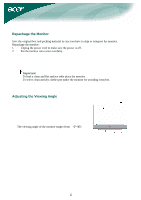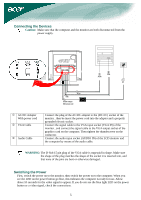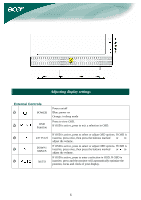Acer F-20 F20 User's Guide
Acer F-20 - Ferrari - 20" LCD Monitor Manual
 |
UPC - 099802420512
View all Acer F-20 manuals
Add to My Manuals
Save this manual to your list of manuals |
Acer F-20 manual content summary:
- Acer F-20 | F20 User's Guide - Page 1
contents ...3 Installation instructions 3 Assembling the Monitor...3 Repackage the Monitor ...4 Adjusting the Viewing Angle...4 Connecting the Devices...5 Switching the Power ...5 Adjusting display settings 6 External Controls ...6 OSD options ...7 OSD Menu ...7 Troubleshooting ...9 General - Acer F-20 | F20 User's Guide - Page 2
electrocution among other hazards. Please contact a qualified engineer if you find the troubleshooting section does not help. SPECIAL NOTES ON LCD MONITOR The following symptoms are normal with LCD monitor and do not indicate a problem. NOTES z Due to the nature of the fluorescent light, the screen - Acer F-20 | F20 User's Guide - Page 3
LCD Monitor Package contents Power Cord Audio Cable VGA Cable AC/DC Adapter User Manual (CD) Quick Start Guide Installation instructions Assembling the Monitor 1. Put the base of monitor on the desk carefully. 2. Put the monitor on flat table or plate. 3 - Acer F-20 | F20 User's Guide - Page 4
material in case you have to ship or transport the monitor. Repackage the monitor: 1. Unplug the power cord to make sure the power is off. 2. Put the monitor into carton carefully. Important To find a clean and flat surface table place the monitor . To select clean and dry clothes put under the - Acer F-20 | F20 User's Guide - Page 5
monitor are both disconnected from the power supply. c AC/DC Adapter With power cord d VGA Cable e Audio Cable Connect the plug of the AC/DC adapter to the (DC IN ) socket of the monitor , then be insert the power audio input socket (AUDIO IN) of the LCD monitor and the computer by means of the - Acer F-20 | F20 User's Guide - Page 6
Adjusting display settings External Controls ´1 POWER ´2 OSD Function Power on/off Blue: power on Orange: in sleep mode Press to view OSD. If OSD selection in OSD. If OSD is ´5 AUTO inactive, press and the monitor will automatically optimize the position, focus and clock of your display. 6 - Acer F-20 | F20 User's Guide - Page 7
OSD options Please refer to "External Controls" on Page 6. To adjust the OSD settings: 1. Press the MENU button to open the OSD main menu. 2. Use the buttons marked or , to select the menu option you want. 3. Press AUTO button to highlight a control, and then press or to adjust the option setting. - Acer F-20 | F20 User's Guide - Page 8
Audio Volume: Adjusts the volume. Mute : on /off Options Auto Config. : System runs auto-configuration. Wide mode : Wide / Normal Information: This shows brief information on the screen. Reset: Recall to default settings. Settings OSD H. Position OSD V. Position OSD Time-out This changes the - Acer F-20 | F20 User's Guide - Page 9
optimize the position or centered properly of your display. • See "Position adjustment". Caution: Do not attempt to service the monitor yourself or open the computer yourself. Please refer all servicing to qualified service personnel if the problems cannot be solved in "Troubleshooting" section. 9 - Acer F-20 | F20 User's Guide - Page 10
LCD Panel Display Max resolution Pixel Pitch Color Brightness Contrast Ratio Response Time View Angle of Horizontal View Angle of Vertical External Controls Power Button Control Buttons OSD Function Picture Audio Options Settings Video Interface Video Sync Audio Plug & Play Power Power Source Power

1
Table of Contents
Precautions
.....................................................................................................................
2
Package contents
............................................................................................................
3
Installation instructions
.................................................................................................
3
Assembling the Monitor
.....................................................................................................................
3
Repackage the Monitor
......................................................................................................................
4
Adjusting the Viewing Angle
.............................................................................................................
4
Connecting the Devices
......................................................................................................................
5
Switching the Power
..........................................................................................................................
5
Adjusting display settings
..............................................................................................
6
External Controls
...............................................................................................................................
6
OSD options
....................................................................................................................
7
OSD Menu
.........................................................................................................................................
7
Troubleshooting
.............................................................................................................
9
General specifications
..................................................................................................
10
Recycling Information
Any question about recycling monitors, please contact Acer agents.
For more information about Acer, please visit