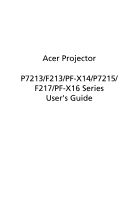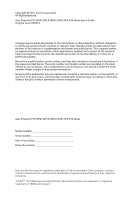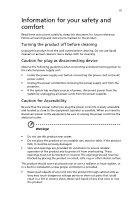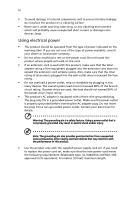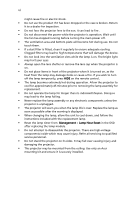Acer F217 User Guide
Acer F217 Manual
 |
View all Acer F217 manuals
Add to My Manuals
Save this manual to your list of manuals |
Acer F217 manual content summary:
- Acer F217 | User Guide - Page 1
Acer Projector P7213/F213/PF-X14/P7215/ F217/PF-X16 Series User's Guide - Acer F217 | User Guide - Page 2
/PF-X14/P7215/F217/PF-X16 Series User's Guide Original Issue: 04 /2012 Changes may be made periodically to the information in this publication without obligation to notify any person of such revisions or changes. Such changes will be incorporated in new editions of this manual - Acer F217 | User Guide - Page 3
carefully. Keep this document for future reference. Follow all warnings and instructions marked on the product. Turning the product off before cleaning Unplug this product from the wall outlet before cleaning. Do not use liquid cleaners or - Acer F217 | User Guide - Page 4
iv • To avoid damage of internal components and to prevent battery leakage, do not place the product on a vibrating surface. • Never use it under sporting, exercising, or any vibrating environment which will probably cause unexpected short current or damage rotor devices, lamp. Using electrical - Acer F217 | User Guide - Page 5
• the product has been dropped or the case has been damaged • the product exhibits a distinct change in performance, indicating a need for service • the product does not operate normally after following the operating instructions Note: Adjust only those controls that are covered by the operating - Acer F217 | User Guide - Page 6
When changing the lamp, allow the unit to cool down, and follow the instructions included with the replacement lamp. • Reset the lamp timer from Management > -voltage components inside which may cause injury. Refer all servicing to qualified service personnel. • Do not stand the projector on its - Acer F217 | User Guide - Page 7
Do not increase the volume to block out noisy surroundings. • Decrease the volume if you can't hear people speaking near you. Disposal instructions Do not throw this electronic device into the trash when discarding. To minimize pollution and ensure utmost protection of the global environment, please - Acer F217 | User Guide - Page 8
Follow all warnings, precautions and maintenance as recommended in this user's guide to maximize the life of your unit. Warning: • Do not look changing the lamp, please allow unit to cool down, and follow all changing instructions. • This product will detect the life of the lamp itself. Please be - Acer F217 | User Guide - Page 9
Contents Information for your safety and comfort iii First things first viii Usage Notes viii Precautions viii Introduction 1 Product Features 1 Package Overview 2 Projector Overview 3 Projector Outlook 3 Control Panel 5 Remote Control Layout 6 Getting Started 8 Connecting - Acer F217 | User Guide - Page 10
Troubleshooting 28 LED & Alarm Definition Listing 32 Cleaning and replacing the dust filters 33 Replacing the Lamp 34 Ceiling Mount Installation 36 Specifications 39 Compatibility modes 41 Regulations and safety notices 45 - Acer F217 | User Guide - Page 11
• True 1024 x 768 XGA resolution 4:3 / 16:9 aspect ratio supported • Acer ColorBoost technology delivers nature's true colors for vivid, life-like -language on screen display (OSD) menus • Full-function remote control • Manual focus projection lens zooms up to 1.2x • 2x digital zoom and pan - Acer F217 | User Guide - Page 12
. SOURCE TEMP RESYNC LAMP MENU Projector with lens cap Power cord Acer Projector Security Card Composite video cable Security card VGA cable P7215/F217/PF-X16/ P7213/F213/PF-X14 Series P/N:MC.JEJ11.002 User's Guide Remote control Quick start guide 2 x Battery Carrying case Dust filter - Acer F217 | User Guide - Page 13
English 3 Projector Overview Projector Outlook Front / upper side 8 234 TEMP 5 6 72 8 SOURCE RESYNC LAMP MENU 1 # Description 1 Lens cap 2 Remote control receivers 3 Zoom Lens 4 Focus ring 5 Zoom lever 9 # Description 6 Control panel 7 Power button 8 Screw cover 9 Tilt - Acer F217 | User Guide - Page 14
English 4 Rear side 1 2 3 45 7 8 9 10 11 12 13 6 14 15 16 17 18 19 # Description # 1 Dust filter 11 2 LAN (RJ45 Port for 10/100M Ethernet) 12 3 DVI input connector (for digital signal with HDCP function) 13 4 HDMI connector 14 5 PC analog signal/component video input connector - Acer F217 | User Guide - Page 15
English SOURCE 5 Control Panel 1 LAMP 2 6 TEMP 7 8 3 MENU 9 RESYNC 2 10 # 1 LAMP Function 2 KEYSTONE 3 RESYNC 4 MENU 5 POWER 6 Empowering key 7 TEMP 8 Four directional select keys 9 SOURCE 10 IR Recevier 45 Description Lamp Indicator LED Adjusts the image to compensate for - Acer F217 | User Guide - Page 16
English 6 Remote Control Layout 1 2 3 4 6 5 7 8 9 10 11 12 13 14 15 16 17 18 19 20 21 22 23 24 25 26 27 28 29 30 31 32 # Icon Function 1 Infrared transmitter 2(#) Laser pointer 3 POWER Description Sends signals to the projector. Aim the remote at the viewing - Acer F217 | User Guide - Page 17
Description Laser button Aim the remote at the viewing screen, press and hold this button to activate the laser pointer. This function is not supported in Japanese market. Enter No function. Four directional Use up, down, left, right buttons to select items or make select keys adjustments to - Acer F217 | User Guide - Page 18
English 8 Getting Started Connecting the Projector USB DVD player D-Sub S-Video Output Intrnet DVI-D HDMI D-Sub 7 GBR DVD player, Settop Box, HDTV receiver RW 3 4 5 8 2 5 6 9 DVI-D HDMI D-Sub D-Sub GB R Screen USB 10 RS232 Y Y HDTV adapter 8 11 12 13 14 RBG 8 1 7 - Acer F217 | User Guide - Page 19
English 9 Turning the Projector On/Off Turning on the Projector 1 Remove the lens cap.(Illustration #1) 2 Ensure that the power cord and signal cable are securely connected. The Power indicator LED will flash red. 3 Turn on the projector by pressing "Power" button on the control panel, and the - Acer F217 | User Guide - Page 20
to operate for about 2 minutes to ensure that the system cools properly. (only supported under "Instant Resume" mode) 3 As long as the power cord remains plugged LED temp indicator will turn solid red. Contact your local dealer or service center. • "Fan failed. Lamp will automatically turn off soon." - Acer F217 | User Guide - Page 21
English 11 Adjusting the Projected Image Adjusting the Height of Projected Image The projector is equipped with tilt adjusting wheels for adjusting the height of image. To raise/lower the image: 1 Use Tilt adjusting wheels to fine-tune the display angle. Tilt adjusting wheels - Acer F217 | User Guide - Page 22
English 12 How to optimize image size and distance Consult the table below to find the optimal image sizes achievable when the projector is positioned at a desired distance from the screen. Example: If the projector is 2.5 m from the screen, good image quality is possible for image sizes between 51 - Acer F217 | User Guide - Page 23
13 English Screen size Top Screen size Top Desired Distance (Min zoom) (m) Diagonal (inch) W (cm) x H (cm) From base to top of image (cm) (Max zoom) Diagonal (inch) W (cm) x H (cm) From base to top of image (cm) 1.5 31 63 x 47 56 37 75 x 56 68 2 41 83 - Acer F217 | User Guide - Page 24
14 How to get a preferred image size by adjusting distance and zoom English 60" Desired image size Height For base to top of image 2.44 m 2.93 m Desired Distance The table below shows how to achieve a desired image size by adjusting either the position or the zoom ring. For example: to obtain an - Acer F217 | User Guide - Page 25
15 English Screen size Distance (m) Diagonal (inch) W (cm) x H (cm) Max zoom Min zoom 30 61 X 46 1.22 1.46 40 81 X 61 1.63 1.95 50 102 X 76 2.03 2.44 60 122 X 91 2.44 2.93 70 142 X 107 2.84 3.41 80 163 X 122 3.25 3.90 90 183 X 137 3.66 4.39 100 203 X - Acer F217 | User Guide - Page 26
. 2 Press the menu button on the control pad to launch the OSD for projector installation and maintenance. 3 The background pattern acts as a guide to adjusting the calibration and alignment settings, such as screen size and distance, focus and more . 4 The Installation menu includes the following - Acer F217 | User Guide - Page 27
English 17 Acer Empowering Technology Acer Empowering Key provide four Acer unique functions, they are "Acer eView Management", "Acer eTimer Management", "Acer ePower Management" and "Acer e3D Management respectively. Press " " key to launch the Onscreen display main menu to modify its function. - Acer F217 | User Guide - Page 28
English 18 Onscreen Display (OSD) Menus The projector has multilingual OSD that allow you to make image adjustments and change a variety of settings. Using the OSD menus • To open the OSD menu, press "MENU" on the remote control or control panel. • When the OSD is displayed, use the keys to - Acer F217 | User Guide - Page 29
19 Color English Display Mode Wall color Brightness Contrast Saturation Tint There are many factory presets optimized for various types of images. • Bright: For brightness optimization. • Presentation: For meeting presentation. • Standard: For common environment. • Video: For playing video in a - Acer F217 | User Guide - Page 30
Effects the representation of dark scenery. With greater gamma value, dark scenery looks brighter. Note: "Saturation" and "Tint" functions are not supported under computer or HDMI mode. Image Projection Front-Desktop • The factory default setting. Rear-Desktop • When you select this function, the - Acer F217 | User Guide - Page 31
from player. • Underscan: Always no overscan on HDMI image. • Overscan: Always keep overscan on HDMI image. Note: "H. Position", "V. Position", "Frequency" and "Tracking" functions are not supported under HDMI, DVI or Video mode. Note: "HDMI Color Range" and "HDMI Scan Info" functions are only - Acer F217 | User Guide - Page 32
" function. Use this function to customize the startup screen. To capture the image that you want to use as the startup screen, follow the instructions below. Notice: Before proceeding with the following steps, make sure that the "Keystone" is set to the default value 0 and the aspect ratio is - Acer F217 | User Guide - Page 33
English Security 23 Security This projector provides a useful security function for the administrator to manage usage of the projector . Press to change the "Security" setting. If the security function is enabled, your must enter the "Administrator Password" first before changing the security - Acer F217 | User Guide - Page 34
accepted by projector anytime no matter what the Administrator Password is. • If losing this security card and number, please contact with an Acer service center. Lock User Startup Screen • Default Lock User Startup Screen is "OFF". If lock user startup screen is "ON", users cannot change startup - Acer F217 | User Guide - Page 35
English 25 Management ECO Mode High Altitude Turn Off Mode Auto Shutdown Lamp Hour Elapse Lamp Reminding Lamp Hour Reset Choose "On" to dim the projector lamp which will lower power consumption, extend the lamp life and reduce noise. Choose "Off" to return normal mode. Choose "On" to turn on High - Acer F217 | User Guide - Page 36
on graphic card 3D application program for correct 3D display. Note: The SW players, such as Stereoscopic Player and DDD TriDef Media Player can support 3D format files. You can download these three players on web page below, - Stereoscopic Player (Trial): http://www.3dtv.at/Downloads/Index_en.aspx - Acer F217 | User Guide - Page 37
27 Language English Language Choose the multilingual OSD menu. Use the or key to select your preferred menu language. • Press to confirm the selection. - Acer F217 | User Guide - Page 38
with your Acer projector, refer to the following troubleshooting guide. If the problem persists, please contact your local reseller or service center. Image Problems and Solutions # Problem Solution 1 No image appears • Connected as described in the "Getting Started" onscreen section - Acer F217 | User Guide - Page 39
PCs may deactivate their own screens when a second display device is in use. Each has a different way to be reactivated. Refer to your computer's manual for detailed information. • If you are using an Apple® Mac® OS based notebook: In System Preferences, open Display and select Video Mirroring "On - Acer F217 | User Guide - Page 40
the "Keystone" on the OSD until the sides are vertical. • Select "Image --> Projection" on the OSD and adjust the projection direction. Problems with the Projector # Condition Solution 1 The projector stops responding If possible, turn off the projector, then to all controls unplug the power - Acer F217 | User Guide - Page 41
English 31 OSD Messages # Condition 1 Message Message Reminder Fan Fail - the system fan is not working. Projector Overheated - the projector has exceeded its recommended operating temperature and must be allowed to cool down before it may be used. Please also check the dust filters if they are - Acer F217 | User Guide - Page 42
32 English LED & Alarm Definition Listing LED Messages Message Standby (power cord plugged in) Power button ON Lamp retry Lamp LED Red -- --- Turning off -- (cooling state) Turning off -- (cooling completed) Error (thermal failure) -- Error (fan lock failure) -- Error (lamp breakdown) - Acer F217 | User Guide - Page 43
designed for computers and other office equipment. 5 If the dirt is difficult to remove or the filter is broken, please contact your local dealer or service center to obtain a new filter. - Acer F217 | User Guide - Page 44
English 34 Replacing the Lamp Use a screwdriver to remove the screw(s) from the cover, and then pull out the lamp. The projector will detect the lamp life. You will be shown a warning message "Lamp is approaching the end of its useful life in full power operation. Replacement Suggested!" When you - Acer F217 | User Guide - Page 45
English 35 To Change the Lamp 1 Turn off the projector by pressing the power button. 2 Allow the projector at least 30 mins to cool down. 3 Disconnect the power cord. 4 Open the screw covers on both sides of the projector. (Illustration #1) 5 Remove the two screws on both sides of the projector at - Acer F217 | User Guide - Page 46
English 8.4 mm 36 Ceiling Mount Installation If you wish to install the projector using a ceiling mount, please refer to the steps below: 1 Drill four holes into a solid, structurally sound part of the ceiling, and secure the mount base. 20mm mm13 m4m9.9 130 mm Note: Screws are not included. - Acer F217 | User Guide - Page 47
recommended that you keep a reasonable space between the bracket and the projector to allow for proper heat distribution. Use two washers for extra support, if deemed necessary. 4 Attach the ceiling bracket to the ceiling rod. Screw Type A 50 mm length/ 8 mm diameter Large cylinder cap Allen Key - Acer F217 | User Guide - Page 48
washer for each model is listed in the table below. 3 mm diameter screws are enclosed in the screw pack. Models P7213/F213/PF-X14/ P7215/F217/PF-X16 Screw Type B Diameter (mm) Length (mm) 3 25 Washer Type Large Small V V 119.00 mm 161.00 mm 83.00 mm 20.00 mm - Acer F217 | User Guide - Page 49
zoom and manual focus 37" (94 cm) - 123" (312 cm) 5.9' (1.8 m) - 19.7' (6.0 m) 60" @2.44 m (2.00 ~ 2.40:1) 30 k - 100 kHz 50 - 120 Hz P7213/F213/PF-X14: 300 W user-replaceable lamp P7215/F217/PF-X16: 330 W user-replaceable lamp +/- 40 degrees Internal speaker with 5 W x 2 output 6.5 kg (14.33 Ibs - Acer F217 | User Guide - Page 50
input x1 • S-Video x1 • VGA output x1 • HDMI x1 • DVI-D x1: with HDCP support • RS232 x1 • USB ×1 • 3.5 mm audio jack input x3 • 3.5 mm audio jack output control x1 • Battery x 2 (for remote control) • User's Guide (CD-ROM) x1 • Quick start guide x1 • Security card x1 • Carrying case x1 • Dust filter - Acer F217 | User Guide - Page 51
41 English Compatibility modes A. VGA Analog 1 VGA Analog - PC Signal Modes VGA SVGA XGA SXGA QuadVGA SXGA+ UXGA Power Mac G4 i Mac DV (G3) Resolution 640x480 640x480 640x480 640x480 640x480 800x600 800x600 800x600 800x600 800x600 800x600 1024x768 1024x768 1024x768 1024x768 1024x768 1152x864 - Acer F217 | User Guide - Page 52
English 42 2 VGA Analog - Extended Wide timing Modes WXGA WSXGA+ Resolution 1280x768 1280x768 1280x768 1280x720 1280x800 1440x900 1680x1050 1920x1080 (Reduced Blanking Timing) 1366x768 V.Frequency [Hz] 60 75 85 60 60 60 60 60 60 H.Frequency [KHz] 47.8 60.3 68.6 44.8 49.6 59.9 65.3 66.6 47.7 3 - Acer F217 | User Guide - Page 53
43 English 800x600 72 48.1 800x600 75 46.9 800x600 85 53.7 800x600 120 77.4 XGA 1024x768 60 48.4 1024x768 70 56.5 1024x768 75 60.0 1024x768 85 68.7 1024x768 120 99.0 SXGA 1152x864 70 63.8 1152x864 75 67.5 1152x864 85 77.1 1280x1024 60 64.0 1280x1024 72 77 - Acer F217 | User Guide - Page 54
44 English 3 HDMI - Video Signal Modes Resolution 480i 576i 480p 720x480 (1440x480) 720x576 (1440x576) 720x480 576p 720x576 720p 1280x720 720p 1280x720 1080i 1920x1080 1080i 1920x1080 1080p 1920x1080 1080p 1920x1080 Horizontal scan Graphic source rate: monitor range limits - Acer F217 | User Guide - Page 55
installation. This device generates, uses, and can radiate radio frequency energy and, if not installed and used in accordance with the instructions, may cause harmful interference to radio communications. However, there is no guarantee that interference will not occur in a particular installation - Acer F217 | User Guide - Page 56
including interference that may cause undesired operation of the device. b Operation in 2.4 GHz band To prevent radio interference to the licensed service, this device is intended to be operated indoors and installation outdoors is subject to licensing. List of applicable countries This device must - Acer F217 | User Guide - Page 57
Number: Machine Type: Projector Acer DNX1117/DNX1118 P7213/F213/PF-X14/P7215/F217/PF-X16 Is compliant with the essential requirements and other relevant provisions of the values of the restricted substances by weight in homogenous material are: Lead 0.1% Polybrominated Biphenyls (PBB's) 0.1% - Acer F217 | User Guide - Page 58
Acer Incorporated 8F, 88, Sec. 1, Xintai 5th Rd., Xizhi, New Taipei City 221, Taiwan The standards listed below are applied to the product if built with WLAN module or wireless keyboard and mouse. R&TTE Directive 1999/5/EC as attested by conformity with the following harmonized standard: z Article - Acer F217 | User Guide - Page 59
Manufacturer / Importer is responsible for this declaration: Product: DLP Projector Model Number: DNX1117/DNX1118 Machine Type: P7213/F213/PF-X14/P7215/F217/PF-X16 Name of Responsible Party: Acer America Corporation Address of Responsible Party: 333 West San Carlos St. San Jose, CA 95110
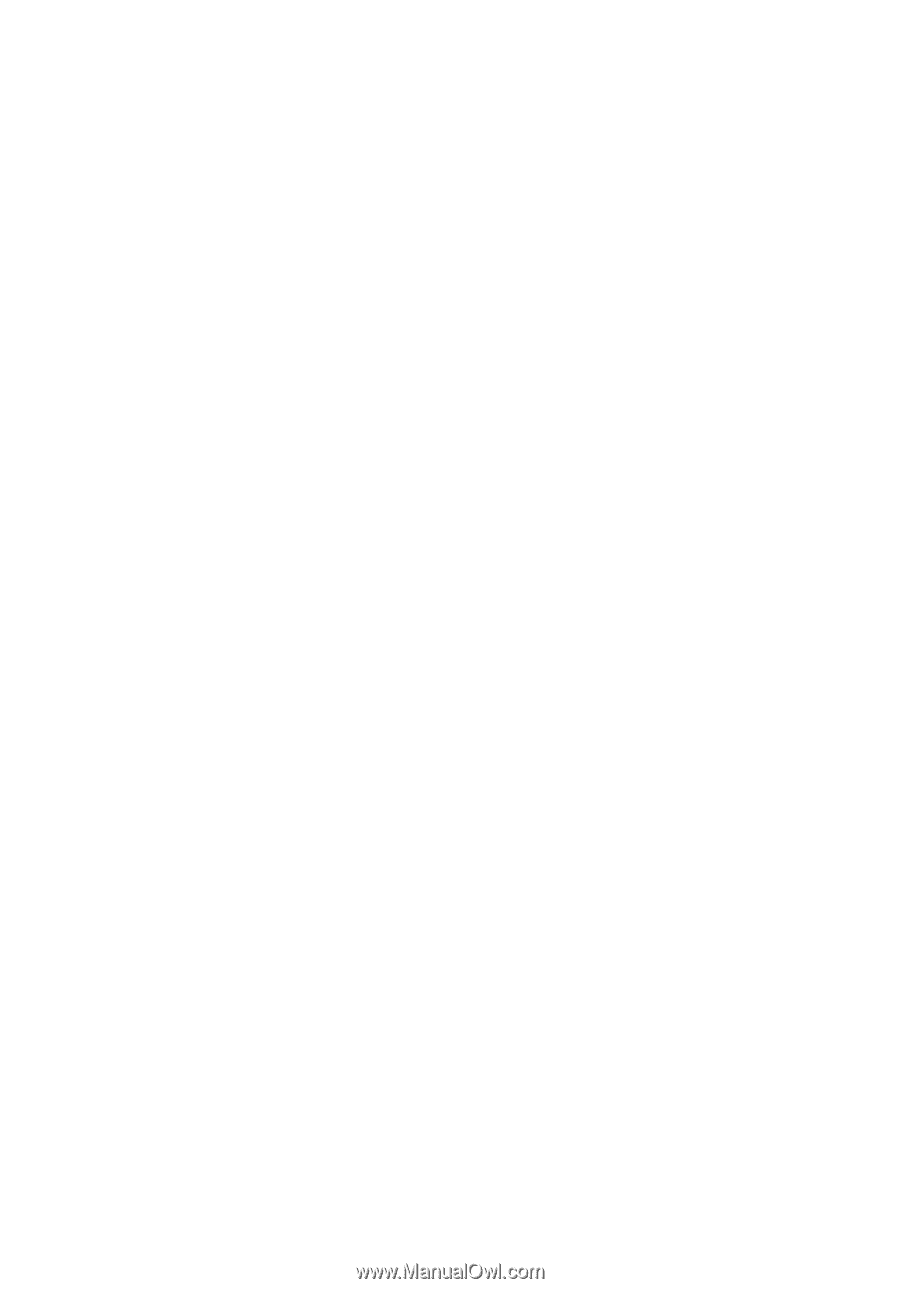
Acer Projector
P7213/F213/PF-X14/P7215/
F217/PF-X16 Series
User's Guide