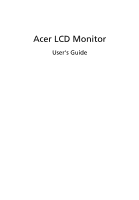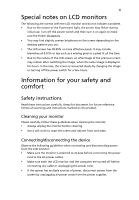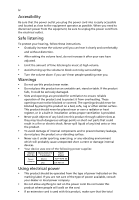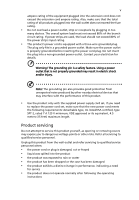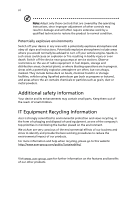Acer FT200HQL User Manual
Acer FT200HQL Manual
 |
View all Acer FT200HQL manuals
Add to My Manuals
Save this manual to your list of manuals |
Acer FT200HQL manual content summary:
- Acer FT200HQL | User Manual - Page 1
Acer LCD Monitor User's Guide - Acer FT200HQL | User Manual - Page 2
Acer LCD Monitor User's Guide Original Issue: 08/2013 Changes may be made periodically to the information in this publication without obligation to notify any person of such revisions or changes. Such changes will be incorporated in new editions of this manual to your computer. All correspondence - Acer FT200HQL | User Manual - Page 3
the power cord to the AC power outlet. • Make sure both the LCD monitor and the computer are turned off before connecting any cable or unplugging the power cord. • If the system has multiple sources of power, disconnect power from the system by unplugging all power cords from the power supplies. - Acer FT200HQL | User Manual - Page 4
product through cabinet slots as they may touch dangerous voltage points or short-out parts power supplies: Ob je c t / Part No. Manufacturer/ Trademark Type/ Model Power Adapter DELTA APD ADP-40PH BB DA-40A19 Using electrical power • This product should be operated from the type of power - Acer FT200HQL | User Manual - Page 5
power supply cord set. If you need to replace the power cord set, make sure that the new power cord meets the following requirements: detachable type, UL listed/CSA certified, type SPT-2, rated 7 A 125 V minimum, VDE approved or its equivalent, 4.5 meters (15 feet) maximum length. Product servicing - Acer FT200HQL | User Manual - Page 6
the operating instructions, since improper adjustment of other controls may result in damage and will often require extensive work by a them out of the reach of small children. IT Equipment Recycling Information Acer is strongly committed to environmental protection and views recycling, in the form - Acer FT200HQL | User Manual - Page 7
instructions Do not throw this electronic device into the trash when discarding. To minimize pollution and ensure utmost protection of the global environment, please recycle. For more information on the Waste from Electrical and Electronics Equipment (WEEE) regulations, visit http://www.acer - Acer FT200HQL | User Manual - Page 8
by pushing the power button. Tips and information for comfortable use Computer users may complain of eyestrain and headaches after prolonged use. Users are also at risk of physical injury after long hours of working in front of a computer. Long work periods, bad posture, poor work habits, stress - Acer FT200HQL | User Manual - Page 9
excessive room lighting, poorly focused screens, very small typefaces and low your eyes regular breaks by looking away from the monitor and focusing on a distant point. • Blink windows, for extended periods of time. Developing good work habits Develop the following work habits to make your computer - Acer FT200HQL | User Manual - Page 10
Italy Tel: +39-02-939-921 ,Fax: +39-02 9399-2913 www.acer.it Declare under our own responsibility that the product: Product: LCD Monitor Trade Name: Acer Model Number: FT200HQL SKU Number: FT200HQL xxxxxx ("x" = 0~9, a ~ z, A ~ Z, or blank) To which this declaration refers conforms to the - Acer FT200HQL | User Manual - Page 11
local Manufacturer /Importer is responsible for this declaration: P roduct: Model Number: SKU Number: LCD Monitor FT200HQL FT200HQL xxxxxx ("x" = 0~9, a ~ z, A ~ Z or Blank) Name of Responsible Party: Acer America Corporation Address of Responsible Party: 333 West San Carlos St. Suite 1500 San - Acer FT200HQL | User Manual - Page 12
for your safety and comfort iii Safety instructions iii Cleaning your monitor iii Connecting/disconnecting the device iii Accessibility iv Safe listening iv Warnings iv Using electrical power iv Product servicing v Additional safety information vi IT equipment recycling - Acer FT200HQL | User Manual - Page 13
the following items are present when you unpack the box, and save the packing materials in case you need to ship or transport the monitor in the future. LCD monitor Quick start guide Audio Cable (Optional) D-sub cable (Optional) HDMI cable (Optional) MHL cable (Optional) USB cable (Optional - Acer FT200HQL | User Manual - Page 14
2 Screen position adjustment In order to optimize the best viewing position, you can adjust the monitor tilt of the monitor by using both of your hands to hold the edges of the monitor as shown in the figure below. The monitor can be adjusted to 10 degrees or 90 degrees up as indicated by arrow - Acer FT200HQL | User Manual - Page 15
3 Connecting the power cord • Check first to make sure that the power cord you use is the correct type required for your area. • The monitor has a universal power supply that allows operation in either 100/120 V AC or 220/240 V AC voltage area. No user-adjustment is required. • Plug one end of the - Acer FT200HQL | User Manual - Page 16
4 Connector pin assignment 5 1 10 6 15 11 15-pin color display signal cable PIN No. Description 1 Red 2 Green 3 Blue 4 Monitor ground 5 Self test 6 R-ground 7 G-ground 8 B-ground PIN No. Description 9 +5 V 10 Logic ground 11 Monitor ground 12 DDC-serial data 13 H-sync 14 V-sync 15 DDC-serial - Acer FT200HQL | User Manual - Page 17
- 7 TMDS Data0+ 8 TMDS Data0 Shield 9 TMDS Data0- 10 TMDS Clock+ 11 HDMI_DET 12 TMDS Clock- 13 Reserved (N.C. on device) 14 Reserved (N.C. on device) 15 SCL 16 SDA 17 DDC/CEC Ground 18 +5V Power 19 Hot Plug Detect * only for certain models *19-Pin Color Display Signal Cable PIN NO - Acer FT200HQL | User Manual - Page 18
3 4 5 6 7 8 9 10 11 12 13 14 15 16 17 18 MAC VESA SVGA SVGA SVGA SVGA MAC XGA XGA XGA MAC VESA VESA WXGA WXGA+ Resolution 640x480 60 6 1280x720 @60Hz 7 1280x720 @50Hz 8 1920x1080i @60Hz 9 1920x1080i @50Hz 10 1920x1080 @30Hz 11 1920x1080p @60Hz 12 1920x1080p @50Hz 13 720(1440)x480i - Acer FT200HQL | User Manual - Page 19
to a properly grounded AC outlet. 5. Power-ON Monitor and Computer Power-ON the monitor first, then power-ON the computer. This sequence is very important. 6. If the monitor still does not function properly, please refer to the troubleshooting section to diagnose the problem. HDMI HDMI VGA USB - Acer FT200HQL | User Manual - Page 20
of charging a portable device (5 V @ 900 mA). Connecting the devices Plug the MHL-certified cable into the display's HDMI monitor, provided the output display and audio formats are supported by the portable device. When the portable device is in standby mode, the monitor will show a black screen - Acer FT200HQL | User Manual - Page 21
9 USER CONTROLS Power Switch / Power LED: To turn the monitor ON or OFF. Lights up to indicate the power is turned ON. Using the Shortcut Menu Press the function button to open the shortcut menu. The shortcut menu lets you quickly select the most - Acer FT200HQL | User Manual - Page 22
10 Acer eColor Management Operation instructions Step 1: Press " " Key to open the Acer eColor Management OSD and access the scenario modes Step fine-tuned to suit any situation N/A ECO mode Adjusts the settings to reduce power consumption. N/A Standard D efau lt Settin g . R eflects n a tive - Acer FT200HQL | User Manual - Page 23
: The following content is for general reference only. Actual product specifications may vary. The OSD can be used for adjusting the settings of your LCD Monitor. Press the MENU key to open the OSD. You can use the OSD to adjust the picture quality, OSD position and general settings. For advanced - Acer FT200HQL | User Manual - Page 24
12 Adjusting the OSD position 1 Press the MENU key to bring up the OSD. 2 Using the directional keys, select OSD from the on screen display. Then navigate to the feature you wish to adjust. - Acer FT200HQL | User Manual - Page 25
13 Adjusting the setting 1 Press the MENU key to bring up the OSD. 2 Using the / keys, select Setting from the OSD. Then navigate to the feature you wish to adjust. 3 The Setting menu can be used to adjust the screen Menu Language and other important settings. - Acer FT200HQL | User Manual - Page 26
14 Product information 1 Press the MENU key to bring up the OSD. 2 Using the / keys, select Information from the OSD. Then the basic information of LCD monitor will show up for current input. - Acer FT200HQL | User Manual - Page 27
LCD monitor for servicing, please check the troubleshooting list below to see if you can self-diagnose the problem. VGA mode Problem No picture visible LED status Blue Off Remedy Using the OSD, adjust brightness and contrast to maximum or reset to their default settings. Check the power switch - Acer FT200HQL | User Manual - Page 28
16 English HDMI mode Problem No picture visible LED status Blue Off Remedy Using the OSD, adjust brightness and contrast to maximum or reset to their default settings. Check the power switch. Amber Check if the AC power cord is properly connected to the monitor. Check if the video signal - Acer FT200HQL | User Manual - Page 29
17 Getting started with Windows 8 on your new touchenabled Monitor We know this is a new operating system that will take some getting used to, so we've created a few pointers to help you get started. * Note: For the touchscreen & USB function to work, you need to connect the USB cable to the NB or - Acer FT200HQL | User Manual - Page 30
search for 'User's Manual') or visit the following pages: - Windows 8 tutorials: www.acer.com/windows8-tutorial - Support FAQs: www.acer.com/support.acer.com What is this thing called "Metro?" "Metro" is a new interface for Windows 8 that is designed to work well with touch input. Programs written
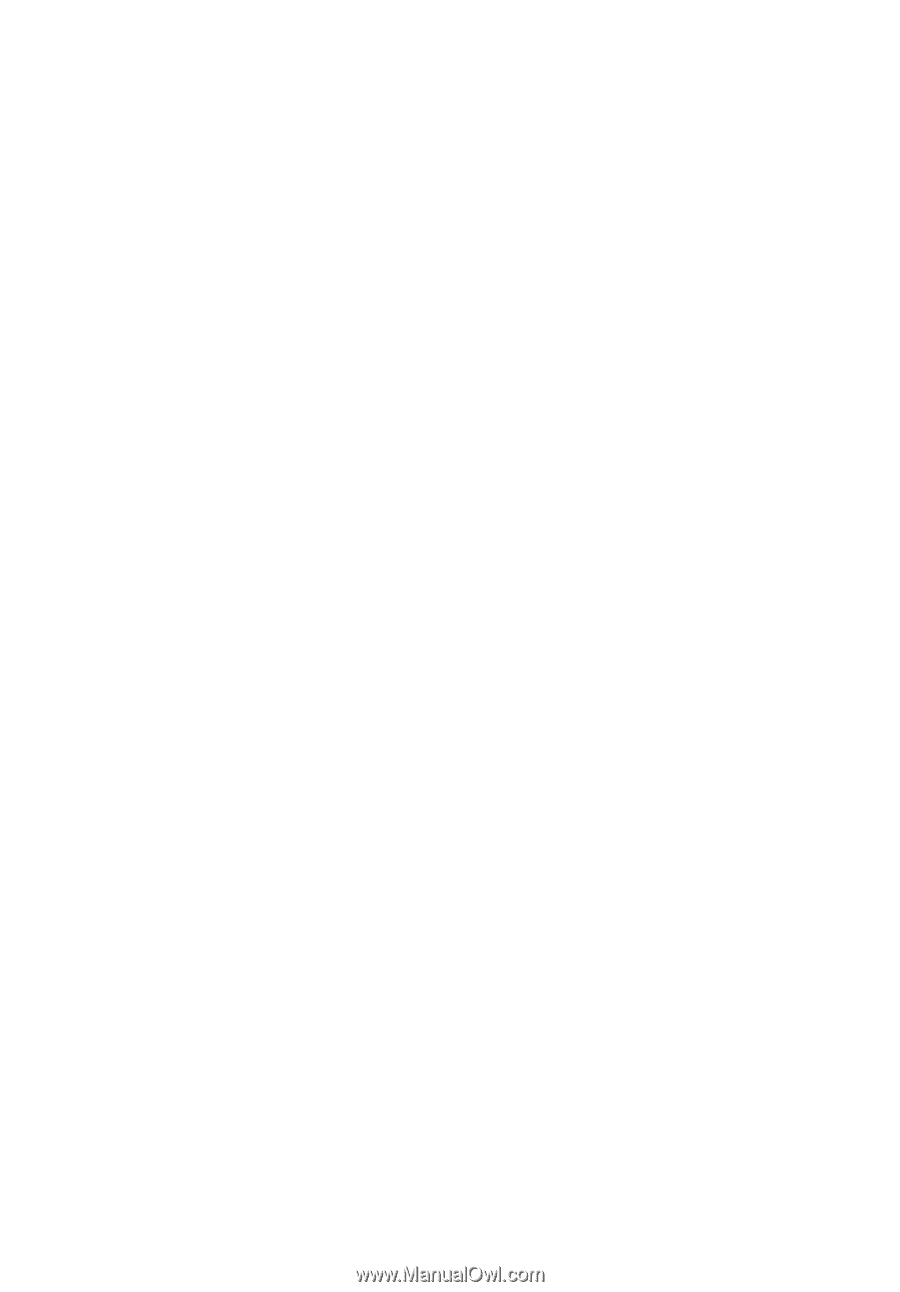
Acer LCD Monitor
User's Guide