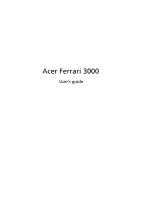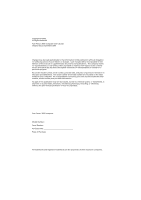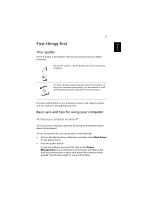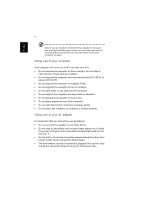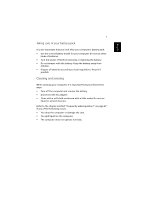Acer Ferrari 3000 Ferrari 3000 User's Guide
Acer Ferrari 3000 Manual
 |
View all Acer Ferrari 3000 manuals
Add to My Manuals
Save this manual to your list of manuals |
Acer Ferrari 3000 manual content summary:
- Acer Ferrari 3000 | Ferrari 3000 User's Guide - Page 1
Acer Ferrari 3000 User's guide - Acer Ferrari 3000 | Ferrari 3000 User's Guide - Page 2
All Rights Reserved Acer Ferrari 3000 Computer User's Guide Original Issue: September 2003 Changes may be made periodically to the information in this publication without obligation to notify any person of such revision or changes. Such changes will be incorporated in new editions of this manual or - Acer Ferrari 3000 | Ferrari 3000 User's Guide - Page 3
the power button above the keyboard. To turn the power off, you can do any of the following: • Click on the Start button in Windows, and then select Shut Down on the popup menu. • Push the power button. To use this method, you must first click on the Power Management icon in Windows Control Panel - Acer Ferrari 3000 | Ferrari 3000 User's Guide - Page 4
unstable or uneven surfaces. Taking care of your AC adapter It is important that you look after your AC adapter. • Do not connect the adapter to any other device. • Do not step on the power cord or place heavy objects on it. Route the power cord away from areas where people might walk on - Acer Ferrari 3000 | Ferrari 3000 User's Guide - Page 5
not use other kinds of batteries. • Turn the power off before removing or replacing the battery. • Do not tamper with the battery. Keep the battery away from children. • Dispose of batteries according to local regulations. Recycle if possible. Cleaning and servicing When cleaning your computer, it - Acer Ferrari 3000 | Ferrari 3000 User's Guide - Page 6
English vi - Acer Ferrari 3000 | Ferrari 3000 User's Guide - Page 7
view 8 Bottom view 9 Features 11 Indicators 13 Using the Keyboard 14 Special keys 14 Touchpad 21 Touchpad basics 21 Launch Keys 23 24 Storage 25 Hard disk 25 Optical drive 25 Emergency ejection of the optical drive tray 26 Audio 27 Adjusting the volume 27 Connectivity - Acer Ferrari 3000 | Ferrari 3000 User's Guide - Page 8
keyboard 43 External keypad 43 External pointing device 43 USB devices 44 IEEE 1394 Port 45 Printer 46 Audio devices 46 Expansion devices 47 PC Card 47 Miscellaneous options 49 Battery pack 49 AC adapter 49 Key component upgrades 50 Memory upgrade 50 Hard disk upgrade - Acer Ferrari 3000 | Ferrari 3000 User's Guide - Page 9
English Software 61 System software 63 Launch Manager 63 BIOS Setup Utility 64 Troubleshooting 65 Frequently asked questions 67 Requesting service 70 International Travelers Warranty (ITW) 70 Before you call 70 72 Appendix A Specifications 73 Appendix B Notices 79 Index 87 - Acer Ferrari 3000 | Ferrari 3000 User's Guide - Page 10
English - Acer Ferrari 3000 | Ferrari 3000 User's Guide - Page 11
Getting familiar with your computer - Acer Ferrari 3000 | Ferrari 3000 User's Guide - Page 12
Your Ferrari 3000 computer combines solid performance, versatility, multimedia capabilities and portability with a stylish design. Increase your productivity by working wherever you are. This chapter provides an in-depth "tour" of your computer's features. - Acer Ferrari 3000 | Ferrari 3000 User's Guide - Page 13
3 A tour of your computer After setting up your new Aspire notebook computer, as illustrated in the Just for starters... poster, take a few minutes to explore the unit. Front open view # Item 1 Display screen 2 Power button 3 Touchpad Description Also called LCD (liquid-crystal display - Acer Ferrari 3000 | Ferrari 3000 User's Guide - Page 14
and right) the left and right mouse buttons; the center button serves as a 4-way scroll button. 5 Palmrest Comfortable support area for your hands when you use the computer. 6 Keyboard Inputs data into your computer. 7 Status indicators LEDs (light-emitting diode) that turn on and off to - Acer Ferrari 3000 | Ferrari 3000 User's Guide - Page 15
infrared printer, IR-aware computer). Enables or disables Bluetooth functionality. Indicates that (optional) Bluetooth is enabled. Enables or disables wireless LAN feature. Indicates status of wireless LAN communication. Latch for opening and closing the laptop. Notes: 1.Four-in-one card reader is - Acer Ferrari 3000 | Ferrari 3000 User's Guide - Page 16
Serial Bus devices (e.g., USB mouse, USB camera). Connects to IEEE 1394 devices. 3 PC Card slot 4 PC Card eject button 5 Line-in jack The slot supports a standard Type II CardBus PC Card. Ejects the PC Card from the slot. Accepts audio line-in devices (e.g., audio CD player, stereo walkman - Acer Ferrari 3000 | Ferrari 3000 User's Guide - Page 17
indicates when an optical disc is being read or written. 3 Optical drive eject button Press the eject button to remove a disc from the optical drive. 4 Optical drive Used to eject an optical disc when the emergency eject hole computer is turned off. 5 Power jack Connects to an AC adapter. - Acer Ferrari 3000 | Ferrari 3000 User's Guide - Page 18
view Getting familiar with your computer English # Item 1 Modem jack Description Connects to a phone line. 2 Network jack Connects to an Ethernet 10/100-based network. 3 Parallel port Connects to a parallel device (e.g., parallel printer). 4 External display port Connects to a display - Acer Ferrari 3000 | Ferrari 3000 User's Guide - Page 19
the battery pack. 3 Battery lock Locks the battery in place. 4 Mini-PCI slot Slot for adding mini-PCI cards. 5 Hard disk protector Protects the hard disk from accidental bumps and vibration. 6 Hard disk bay Houses the computer's hard disk (secured by a screw). 7 Memory compartment - Acer Ferrari 3000 | Ferrari 3000 User's Guide - Page 20
10 Getting familiar with your computer English # Item Description 8 Cooling fan Helps keep the computer cool. Note: Don't cover or obstruct the opening of the fan. 9 Personal identification Insert a business card or similar-sized slot identification card to personalize your computer. - Acer Ferrari 3000 | Ferrari 3000 User's Guide - Page 21
11 Features Performance • AMD AthlonTM XP-M processor at available in 2500+ and higher. • Memory upgradeable up to 2 GB with 2 slots (Only one slot for user accessible) • High-capacity, Enhanced-IDE hard disk • Li-ion main battery pack • Microsoft Windows XP operating system Display • Thin-Film - Acer Ferrari 3000 | Ferrari 3000 User's Guide - Page 22
• IEEE 1394 port • InviLink 802.11g wireless LAN • Bluetooth ready • SD/MMC/SM/MS memory slot Human-centric design and ergonomics • Internet 4-way scroll button • Sleek, smooth and stylish design • Acer FinTouch full-sized curved keyboard • Ergonomically-centered touchpad pointing device Expansion - Acer Ferrari 3000 | Ferrari 3000 User's Guide - Page 23
read status indicators below the display screen, and two on the front of the computer. The Power and Battery status indicators are visible even when Lock is activated. Media Activity Power Battery Lights when the disc or optical drive is activated. Lights green when the power is on and orange when - Acer Ferrari 3000 | Ferrari 3000 User's Guide - Page 24
Keyboard The full-sized keyboard includes an embedded numeric keypad, separate cursor keys, two Windows keys and twelve function keys. Special keys Lock keys The keyboard off by pressing the Caps Lock key on the left side of the keyboard. When Num Lock is on, the embedded numeric keypad can be used - Acer Ferrari 3000 | Ferrari 3000 User's Guide - Page 25
functions like a desktop numeric keypad. It is indicated by small characters located on the upper right corner of the keycaps. To simplify the keyboard legend, cursor-control key symbols are not printed on the keys. Desired Access Num lock On Num lock Off Number keys on embedded keypad Cursor - Acer Ferrari 3000 | Ferrari 3000 User's Guide - Page 26
English 16 Getting familiar with your computer Windows keys The keyboard features two keys that provide Windows-specific functions. Key Description Windows logo key Start button. Combinations with this key perform shortcut functions. Below are a few examples: + Tab (Activates next taskbar - Acer Ferrari 3000 | Ferrari 3000 User's Guide - Page 27
a hot key, providing a quick and convenient method for controlling various functions. To use a hot key, first hold down Power management scheme toggle Sleep Accesses the computer's configuration utility. Switches the power management scheme used by the computer (function available if supported - Acer Ferrari 3000 | Ferrari 3000 User's Guide - Page 28
blank Touchpad toggle Speaker toggle Description Switches display output between the display screen, external monitor (if connected) and both the display screen and external monitor. Turns the display screen backlight off to save power. Press any key to return. Turns the internal touchpad on and - Acer Ferrari 3000 | Ferrari 3000 User's Guide - Page 29
layout is set when you first set up Windows. For the Euro symbol to work, the keyboard layout has to be set to United States-International. To verify the keyboard type in Windows XP, follow the steps below: 1 Click on Start, Control Panel. 2 Double-click on Regional and Language Options. 3 Click - Acer Ferrari 3000 | Ferrari 3000 User's Guide - Page 30
20 Getting familiar with your computer English Note: Some fonts and software do not support the Euro symbol. Please refer to www.microsoft.com/typography/faq/faq12.htm for more information. - Acer Ferrari 3000 | Ferrari 3000 User's Guide - Page 31
means the cursor responds as you move your finger on the surface of the touchpad. The central location on the palmrest provides optimum comfort and support. Note: When using an external USB mouse, you can press Fn-F7 to disable the touchpad. Touchpad basics The following items teach you how to - Acer Ferrari 3000 | Ferrari 3000 User's Guide - Page 32
right) to scroll a page up, down, left or right. This button mimics your cursor pressing on the vertical and horizontal scroll bars of Windows applications. Function Execute Select Drag Access context menu Scroll Left button Right button Click twice quickly Click once Click and hold, then use - Acer Ferrari 3000 | Ferrari 3000 User's Guide - Page 33
English English 23 Launch Keys Located above the keyboard are five buttons. The left-most button is the power button. To the right of the power button are the four launch keys. They are designated as the mail button, the web browser button, and two programmable buttons (P1 and P2). Launch - Acer Ferrari 3000 | Ferrari 3000 User's Guide - Page 34
24 Getting familiar with your computer English Aside from the email checking function, there is a mail button that is used to launch the email application. It is located above the keyboard right below the LCD. - Acer Ferrari 3000 | Ferrari 3000 User's Guide - Page 35
English English 25 Storage This computer supplies you with the following media storage: • The High-capacity Enhanced-IDE hard disk • The high speed optical drive Hard disk The high-capacity hard disk is the answer to your storage needs. This is where your programs and data are stored. Optical - Acer Ferrari 3000 | Ferrari 3000 User's Guide - Page 36
. • Gently push in the tray until it clicks closed. Emergency ejection of the optical drive tray If you need to eject the optical drive tray when the computer is turned off, push a straightened paper clip into the optical drive emergency eject hole. The tray will be released, and partially pop open. - Acer Ferrari 3000 | Ferrari 3000 User's Guide - Page 37
English English 27 Audio The computer comes with 16-bit high-fidelity AC'97 stereo audio, and includes a built-in sensitive microphone and dual stereo speakers. There are audio ports on the left of the computer. See "Left - Acer Ferrari 3000 | Ferrari 3000 User's Guide - Page 38
and LAN The built-in network feature allows you to connect your computer to an Ethernet-based (10/100Mbps) network. To use the network feature, connect an Ethernet cable from the network jack on the rear of the computer to a network jack or hub on your network. See Windows Help for information on - Acer Ferrari 3000 | Ferrari 3000 User's Guide - Page 39
English English 29 Fax/data modem Your computer has a built-in V.92 56Kbps AC'97 Link fax/data modem. Warning: This modem port is not compatible with digital phone lines. Plugging the computer into a digital phone system will damage - Acer Ferrari 3000 | Ferrari 3000 User's Guide - Page 40
30 Getting familiar with your computer English Fast infrared The computer's fast infrared (FIR) port allows you to do wireless data transfer with other IR-aware computers and peripherals such as PDAs (personal digital assistants), mobile phones, and infrared printers. The infrared port can - Acer Ferrari 3000 | Ferrari 3000 User's Guide - Page 41
of protection for your computer and data: • Supervisor Password prevents unauthorized entry into the BIOS Utility. Once set, you must key-in this password to gain access to the BIOS Utility. See "BIOS Setup Utility" on page 64. • User Password secures your computer against unauthorized use. Combine - Acer Ferrari 3000 | Ferrari 3000 User's Guide - Page 42
service center. Entering passwords When a password is set, a password prompt appears in the left-hand corner of the display screen. • When the Supervisor Password is set, a prompt appears when you press F2 to enter the BIOS halts. Slide and hold the power switch for four seconds to shut down - Acer Ferrari 3000 | Ferrari 3000 User's Guide - Page 43
Operating on battery power - Acer Ferrari 3000 | Ferrari 3000 User's Guide - Page 44
Your Ferrari 3000 computer operates on battery or AC power. This chapter provides information for operating on battery power, as well as information on how your computer manages and saves power. - Acer Ferrari 3000 | Ferrari 3000 User's Guide - Page 45
Li-Ion battery pack. Battery pack characteristics The battery pack has the following characteristics: • Employs current battery technology standards. • Delivers a battery-low warning. The battery is recharged whenever you connect the computer to the mains power supply. Your computer supports charge - Acer Ferrari 3000 | Ferrari 3000 User's Guide - Page 46
following usage patterns: • Using the computer on constant AC power with the battery inserted. If you want to use constant AC power, you are advised to remove the battery pack after it is fully charged. • Not discharging and recharging the battery to its extremes, as described above. • Frequent use - Acer Ferrari 3000 | Ferrari 3000 User's Guide - Page 47
charge/recharge cycle and improving recharging efficiency. You are advised to follow the suggestions set out below: • Purchase an extra battery pack. • Use AC power whenever possible, reserving your battery for on- the-go use. • Eject a PC card if it is not being used, as it will continue to draw - Acer Ferrari 3000 | Ferrari 3000 User's Guide - Page 48
: Situation Recommended Action The AC adapter and a power outlet are available. 1. Plug the AC adapter into the computer, and then connect to the mains power supply. 2. Save all necessary files. 3. Resume work. Turn off the computer if you want to recharge the battery rapidly. An extra fully - Acer Ferrari 3000 | Ferrari 3000 User's Guide - Page 49
or more of the following devices: keyboard, touchpad/mouse, floppy disk drive, hard disk drive, optical drive, peripherals connected to the computer, and video memory. If no activity is detected for a period of time (the settings are controlled in Windows Power Management), the computer turns off - Acer Ferrari 3000 | Ferrari 3000 User's Guide - Page 50
English 40 Operating on battery power - Acer Ferrari 3000 | Ferrari 3000 User's Guide - Page 51
Peripherals and options - Acer Ferrari 3000 | Ferrari 3000 User's Guide - Page 52
Your Ferrari 3000 computer offers good expansion capabilities. This chapter provides information on connecting peripherals to expand your system. It also describes how to upgrade key components to enhance system performance and keep your computer in step with the latest technology. You are advised - Acer Ferrari 3000 | Ferrari 3000 User's Guide - Page 53
of your computer's USB ports. This enables you to enjoy the comfort and added features of a full-size desktop system keyboard when inputting typed data on your notebook computer. External keypad Your computer features an embedded keypad that, when combined with the Num Lock feature, enables you to - Acer Ferrari 3000 | Ferrari 3000 User's Guide - Page 54
connecting a range of USB peripherals. See "External input devices" on page 43 and "Printer" on page 46 for information on connecting a USB keyboard, keypad, mouse or printer. Other common USB devices include digital cameras, scanners, and external storage devices. USB is plug and play, which means - Acer Ferrari 3000 | Ferrari 3000 User's Guide - Page 55
English English 45 IEEE 1394 Port The computer's IEEE 1394 port allows you to connect to an IEEE 1394 supported device like a digital video camera. See your video or digital camera's documentation for details. - Acer Ferrari 3000 | Ferrari 3000 User's Guide - Page 56
English 46 Peripherals and options Printer Your computer supports both parallel and USB printers. Refer to the printer's manual for information on: • Setting up the hardware. • Installing the necessary drivers in Windows. • Operating instructions. To use a USB printer, simply connect the device - Acer Ferrari 3000 | Ferrari 3000 User's Guide - Page 57
's usability and expandability. A variety of PC cards are available, such as flash memory, SRAM, fax/data modem, LAN, and SCSI cards. Consult your dealer for information on PC card options for your computer. Note: Refer to your card's manual for details on how to install and use the card. To insert - Acer Ferrari 3000 | Ferrari 3000 User's Guide - Page 58
48 Peripherals and options English To remove a PC card: 1 Close the application that is using the PC card. 2 Double click on the PC card icon on the taskbar, and then select the option to safely remove the card. Wait for the message telling you that it is now safe to remove the card. 3 Press the - Acer Ferrari 3000 | Ferrari 3000 User's Guide - Page 59
English English 49 Miscellaneous options Battery pack It is a good idea to have a spare battery, especially when you travel with your computer. This greatly increases your productive range when you are on the move. AC adapter Having a spare AC adapter allows you to keep one in two different places - Acer Ferrari 3000 | Ferrari 3000 User's Guide - Page 60
can upgrade memory by installing a memory module into the other available slot, or replacing the standard memory with a higher-capacity memory module. Installing memory: Follow these steps to install memory: 1 Turn off the computer, unplug the AC adapter (if connected) and remove the battery pack - Acer Ferrari 3000 | Ferrari 3000 User's Guide - Page 61
it with the screw. 5 Reinstall the battery pack, and reconnect the AC adapter. 6 Turn on the computer. The computer automatically detects and reconfigures the total memory size. Hard disk upgrade It is possible to replace your hard disk with a higher capacity drive when you need more storage space - Acer Ferrari 3000 | Ferrari 3000 User's Guide - Page 62
English 52 Peripherals and options - Acer Ferrari 3000 | Ferrari 3000 User's Guide - Page 63
Moving with your computer - Acer Ferrari 3000 | Ferrari 3000 User's Guide - Page 64
Your Ferrari 3000 computer is ideal for taking with you when you move around. This chapter provides tips on things to consider when traveling with your computer. - Acer Ferrari 3000 | Ferrari 3000 User's Guide - Page 65
: 1 Save your work and close all applications. 2 Shut down Windows to turn off your computer. 3 Unplug the AC adapter from the mains outlet, and then disconnect it from the computer. 4 Disconnect any external devices, such as a keyboard, mouse, or printer, that are attached to your computer. 5 If - Acer Ferrari 3000 | Ferrari 3000 User's Guide - Page 66
the meeting. What to bring to long meetings For longer meetings, take along the AC adapter. You can use mains power throughout the meeting, or you can run down your battery first, and then connect the AC adapter after receiving the battery-low warning. If the meeting room does not have an available - Acer Ferrari 3000 | Ferrari 3000 User's Guide - Page 67
the unit as follows: 1 Remove all media from the drives. Loaded media can damage the drive heads during transit. 2 Pack the computer in a protective to the screen. What to bring with you If you don't have spare items at home, it is advisable to take along the AC adapter and this User's Guide. Special - Acer Ferrari 3000 | Ferrari 3000 User's Guide - Page 68
you frequently work on your computer at home, as well as at work, it may be worthwhile purchasing a second AC adapter. This will allow you to travel lighter, as you can keep an AC adapter in each location. You might also find it worthwhile keeping a second set of peripherals at home, such - Acer Ferrari 3000 | Ferrari 3000 User's Guide - Page 69
during security checks. What to take with you It is advisable to take the following items with you: • AC adapter. • Spare, fully charged battery packs. • Additional printer driver files (if you plan to use another printer). • Phone and network cables (if you plan to use the computer's modem and - Acer Ferrari 3000 | Ferrari 3000 User's Guide - Page 70
AC adapter. • Power cords that are appropriate for the countries you plan to visit. • Spare, fully charged battery packs. • Additional printer driver files (if you plan to use another printer). • Phone and network your power cord is suitable for the local power supply. If necessary, purchase a power - Acer Ferrari 3000 | Ferrari 3000 User's Guide - Page 71
Software - Acer Ferrari 3000 | Ferrari 3000 User's Guide - Page 72
Your Ferrari 3000 computer includes system utilities. This chapter provides information on the important software that comes with your computer. - Acer Ferrari 3000 | Ferrari 3000 User's Guide - Page 73
Windows operating system. • Hardware BIOS setup utility. • System utilities, drivers and application software. Note: To run software applications in Windows Launch Manager allows you to set the four launch keys located above the keyboard. See "Launch Keys" on page 23 for the location of the launch - Acer Ferrari 3000 | Ferrari 3000 User's Guide - Page 74
It can be started shortly after you turn the computer on, by pressing the F2 key during POST. The BIOS setup utility displays summary information on your computer, its devices, processor and memory. Your computer is already configured for optimal performance, and so you should not need to run this - Acer Ferrari 3000 | Ferrari 3000 User's Guide - Page 75
Troubleshooting - Acer Ferrari 3000 | Ferrari 3000 User's Guide - Page 76
This chapter instructs you on how to deal with common system problems. Please read it before calling a technician. Solutions to more serious problems may require opening the computer. Do not attempt to open and service the computer by yourself. Contact your dealer or an authorized service center for - Acer Ferrari 3000 | Ferrari 3000 User's Guide - Page 77
. The image is not full-screen. Make sure that the resolution is set to a resolution your system supports: • Right click on your Windows desktop and select Properties to bring up the Display Properties dialog box. Alternatively, click on the Display icon in Control Panel. • Click on the Settings - Acer Ferrari 3000 | Ferrari 3000 User's Guide - Page 78
68 Troubleshooting English There is no audio coming from my computer. Check the following: • The volume may be muted. In Windows, look at the volume control icon on the taskbar. If it is crossed-out, click on the icon and deselect the Mute option. • The volume level may be too low. In Windows, - Acer Ferrari 3000 | Ferrari 3000 User's Guide - Page 79
drivers. I want to set up my location to use the internal modem. Follow these steps: • Click on Start, and then click on Control Panel. • Double-click on Phone and Modem Options. • In the Dialing Rules tab, begin setting up your location. Refer to Windows Help for more information. When the battery - Acer Ferrari 3000 | Ferrari 3000 User's Guide - Page 80
numbers by following these steps: 1 Click on Start, Settings, Control Panel. 2 Double-click on System. 3 Click on the Support Information button. Before you call Please have the following information available when you call Acer for online service, and please be at your computer when you call. With - Acer Ferrari 3000 | Ferrari 3000 User's Guide - Page 81
English English 71 You are required to provide the following information: Name Address Telephone number Machine and model type Serial number Date of purchase - Acer Ferrari 3000 | Ferrari 3000 User's Guide - Page 82
English 72 Troubleshooting - Acer Ferrari 3000 | Ferrari 3000 User's Guide - Page 83
Appendix A Specifications - Acer Ferrari 3000 | Ferrari 3000 User's Guide - Page 84
This appendix lists the general specifications of your computer. - Acer Ferrari 3000 | Ferrari 3000 User's Guide - Page 85
75 Microprocessor • AMD AthlonTM XP-M processors at 2500+ Memory • Main memory expandable to 2GB • Dual 200-pin soDIMM sockets • Support 256M, 512M & 1GB DDR 333 RAM • 512 KB flash ROM BIOS Data storage • One high-capacity E-IDE hard disk • One high speed optical drive Display and video • Thin - Acer Ferrari 3000 | Ferrari 3000 User's Guide - Page 86
76 Appendix A Specifications English I/O ports • One Type II CardBus PC Card slot • One RJ-45 network jack (Fast Ethernet 10 ): - Operating: 20% ~ 80% RH - Non-operating: 10% ~ 90% RH System • ACPI support • SMBIOS 2.3 support with asset tag capability • Microsoft Windows operating system - Acer Ferrari 3000 | Ferrari 3000 User's Guide - Page 87
English English 77 Power • 65Wh 8-cell Li-Ion battery pack • 90-Watt AC adapter, auto sensing 100~240 Vac, 50~60Hz Options • 512 MB or 1 GB memory upgrade module • Additional AC adapter • Additional battery pack • USB Floppy drive • 802.11g wireless LAN • Bluetooth - Acer Ferrari 3000 | Ferrari 3000 User's Guide - Page 88
English 78 Appendix A Specifications - Acer Ferrari 3000 | Ferrari 3000 User's Guide - Page 89
Appendix B Notices - Acer Ferrari 3000 | Ferrari 3000 User's Guide - Page 90
This appendix lists the general notices for your computer. - Acer Ferrari 3000 | Ferrari 3000 User's Guide - Page 91
English English 81 - Acer Ferrari 3000 | Ferrari 3000 User's Guide - Page 92
English 82 Appendix B Notices - Acer Ferrari 3000 | Ferrari 3000 User's Guide - Page 93
-European single terminal connection to the Public Switched Telephone Network (PSTN). However, due to differences between the individual wireless LAN and/or Bluetooth only. Regulatory Information The Wireless module must be installed and used in strict accordance with the manufacturer's instructions - Acer Ferrari 3000 | Ferrari 3000 User's Guide - Page 94
conditions: a When the power cord or plug is damaged or frayed. b If liquid has been spilled into the product. c If the product has been exposed to rain or water. d If the product does not operate normally when the operating instructions are followed. Adjust only those controls that are covered by - Acer Ferrari 3000 | Ferrari 3000 User's Guide - Page 95
statement The Ferrari 3000 uses the lithium battery, models SQ-1100 and SQU-202 only. CAUTION Danger of explosion if battery is incorrectly replaced. Replace only with the same or equivalent type recommended by the manufacturer. Discard used batteries according to the manufacturer's instructions. - Acer Ferrari 3000 | Ferrari 3000 User's Guide - Page 96
Corporation, and is intended for home and other limited viewing uses only unless otherwise authorized by Macrovision Corporation. Reverse engineering or disassembly is prohibited. Apparatus Claims of U.S. Patent Nos. 4,631,603, 4,577,216, 4,819,098, and 4,907,093 licensed for limited viewing uses - Acer Ferrari 3000 | Ferrari 3000 User's Guide - Page 97
12 hotkeys 18 troubleshooting 67 DVD troubleshooting 69 E Ethernet connection 28 Euro 19 F FAQ. See frequently-asked questions floppy drive troubleshooting 68 frequently-asked questions 67 front view 3 G guide iii H hard disk 25 upgrading 51 help iii online services 70 Hibernation mode hotkey - Acer Ferrari 3000 | Ferrari 3000 User's Guide - Page 98
options hard disk upgrade 51 memory upgrade 50 PC Cards 47 spare AC adapter 49 spare battery 49 P password 31 types 31 PC Card inserting 47 removing 48 power management 39 printer connecting 46 troubleshooting 69 problems 67 audio 68 CD 69 diskette 68 display 67 DVD 69 floppy drive 68 keyboard 68 - Acer Ferrari 3000 | Ferrari 3000 User's Guide - Page 99
T touchpad 21 hotkey 18 using 21- 22 travel international flights 60 local trips 59 U USB connecting 44 utility 89 BIOS Setup 64-?? V volume adjusting 27 W warranty International Traveler's Warranty 70 Windows keys 16 English English
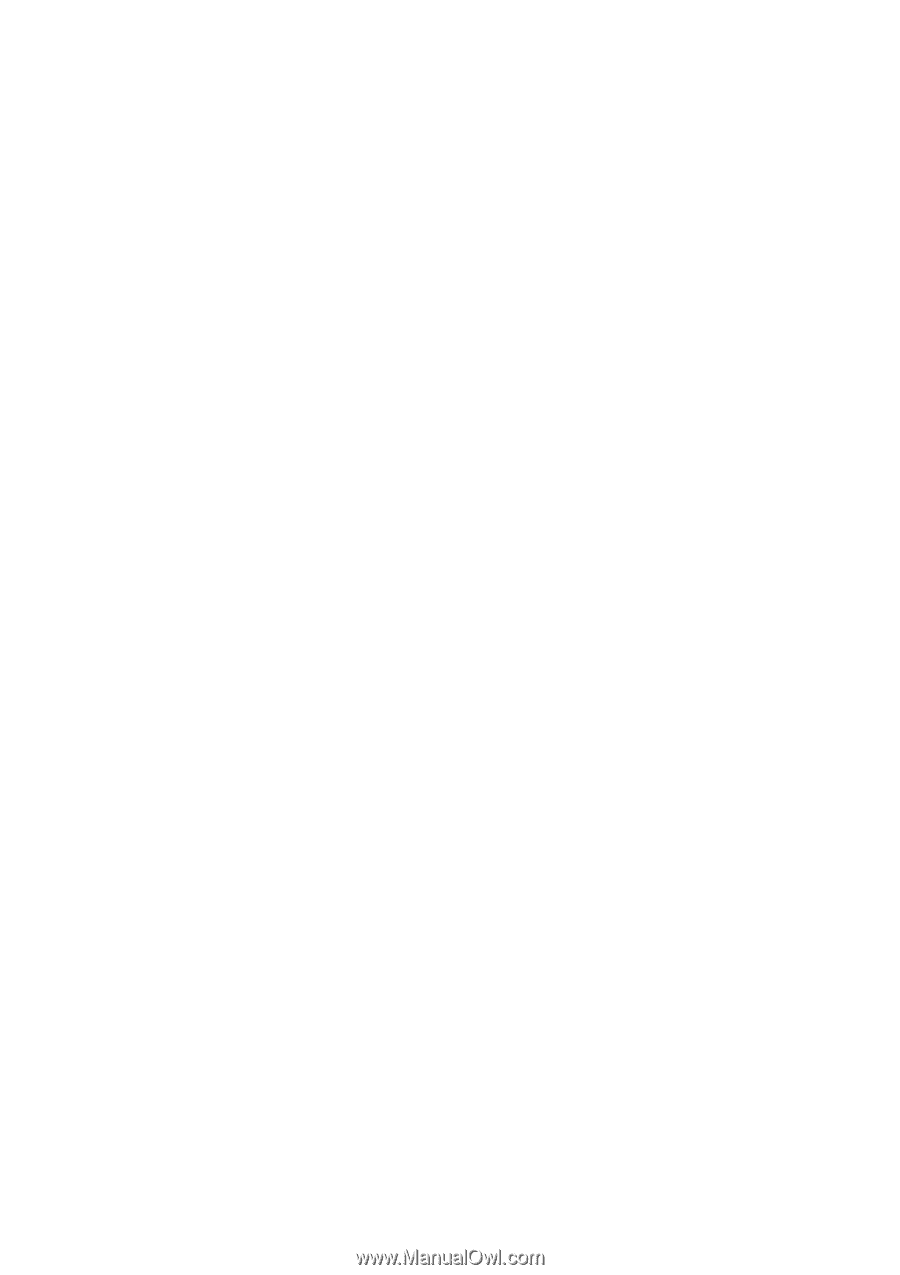
Acer Ferrari 3000
User’s guide